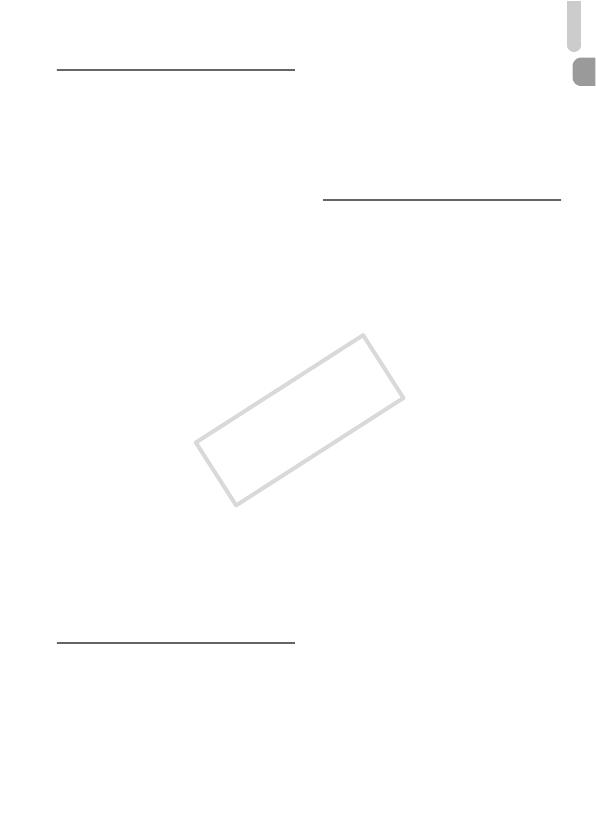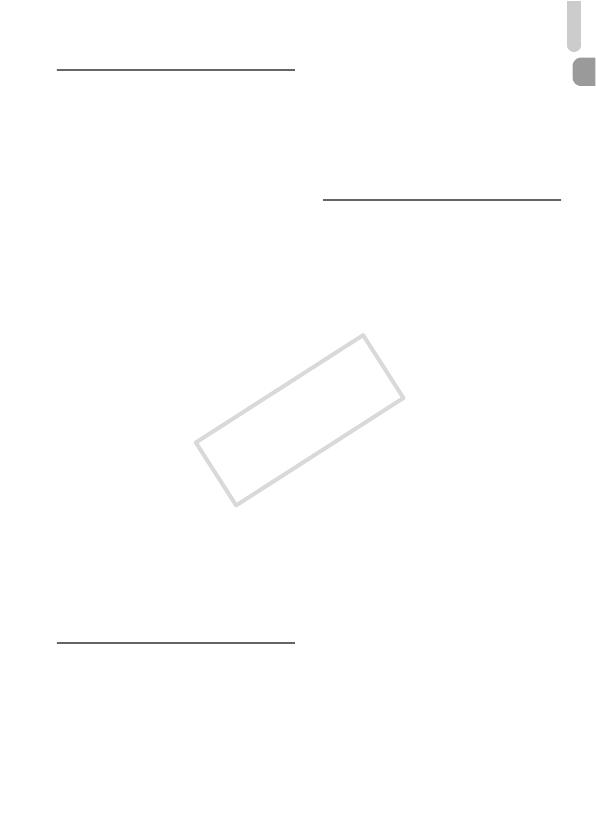
Table of Contents
7
5
Choosing Settings
Yourself.............................81
Shooting in Program AE ................. 82
Adjusting the Brightness
(Exposure Compensation) ............ 83
Turning the Flash On ...................... 83
Adjusting the White Balance ........... 84
Changing the ISO Speed................ 86
Correcting the Brightness and
Shooting (i-Contrast)..................... 87
Continuous Shooting....................... 88
Changing the Tone of an Image
(My Colors) ................................... 89
Shooting Close-ups (Macro) ........... 91
Shooting Far Away Subjects
(Infinity) ......................................... 91
Changing the AF Frame Mode........ 93
Magnifying the Focal Point.............. 95
Choosing the Subject to Focus On
(Touch AF).................................... 96
Shooting with the AF Lock .............. 97
Shooting with Servo AF .................. 97
Changing the Metering Method....... 98
Shooting with the AE Lock .............. 99
Shooting with the FE Lock .............. 99
Shooting with Slow Synchro ......... 100
Red-Eye Correction ...................... 101
Checking for Shut Eyes ................ 102
6
Using Various Functions for
Shooting Movies ............103
Shooting Various Kinds of
Movies ........................................ 104
Shoot Movies That Look Like a
Miniature Model
(Miniature Effect) ........................ 105
Shooting Super Slow Motion
Movies......................................... 106
Using the Wind Filter ..................... 107
Changing the Image Quality..........108
Other Shooting Functions.............. 109
Editing ........................................... 109
7
Using Various Playback and
Editing Functions...........111
Quickly Searching Images.............112
Viewing Images in Filtered
Playback...................................... 115
Viewing Slideshows....................... 116
Checking the Focus....................... 118
Magnifying Images ........................ 119
Viewing Each Image in a Group.... 120
Displaying Various Images
(Smart Shuffle) ............................ 122
Changing Image Transitions .........123
Easy Operations with Touch
Actions ........................................ 123
Protecting Images ......................... 125
Erasing Images .............................127
Tagging Images as Favorites........129
Organizing Images by Category
(My Category) .............................131
Rotating Images ............................132
Resizing Images............................ 133
Trimming ....................................... 134
Adding Effects with the My Colors
Function ...................................... 136
Correcting the Brightness
(i-Contrast) .................................. 137
Correcting the Red-Eye Effect.......138