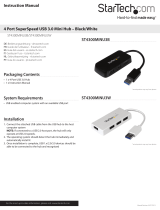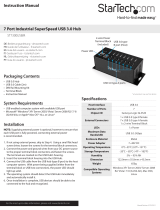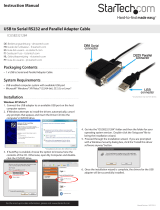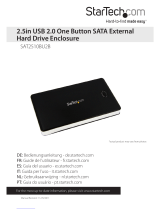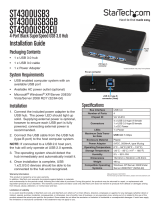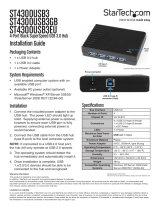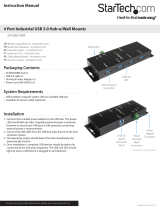Page is loading ...

Manual Revision: 02/15/2013
For the most up-to-date information, please visit: www.startech.com
DE: Bedienungsanleitung - de.startech.com
FR: Guide de l'utilisateur - fr.startech.com
ES: Guía del usuario - es.startech.com
IT: Guida per l'uso - it.startech.com
NL: Gebruiksaanwijzing - nl.startech.com
PT: Guia do usuário - pt.startech.com
USB3S2SATA3
USB 3.0 SATA III (6 Gbps) Adapter
Cable for 2.5in or 3.5in Hard Drives
*actual product may vary from photos

Instruction Manual
FCC Compliance Statement
This equipment has been tested and found to comply with the limits for a Class B digital
device, pursuant to part 15 of the FCC Rules. These limits are designed to provide reasonable
protection against harmful interference in a residential installation. This equipment generates,
uses and can radiate radio frequency energy and, if not installed and used in accordance with
the instructions, may cause harmful interference to radio communications. However, there
is no guarantee that interference will not occur in a particular installation. If this equipment
does cause harmful interference to radio or television reception, which can be determined by
turning the equipment o and on, the user is encouraged to try to correct the interference by
one or more of the following measures:
• Reorient or relocate the receiving antenna.
• Increase the separation between the equipment and receiver.
• Connect the equipment into an outlet on a circuit dierent from that to which the receiver
is connected.
• Consult the dealer or an experienced radio/TV technician for help.
Use of Trademarks, Registered Trademarks, and other Protected Names and Symbols
This manual may make reference to trademarks, registered trademarks, and other
protected names and/or symbols of third-party companies not related in any way to
StarTech.com. Where they occur these references are for illustrative purposes only and do not
represent an endorsement of a product or service by StarTech.com, or an endorsement of the
product(s) to which this manual applies by the third-party company in question. Regardless
of any direct acknowledgement elsewhere in the body of this document, StarTech.com hereby
acknowledges that all trademarks, registered trademarks, service marks, and other protected
names and/or symbols contained in this manual and related documents are the property of
their respective holders.

Instruction Manual
i
Table of Contents
Introduction ............................................................................................1
Packaging Contents .................................................................................................................................1
System Requirements ..............................................................................................................................1
Installation ..............................................................................................3
Hardware Installation .............................................................................................................................. 3
Driver Installation ...................................................................................................................................... 3
Verifying Installation .............................................................................4
Windows .......................................................................................................................................................4
Software Installation ................................................................................................................................ 4
How to Use .................................................................................................................................................. 5
Software .......................................................................................................................................................6
Specications ..........................................................................................7
Technical Support ..................................................................................8
Warranty Information ............................................................................8

Instruction Manual
1
Introduction
The USB3S2SATA3 USB 3.0 to SATA Adapter connects any standard 2.5in or 3.5in
SATA (6Gbps) hard drive (HDD), solid state drive (SSD), or optical drive to a computer
through SuperSpeed USB 3.0.
The USB 3.0 to SATA III adapter lets you externally connect a bare drive with no drive
enclosure or HDD dock required, saving time, hassle and added cost.
The adapter cable works with Windows®, Linux, and Mac® computers and does not
require any software or driver installation - a true plug-and-play solution for adding
cost-eective external storage, or overcoming incompatibility between modern hard
drives and motherboards that may not be SATA-equipped or have a Serial ATA
port available.
For even more versatility, our USB 3.0 to SATA 3 adapter is equipped with a built-in
Backup button that, when combined with the easy-to-use included software, will
launch the backup utility with the touch of a button.
The USB3S2SATA3 USB 3.0 to SATA Converter is backed by a StarTech.com 2-year
warranty and free lifetime technical support.
Packaging Contents
• USB 3.0 to SATA Converter
• 1x USB 3.0 A to B cable
• 1x Universal Power Adapter
• 3x Power Adapter Plug (NA/ UK/ EU)
• 1x Software CD
• 1x Instruction Manual
System Requirements
• Host computer system with an available USB 2.0/3.0 port
• Microsoft® Windows® XP (32/64-bit)/Server 2003 (32/64-bit)/Vista (32/64-bit)/Server
2008 R2/7 (32/64-bit)/8 (32/64-bit), or Mac OS X® 10.x, or Linux

Instruction Manual
2
Power Jack
Backup Button
Power/Actvity LED
22-Pin SATA DATA/
Power Connector
Front View
Rear View

Instruction Manual
3
Installation
WARNING: Hard drives require careful handling, especially when being transported. If
you are not careful with your hard disk, lost data may result. Always handle your hard
drive and storage device with caution.
Hardware Installation
1. Connect a 2.5” or 3.5” SATA HDD/SSD or Optical drive to the 22-pin SATA connector
on the adapter.
2. Connect the external power adapter to the DC power connector on the adapter.
Connect the power adapter to an electrical outlet. The drive will spin up once power
is connected.
NOTE: Most 2.5in drives will function without the power adapter as power is provided
through USB.
3. Connect the USB 3.0 A-B cable from the adapter to an available USB port on the
host computer system. This USB 3.0 adapter is compatible with USB 2.0, so will also
connect to a USB 2.0 port, however at the lower speed. The host computer system
will detect the adapter and automatically install the driver.
NOTE: While power will be provided to the drive once the power adapter is connected,
the power LED will not light up until connected to a host computer system via USB.
Driver Installation
No driver installation is required for the supported operating systems as this adapter is
natively supported, so the drivers are already installed.

Instruction Manual
4
Verifying Installation
Windows
From the main desktop, right-click on “My Computer” (“Computer” in Vista/7/8), then
select Manage. In the new Computer Management window, select Device Manager
from the left window panel.
Double-click on the “Disk Drives” option. A new disk drive should be listed under
this category. It will typically contain the make/model of the hard drive you have
connected to the adapter.
Software Installation
1. Insert the included “PC Clone EX Lite” Utility CD into a CD/DVD-ROM.
2. AutoPlay should give you the option to browse the les on the CD or automatically
open the CD.
3. If AutoPlay does not start, go into “My Computer” and access the CD/DVD drive that
the CD is in and run the installation le.
4. Follow the on-screen installation to complete the installation.
5. A “PC Clone EX” icon will be listed in the system tray and on the desktop.
6. For more information about how to use the software, right-click on the icon in the
system tray and select “Help”.

Instruction Manual
5
How to Use
Windows
If you are using a brand new hard drive that does not contain any data, then you will
rst need to prepare the hard drive for use. From the main desktop, right-click on
“My Computer” (“Computer” in Vista/7/8), then select Manage. In the new Computer
Management window, select Disk Management from the left window panel.
Locate the Disk that says it is “Unallocated” (check hard drive capacity to conrm it’s the
correct hard drive) and then right-click in the section that says “Unallocated” and select
“New Partition”.
The New Partition Wizard will appear. Follow the instructions in the wizard to complete
setting up the drive. Once complete, the Disk should show up as “Healthy” with a drive
letter assigned (i.e. E:). This drive letter should now appear within My Computer.

Instruction Manual
6
If you are installing a hard drive that already has data on it, then after plugging it in, the
drive should automatically show up with a drive letter assigned within “My Computer”.
Software
To run the software, press the “Backup” button on the adapter or double-click the PC
Clone icon on your desktop.

Instruction Manual
7
Specications
Bus Interface SuperSpeed USB 3.0
Chipset ID ASMedia ASM1051E
Connectors
1x 22-Pin SATA Receptacle
1x USB 3.0 Type B Female
LEDs 1x Amber Power/Activity LED
Maximum Data Transfer Rate USB 3.0: 5Gbps
Compatible Drives 2.5”/3.5” SATA HDD/SSD/Optical
Color Black
Power Adapter 12VDC, 1.5A, center positive, plug type M
Operating Temperature 0°C ~ 50°C (32°F ~ 122°F)
Storage Temperature 20°C ~ 60°C (68°F ~ 140°F)
Humidity 5% ~ 85% RH
Dimensions (LxWxH) 69.4mm x 47.3mm x 21.6mm
Weight 32.7g
Compatible Operating Systems
Windows XP(32/64bit)/ Server
2003(32/64bit)/ Vista(32/64bit)/ Server
2008 R2/ 7(32/64bit)/ 8(32-64-bit),
Mac OSX 10.x, Linux

Instruction Manual
8
Technical Support
StarTech.com’s lifetime technical support is an integral part of our commitment to
provide industry-leading solutions. If you ever need help with your product, visit
www.startech.com/support and access our comprehensive selection of online tools,
documentation, and downloads.
For the latest drivers/software, please visit www.startech.com/downloads
Warranty Information
This product is backed by a two year warranty.
In addition, StarTech.com warrants its products against defects in materials
and workmanship for the periods noted, following the initial date of purchase.
During this period, the products may be returned for repair, or replacement with
equivalent products at our discretion. The warranty covers parts and labor costs only.
StarTech.com does not warrant its products from defects or damages arising from
misuse, abuse, alteration, or normal wear and tear.
Limitation of Liability
In no event shall the liability of StarTech.com Ltd. and StarTech.com USA LLP (or their
ocers, directors, employees or agents) for any damages (whether direct or indirect,
special, punitive, incidental, consequential, or otherwise), loss of prots, loss of business,
or any pecuniary loss, arising out of or related to the use of the product exceed the
actual price paid for the product. Some states do not allow the exclusion or limitation
of incidental or consequential damages. If such laws apply, the limitations or exclusions
contained in this statement may not apply to you.

Hard-to-nd made easy. At StarTech.com, that isn’t a slogan. It’s a promise.
StarTech.com is your one-stop source for every connectivity part you need. From
the latest technology to legacy products — and all the parts that bridge the old and
new — we can help you nd the parts that connect your solutions.
We make it easy to locate the parts, and we quickly deliver them wherever they need
to go. Just talk to one of our tech advisors or visit our website. You’ll be connected to
the products you need in no time.
Visit www.startech.com for complete information on all StarTech.com products and
to access exclusive resources and time-saving tools.
StarTech.com is an ISO 9001 Registered manufacturer of connectivity and technology
parts. StarTech.com was founded in 1985 and has operations in the United States,
Canada, the United Kingdom and Taiwan servicing a worldwide market.
/