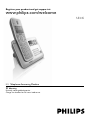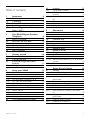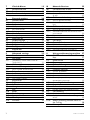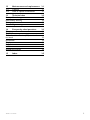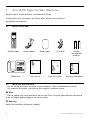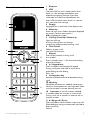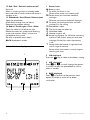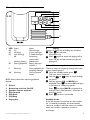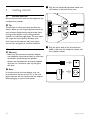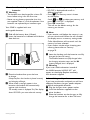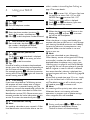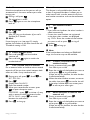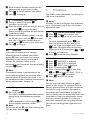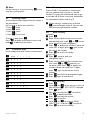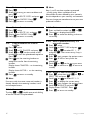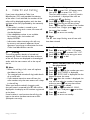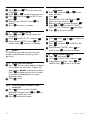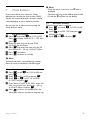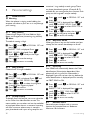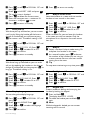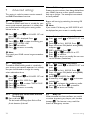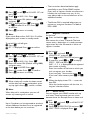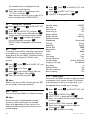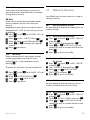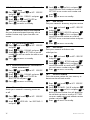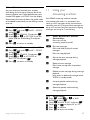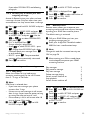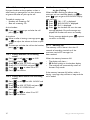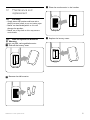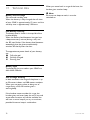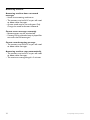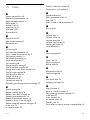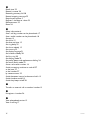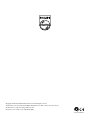7893 – Philips SE445 – 07 – 16.03.07
SE445
EN Telephone Answering Machine
w Warning
Use only rechargeable batteries.
Charge the handset for 24 hours before use.
Register your product and get support at
www.philips.com/welcome

7893 – Philips SE445 – 07 – 16.03.07
7893 – Philips SE445 – 07 – 16.03.07

7893 – Philips SE445 – 07 – 16.03.07
7893 – Philips SE445 – 07 – 16.03.07
1
Table of contents
Table of contents
1 Important 4
1.1 Power requirements 4
1.2 Conformity 4
1.3 Using GAP standard compliance 4
1.4 Recycling and disposal 5
1.5 Electric, Magnetic and Electromagnetic
Fields (“EMF”) 5
2 Your SE445 Digital Cordless
Telephone 6
2.1 What’s in the box? 6
2.2 What you will also need 6
2.3 Overview of the handset 7
2.4 Handset display 8
2.5 Overview of the base 9
2.6 Menu navigation 9
3 Getting started 10
3.1 Position the base 10
3.2 Connect the base 10
3.3 Install and charge the handset
batteries 11
3.4 Using multipacks 11
4 Using your SE445 12
4.1 Calls 12
4.1.1 Make a call 12
4.1.2 Pre-dial 12
4.1.3 Dial one touch numbers 1 to 9 12
4.1.4 Call from the phonebook 12
4.1.5 Call waiting 12
4.1.6 Call from the call log 12
4.1.7 Answer a call 12
4.1.8 Adjust volume 12
4.1.9 Mute 13
4.1.10 End a call 13
4.1.11 Switch handset on/off 13
4.2 Call a second external number 13
4.3 Intercom 13
4.3.1 Call another handset 13
4.3.2 Transfer an external call to another
handset 13
4.3.3 Switch between an internal and external
call 13
4.3.4 Three-party conference call 14
4.4 Voicemail 14
4.4.1 Dial your network voicemail service 14
5 Phonebook 14
5.1 View and dial phonebook entries 14
5.2 Store an entry 14
5.3 Entering names 15
5.4 Character map 15
5.5 Enter a pause 15
5.6 View an entry 15
5.7 Edit an entry 15
5.8 Delete an entry 16
5.9 Delete all entries 16
5.10 Copy phonebook to another handset 16
5.10.1 One touch keys 16
5.10.2 Dial a one touch number 16
5.10.3 Store a phonebook entry as aone touch
number 16
5.10.4 Delete a one touch number 16
6 Caller ID and Call log 17
6.1 Call log 17
6.1.1 View the call log 17
6.1.2 Dial from the call log 17
6.1.3 Save a number from the call log to the
phonebook 17
6.1.4 Delete a call log entry 18
6.1.5 Delete entire call log 18
6.2 Redial 18
6.2.1 Redial the last number 18
6.2.2 View and dial a number in the redial
list 18
6.2.3 Copy a redial number to the
phonebook 18
6.2.4 Delete a redial list entry 18
6.2.5 Delete entire redial list 18

7893 – Philips SE445 – 07 – 16.03.07
2
7893 – Philips SE445 – 07 – 16.03.07
Table of contents
7 Clock & Alarm 19
7.1 Set date and time 19
7.2 Set alarm 19
7.3 Set alarm melody 19
8 Personal settings 20
8.1 Handset tones 20
8.1.1 Ring volume 20
8.1.2 Ring melody 20
8.1.3 Group melody 20
8.1.4 Key tones on/off 20
8.1.5 First ring 20
8.2 Handset name 20
8.3 Auto pick up 21
8.4 Auto hang up 21
8.5 Display language 21
8.6 Babysit mode on/off 21
8.7 Babysit 21
8.8 Backlight on/off 21
8.9 Keypad lock 21
9 Advanced settings 22
9.1 Recall time 22
9.2 Dial mode 22
9.2.1 Temporarily switch from Pulse to
Tone dialling 22
9.3 Call barring 22
9.3.1 Switch call barring on/off 22
9.3.2 Set a number to be barred 22
9.4 Baby call 22
9.4.1 Switch baby call on/off 23
9.4.2 Set the baby call number 23
9.4.3 Dial a baby number 23
9.5 Registration 23
9.6 Register a handset 23
9.7 Select a base 23
9.8 Unregister a handset 24
9.9 PIN 24
9.10 Reset 24
9.11 Default settings 24
9.12 Auto prefix 24
9.13 Country 25
9.14 Intrusion 25
10 Network Services 25
10.1 Call forward for all calls 25
10.1.1 Set call forward number 25
10.1.2 Activate/Deactivate call forward for
all calls 25
10.2 Call forward when busy 25
10.2.1 Set call forward number 25
10.2.2 Activate/Deactivate call forward when
busy 26
10.3 Call forward when unanswered 26
10.3.1 Set call forward number 26
10.3.2 Activate/Deactivate call forward when
unanswered 26
10.4 Voice mail 26
10.5 Info service 26
10.6 Call return 26
10.7 Cancel Callback 26
10.8 Withhold number 27
10.8.1 Set up withhold ID 27
10.8.2 Activate/Deactivate withhold ID 27
11 Using yourAnswering machine 27
11.1 SE445 Base Answer Machine Control
Keys 27
11.2 Switch on/off 27
11.3 Play messages 28
11.4 Delete all messages 28
11.5 Record a memo 28
11.6 Outgoing messages 28
11.6.1 Answer & Record 28
11.6.2 Answer Only 28
11.6.3 Set answer mode 28
11.6.4 Record, play or delete your
ownoutgoing message 29
11.7 Answering machine settings 29
11.7.1 Ring delay 29
11.8 Remote access 29
11.8.1 Remote Access activated/deactivated 29
11.9 Call screening 30
11.9.1 Switch handset call screening on/off 30
11.9.2 Switch base station call screening
on/off 30
11.10 Access answering machine menu via
the Call log 30
11.11 Memory full 30

7893 – Philips SE445 – 07 – 16.03.07
7893 – Philips SE445 – 07 – 16.03.07
3
Table of contents
12 Maintenance and replacement 31
12.1 Cleaning 31
12.2 How to replace the batteries 31
13 Technical data 32
Battery life and range 32
Low battery warning 32
Battery type 32
Out of range warning 32
14 Frequently asked questions 33
Charging 33
Calls 33
Caller Line Identification (CLI) service does
not work 33
Phonebook 33
Display 33
Registration 33
Interference 33
Answering machine 34
15 Index 35

7893 – Philips SE445 – 07 – 16.03.07
4
7893 – Philips SE445 – 07 – 16.03.07
Impor tantImpor tant
1 Important
Take time to read this user manual before
you use your telephone. It contains important
information and notes regarding operating
your telephone.
1.1 Power requirements
• This product requires an electrical supply
of 220–240 volts, alternating monophased
power, excluding IT installations defined in
standard EN 60-950. In case of power
failure, the communication can be lost.
• The electrical network is classified as
hazardous according to criteria in the
standard EN 60-950. The only way to power
down this product is to unplug the power
supply unit from the electrical outlet.
Ensure the electrical outlet is located close to
the apparatus and is always easily accessible.
• The voltage on the network is classified
as TNV-3 (Telecommunication Network
Voltages), as defined in the standard
EN 60-950.
w Warning
• This equipment is not designed to make
emergency calls in the event of a power
failure. An alternative has to be made available
to allow emergency calls.
• High voltage. Never open the product or
attempt any repair.
• Keep the product away from liquid.
• Never use any battery type other than the
one supplied. There is a risk of explosion if the
batteries are replaced by an incorrect type.
• When the phone is ringing avoid holding
the earpiece too close to your ear as it may
damage your hearing.
• Do not use the product in places where there
are explosive hazards.
• Do not let small metal objects come into
contact with the product. This can deteriorate
audio quality and damage the product.
• Handsfree activation could suddenly increase
the volume in the earpiece to a very high level:
make sure the handset is not too close to
your ear.
• Refer also to the Cautions in chapters and
subchapter sections.
1.2 Conformity
Hereby, Philips Consumer Electronics, declares
that this SE445x is in compliance with the
essential requirements and other relevant
provisions of Directive 1999/5/EC.
The declaration of conformity is available at:
www.p4c.philips.com.
This product can only be connected to the
analogue telephone networks of the countries
mentioned on the packaging.
1.3 Using GAP standard compliance
The GAP standard guarantees that all DECT
GAP handsets and base stations comply with
a minimum operating standard irrespective of
their make.Your handset and base station are
GAP compliant, which means the minimum
guaranteed functions are: register a handset,
take the line, receive a call and dial.
The advanced features may not be available
if you use another handset than a SE440/445
with your base station. To register and use
your SE440/445 handset with a GAP standard
base station of a different make, first follow
the procedure described in the manufacturer’s
instructions, then follow the procedure
described on page 23.
To register a handset of another make to
the SE440/445 base station, place the base
station into registration mode, then follow the
procedure in the manufacturer’s instructions.

7893 – Philips SE445 – 07 – 16.03.07
7893 – Philips SE445 – 07 – 16.03.07
5
1.4 Recycling and disposal
Disposal instructions for old products
The WEEE directive (Waste Electrical and
Electronic Equipment; 2002/96/EC) has been put
in place to ensure that products are recycled
using best available treatment, recovery and
recycling techniques to ensure human health and
high environmental protection.
Your product is designed and manufactured with
high quality materials and components, which
can be recycled and reused. Do not dispose of
your old product in your general household
waste bin.
Inform yourself about the local
separate collection system for
electrical and electronic products
marked by this symbol:
Use one of the following disposal options:
1 Dispose of the complete product (including its
cables, plugs and accessories) in the designated
WEEE collection facilities.
2 If you purchase a replacement product, hand
your complete old product back to the retailer.
He should accept it as required by the WEEE
directive.
Disposal instructions for batteries
Batteries should not be disposed of with
general household waste.
Packaging information
Philips has marked the packaging with standard
symbols designed to promote the recycling and
appropriate disposal of your eventual waste.
A financial contribution has been paid
to the associated national recovery and
recycling system.
The labelled packaging material is
recyclable.
Impor tant
1.5 Electric, Magnetic and
Electromagnetic Fields (“EMF”)
• Philips Royal Electronics manufactures and
sells many consumer oriented products which
usually, as with any electronic apparatus,
have the ability to emit and receive electro
magnetic signals.
• One of Philips’ leading Business Principles
is to take all necessary health and safety
precautions for our products, to comply with
all applicable legal requirements and to stay
well within the EMF standards applicable at
the time of producing the products.
• Philips is committed to develop, produce and
market products that cause no adverse health
effects.
• Philips confirms that if its products are
handled properly for their intended use, they
are safe to use according to scientific evidence
available today.
• Philips plays an active role in the development
of international EMF and safety standards,
enabling Philips to anticipate further
developments in standardization for early
integration in its products.

7893 – Philips SE445 – 07 – 16.03.07
6
7893 – Philips SE445 – 07 – 16.03.07
Your SE445 Digital Cordless Telephone
SE445 base
SE445 handset Power adaptor Battery door Line cord* 2x AAA
rechargeable
batteries
User manual Quick start guide Warranty information
2 Your SE445 Digital Cordless Telephone
Congratulations on your purchase and welcome to Philips!
To fully benefit from the support that Philips offers, register your product at
www.philips.com/welcome.
2.1 What’s in the box?
2.2 What you will also need
• For the call log to function, subscribe to your network’s Caller Line Identification service.
• For voicemail to function, subscribe to your network’s voicemail service.
n Note
* The line adaptor may not be attached to the line cord. If this is the case, please connect the line cord
to the line adaptor before plugging it into the line socket.
w Warning
Always use the cables and batteries supplied.

7893 – Philips SE445 – 07 – 16.03.07
7893 – Philips SE445 – 07 – 16.03.07
7
Your SE445 Digital Cordless Telephone
1
3
4
5
13
7
8
9
6
14
12
11
10
2
2.3 Overview of the handset
1 Earpiece
2 LED
The event LED on your handset blinks when
there is a new message recorded on your
telephone answering machine. If you have
subscribed to Caller Line Identification, the
event LED also blinks when there is a new call
or a new voice mail message.
3 Display
See page 8 for an overview of the display icons.
4 Menu key
Enter the main menu. Select the option displayed
on screen. Confirm menu option –
OK is displayed on screen.
5 Call log / Scroll Up / Volume up
Open the calls log.
Scroll up through lists and settings.
Increase the earpiece volume during a call.
6 Talk / Recall
Make or answer a call.
Use recall (R) functions.
7 Keypad
Press to dial number in during a call
or in predial.
Press and hold a key 1- 9 for one touch dialling
of pre-set numbers.
8
*
/ Keypad lock
Press and hold to lock/unlock the keypad.
During a call, press and hold to switch from
pulse dialling to tone dialling.
Dial a star.
9 Loudspeaker key
Activate and deactivate the loudspeaker during
a call.
w Warning
Handsfree activation can suddenly increase the
volume in the earpiece to a very high level. Make
sure the handset is not too close to your ear.
10 Intercom (at least 2 handsets needed)
In standby mode, use to make an internal call.
During a call, use to transfer an external call to
another handset.
11 # / Ringer off / Pause
Press and hold to switch handset ringer on or off.
When dialling or storing a number, press and hold to
enter a pause (P).
Dial a #.

7893 – Philips SE445 – 07 – 16.03.07
8
7893 – Philips SE445 – 07 – 16.03.07
Your SE445 Digital Cordless Telephone
2 3
1
4
12 End / Exit / Switch handset on/off
End a call.
When in a menu, go back to standby mode.
Press and hold to switch handset off (when in
standby) or on.
13 Phonebook / Scroll Down / Volume down
Open the phonebook.
Scroll down through lists and menus.
Decrease the earpiece volume.
14 Redial / Scroll right / Clear / Mute
Open the redial list. Scroll to the right.
Delete characters on screen when entering
names and numbers. Mute / unmute the
microphone during a call.
Go back to previous menu level –
BACK displayed on screen.
2.4 Handset display
1 Status icons
f
Battery status
P On when the line is in use.
Flashes when there is an incoming call.
E Flashes when you have new voicemail
messages.
Off when you have no voicemail messages.
L On when you have missed calls and new
number(s) in the call log.
b
Phonebook is open.
C The alarm clock has been set.
S Handsfree mode.
M Handset ringer is off.
T Answering machine On. Off when answering
machine is off. Flashes when you have new
messages. Flashes fast when the memory
is full.
N Steady when the handset is registered and
within range of the base.
Flashes when the handset is out of range or
searching for base.
2 OK displayed
Press the
m
key to select and validate a setting
3 A displayed
Press
u
or
d
to scroll through the options
in a menu, to open the phonebook or call list
when in standby.
4
BACK
displayed
Press
>
to go back to the previous menu
option, to cancel an action or to delete
a character.

7893 – Philips SE445 – 07 – 16.03.07
7893 – Philips SE445 – 07 – 16.03.07
9
Your SE445 Digital Cordless Telephone
1
7
2
3
6
5
4
8
2.5 Overview of the base
1 LED Status Action
00 On. No messages
02 (flashing) 2 new messages.
02 (not flashing) 2 saved messages.
off Answering
machine off
- - (flashing slowly) Memory full
05 (during playback) Playing message
number 5.
P (flashing) During playback of
outgoing message
AA (flashing) During remote
access.
00-09 Shows level when adjusting playback
volume.
2 Delete
3 Answering machine On/Off
4 Speaker volume up/down
5 Skip forward
6 Skip back
7 Play/Stop
8 Paging key
8 Paging
Paging is a useful way of finding lost handsets.
1
Press
p
on the base.
All handsets ring.
2
Press
p
again to cancel the paging call or
press any key on the handset to stop the
paging call.
2.6 Menu navigation
The basic steps of navigating through the menu
and on-screen options.
1
From the standby screen, press
m
.
The main menu is opened.
2
Use the
u
or
d
keys to scroll through
the menu.
3
Soft key options OK and BACK are
displayed. Press
m
to select OK and open
a sub-menu or validate an option.
Press
r
to select BACK and go back to
previous menu level, correct a character or
cancel an action.
4
Press
e
to return to standby.
Standby mode
If you do not press any button on the handset
for 15 seconds the display will automatically
return to standby. It will also return to standby
when the handset is placed on the base
or charger.

7893 – Philips SE445 – 07 – 16.03.07
10
7893 – Philips SE445 – 07 – 16.03.07
Getting started
3 Getting started
3.1 Position the base
Place the base within reach of the telephone line
and electricity sockets.
t Tip
The position in which you place the base can
have an effect on the range and performance of
your product. Avoid placing the base too close
to large metal objects such as filing cabinets,
radiators or electrical appliances. This can impair
the range and sound quality. Buildings with
thick internal and external walls may impair
transmission of signals to and from the base.
3.2 Connect the base
w Warning
• Make sure you connect the power adaptor
and telephone line cord correctly as incorrect
connection could damage the product.
• Always use the telephone line cord supplied
with the unit. Otherwise you may not get a
dial tone.
n Note
In some countries the line adaptor may not
be attached to the line cord. If this is the case,
please connect the line cord to the line adaptor
before plugging it into the line socket.
1
Plug the line cord and the power cable into
the sockets at the back of the base.
2
Plug the other ends of the line cord and
power cable into the telephone socket and
mains power socket.

7893 – Philips SE445 – 07 – 16.03.07
7893 – Philips SE445 – 07 – 16.03.07
11
Getting started
3.3 Install and charge the handset
batteries
w Warning
• The handset must be charged for at least 24
hours before using it for the first time.
• Never use any battery type other than the
one supplied. There is a risk of explosion if the
batteries are replaced by an incorrect type.
Your SE445 is supplied with two
rechargeable batteries.
1
Slide off the battery door (if fitted).
2
Insert the batteries as indicated and slide the
door back on.
3
Place the handset face up on the base
to charge.
A beep confirms the handset is placed correctly
and charging will begin.
4
When there is enough power in the
batteries, the handset will automatically
register with the base.
The standby screen is displayed. Or if the display
shows
WEL COME:
you must select the country.
If you need to select your country
•
WEL COME
is displayed and scrolls in
different languages.
• Press
m
. The country name is shown
on the display.
Scroll
u
or
d
to select your country and
press
m
.
CON FIRM?
is displayed.
• Press OK to confirm.
This will set the default settings for the
country you choose.
n Note
• If you receive a call before the country is set,
you can take the call. When the call is ended
the display returns to country setting mode.
Caller Identification will not work until the
country has been selected.
• If you make a mistake when choosing your
country, please refer to ‘Country’
on page 25.
5
Leave the handset until the batteries are fully
charged (at least 24 hours).
The handset batteries are fully charged when
the charging animation stops and the f
(battery charged) icon is displayed.
w Warning
If you insert alkaline batteries instead of
the NiMH batteries
WAR NING
BATT
will
appear on the display. Replace imediately
with batteries supplied.
3.4 Using multipacks
If you have purchased a multipack you will have
additional handsets, chargers, power adaptors
and AAA rechargeable batteries.
1
Plug the chargers into a power socket.
2
Install the batteries supplied into the
other handsets.
3
Place the handsets on the chargers to fully
charge the batteries for at least 24 hours.

7893 – Philips SE445 – 07 – 16.03.07
12
7893 – Philips SE445 – 07 – 16.03.07
Using your SE445
4 Using your SE445
4.1 Calls
4.1.1 Make a call
1
Press
r
.
2
Dial the telephone number.
4.1.2 Pre-dial
1
Enter the phone number (maximum 24
digits). If you make a mistake press
>
.
2
Press
r
to dial the phone number entered.
4.1.3 Dial one touch numbers 1 to 9
1
Press and hold a key from
1
to
9
until
the number is displayed and dialled.
If no number is stored, you hear a beep.
4.1.4 Call from the phonebook
1
Press
d
.
The first entry in the phonebook is displayed.
2
Scroll u or d to the entry you want.
3
Press
r
to dial the number.
t Tip
Instead of scrolling to browse the phonebook
entries, press the numeric key corresponding to
the first letter of the entry you wish to locate.
For example, pressing
2
will show the entries
starting with A. Pressing
2
again will show the
entries starting with B, etc...
4.1.5 Call waiting
If you have subscribed to Call Waiting service,
the earpiece will emit a beep tone to inform
you that there is a second incoming call. The
number or name of the second caller will also be
displayed if you have subscribed to Caller Line
Identification service (CLI). Please contact your
network provider for more information on this
service. To answer the second call, press
r
.
4.1.6 Call from the call log
n Note
You need to subscribe to your network’s Caller
Line Identification service to be able to see the
caller’s number in the call log. See ‘Call log’ on
page 17 for more details.
1
Press
u
to enter
CALL LOG
menu. You have
the options to access
CALL LIST
or
ANSW
MACHINE
. Press
m
to enter
CALL LIST
.
The first entry in the call list is displayed.
2
Scroll u or d to the entry you want.
3
Press
r
to dial the number.
4.1.7 Answer a call
1
When the phone rings and P flashes in the
display, press
r
or press
v
to answer
the call via the loudspeaker.
w Warning
When the phone is ringing, avoid holding the
earpiece too close to your ear as it may damage
your hearing. Handsfree activation can suddenly
increase the volume in the earpiece to a very
high level. Make sure the handset is not too
close to your ear.
n Note
If you have subscribed to your Network’s
Caller Identity service and assigned a VIP Group
to the caller’s number, the caller’s details are
displayed before the phone starts ringing (see
‘Store an entry’ on page 14 and ‘Group melody’
on page 20). You can set your phone to give the
default ringtone as soon as the call is received
then once the caller’s identity is displayed, the
assigned ringtone will start. See ‘First ring’, page 20.
t Tip
If Auto Pick up mode (see page 21) is on, simply
lift up the handset from its base to answer the
call. The default setting is off, in which case you
will need to press
r
to answer a call.
n Note
An incoming call has priority over other events.
Whenever there is an incoming call, other
operations in progress such as phone settings,
menu navigation, etc. will be ended.
4.1.8 Adjust volume
1
During a call, press u or d to adjust
the earpiece or loudspeaker volume.
The level is shown in the handset display.

7893 – Philips SE445 – 07 – 16.03.07
7893 – Philips SE445 – 07 – 16.03.07
13
Using your SE445
4.1.9 Mute
Mute the microphone so that you can talk to
someone else in the room without your caller
hearing you.
1
During a call, press
>
.
The microphone is muted.
2
Press
>
again to turn the microphone
back on.
4.1.10 End a call
1
Press
e
.
After you hang up, the duration of your call is
displayed for 5 seconds.
n Note
If auto hang-up is on (see page 21) simply
replace the handset on the base to end the call.
The default setting is ON.
4.1.11 Switch handset on/off
1
Press and hold
e
until the handset
switches off.
2
Press and hold
e
again to switch the
handset back on.
4.2 Call a second external number
Put an external caller on hold to make a second
external call. You can then switch between both
callers or hold a 3-way conference call.
1
During your call, press
m
. Scroll
d
to
INI T 2ND C ALL
.
2
Press
m
.
Display shows
CAL LING R
3
Enter the second number.
4
When your second caller answers, press
m
to open the option menu:
CON FERE NCE
– press
m
to initiate a 3-way
with an external caller and internal caller.
SWI TCH CALLS
– press
m
to switch
between the two callers.
5
Press
e
to hang up.
4.3 Intercom
This feature is only available when there are
at least 2 registered handsets. It allows you to
make internal calls, transfer external calls from
one handset to another and use the conference
option.
4.3.1 Call another handset
1
Press
c
.
• If you have two handsets, the other handset is
called automatically.
• If more than two handsets are registered
to the base, their numbers are displayed,
e.g.
2345*
. Enter the number of the handset
you want to call or press
*
to ring all
handsets.
2
Press
e
to hang up.
n Note
If the handset does not belong to SE440/445
range, this function may not be available.
4.3.2 Transfer an external call to
another handset
1
During an external call, press
c
.
Your caller is put on hold.
2
Enter the number of the handset you want to
call or press
*
to ring all handsets.
If there are only two handsets, the other handset
is called automatically.
3
When the other handset answers, announce
the caller then press
e
to transfer the call.
If the other handset does not answer, press
c
to talk to your caller again.
4.3.3 Switch between an internal and
external call
1
During an external call, press
c
.
Your caller is put on hold.
2
Enter the number of the handset you want to
call or press
*
to ring all handsets.
If there are only two handsets, the other handset
is called automatically.

7893 – Philips SE445 – 07 – 16.03.07
14
7893 – Philips SE445 – 07 – 16.03.07
Using your SE445
3
When the other handset answers you can
speak privately to your internal caller.
4
Press
c
to switch between both callers.
5
Press
e
to hang up.
4.3.4 Three-party conference call
1
During an external call, press
c
.
Your caller is put on hold.
2
Enter the number of the handset you want to
call or press
*
to ring all handsets.
If there are only two handsets, the other handset
is called automatically.
3
When the other handset answers, announce
the call then press and hold
c
to connect
both calls. If the other handset does not
answer, press
c
to talk to your caller again.
4
Press
e
to hang up.
4.4 Voicemail
If you have subscribed to your network’s
voicemail service (if available), your SE445
displays E when you have a new message.
Depending on your country and network
services, the voicemail number may be
pre-stored in your handset for one touch dialling
using the
1
button.
n Note
The voicemail number is pre-stored only if the
country where the phone was purchased offers a
voicemail service. If the voicemail number is not
pre-stored you can add a number, or overwrite the
existing stored number. See page 16.
4.4.1 Dial your network voicemail
service
1
Press and hold
1
.
The number is displayed and dialed. Follow the voice
prompts to play, save and delete your messages.
Or
If E is displayed in a call list, press
r
to
dial the network voicemail number.
n Note
You can turn off the E icon. When viewing the
Calls log, press and hold
5
.
5 Phonebook
The SE445 handset phonebook can store up to
100 names and numbers.
n Note
Numbers can be up to 24 digits long and names
up to 12 characters long. Entries are stored in
alphabetical order.
5.1 View and dial phonebook entries
1
Press
d
. Display shows the first entry.
2
Scroll
u
or
d
to the entry you want.
Or
To search alphabetically, press
d
then
press the key with the first letter of the
name, e.g. if the name begins with
N
, press
6
twice. The display shows the first entry
beginning with N. If required, press
u
or
d
to scroll to the exact entry.
3
Press
r
to dial the entry displayed.
5.2 Store an entry
1
Press
m
.
PHO NEBOOK
is displayed.
2
Press
m
.
NEW E NTRY
is displayed.
3
Press
m
.
ENT ER NAME
is displayed.
4
Enter a name and press
m
.
5
Enter a number. Press
m
to save. Press
u
or
d
to select
NO GROUP
,
GROUP A
,
B
or
C
and press
m
to confirm.
6
Press
e
to return to standby.
n Note
You can assign individual contacts to specific
groups of your choice. For example, Group A
contains phone numbers of all your co-workers.
You can also assign a specific ring melody to
that group (see ‘Group Melody’ on page 20).
You can benefit from this feature only if you have
subscribed to Caller Line Identification service
from your network provider. If it is the case,
every time someone from that group calls you,
you will hear the designated ringtone for that
group.

7893 – Philips SE445 – 07 – 16.03.07
7893 – Philips SE445 – 07 – 16.03.07
15
Using your SE445
n Note
Cancel storing an entry by pressing
r
at any
time during the process.
5.3 Entering names
Use the alphanumeric keypad to enter names in
the phonebook.
For instance to enter the name Paul
P
Press
7
once
A
Press
2
once
U
Press
8
twice
L
Press
5
three times
To enter a space press
1
Press
>
to delete a character or press and
hold
>
to delete all characters.
5.4 Character map
Use the keypad to enter names and characters.
1
Space
1 - < > *
2
A B C 2
3
D E F 3
4
G H I 4
5
J K L 5
6
M N O 6
7
P Q R S 7
8
T U V 8 ?
9
W X Y Z 9
0
0
- / \ # +
5.5 Enter a pause
If your SE445 is connected to a switchboard,
you may need to enter a pause in a stored
number. This gives the switchboard time to get
an outside line. A Pause is normally stored after
the switchboard access code (e.g. 9)
1
When storing a number, press and hold
#
until the display shows P. You can then
continue storing the phone number.
5.6 View an entry
In standby:
1
Press
d
.
2
Enter the first letter of the name to search
alphabetically then scroll
u
or
d
to the
exact entry. The name is displayed.
3
Press
>
to display the number. If there are
more than 12 digits, press
>
again to see
the rest of the number.
4
Press
e
to return to standby.
During a call:
1
Press
m
twice to open the
phonebook menu.
2
Enter the first letter of the name you want
then scroll
u
or
d
if necessary to
the exact name. Press
>
to display the
number. If there are more than 12 digits,
press
>
again to see the rest of the
number.
3
Press
e
to cancel the phonebook display.
4
Press
e
again to end the call.
5.7 Edit an entry
1 Press
d
.
2 Scroll
u
or
d
to the entry you want to
edit and press
m
.
EDI T ENTRY
is dsplayed.
Press
m
again.
3 Edit the name and press
m
to confirm.
Use
>
to delete characters.
4 Press
m
and edit the number.
5 Press
m
to confirm.
6 Scroll
u
or
d
to select
NO
GRO UP
,
GRO UP
A
,
B
or
C
and press
m
to confirm.
7
Press
e
to return to standby.

7893 – Philips SE445 – 07 – 16.03.07
16
7893 – Philips SE445 – 07 – 16.03.07
Using your SE445
5.8 Delete an entry
1
Press
d
.
2
Scroll to the entry you want to delete and
press m.
3
Scroll
d
to
DEL ETE ENTRY
and press
m
.
4
Display shows
CON FIRM?
. Press
m
.
5
Press
e
to return to standby.
5.9 Delete all entries
1
Press m twice.
2
Scroll
d
to
DEL ETE ALL
and press
m
.
3
Display shows
CON FIRM?
. Press
m
.
4
Press
e
to return to standby.
5.10 Copy phonebook to another
handset
1
Press
m twice.
2
Scroll
d
to
PB TRANSFER
and press
m
.
3
Scroll
u
or
d
to
the number of the
handset you want the phonebook copied to.
Press
m
.
4
Press
m
on the receiving handset to
accept the transfer from the emitting
handset.
Display shows
TRA NSFE R...
on the emitting
handset.
Display shows
WAI TING...
on the receiving
handset.
5
Press
e
to return to standby.
n Note
If an entry with the same name and number is
already stored in the receiving handset, it will
not be copied across.
5.10.1 One touch keys
The keys
1
to
9
enable one touch dialling
of entries stored in the phonebook.
n Note
Keys 1 and 2 may have numbers prestored
- usually giving access to Voicemail and
Information services offered by your network,
but this depends on your country and network.
You can change pre-stored entries to your own
preferred numbers.
5.10.2 Dial a one touch number
1
Press and hold a number key
1
to
9
.
The number is displayed and dialled.
2
Press
e
to cancel the dialling and return
to standby.
5.10.3 Store a phonebook entry as a
one touch number
1
Press
m
twice.
2
Scroll
d
to
DIR ECT MEM
and press
m
.
3
Press
u
or
d
to select
KEY 1 - 9
and press
m
. The current entry, if any, is
displayed.
4
Press
m
again to open the options menu.
5
Press
m
to
ADD
an entry from the
phonebook.
6
Scroll
u
or
d
to the entry you want.
Press
m
to confirm or
e
to return to
standby.
5.10.4 Delete a one touch number
1
Press
m
twice then scroll
u
or
d
to
DIR ECT MEM
and press
m
.
2
Scroll
u
or
d
to select
KEY 1- 9
.
3
Press
m
to display the current entry.
Press
m
again to open the options menu.
4
Scroll
d
to
DEL ETE
and press
m
5
Display shows
CON FIRM?
. Press
m
.
6
Press
e
to return to standby.

7893 – Philips SE445 – 07 – 16.03.07
7893 – Philips SE445 – 07 – 16.03.07
17
Using your SE445
6 Caller ID and Call log
If you have subscribed to Caller Line
Identification (CLI), and provided the identity
of the caller is not withheld, the number of the
caller will be displayed together with the date
and time of the call (if provided by the network).
n Note
• If the caller’s number is stored in your
phonebook along with a name, the name will
also be displayed.
• If the telephone number is not available
for incoming calls, the handset will
display
UNKNOWN
.
• Information about incoming calls will vary
by country and network operator. Some
operators may charge a subscription for their
Caller Line Identification service.
6.1 Call log
The call log contains details of missed and
received call. Details include the date and time
of the call. Entries are displayed in chronological
order with the most recent call at the top of
the list.
n Note
• When the call log is full, a new call replaces
the oldest in the list.
• The received and missed calls log holds details
of up to 50 calls.
• If you receive more than one call from the
same number, only the most recent call is kept
in the call log.
When you have missed calls (incoming calls
that you haven’t answered) the L icon will be
displayed in the display on all handsets registered
to the base.
If one handset is used to view the calls log, the
icon on the other handsets continue to flash
(Multipack user only).
6.1.1 View the call log
1
Press
u
to enter
CALL LOG
option menu,
then press
m
to enter
CAL L LIST
–
The most recent number - or name if stored in
the phonebook - is displayed. New calls are
marked with L icon flashing.
2
Scroll
u
or
d
through the calls log.
At the end of the log, you will hear a beep.
Press
>
to see the number. If the number
has more than 12 digits, press
>
to see
the rest of the number.
3
Press
e
to return to standby.
n Note
The L icon stops flashing once all new calls
have been viewed.
6.1.2 Dial from the call log
1
Press
u
to enter the
CAL L LOG
option
menu, then press
m
to enter
CAL L LIST
.
2
Scroll
u
or
d
to the entry you want.
3
Press
r
or
v
to dial.
6.1.3 Save a number from the call log to
the phonebook
1
Press
u
. Press
m
.
2
Scroll
u
or
d
to the number you want.
3
Press
m
.
SAV E NUMB ER
is displayed.
4
Press
m
.
ENT ER NAME
is displayed. Use the
keypad to enter the name.
5
Press
m
then the number is displayed, the
user can then edit the number if required
and must press
m
to save the number
(even if has not been edited).
6
Press
u
or
d
to select
NO GROUP
,
GRO UP A
,
B
or
C
and press
m
to confirm.
7
Press
m
to confirm.
8
Press
e
to return to standby.

7893 – Philips SE445 – 07 – 16.03.07
18
7893 – Philips SE445 – 07 – 16.03.07
Using your SE445
6.1.4 Delete a call log entry
1
Press
u
then
m
. The most recent call
is displayed.
2
Scroll
u
or
d
to the number you want.
3
Press
m
then scroll
d
to
DEL ETE
and
press
m
.
4
Display shows
CON FIRM?
. Press
m
to
confirm.
5
Press
e
to return to standby.
6.1.5 Delete entire call log
1
Press
u
then
m
. The most recent call
is displayed.
2
Scroll
d
to
DEL ETE ALL
and press
m
.
3
Display shows
CON FIRM?
. Press
m
to
confirm. Press
e
to return to standby.
6.2 Redial
The SE445 lets you redial any of the last 10
numbers called. Numbers can be up to 24
digits long.
6.2.1 Redial the last number
1
Press
>
. The last number dialled is displayed.
If the number has more than 12 digits, the
display shows B and the cursor blinks.
Press
>
to display the rest. If the number
is stored in the Phonebook, the name is
displayed as well.
2
Press
r
to dial.
6.2.2 View and dial a number in the
redial list
1
Press
>
. The last number dialled is
displayed. If required, scroll
u
or
d
to
display the number you want.
2
Press
r
to dial the number.
6.2.3 Copy a redial number to the
phonebook
1
Press
>
and scroll
u
or
d
to the
entry you want.
2
Press
m
.
3
Display shows
SAV E NUMB ER
. Press
m
.
4
Enter the name and press
m
.
5
Edit the number if required and press
m
.
6
Press
u
or
d
to select
NO GROUP
,
GRO UP A
,
B
or
C
and press
m
to confirm.
7
Press
e
to return to standby.
6.2.4 Delete a redial list entry
1
Press
>
. Scroll
u
or
d
to display the
number you want.
2
Press
m
and scroll
d
to
DEL ETE
then
press
m
.
3
Display shows
CON FIRM?
. Press
m
to
confirm, then
e
to return to standby.
6.2.5 Delete entire redial list
1
Press
>
then press
m
.
2
Scroll
d
to
DEL ETE ALL
and press
m
.
3
Display shows
CON FIRM?
. Press
m
to
confirm. Press
e
to return to standby.
Page is loading ...
Page is loading ...
Page is loading ...
Page is loading ...
Page is loading ...
Page is loading ...
Page is loading ...
Page is loading ...
Page is loading ...
Page is loading ...
Page is loading ...
Page is loading ...
Page is loading ...
Page is loading ...
Page is loading ...
Page is loading ...
Page is loading ...
Page is loading ...
Page is loading ...
-
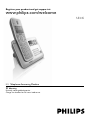 1
1
-
 2
2
-
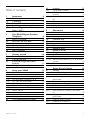 3
3
-
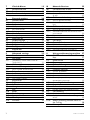 4
4
-
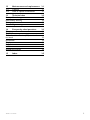 5
5
-
 6
6
-
 7
7
-
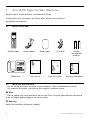 8
8
-
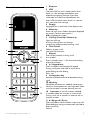 9
9
-
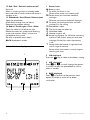 10
10
-
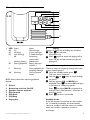 11
11
-
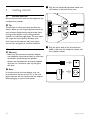 12
12
-
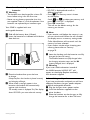 13
13
-
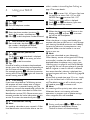 14
14
-
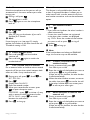 15
15
-
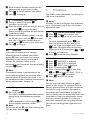 16
16
-
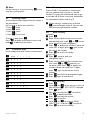 17
17
-
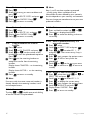 18
18
-
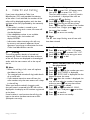 19
19
-
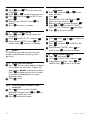 20
20
-
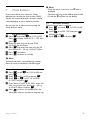 21
21
-
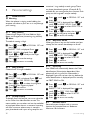 22
22
-
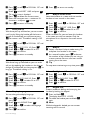 23
23
-
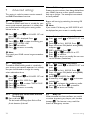 24
24
-
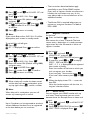 25
25
-
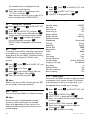 26
26
-
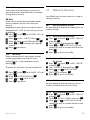 27
27
-
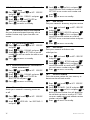 28
28
-
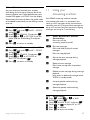 29
29
-
 30
30
-
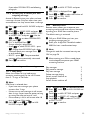 31
31
-
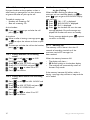 32
32
-
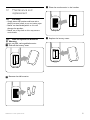 33
33
-
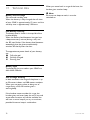 34
34
-
 35
35
-
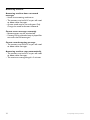 36
36
-
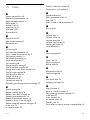 37
37
-
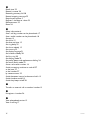 38
38
-
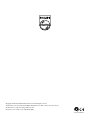 39
39
Ask a question and I''ll find the answer in the document
Finding information in a document is now easier with AI
Related papers
-
Philips SE4351S/05 Quick start guide
-
Philips SE4351S/05 User manual
-
Philips CD2303S/79 User manual
-
Philips SE455XY/ZZ User manual
-
Philips SE245 User manual
-
Philips XL3402B/05 Quick start guide
-
Philips KALA Vox 200 User manual
-
Arrow CD650 User manual
-
Philips SE2554B/05 User manual
-
Philips DECT 211 User manual