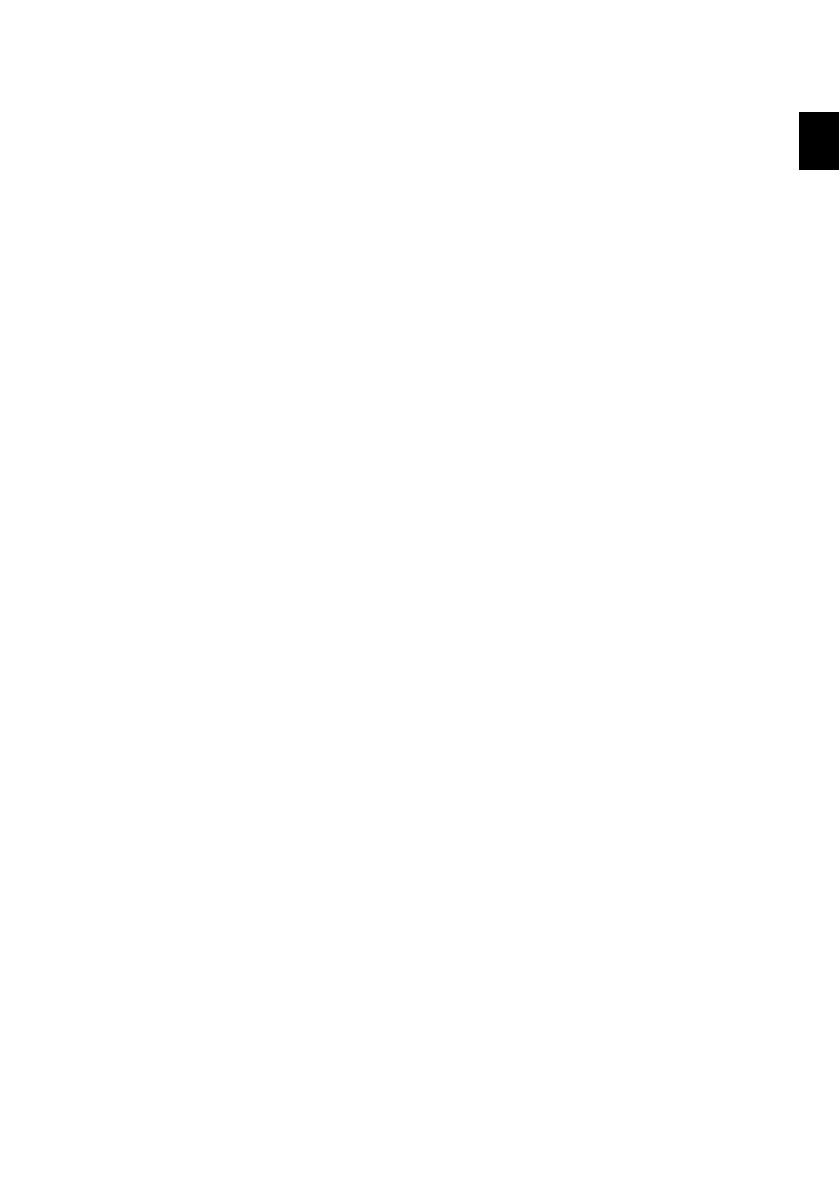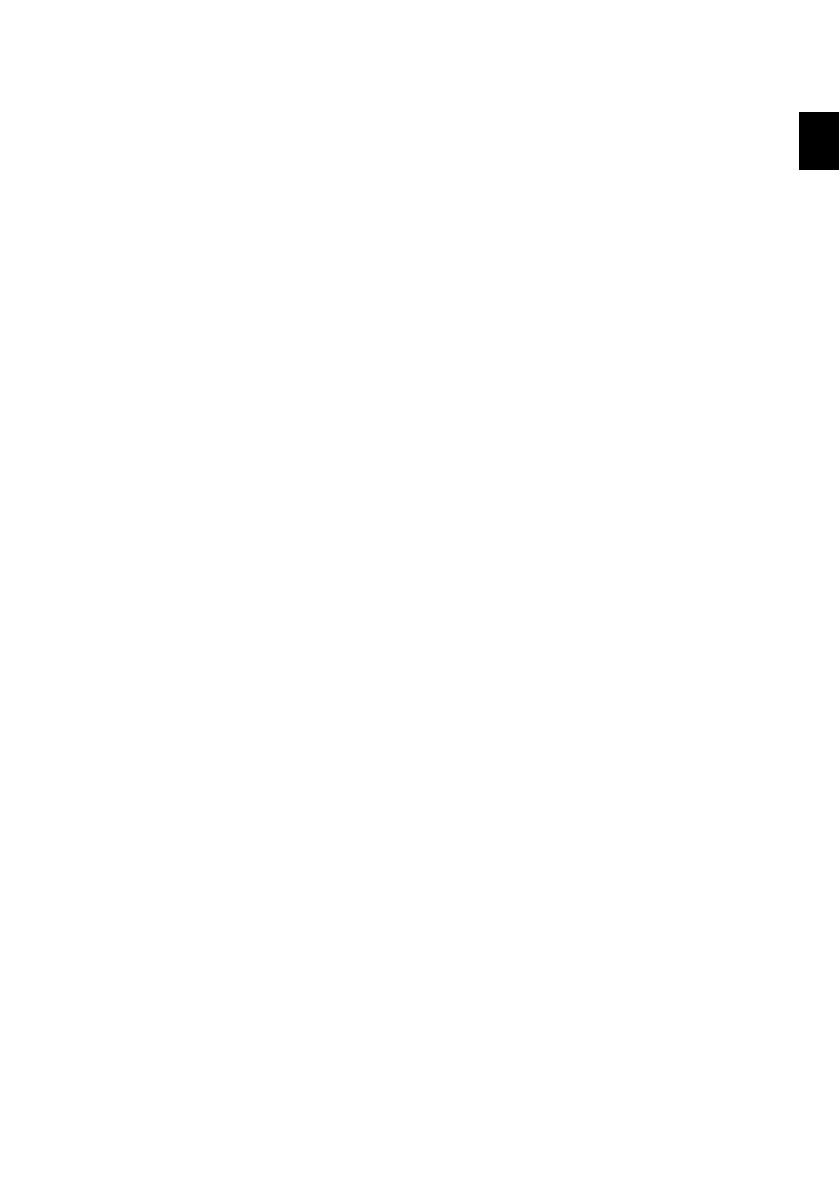
Safety Notes · For Fax Function¦ 13
EN
For Fax Function
Europe
Certification to 1999/5/EC Radio Equipment & Telecommunications Terminal Equipment Di-
rective
This Sagem product has been self-certified by Sagem for pan-European single terminal con-
nection to the analogue public switched telephone network (PSTN) in accordance with Direc-
tive 1999/5/EC. The product has been designed to work with the national PSTNs and com-
patible PBXs of the following countries: Austria, Belgium, Denmark, Finland, France, Germany,
Greece, Iceland, Ireland, Italy, Luxembourg, Netherlands, Norway, Portugal, Spain, Sweden,
Switzerland, United Kingdom.
In the event of problems, you should contact your local Sagem representative in the first in-
stance. This product has been tested to and is compliant with TBR¦21, a technical specifica-
tion for terminal equipment for use on analogue-switched telephone networks in the Europe-
an Economic Area. The product may be configured to be compatible with other country net-
works.
Note: This product can use either loop disconnect (pulse) or DTMF (tone) signaling. It is rec-
ommended that it is set to use DTMF signaling. DTMF signaling provides reliable and faster
call setup.
Modification, connection to external control software or to external control apparatus not
authorized by Sagem, will invalidate its certification.
Illegal Copies
Reproduction Not Permitted
The reproduction of certain documents (e.g. by scanning, printing, copying) is prohibited in
many countries. The list of such documents below is not intended to be complete, it only of-
fers a general overview. In case of doubt, consult your legal advisor.
· Passports (personal identification)
· Entrance and exit visa papers (immigration papers)
· Military service documents
· Bank notes, travel checks, payment orders
· Postage stamps, tax stamps (stamped or unstamped)
· Loan papers, certificates of deposit, bonds
· Documents protected by copyright
Follow the statutory regulations of your country with regard to the legal validity of fax trans-
missions—particularly in connection with the validity of signatures, meeting delivery dead-
lines or disadvantages resulting from the loss of quality in the transmission, etc.
Take care to maintain the statutory regulations of your country regarding telecommunica-
tions secrecy and data privacy.