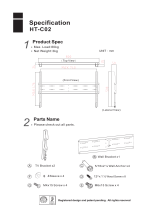USE
15
CONNECTIONS AND SWITCHING ON FOR THE FIRST TIME
1) Check that there is a protection device against overcurrents and short circuits in the system upstream from the
UPS. The recommended protection value is 10A (for the 700VA, 1000VA and 1500VA versions) and 16A (for
the 2200VA, 3000VA and ER versions) with a B or C trip curve.
2) Power the UPS using the input cable provided.
3) Press the ON/OFF switch located on the front panel.
4) After a few moments, the UPS will switch on, the display will light up, there will be a beep and the icon will
start to flash. The UPS is in stand-by mode: meaning that it is only consuming a small amount of power. The
microcontroller supervising the self-diagnoses is powered; the batteries are charging; and everything is ready
for UPS activation. Battery operation is also in stand-by mode provided that the timer is active.
5) Connect the equipment to be powered into the sockets on the back of the UPS, using the cable supplied or a
cable no longer than 10 metres.
CAUTION: do not connect equipment which absorbs more than 10A to the IEC 10A sockets. For equipment
which exceeds this level of absorption, use the IEC 16A socket only (available on the 3000VA version).
6) Check which operating mode is set on the display and, if necessary, see the “Configuring operating modes”
paragraph to set the required mode. For advanced UPS configurations execute the software UPSTools which
can be downloaded from the web site www.riello-ups.com.
SWITCHING ON FROM THE MAINS
1) Press the “ON” button for 1 second. After pressing it, all the icons on the display light up for 1 second and the
UPS beeps.
2) Switch on the equipment connected to the UPS.
When switching on for the first time only: after 30 seconds, check that the UPS is operating correctly:
1) Simulate a blackout by disconnecting power to the UPS.
2) The load must continue to be powered, the icon on the display must light up and there must be a beep
every 4 seconds.
3) When power is reconnected, the UPS must go back to operating from the mains.
SWITCHING ON FROM THE BATTERY
1) Press the ON/OFF switch located on the front panel.
2) Hold down the “ON” button for at least 5 seconds. All the icons on the display light up for 1 second.
3) Switch on the equipment connected to the UPS.
SWITCHING OFF THE UPS
In order to switch off the UPS, hold down the “STBY” button for at least 2 seconds. The UPS goes back to stand-by
mode and the icon starts to flash:
1) If the mains power is present, the ON/OFF switch must be pressed to completely turn off the UPS.
2) During battery mode operation with the timer not set, the UPS automatically switches off after 30 seconds.
However if, the timer is set, press and hold down the "STBY" key for at least 5 seconds to turn off the UPS. For
complete shutdown, press the ON/OFF switch.