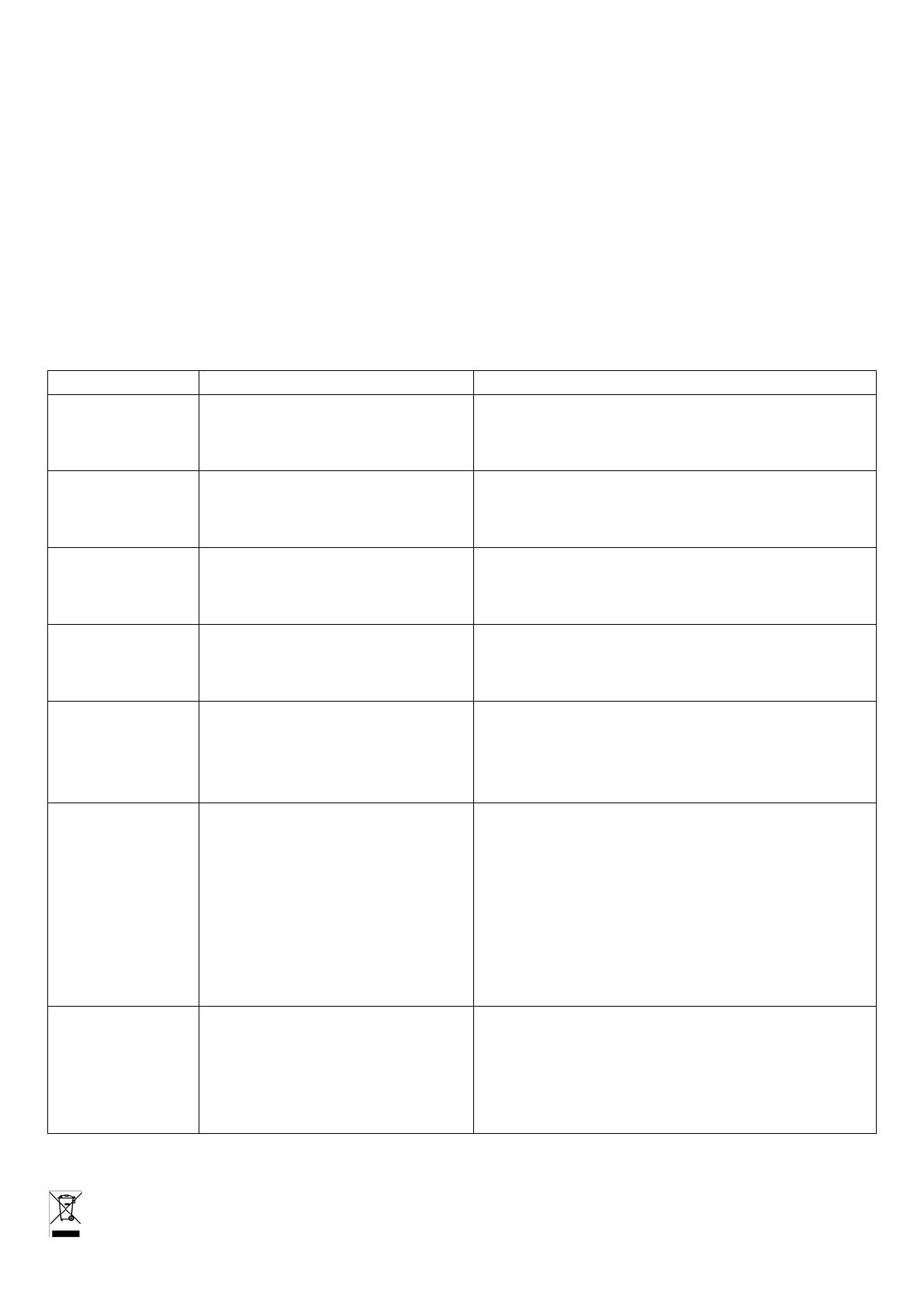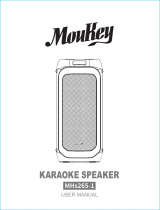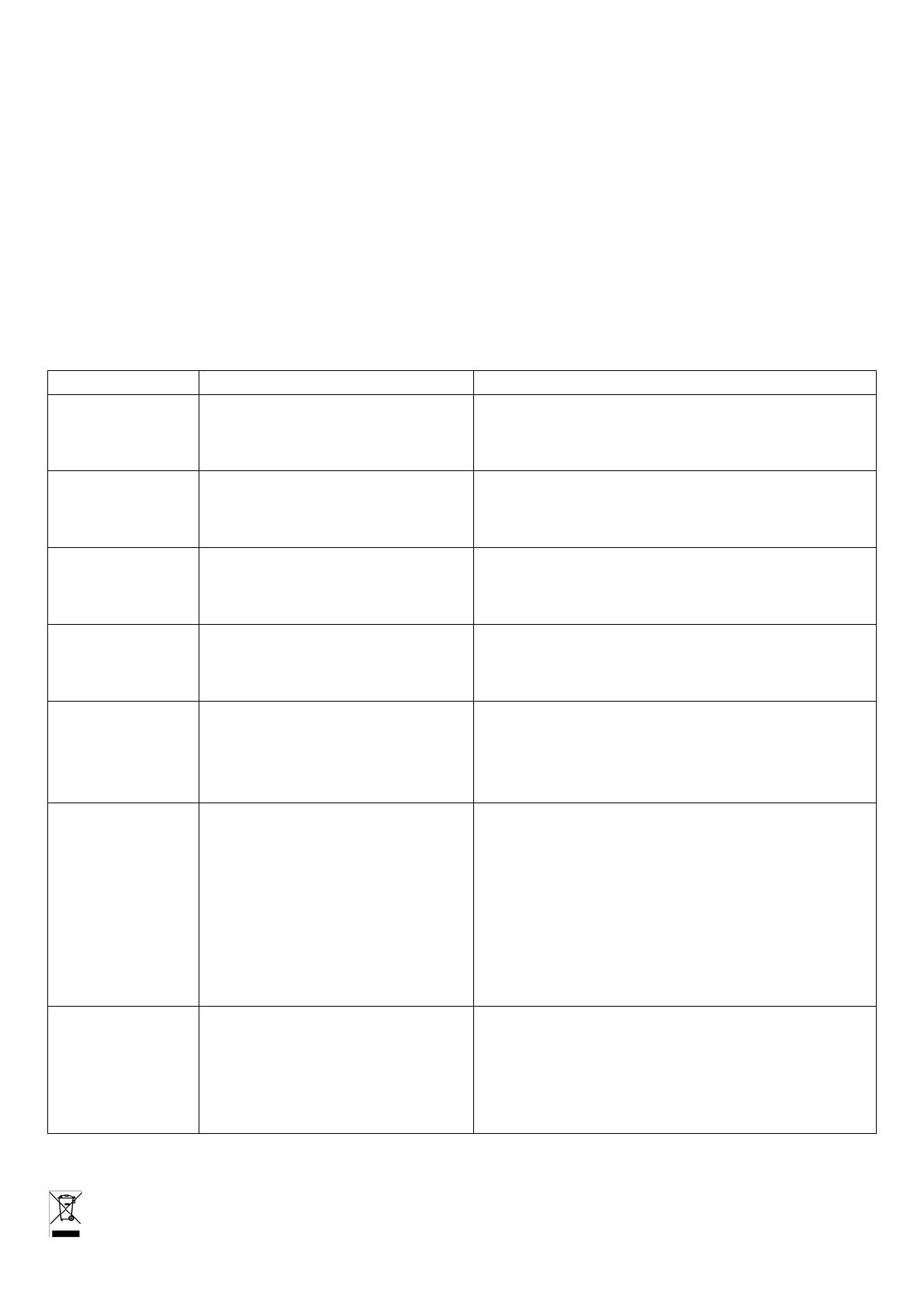
RMS music power: ......................................................................................................................................... 100W
Max. music power ............................................................................................................................................ 200W
Woofer .................................................................................................................................................... 6.5” / 16cm
Mid-high range ...................................................................................................................................... 2 x 3”/7.5cm
Speaker impedance: ............................................................................................................................................. 4Ω
Frequency response .................................................................................................................................... 40-18kHz
Signal to noise ratio ......................................................................................................................................... >70dB
Input voltage ............................................................................................................................ 220-240Vac 50/60Hz
Product dimensions: .......................................................................................................................... 43 x 33 x 22cm
Product weight: ............................................................................................................................................... 6.8kg
The product design and specifications may be changed without prior notice!
Troubleshooting
No sound output
when power on
1: No input sound source
2: Volume knob in the lowest position
3: USB/SD no plug
1:Connect a Line signal
2: Adjust volume
3: Insert a USB/SD Card
Distortion of sound 1:Volume too loud
2: Audio file error
1:Turn volume lower
2:Check and change the audio file
3: Adjust Bass/Treble by “MENU” and “Main volume”
No sound from the
Microphone
1:Microphone socket not fully plugged in
2: Microphone switch is not on
3: Microphone volume in lowest
1:Completely plug in the microphone socket
2:Power on microphone
3:Adjust microphone volume
No sound from the
USB/SD card
1:incompatible song format
2: Illegal operation causes failures
3:USB/SD Card not inserted properly
1:songs format should be MP3/WMA
2: Power off, then power on
3:Insert USB/SD card properly
FM Radio problems 1:Can’t search radio channels
2:FM no sound
3:FM Channels too little
4:FM sound not clear
1: The FM ANT is not expanded
2: Switch to next Channel and try
3: Try and position the FM ANT to a different angle
4: Twist FM ANT to other side or try “Auto scan”
Speaker has big
noise
1:Wired Microphone too close to the
speaker
2:Wired Microphone switch on but no
use
3: Microphone volume too loud
4:Mobile phone too close to the speaker
5:Too close to the equipment which
interfere the speaker
1:Do not let wired Microphones head point at the speaker
2:Turn off wired microphone if not in use
3:Reduce microphone volume
4: Keep mobile away from the speaker during calls
5:Keep the speaker away from other sources of interference
Blue-connect
Failure
1: Blue-connect Disconnected
2: Blue-connect Connected but no voice
3: Blue-connect effective distance too
short
1: Find the right device Name “SPLBOX150“. Or press
"MENU" Button to Restore Factory Settings.
2: Confirm if you connected the right device Name
“SPLBOX150”
3: Try to keep away from barriers, such as walls, glasses…etc
Remarks: If the problem persists, please contact your dealer.
Electric products must not be put into household waste. Please bring them to a recycling centre. Ask your local
authorities or your dealer about the way to proceed.