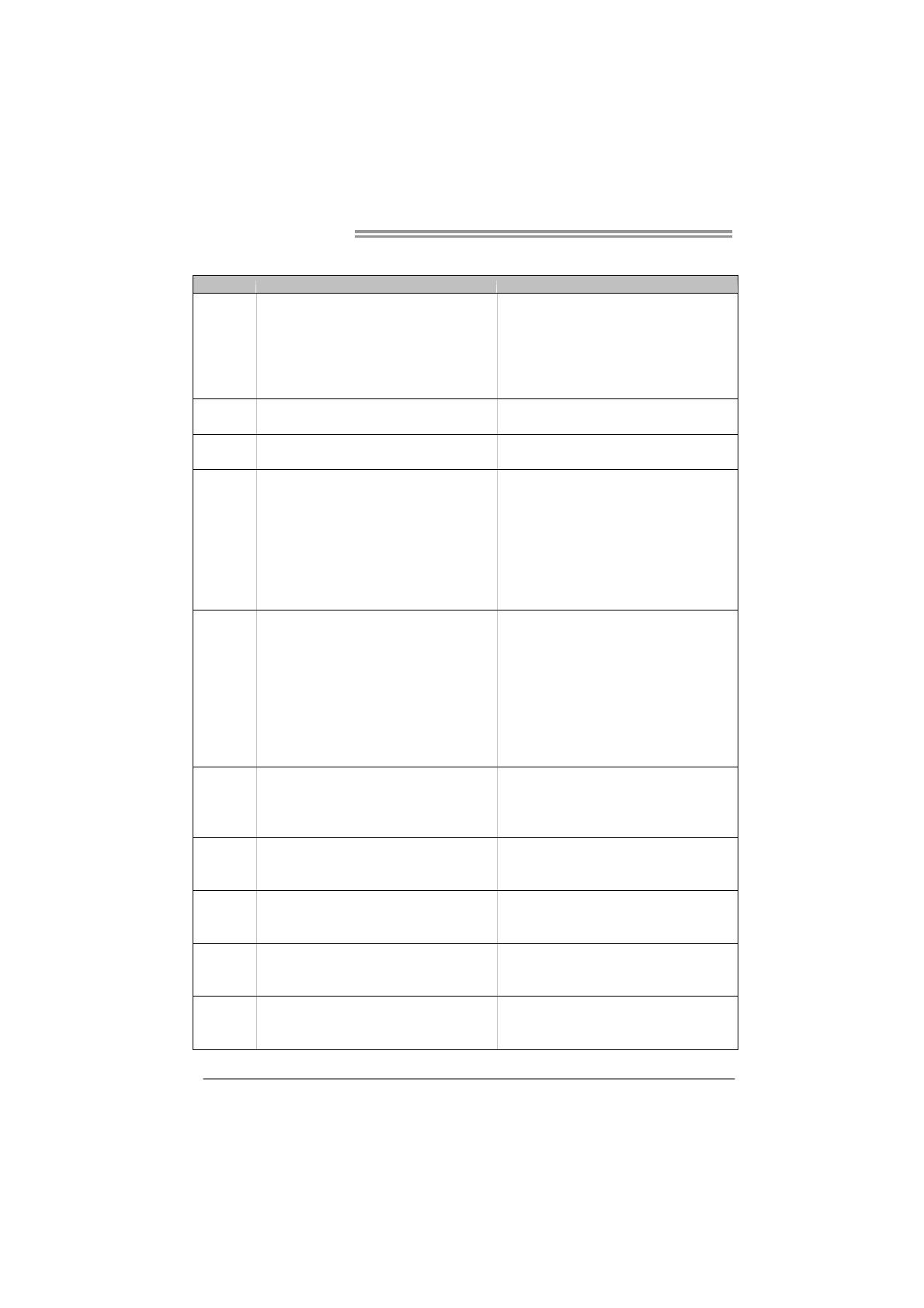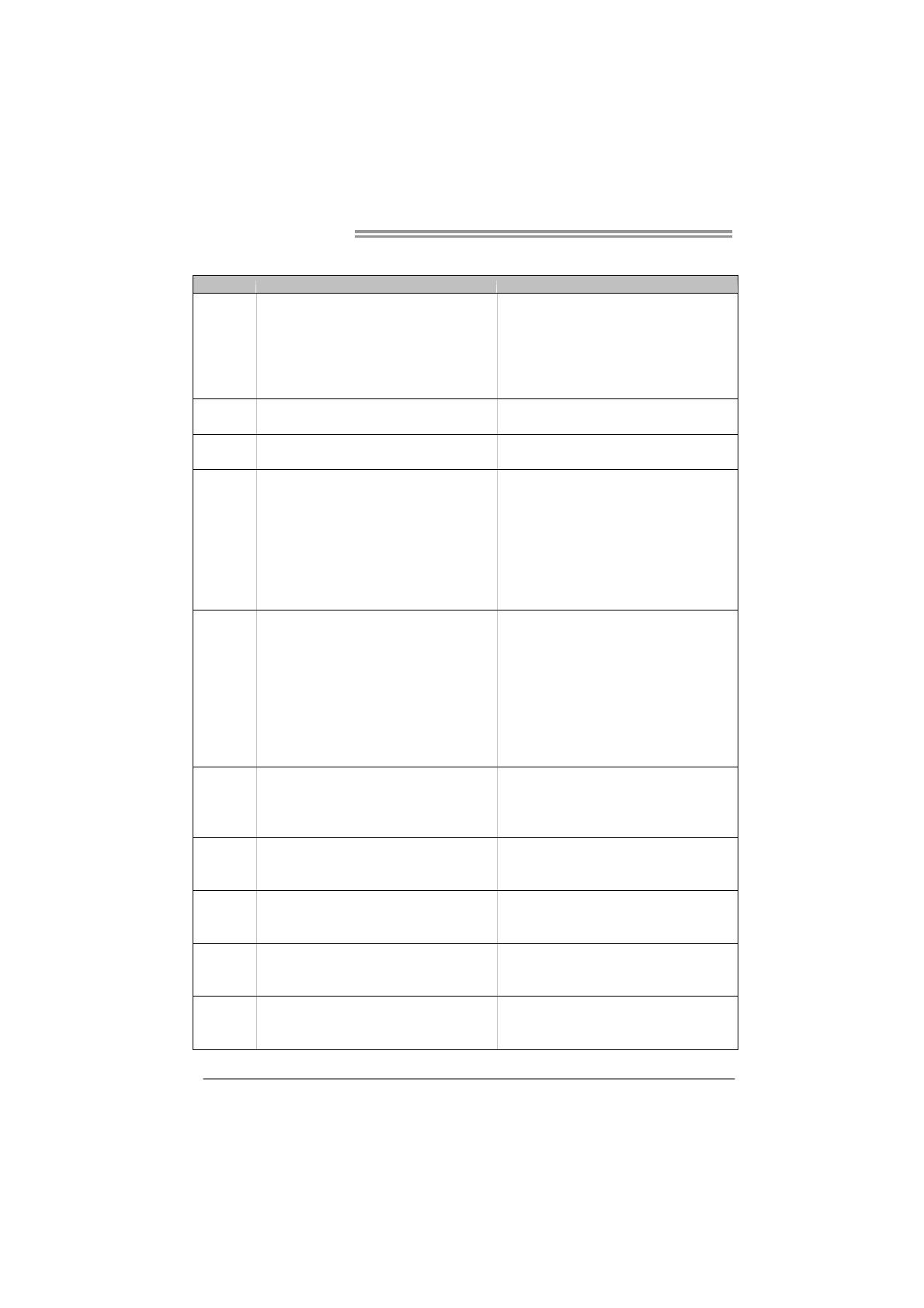
Motherboard Manual
2
1.3 MOTHERBOARD FEATURES
TF8200 A2+ SE TF720 A2+/TF710 A2+
CPU
Socket AM2+
AMD Athlon 64 / Athlon 64 FX / Athlon 64 x2 /
Sempron / Phenom processors
AMD 64 Architecture enables 32 and 64 bit
comput ing
Supports Hyper Transport 3.0 and PowerNow
Socket AM2+
AMD Athlon 64 / Athlon 64 FX / Athlon 64 x2 /
Sempron / Phenom processors
AMD 64 Architecture enables 32 and 64 bit
comput ing
Supports Hyper Transport 3.0 and PowerNow
FSB
Support HyperTransport 3.0
Supports up to 5.2 GT/s Bandwidth
Support HyperTransport 3.0
Supports up to 5.2 GT/s Bandwidth
Chipset GeForce 8200
GeForce 8100 (TF720 A2+)
nForce 710a (TF710 A2+)
Super I/O
ITE 8718F
Provides the most commonly used legacy Super
I/O functionality.
Low Pin Count Interface
Environment Control init iatives,
H/W Monitor
Fan Speed Controller
ITE's "S mart Guard ian" funct ion
ITE 8718F
Provides the most commonly used legacy Super
I/O functionality.
Low Pin Count Interface
Environment Control init iatives,
H/W Monitor
Fan Speed Controller
ITE's "S mart Guard ian" funct ion
Main
Memory
DIMM Slots x 4
Each DIMM supports 256/512MB & 1/2/4GB
DDR2
Max Memory Capicity 16GB
Dual Channel Mode DDR2 memory modu le
Supports DDR2 533 / 667 / 800
Supports DDR2 1066 (by AM2+ CPU)
Registered DIMM and ECC DIMM is not
supported
DIMM Slots x 4
Each DIMM supports 256/512MB & 1/2/4GB
DDR2
Max Memory Capicity 16GB
Dual Channel Mode DDR2 memory modu le
Supports DDR2 533 / 667 / 800
Supports DDR2 1066 (by AM2+ CPU)
Registered DIMM and ECC DIMM is not
supported
Graphics
For TF8200A2+
SE / TF720 A2+
Only
Integrated in GeForce 8200 Chipset
Max Shared V id eo Memory is 512 MB
DX10 / HDCP / PureV ideo HD support
Integrated in GeForce 8100 Chipset
Max Shared V id eo Memory is 512 MB
DX10 / HDCP / PureV ideo support
IDE
Integr ated IDE Contro ller
Ultra DMA 33 / 66 / 100 / 133 Bus Master Mode
supports PIO Mode 0~4
Integr ated IDE Contro ller
Ultra DMA 33 / 66 / 100 / 133 Bus Master Mode
supports PIO Mode 0~4
SATA II
Integrated Serial ATA Controller
Data transfer rates up to 3 Gb/s.
SATA Version 2.0 specif icat ion co mp liant.
Integrated Serial ATA Controller
Data transfer rates up to 3 Gb/s.
SATA Version 2.0 specif icat ion co mp liant.
LAN
Realtek RTL 8111C
10 / 100 / 1000 Mb/s auto negotiation
Half / Full duplex capability
Realtek RTL 8111C
10 / 100 / 1000 Mb/s auto negotiation
Half / Full duplex capability
Sound
ALC662
5.1 channels audio out
Supports HD Audio
ALC662
5.1 channels audio out
Supports HD Audio