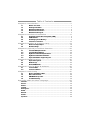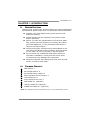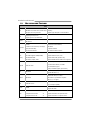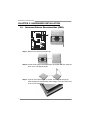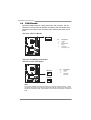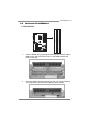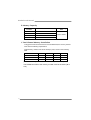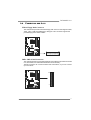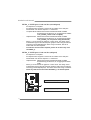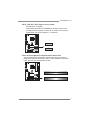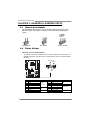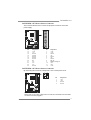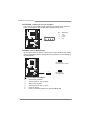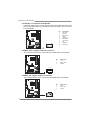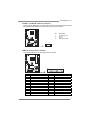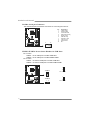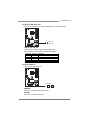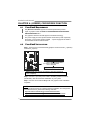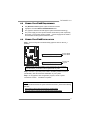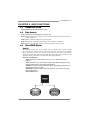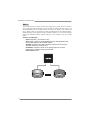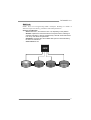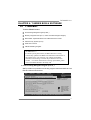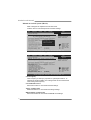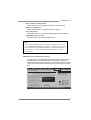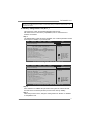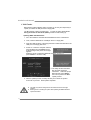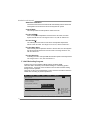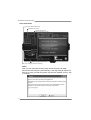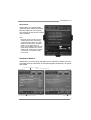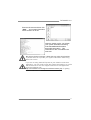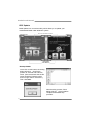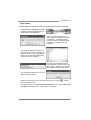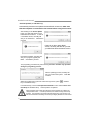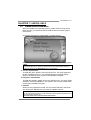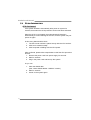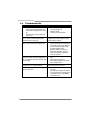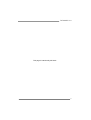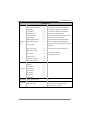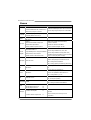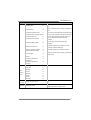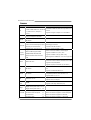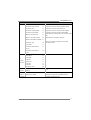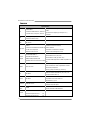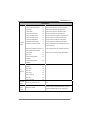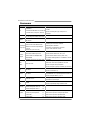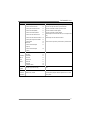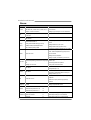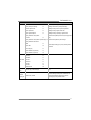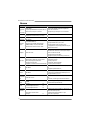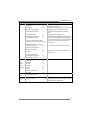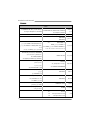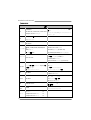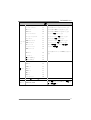Biostar TA790GX3 A2+ User manual
- Category
- Motherboards
- Type
- User manual
This manual is also suitable for

TA790GX3 A2+ Setup Manual
FCC Information and Copyright
This equipment has been tested and found to comply with the limits of a Class
B digital device, pursuant to Part 15 of the FCC Rules. These limits are designed
to provide reasonable protection against harmful interference in a residential
installation. This equipment generates, uses, and can radiate radio frequency
energy and, if not installed and used in accordance with the instructions, may
cause harmful interference to radio communications. There is no guarantee
that interference will not occur in a particular installation.
The vendor makes no representations or warranties with respect to the
contents here and specially disclaims any implied warranties of merchantability
or fitness for any purpose. Further the vendor reserves the right to revise this
publication and to make changes to the contents here without obligation to
notify any party beforehand.
Duplication of this publication, in part or in whole, is not allowed without first
obtaining the vendor’s approval in writing.
The content of this user’s manual is subject to be changed without notice and
we will not be responsible for any mistakes found in this user’s manual. All the
brand and product names are trademarks of their respective companies.
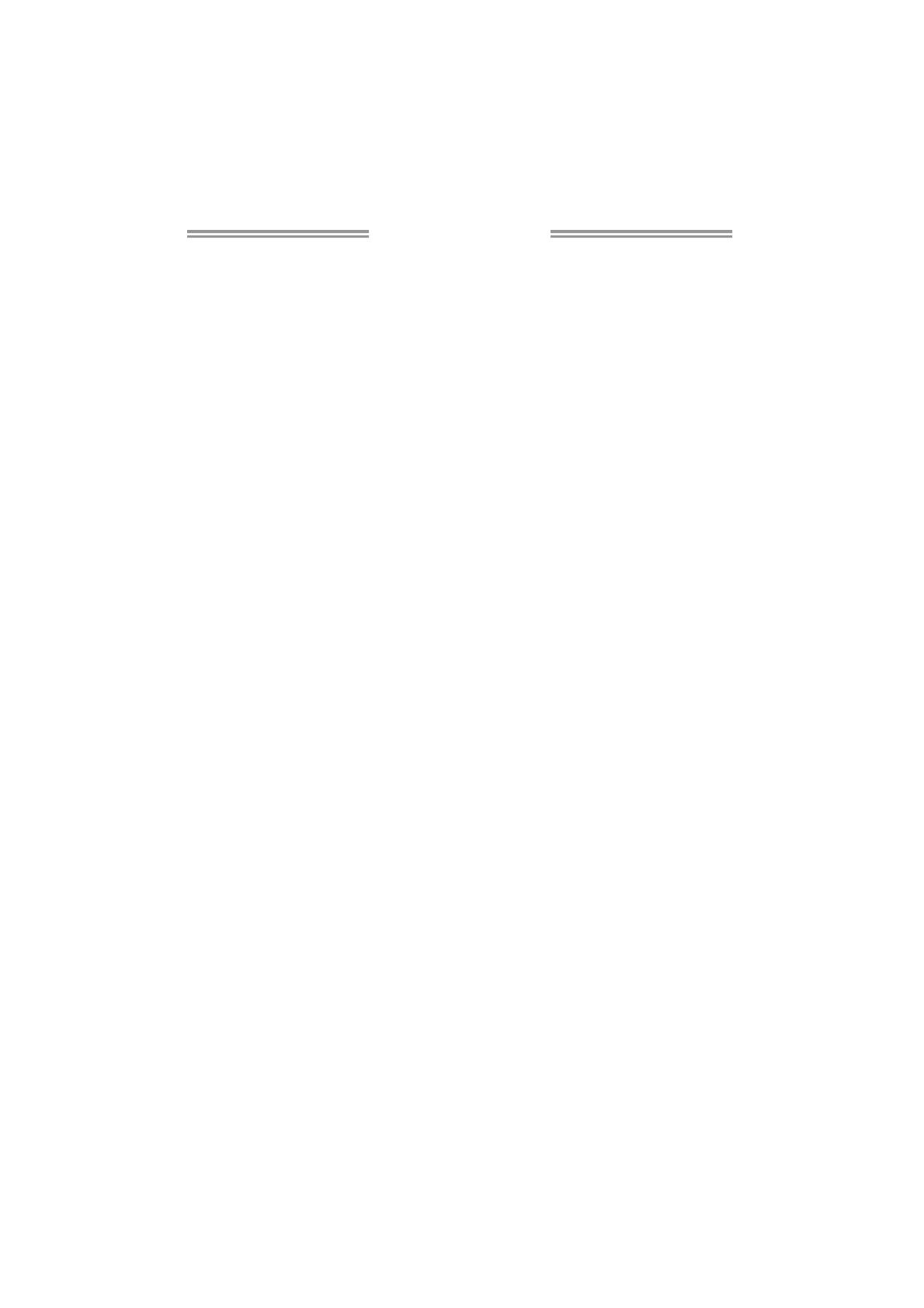
Table of Contents
Chapter 1: Introduction ............................................................ 1
1.1 Before You Start ................................................................................ 1
1.2 Package Checklist............................................................................. 1
1.3 Motherboard Features...................................................................... 2
1.4 Rear Panel Connectors ..................................................................... 4
1.5 Motherboard Layout......................................................................... 5
Chapter 2: Hardware Installation ............................................. 6
2.1 Installing Central Processing Unit (CPU) ....................................... 6
2.2 FAN Headers...................................................................................... 8
2.3 Installing System Memory ................................................................ 9
2.4 Connectors and Slots ....................................................................... 11
Chapter 3: Headers & Jumpers Setup ..................................... 14
3.1 How to Setup Jumpers .................................................................... 14
3.2 Detail Settings.................................................................................. 14
Chapter 4: (Hybrid) CrossFireX Function................................ 22
4.1 CrossFireX Requirements................................................................ 22
4.2 CrossFireX Installation .................................................................... 22
4.3 Hybrid CrossFireX Requirements .................................................. 23
4.4 Hybrid CrossFireX Installation....................................................... 23
4.5 Operation Modes Supporting List ................................................. 24
Chapter 5: RAID Functions ..................................................... 25
5.1 Operation System............................................................................ 25
5.2 Raid Arrays ...................................................................................... 25
5.3 How RAID Works............................................................................. 25
Chapter 6: T-Series BIOS & Software ..................................... 29
6.1 T-Series BIOS..................................................................................... 29
6.2 T-Series Software ............................................................................. 37
Chapter 7: Useful Help ............................................................ 47
7.1 Driver Installation Note.................................................................. 47
7.2 Extra Information............................................................................ 48
7.3 AMI BIOS Beep Code....................................................................... 49
7.4 Troubleshooting............................................................................... 50
Appendix: SPEC In Other Language........................................ 52
German.................................................................................................................. 52
France .................................................................................................................... 54
Italian..................................................................................................................... 56
Spanish ................................................................................................................... 58
Portuguese ............................................................................................................ 60
Polish...................................................................................................................... 62
Russian ................................................................................................................... 64
Arabic..................................................................................................................... 66
Japanese ................................................................................................................ 68

TA790GX3 A2+
1
CHAPTER 1: INTRODUCTION
1.1 B
EFORE YOU START
Thank you for choosing our product. Before you start installing the
motherboard, please make sure you follow the instructions below:
Prepare a dry and stable working environment with
sufficient lighting.
Always disconnect the computer from power outlet
before operation.
Before you take the motherboard out from anti-static
bag, ground yourself properly by touching any safely
grounded appliance, or use grounded wrist strap to
remove the static charge.
Avoid touching the components on motherboard or the
rear side of the board unless necessary. Hold the board
on the edge, do not try to bend or flex the board.
Do not leave any unfastened small parts inside the
case after installation. Loose parts will cause short
circuits which may damage the equipment.
Keep the computer from dangerous area, such as heat
source, humid air and water.
1.2 PACKAGE CHECKLIST
IDE Cable X 1
Serial ATA Cable X 4
Serial ATA Power Cable X 2
Rear I/O Panel for ATX Case X 1
User’s Manual X 1
Fully Setup Driver CD X 1
FDD Cable X 1 (optional)
USB 2.0 Cable X1 (optional)
S/PDIF out Cable X 1 (optional)
Note: The package contents may differ by area or your motherboard version.

Motherboard Manual
2
1.3 MOTHERBOARD FEATURES
SPEC
CPU
Socket AM2+
AMD Athlon 64 / Athlon 64 FX
/
Athlon 64 X2
/ Sempron / Phenom processors
AMD 64 Architecture enables 32 and 64 bit
comput ing
Supports Hyper Transport 3.0 and PowerNow
FSB
Support HyperTransport 3.0
Supports up to 5.2 GT/s Bandwidth
Chipset
AMD 790GX
AMD SB750
Super I/O
ITE 8718
Provides the most commonly used leg acy
Super I/O functionality.
Low Pin Count Interface
Environment Control init iatives,
H/W Mon itor
Fan Speed Contro ller
ITE's "S mart Guardian" funct ion
Main
Memory
DIMM Slots x 4
Each DIMM supports 256MB/512MB/
1GB/2GB/4GB DDR2
Max Memory Capicity 16GB
Dual Channel Mode DDR2 memory module
Supports DDR2 533 / 667 / 800
Supports DDR2 1066 (by AM2+ CPU)
Registered DIMM and ECC DIMM is not supported
Graphics Radeon HD 3300
Onboard side port memory 128MB DDR3
Max Shared V ideo Memory is 512 MB
DX10/UVD/HDCP support
(Hybrid) CrossFireX support (by ATI d river)
IDE AMD SB750
Ultra DMA 33 / 66 / 100 / 133 Bus Master Mode
supports PIO Mode 0~4,
SATA II AMD SB750
Data transfer rates up to 3 Gb/s.
SATA Version 2.0 specif icat ion co mp liant.
RAID 0,1,5,1+0 support
LAN Realtek RTL 8111C
10 / 100 Mb/s / 1Gb/s auto negotiation
Half / Full duplex capability
Sound ALC888
7.1channels audio out
Supports HD Audio
PCI slot x2 Supports PCI expansion cards
PCI Express Gen2 x16 slot x2 Supports PCI-E Gen2 x16 expansion cards
Slots
PCI Express Gen2 x1 slot x2 Supports PCI-E Gen2 x1 expansion cards

TA790GX3 A2+
3
SPEC
Floppy connector x1 Each connector supports 2 Floppy drives
Printer Port connector x1 Each connector supports 1 Printer port
IDE Connector x1 Each connector supports 2 IDE device
SATA Connector x6 Each connector supports 1 SATA devices
Front Panel Connector x1 Supports front panel facilities
Front Audio Connector x1 Supports front panel audio function
CD-in Connector x1 Supports CD audio-in function
S/PDIF out connector x1 Supports digital audio out function
S/PDIF in connector x1 Support digital audio in function
CPU Fan header x1 CPU Fan power supply (with Smart Fan function)
System Fan header x2 System Fan Power supply
CMOS clear header x1 Restore CMOS data to factory default
USB connector x3 Each connector supports 2 front panel USB ports
Serial port Connector x1 Connects to RS-232 Port
Power Connector (24pin) x1 Connects to Power supply
On Board
Connector
Power Connector (4pin) x2 Connects to Power supply
Back Panel
I/O
PS/2 Keyboard x1
PS/2 Mouse x1
HDMI port x1
VGA port x1
DVI-D port x1
LAN port x1
USB Port x4
Audio Jack x6
Connects to PS/2 Keyboard
Connects to PS/2 Mouse
Connect to HDTV
Connect to D-SUB monitor
Connect to DVI monitor
Connect to RJ-45 ethernet cab le
Connect to USB devices
Provide Audio-In/Out and microphone connection
Board Size 225 mm (W) x 305 mm (L) ATX
OS Support
Windows XP / VISTA
Biostar Reserves the right to add or remove support
for any OS With or without notice.

Motherboard Manual
4
1.4 REAR PANEL CONNECTORS
X PS/2 Mouse Port Y PS/2 Keyboard Port
Z
HDMI Port
The High-Definition Multimedia Interface (HDMI) is an all-digital audio/video interface
capable of transmitting uncompressed streams to an AV receiver or any compatible digital
audio and/or video monitor, such as a digital television.
[
DVI-D VGA Port
The Digital Visual Interface (DVI) is a video interface transmitting digital video signals to
digital display devices such as flat panel LCDs or digital projectors. The DVI-D connector
allows digital signals transmission only.
\
D-Sub VGA Port
Transmit analog video signals to computer monitor or any other display panels equipped
with D-Sub VGA i nput.
]
USB 2.0 Port x 4
^
10/100/1000 Mbps LAN Port
_
Audio Jack x 6
Port 2-Channel 4-Channel 6-Channel/8-Channel
Blue Line- In Line-In Line- In
Green Line-Out Front Speaker Out Front Speaker Out
Pink Mic In Mic In Mic In
Orange Center/S ubwoo fer
Black Rear Speaker Out Rear Speaker Out Rear Speaker Out
Grey Side Speaker Out
NOTE: The HDMI and DVI-D ports both can provide digital video signals out-put function, but
these two interfaces cannot work at the same time. The chipset uses the same channel
to control HDMI and DVI-D, so these ports cannot transmit video signal to different display
panels simultaneously.
Page is loading ...

Motherboard Manual
6
CHAPTER 2: HARDWARE INSTALLATION
2.1 I
NSTALLING CENTRAL PROCESSING UNIT (CPU)
Step 1: Remove the socket protection cap.
Step 2: Pull the lever toward direction A from the socket and then raise the
lever up to a 90-degree angle.
Step 3: Look for the white triangle on socket, and the gold triangle on
CPU should point towards this white triangle. The CPU will fit only
in the correct orientation.

TA790GX3 A2+
7
Step 4: Hold the CPU down firmly, and then close the lever toward direct
B to complete the installation.
Step 5: Put the CPU Fan on the CPU and buckle it. Connect the CPU
FAN power cable to the JCFAN1. This completes the installation.
Note: Please update the BIOS to the latest version while using AM2+ CPUs. Due to the latest CPU
transition, you may encounter the situation that the new system failed to boot while using new
AM2+ CPUs. In this case, please install one standard AM2 CPU to boot your system, and
update the latest BIOS from our website for AM2+ CPUs support.

Motherboard Manual
8
2.2 FAN HEADERS
These fan headers support cooling-fans built in the computer. The fan
cable and connector may be different according to the fan manufacturer.
Connect the fan cable to the connector while matching the black wire to
pin#1.
JCFAN1: CPU Fan Header
Pin
Assignment
1 Ground
2 +12V
3
FAN RPM rate
sense
14
4 Smart Fan
Control (By Fan)
JNFAN1: NorthBridge Fan Header
JSFAN1: System Fan Header
Pin Assignment
1 Ground
2 +12V
JNFAN1
JSFAN1
13
13
3
FAN RPM
rate sense
Note:
The JCFAN1, JNFAN1, and JSFAN1 support 4-pin and 3-pin head connectors. When
connecting with wires onto connectors, please note that the red wire is the positive and
should be connected to pin#2, and the black wire is Ground and should be connected to
GND.

TA790GX3 A2+
9
2.3 INSTALLING SYSTEM MEMORY
A. DDR2 Modules
DIMMA1
DIMMB1
DIMMA2
DIMMB2
1. Unlock a DIMM slot by pressing the retaining clips outward. Align a
DIMM on the slot such that the notch on the DIMM matches the
break on the Slot.
2. Insert the DIMM vertically and firmly into the slot until the retaining
chip snap back in place and the DIMM is properly seated.

Motherboard Manual
10
B. Memory Capacity
DIMM Socket
Location
DDR2 Module
Total Mem ory
Size
DIMMA1 256MB/512MB/1GB/2GB/4GB
DIMMB1 256MB/512MB/1GB/2GB/4GB
DIMMA2 256MB/512MB/1GB/2GB/4GB
DIMMB2 256MB/512MB/1GB/2GB/4GB
Max is 16GB.
C. Dual Channel Memory installation
To trigger the Dual Channel function of the motherboard, the memory module
must meet the following requirements:
Install memory module of the same density in pairs, shown in the following
table.
Dual Channel Status
DIMMA1
DIMMB1 DIMMA2 DIMMB2
Enabled O O X X
Enabled X X O O
Enabled O O O O
(O means memory installed, X means memory not installed.)
The DRAM bus width of the memory module must be the same (x8 or
x16)

TA790GX3 A2+
11
2.4 CONNECTORS AND SLOTS
FDD1: Floppy Disk Connector
The motherboard provides a standard floppy disk connector that supports 360K,
720K, 1.2M, 1.44M and 2.88M floppy disk types. This connector supports the
provided floppy drive ribbon cables.
133
234
IDE1: IDE/ATAPI Connector
The motherboard has a 32-bit Enhanced IDE Controller that provides PIO Mode
0~4, Bus Master, and Ultra DMA 33/66/100/133 functionality.
The IDE connector can connect a master and a slave drive, so you can connect
up to two drives.
1
39
2
40

Motherboard Manual
12
PEX16_1: PCI-Express Gen2 x16 Slot (x16/x8 Speed)
- PCI-Express 2.0 compliant.
- PCI-Express Gen2 supports a raw bit-rate of 5.0Gb/s on the data pins.
- 2X bandwidth over the PCI-Express 1.1 architecture.
- x16 Speed Mode: Maximum theoretical realized bandwidth of 8GB/s
simultaneously per direction, for an aggregate of 16GB/s
totally. (PEX16_2 must not be occupied.)
- x8 Speed Mode: Maximum theoretical realized bandwidth of 4GB/s
simultaneously per direction, for an aggregate of 8GB/s
totally. (PEX16_2 is occupied or using CrossFireX)
- PEX16_1 slot is reserved for graphics or video cards. The design of this
motherboard supports dual PCI-Express graphics cards using CrossFireX
technology with multiple displays. When using CrossFireX, this slot is
master and runs with x8 speed.
- To make this slot run with x16 speed, please do not insert any card
into PEX16_2.
PEX16_2: PCI-Express Gen2 x16 Slot (x8 Speed)
- PCI-Express 2.0 compliant.
- PCI-Express Gen2 supports a raw bit-rate of 5.0Gb/s on the data pins.
- 2X bandwidth over the PCI-Express 1.1 architecture.
- x8 Speed Mode: Maximum theoretical realized bandwidth of 4GB/s
simultaneously per direction, for an aggregate of 8GB/s
totally.
- PEX16_2 slot is reserved for graphics or video cards. The design of this
motherboard supports dual PCI-Express graphics cards using CrossFireX
technology with multiple displays. This slot is slave when using CrossFireX.
- Insert any card into this slot will make PEX16_1 run with x8 speed.
PEX16_2
PEX16_1

TA790GX3 A2+
13
PEX1_1/PEX1_2: PCI-Express Gen2 x1 Slots
- PCI-Express 2.0 compliant.
- Data transfer bandwidth up to 500MB/s per direction; 1GB/s in total.
- PCI-Express Gen2 supports a raw bit-rate of 5.0Gb/s on the data pins.
- 2X bandwidth over the PCI-Express 1.1 architecture.
PEX1_1
PE X1_2
PCI1~PCI2: Peripheral Component Interconnect Slots
This motherboard is equipped with 2 standard PCI slots. PCI stands for
Peripheral Component Interconnect, and it is a bus standard for expansion
cards. This PCI slot is designated as 32 bits.
PCI2
PCI1

Motherboard Manual
14
CHAPTER 3: HEADERS & JUMPERS SETUP
3.1 H
OW TO SETUP JUMPERS
The illustration shows how to set up jumpers. When the jumper cap is
placed on pins, the jumper is “close”, if not, that means the jumper is
“open”.
Pin opened Pin closed Pin1-2 closed
3.2 DETAIL SETTINGS
JPANEL1: Front Panel Header
This 16-pin connector includes Power-on, Reset, HDD LED, Power LED, and
speaker connection. It allows user to connect the PC case’s front panel switch
functions.
P
W
R
_
L
E
D
R
S
T
H
L
E
D
S
P
K
+
+
+
-
-
1
916
8
O
n
/
O
f
f
Pin Assignment Function Pin Assignment Function
1 +5V 9 N/A
2 N/A 10 N/A
N/A
3 N/A 11 N/A N/A
4 Speaker
Speaker
Connector
12 Power LED (+)
5 HDD LED (+) 13 Power LED (+)
6 HDD LED (-)
Hard drive
LED
14 Power LED (-)
Power LED
7 Ground 15 Power button
8 Reset control
Reset button
16 Ground
Power-on button

TA790GX3 A2+
15
JATXPWR2: ATX Power Source Connector
This connector allows user to connect 24-pin power connector on the ATX
power supply.
1
12
13
24
Pin Assignment Pin Assignment
13 +3.3V 1 +3.3V
14 -12V 2 +3.3V
15 Ground 3 Ground
16 PS_ON 4 +5V
17 Ground 5 Ground
18 Ground 6 +5V
19 Ground 7 Ground
20 NC 8 PW_OK
21 +5V 9 Standby Voltage+5V
22 +5V 10 +12V
23 +5V 11 +12V
24 Ground 12 +3.3V
JATXPWR3: ATX Power Source Connector
By connecting this connector, it will provide +12V to CPU power circuit.
Pin Assignment
1 +12V
2 +12V
3 Ground
4 Ground
1
23
4
Note:
Before power on the system, please make sure that both JATXPWR2 and JATXPWR3
connectors have been plugged-in.

Motherboard Manual
16
JATXPWR1: Auxiliary Power for Graphics
This connector is an auxiliary power connection for graphics cards. Exclusive
power for the graphics card provides better graphics performance.
Pin
Assignment
1 +12V
2 Ground
3 Ground
4 VCC
14
JCMOS1: Clear CMOS Header
By placing the jumper on pin2-3, it allows user to restore the BIOS safe setting
and the CMOS data, please carefully follow the procedures to avoid damaging
the motherboard.
13
Pin 1-2 Close:
Normal Operation (default).
13
13
Pin 2-3 Close:
Clear CMOS data.
※ Clear CMOS Procedures:
1. Remove AC power line.
2. Set the jumper to “Pin 2-3 close”.
3. Wait for five seconds.
4. Set the jumper to “Pin 1-2 close”.
5. Power on the AC.
6. Reset your desired password or clear the CMOS data.

TA790GX3 A2+
17
SATA1~SATA6: Serial ATA Connectors
The motherboard has a PCI to SATA Controller with 6 channels SATA interface,
it satisfies the SATA 2.0 spec and with transfer rate of 3.0Gb/s.
Pin
Assignment
1 Ground
2 TX+
3 TX-
4 Ground
5 RX-
6 RX+
1
4
7
SATA4 SATA5 SATA6
SATA3 SATA2 SATA1
7 Ground
JUSB3~JUSB5: Headers for USB 2.0 Ports at Front Panel
This header allows user to connect additional USB cable on the PC front panel,
and also can be connected with internal USB devices, like USB card reader.
Pin
Assignment
1 +5V (fused)
2 +5V (fused)
3 USB-
4 USB-
5 USB+
6 USB+
7 Ground
8 Ground
9 Key
1
2
9
10
JUSB5
JUSB3
JUSB4
10 NC

Motherboard Manual
18
JAUDIOF1: Front Panel Audio Header
This header allows user to connect the front audio output cable with the PC front
panel. This header allows only HD audio front panel connector; AC’97 connector
is not acceptable.
Pin
Assignment
1 Mic Left in
2 Ground
3 Mic Right in
4 GPIO
5 Right line in
6 Jack Sense
7 Front Sense
8 Key
9 Left line in
10 Jack Sense
1
2
9
10
JSPDIF_OUT1: Digital Audio-out Connector
This connector allows user to connect the PCI bracket SPDIF output header.
Pin
Assignment
1 +5V
2 SPDIF_OUT
13
3 Ground
JSPDIF_IN1: Digital Audio-in Connector
This connector allows user to connect the PCI bracket SPDIF input header.
Pin
Assignment
1 +5V
2 SPDIF_IN
13
3 Ground

TA790GX3 A2+
19
JCDIN1: CD-ROM Audio-in Connector
This connector allows user to connect the audio source from the variaty devices,
like CD-ROM, DVD-ROM, PCI sound card, PCI TV turner card etc.
Pin
Assignment
1 Left Channel Input
2 Ground
3 Ground
14
4 Right Channel Input
JPRNT1: Printer Port Connector
This header allows you to connector printer on the PC.
1
2
25
Pin Assignment Pin Assignment
1 -Strobe 14 Ground
2 -ALF 15 Data 6
3 Data 0 16 Ground
4 -Error 17 Data 7
5 Data 1 18 Ground
6 -Init 19 -ACK
7 Data 2 20 Ground
8 -Scltin 21 Busy
9 Data 3 22 Ground
10 Ground 23 PE
11 Data 4 24 Ground
12 Ground 25 SCLT
13 Data 5 26 Key
Page is loading ...
Page is loading ...
Page is loading ...
Page is loading ...
Page is loading ...
Page is loading ...
Page is loading ...
Page is loading ...
Page is loading ...
Page is loading ...
Page is loading ...
Page is loading ...
Page is loading ...
Page is loading ...
Page is loading ...
Page is loading ...
Page is loading ...
Page is loading ...
Page is loading ...
Page is loading ...
Page is loading ...
Page is loading ...
Page is loading ...
Page is loading ...
Page is loading ...
Page is loading ...
Page is loading ...
Page is loading ...
Page is loading ...
Page is loading ...
Page is loading ...
Page is loading ...
Page is loading ...
Page is loading ...
Page is loading ...
Page is loading ...
Page is loading ...
Page is loading ...
Page is loading ...
Page is loading ...
Page is loading ...
Page is loading ...
Page is loading ...
Page is loading ...
Page is loading ...
Page is loading ...
Page is loading ...
Page is loading ...
Page is loading ...
Page is loading ...
-
 1
1
-
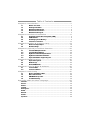 2
2
-
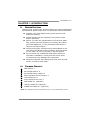 3
3
-
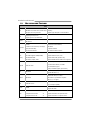 4
4
-
 5
5
-
 6
6
-
 7
7
-
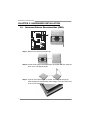 8
8
-
 9
9
-
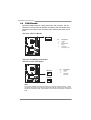 10
10
-
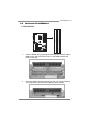 11
11
-
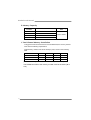 12
12
-
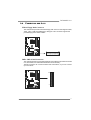 13
13
-
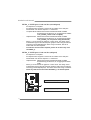 14
14
-
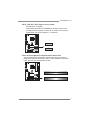 15
15
-
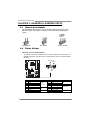 16
16
-
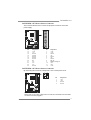 17
17
-
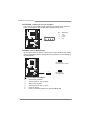 18
18
-
 19
19
-
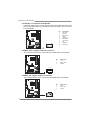 20
20
-
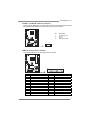 21
21
-
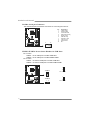 22
22
-
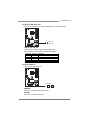 23
23
-
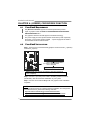 24
24
-
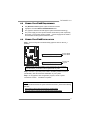 25
25
-
 26
26
-
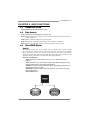 27
27
-
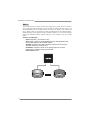 28
28
-
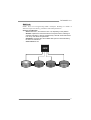 29
29
-
 30
30
-
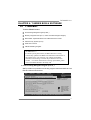 31
31
-
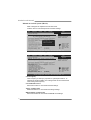 32
32
-
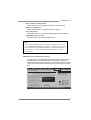 33
33
-
 34
34
-
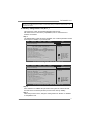 35
35
-
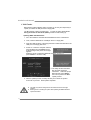 36
36
-
 37
37
-
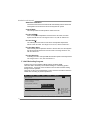 38
38
-
 39
39
-
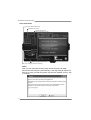 40
40
-
 41
41
-
 42
42
-
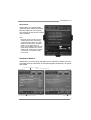 43
43
-
 44
44
-
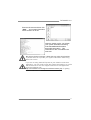 45
45
-
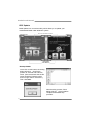 46
46
-
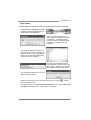 47
47
-
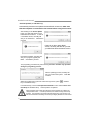 48
48
-
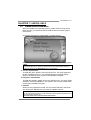 49
49
-
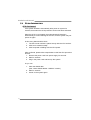 50
50
-
 51
51
-
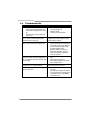 52
52
-
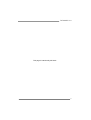 53
53
-
 54
54
-
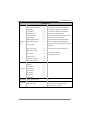 55
55
-
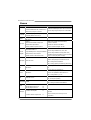 56
56
-
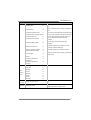 57
57
-
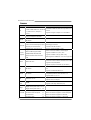 58
58
-
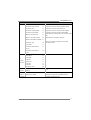 59
59
-
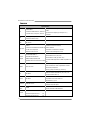 60
60
-
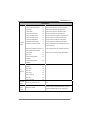 61
61
-
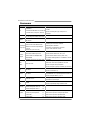 62
62
-
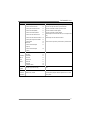 63
63
-
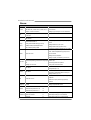 64
64
-
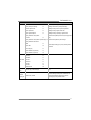 65
65
-
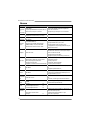 66
66
-
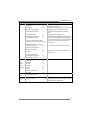 67
67
-
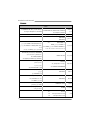 68
68
-
 69
69
-
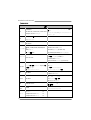 70
70
-
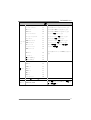 71
71
Biostar TA790GX3 A2+ User manual
- Category
- Motherboards
- Type
- User manual
- This manual is also suitable for
Ask a question and I''ll find the answer in the document
Finding information in a document is now easier with AI
Related papers
-
Biostar TA770A2SE Owner's manual
-
Biostar A55MLV2 Owner's manual
-
Biostar A55MLV Owner's manual
-
Biostar A780V M2 PLUS SE - BIOS Owner's manual
-
Biostar TA760G M2+ Owner's manual
-
Biostar TF8200 A2+ User manual
-
Biostar A75MG Owner's manual
-
Biostar A55MG+ Owner's manual
-
Biostar A960A3+ Owner's manual
-
Biostar G41D3 Owner's manual
Other documents
-
Integral IN2T4GEWBEX Datasheet
-
Integral IN2T8GRXGFX2K2 Datasheet
-
Integral IN2T8GRWGEX2K2 Datasheet
-
Integral IN2T8GFXGFX2K2 Datasheet
-
Integral IN2T8GFWGEX2K2 Datasheet
-
Integral IN2T4GNVBDXK2 Datasheet
-
Integral IN2T4GNWBEXK2 Datasheet
-
Integral IN2T4GNXBFXK2 Datasheet
-
Integral IN2T4GEXBFXK2 Datasheet
-
Integral IN2T4GEVBDXK2 Datasheet