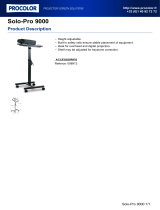2
Table of content
Important Safety Instructions
............................................................................................
3, 4
Features
...................................................................................................................................
4
Installation
................................................................................................................................
5
Description of Parts
.......................................................................................................
5, 6, 7
Listening to iPod / iPhone
......................................................................................................
7
Radio Tuner Operation...........................................................................................................8
Listening to CD Music
............................................................................................................
8
Treble and Bass Settings
....................................................................................................
10
Listening to a n External Audio Source
..............................................................................
10
Clock Setting
.........................................................................................................................
10
Sleep Timer Function
.....................................................................................................
10, 11
Care and Maintenance
.........................................................................................................
11
Specifications
........................................................................................................................
12
3
Important Safety Instructions
When used in the directed manner, this unit has been designed and manufactured to ensure your personal
safety. However, improper use can result in potential electrical shock or fire hazards. Please read all safety
and operating instructions carefully before installation and use, and keep these instructions handy for
future reference. Take special note of all warnings listed in these instructions and on the unit.
1. Water and Moisture
The unit should not be used near water. For example: near a bathtub, washbowl, kitchen sink, laundry
tub, swimming pool or in a set basement.
2. Ventilation
The unit should be situated so that its location or position does not interfere with its proper ventilation.
For example, it should not be situated on a bed, sofa, rug or similar surface that may block the
ventilation openings. The ventilation should not be impeded by covering the ventilation openings with
items, such as newspapers, table-cloths, curtains, etc. Also, it should not be placed in a built-in
installation, such as a bookcase or cabinet, which may impede t he flow of air through the ventilation
openings.
3. Heat & Flame
The unit should be situated away from heat sources such as radiators, heat registers, stoves or other
appliances (including amplifiers) that produce heat.
No naked flame sources, such as lighted candles, should be placed on the apparatus.
4. Power Source
The unit should be connected to a power supply only of the type described in the operating instructions
or as marked on the appliance.
Where the power cord is used as the disconnect device, the disconnect device shall remain readily
operable.
5. Power Cord Protection
Power supply cords should be routed so that they are not likely to be walked on or pinched by items
placed upon or against them. It is always best to have a clear area from where the cord exits the unit to
where it is plugged into an AC outlet.
6. Cleaning
The unit should be cleaned only as recommended. See the section "Care and Maintenance" of this
manual for cleaning instructions.
7. Object and Liquid Entry
Care should be taken so that objects do not fall and liquids are not spilled into any openings or vents
located on the product. It shall not be exposed to dripping or splashing and that no objects filled with
liquids, such as vases, shall be placed on the apparatus.
8. Attachments
Do not use attachments not recommended by the product manufacturer.
9. Lightning and Power Surge Protection
Unplug the unit from the wall outlet and disconnect the periods of time. This will prevent damage to
the product due to lightning and power-line surges.
10.Overloading
Do not overload wall outlets, extension cords, or integral convenience receptacles as this can result in
a risk of fire of electric shock.
11.Damage Requiring Service
This unit should be serviced by qualified service personnel when:
A. T he power supply cord or plug has been damaged.
B. Objects have f allen into or liquid has been spilled into the enclosure.
C. T he unit has been exposed to rain.
D. T he unit has been dropped or the enclosure damaged.
E. The unit exhibits a marked change in performance or does not operate normally.
12.Periods of Nonuse
If the unit is to be left unused for an extended period of time, such as a month or longer, the power cord
should be unplugged from the unit to prevent damage or corrosion.
13.Servicing
The user should not attempt to service the unit beyond those methods described in the user's operating
instructions. Service methods not covered in the operating instructions should be referred to qualified
service personnel.