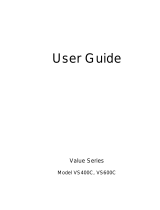8
Specifications
Tripp Lite has a policy of continuous improvement. Specifications are subject to change without notice.
Model: BCPERS450 BCINTERNET500 BCINTERNET550
Series: AGSM500USBKJR6 AGSM500USBKJR6 AGSM500USBKJR6
Input Voltage/Frequency: 120/60 Hz 120V/60 Hz 120V/60 Hz
Output Capacity (VA/Watts): 450/280 500/280 550/300
Battery Runtime
(Half Load/Full Load) Minutes: 17/5 17/5 17/5
Battery Recharge Time: 2-4 hrs. 2-4 hrs. 2-4 hrs.
Phone/Data Line Protection: — 2-line phone 2-line phone
Approvals: UL, cUL, NOM UL, cUL, NOM UL, cUL, NOM
Model: INTERNETOFFICE500 INTERNETOFFICE700
Series: AGSM500USBKJR6 AGOM1000USBKSR6
Input Voltage/Frequency: 120V/60 Hz 120V/60 Hz
Output Capacity (VA/Watts): 500/280 700/425
Battery Runtime
(Half Load/Full Load) Minutes: 17/5 17/5
Battery Recharge Time: 2-4 hrs. 2-4 hrs.
Phone/Data Line Protection: 2-line phone 1-line phone
Approvals: UL, cUL, NOM UL, cUL, NOM
Note on Labeling
Two symbols are used on the label.
V~ : AC Voltage
V : DC Voltage
ALL UNITS: Output Waveform Line Mode (filtered sinewave); Output Waveform Battery Mode (PWM sine wave); AC Surge Suppression (exceeds IEEE 587 Cat. A & B stan-
dards); AC Noise Attenuation (>40 dB at 1MHz); AC Protection Modes (H to N, H to G, N to G).
FCC RADIO/TV INTERFERENCE NOTICE: Note: This equipment has been tested and found to comply with the limits for a Class B digital device, pursuant to Part 15 of the
FCC Rules. These limits are designed to provide reasonable protection against harmful interference in a residential installation. This equipment generates, uses and can radi-
ate radio frequency energy, and if not installed and used in accordance with the instruction manual, may cause interference to radio communications. However, there is no guar-
antee that interference will not occur in a particular installation. If this equipment does cause harmful interference to radio or television reception, which can be determined by
turning the device off and on, the user is encouraged to try to correct the interference using one or more of the following measures: reorient or relocate the receiving antenna;
increase the separation between the equipment and receiver; connect the equipment into an outlet on a circuit different from that which the receiver is connected; consult the
dealer or an experienced radio/television technician for help. The user must use shielded cables and connectors with this product. Any changes or modifications to this product
not expressly approved by the party responsible for compliance could void the user’s authority to operate the equipment.
CONSUMER INFORMATION AND FCC REQUIREMENTS (U.S.A. ONLY)
1. This equipment complies with Part 68 of the FCC rules. On the top or bottom of this equipment is a label that contains, among other information, the FCC registration
number for this equipment. If requested, provide this information to your telephone company.
2. If your Fax/Modem Protector causes harm to the telephone network, the telephone company may temporarily discontinue your service. If possible, they will notify you in
advance. But if advance notice isn't practical, you will be notified as soon as possible. You will be advised of your right to file a complaint with the FCC.
3. Your telephone company may make changes in its facilities, equipment, operations or procedures that could affect the operation of your equipment. If they do, you will be
given advance notice so as to give you an opportunity to maintain uninterrupted service.
4. If you experience trouble with this Fax/Modem Protector, please contact Tripp Lite Customer Support, 1111 W. 35th Street, Chicago, Illinois 60609; Phone (773) 869-1234
for repair/warranty information. The telephone company may ask you to disconnect this equipment from the network until the problem has been corrected or you are sure
that the equipment is not malfunctioning.
5. This equipment may not be used on coin service provided by the telephone company. Connection to party lines is subject to state tariffs. (Contact your state public utility
commission or corporation for information.)
EQUIPMENT ATTACHMENT LIMITATIONS (MODELS WITH THE INDUSTRY CANADA LABEL IN CANADA ONLY)
Notice: The Industry Canada label identifies certified equipment. This certification means that the equipment meets the telecommunications network protective, operational
and safety requirements as prescribed in the appropriate Terminal Equipment Technical Requirements Document(s). The Department does not guarantee the equipment will
operate to the user’s satisfaction.
Before installing this equipment, users should ensure that it is permissible to be connected to the facilities of the local telecommunications company. The equipment must
also be installed using an acceptable method of connection. The customer should be aware that the compliance with the above conditions might not prevent degradation of
service in some situations.
Repairs to certified equipment should be coordinated by a representative designated by the supplier. Any repairs or alterations made by the user to this
equipment, or equipment malfunctions, may give the telecommunications company cause to request the user to disconnect the equipment.
Users should ensure for their own protection that the electrical ground connections of the power utility, telephone lines and internal metallic water pipe system, if present, are
connected together. This precaution may be particularly important in rural areas. Caution: Users should not attempt to make connections themselves, but should contact the
appropriate electric inspection authority, or electrician, as appropriate.