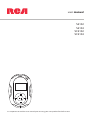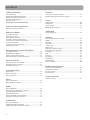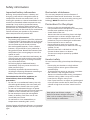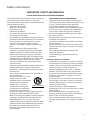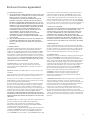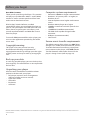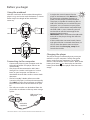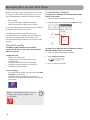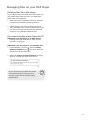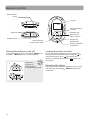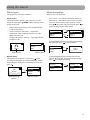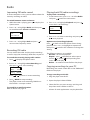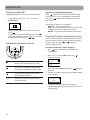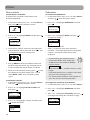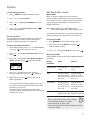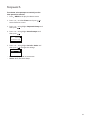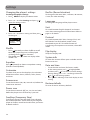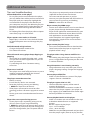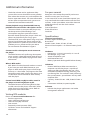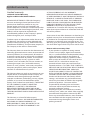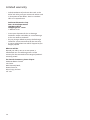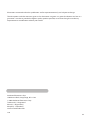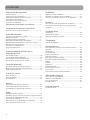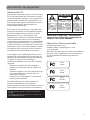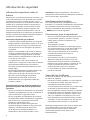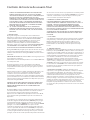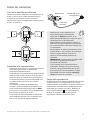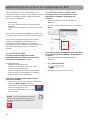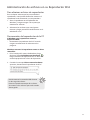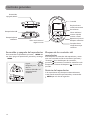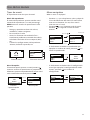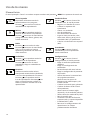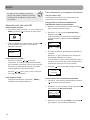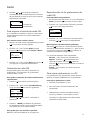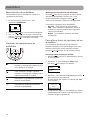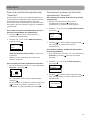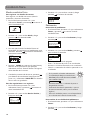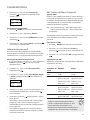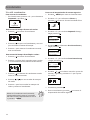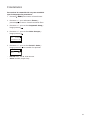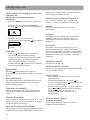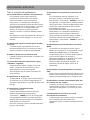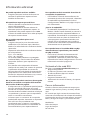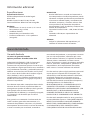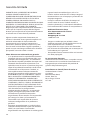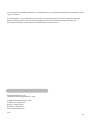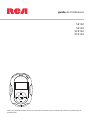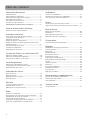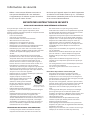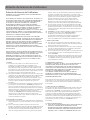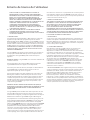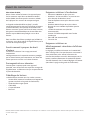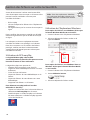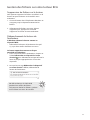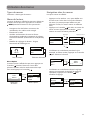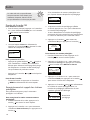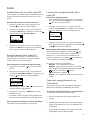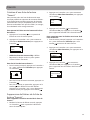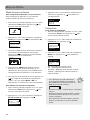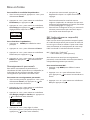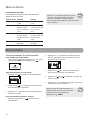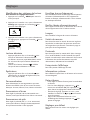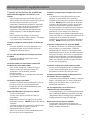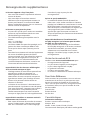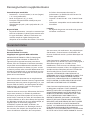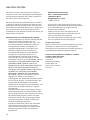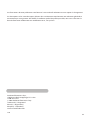S2102
S2104
SC2102
SC2104
user manual
It is important to read this user manual prior to using your new product for the first time.

Contents
2
Safety information
FCC information ..............................................................................3
Manufacturer/Responsible Party ...............................................3
Important battery information ..................................................4
Electrostatic disturbance ..............................................................4
Headset safety .................................................................................4
IMPORTANT SAFETY INFORMATION .........................................5
End user license agreement
End user license agreement ........................................................6
Before you begin
Copyright warning ..........................................................................8
Back up your data ...........................................................................8
Unpacking your player ..................................................................8
Computer system requirements ................................................8
Secure music transfer requirements ........................................8
Using the armband ......................................................................... 9
Connecting to the computer ......................................................9
Charging the player ........................................................................9
Managing files on your RCA Player
Using RCA easyRip ..........................................................................10
Using Windows Explorer ...............................................................10
Deleting files from the player .....................................................11
Disconnecting the player from the PC ....................................11
General controls
Turning the player on and off .....................................................12
Locking the player controls .........................................................12
Resetting the player .......................................................................12
Using the menus
Menu types ........................................................................................13
Menu navigation .............................................................................13
The Home menu ..............................................................................14
Music
Playing music files ...........................................................................15
Music playback controls ............................................................... 15
Radio
Playing FM radio .............................................................................. 16
Storing and recalling preset stations .......................................16
Improving FM radio sound ..........................................................17
Recording FM radio ........................................................................17
Playing back FM radio recordings .............................................17
Copying recordings to your PC ..................................................17
Audiobooks
Playing audiobooks ........................................................................ 18
Audiobook playback controls .....................................................18
Skipping through audiobook sections ...................................18
Favorites
Creating a "Favorites" playlist .....................................................19
Removing files from "Favorites" playlist .................................19
Fitness
Fitness mode .....................................................................................20
Pedometer .........................................................................................20
Personal info .....................................................................................21
BMI (Body Mass Index) ..................................................................21
Stopwatch
Using stopwatch ..............................................................................22
Settings
Changing the player’s settings ...................................................24
Shuffle ................................................................................................24
Equalizer ............................................................................................. 24
Customize ..........................................................................................24
Screensaver .......................................................................................24
Power save ........................................................................................24
FreqStep (Frequency Step) ..........................................................24
RecDur (Record duration) ............................................................ 24
Language ..........................................................................................24
Unit ....................................................................................................... 24
Protocol ...............................................................................................24
Flip display .........................................................................................24
System info ........................................................................................24
Date and time ...................................................................................24
Restore defaults ...............................................................................24
Additional information
Tips and troubleshooting .............................................................25
Visiting RCA website ......................................................................26
For your records ..............................................................................26
Specifications ....................................................................................26
Limited warranty
Limited warranty .............................................................................27

3
Safety information
FCC information
This device complies with part 15 of the FCC rules.
Operation is subject to the following two
conditions: (1) This device may not cause harmful
interference, and (2) This device must accept any
interference received including interference which
may cause undesired operation.
This equipment has been tested and found to
comply with the limits for a Class B digital device,
pursuant to Part 15 of the FCC Rules. These limits
are designed to provide reasonable protection
against harmful interference in a residential
installation. This equipment generates, uses and
can radiate radio frequency energy and, if not
installed and used in accordance with the
instructions, may cause harmful interference to
radio communications. However, there is no
guarantee that interference will not occur in a
particular installation.
If this equipment does cause harmful interference
to radio or television reception, which can be
determined by turning the equipment off and on,
the user is encouraged to try to correct the
interference by one or more of the following
measures:
• Reorient or relocate the receiving antenna.
• Increase the separation between the equipment
and receiver.
• Connect the equipment into an outlet on
a circuit different from that to which the
receiver is connected.
• Consult the dealer or an experienced
radio / TV technician for help.
In accordance with FCC requirements, changes or
modifications not expressly approved by
manufacturer could void the user’s authority to
operate this product.
RCA
S2102
RCA
S2104
RCA
SC2104
RCA
SC2102
Manufacturer/Responsible Party
Audiovox Electronics Corp,
150 Marcus Blvd, Hauppauge, NY 11788
1-317-810-4880
(Please note this phone number is for regulatory
matters only. No technical or product support is
available via this number.)
SEE MARKING ON BOTTOM / BACK OF PRODUCT
CAUTION
THE LIGHTNING FLASH
AND ARROWHEAD
WITHIN THE TRIANGLE
IS A WARNING SIGN
ALERTING YOU OF
"DANGEROUS
VOLTAGE" INSIDE THE
PRODUCT.
CAUTION: TO REDUCE THE
RISK OF ELECTRIC SHOCK,
DO NOT REMOVE COVER (OR
BACK). NO
USER-SERVICEABLE PARTS
INSIDE. REFER SERVICING TO
QUALIFIED SERVICE
PERSONNEL.
RISK OF ELECTRIC SHOCK
DO NOT OPEN
THE EXCLAMATION
POINT WITHIN THE
TRIANGLE IS A
WARNING SIGN
ALERTING YOU OF
IMPORTANT
INSTRUCTIONS
ACCOMPANYING
THE PRODUCT.
WARNING: TO PREVENT FIRE OR
ELECTRICAL SHOCK HAZARD, DO NOT EXPOSE
THIS PRODUCT TO RAIN OR MOISTURE.
This Class B digital apparatus complies with Canadian
ICES-003.
Cet appareil numérique de la classe B est conforme à la
norme NMB-003 du Canada.

Safety information
4
Important battery information
Warning: Your product contains a battery and
charging system which is designed to work in
temperatures that do not exceed 50
°C (122°F).
Leaving this product in a closed automobile or the
trunk of an automobile where temperatures may
exceed 50
°C may result in permanent battery
damage, fire, or explosion. Please remove your
product from the automobile when you exit, do not
place your product in the trunk of your automobile,
and do not leave your product in any location
where temperatures may exceed 50°C.
Important Battery Precautions
• Any battery may present a risk of fire, explosion,
or chemical burn if abused. Do not try to charge
a battery that is not intended to be recharged,
do not incinerate, and do not puncture.
• Non-rechargeable batteries, such as alkaline
batteries, may leak if left in your product for a
long period of time. Remove the batteries from
the product if you are not going to use it for a
month or more.
• If your product uses more than one battery, do
not mix types and make sure they are inserted
correctly. Mixing types or inserting incorrectly
may cause them to leak.
• Discard any leaky or deformed battery
immediately. They may cause skin burns or
other personal injury.
• Please help to protect the environment by
recycling or disposing of batteries according to
federal, state, and local regulations.
To minimize the risk of fire, explosion, or
chemical burn, observe the following
precautions:
• Do not use an unauthorized battery. Use only
the rechargeable battery that came with your
product or that is listed in the user’s guide.
• Do not use unauthorized chargers or power
adapters. Use only chargers that came with your
product or that is listed in the user’s guide.
• Do not attempt to open the rechargeable
battery or battery pack. There are no user
serviceable parts inside.
• Do not leave in a hot automobile or in
temperatures exceeding 50
°C (122°F).
Caution: Danger of explosion if battery is incorrectly
replaced. Replace only with the same or equivalent
type.
Electrostatic disturbance
This unit may temporarily cease to function if
subjected to electrostatic disturbance. To resume
normal operation, you may reset it by pressing and
holding
MENU for about ten seconds.
Precautions for the player
• Do not use the unit immediately after
transportation from a cold place to a warm place;
condensation problems may result.
• Avoid shock to the unit.
• Do not store the unit near fire, places with high
temperature or in direct sunlight. Exposure to
direct sunlight or extreme heat (such as inside a
parked car) may cause damage or malfunction.
• Do not expose to rain or moisture.
• Do not operate or store unit in places with
frequent static electricity or electrical noise (e.g.
speaker, TV set).
• Clean the unit with a soft cloth or a damp
chamois leather. Never use solvents.
• The unit must only be opened by qualified
personnel.
Headset safety
To use a headset safely, please keep the following in
mind:
• Do not play your headset at a high volume.
Hearing experts advise against continuous
extended play.
• If you experience ringing in your ears, turn down
the volume or stop using the headset.
• Do not use a headset while driving a motorized
vehicle or riding a bike. It may cause a traffic
hazard and is illegal in many areas.
• Even if your headset is an open-air type designed
to let you hear outside sounds, don’t turn up the
volume so high that can’t hear sounds around
you.
Keep player out of direct sunlight.
Exposure to direct sunlight or extreme
heat (such as inside a parked car) may
cause damage or malfunction.

5
Some of the following information may not apply to
your particular product; however, as with any
electronic product, precautions should be observed
during handling and use.
• Read these instructions.
• Keep these instructions.
• Heed all warnings.
• Follow all instructions.
• Do not use this apparatus near water.
• Clean only with dry cloth.
• Do not block any ventilation openings. Install in
accordance with the manufacturer’s instructions.
• Do not install near any heat sources such as
radiators, heat registers, stoves, or other
apparatus (including amplifiers) that produce
heat.
• Do not defeat the safety purpose of the
polarized or grounding-type plug. A polarized
plug has two blades with one wider than the
other. A grounding type plug has two blades
and a third grounding prong. The wide blade or
the third prong is provided for your safety. If the
provided plug does not fit into your outlet,
consult an electrician for replacement of the
obsolete outlet.
• Protect the power cord from being walked on or
pinched particularly at plugs, convenience
receptacles, and the point where they exit from
the apparatus.
• Only use attachments/accessories specified by
the manufacturer.
• Use only with the cart, stand,
tripod, bracket, or table
specified by the manufacturer,
or sold with the apparatus.
When a cart is used, use
caution when moving the
cart/apparatus combination
to avoid injury from tip-over.
• Unplug this apparatus during lightning storms
or when unused for long periods of time.
• Refer all servicing to qualified service personnel.
Servicing is required when the apparatus has
been damaged in any way, such as power-
supply cord or plug is damaged, liquid has been
spilled or objects have fallen into the apparatus,
the apparatus has been exposed to rain or
moisture, does not operate normally, or has
been dropped.
• ADDITIONAL SAFETY INFORMATION
• Apparatus shall not be exposed to dripping or
splashing and no objects filled with liquids, such
as vases, shall be placed on the apparatus.
• Always leave sufficient space around the
product for ventilation. Do not place product in
or on a bed, rug, in a bookcase or cabinet that
may prevent air flow through vent openings.
• Do not place lighted candles, cigarettes, cigars,
etc. on the product.
• Connect power cord only to AC power source as
marked on the product.
• Care should be taken so that objects do not fall
into the product.
• Do not attempt to disassemble the cabinet. This
product does not contain customer serviceable
components.
• The marking information is located at the
bottom of apparatus.
• Caution marking is located at bottom of
apparatus.
Important Battery Precautions
• Any battery may present a risk of fire, explosion,
or chemical burn if abused. Do not try to charge
a battery that is not intended to be recharged,
do not incinerate, and do not puncture.
• Non-rechargeable batteries, such as alkaline
batteries, may leak if left in your product for a
long period of time. Remove the batteries from
the product if you are not going to use it for a
month or more.
• If your product uses more than one battery, do
not mix types and make sure they are inserted
correctly. Mixing types or inserting incorrectly
may cause them to leak.
• Discard any leaky or deformed battery
immediately. They may cause skin burns or other
personal injury.
• Please help to protect the environment by
recycling or disposing of batteries according to
federal, state, and local regulations.
• Do not expose batteries to excessive heat (for
example, by leaving them in sunlight or close to
fire).
PLEASE READ AND SAVE FOR FUTURE REFERENCE
]
Portable Cart Warning
Safety information
IMPORTANT SAFETY INFORMATION

End user license agreement
6
End user license agreement
IMPORTANT: READ CAREFULLY BEFORE DOWNLOADING OR
INSTALLING THIS SOFTWARE!
THIS END USER LICENSE AGREEMENT (THIS “EULA”) IS A LEGAL
AGREEMENT BETWEEN YOU AND AUDIOVOX CORPORATION
AND, AS APPLICABLE, ANY AUDIOVOX SUBSIDIARY, AS DEFINED
BELOW (COLLECTIVELY “AUDIOVOX”), FOR THE RCA BRANDED
PORTABLE DIGITAL AUDIO/VIDEO DEVICE APPLICATION/DRIVER
SOFTWARE PROGRAM WHICH MAY INCLUDE ASSOCIATED
SOFTWARE COMPONENTS, SOFTWARE LICENSED BY AUDIOVOX
FROM THIRD PARTIES (“LICENSORS”) AND ASSOCIATED
DOCUMENTATION, IF ANY (COLLECTIVELY, THE “PROGRAM”). THIS
EULA CONTAINS IMPORTANT LEGAL LIMITATIONS, RESTRICTIONS
AND DISCLAIMERS, AND ALSO SPECIFIES THE DURATION OF
YOUR LICENSE.
BY INSTALLING THE PROGRAM OR CLICKING ON THE
ACCEPTANCE BUTTON OF THE PROGRAM, COPYING OR
OTHERWISE USING THE PROGRAM, YOU ACKNOWLEDGE AND
AGREE THAT YOU HAVE READ THIS EULA, UNDERSTAND IT, AND
AGREE TO BE BOUND BY ITS TERMS AND CONDITIONS. THIS
PROGRAM IS PROTECTED BY COPYRIGHT LAWS AND
INTERNATIONAL COPYRIGHT TREATIES, AS WELL AS OTHER
INTELLECTUAL PROPERTY LAWS AND TREATIES. YOU MAY USE
THE PROGRAM ONLY IN ACCORDANCE WITH THIS EULA, AND
ANY SUCH USE IS HEREBY UNDERSTOOD TO BE CONDITIONAL
UPON YOUR SPECIFIC AGREEMENT TO THE UNMODIFIED TERMS
SET FORTH HEREIN. IF YOU DO NOT AGREE WITH ALL OF THE
TERMS OF THIS EULA, CLICK ON THE REJECTION BUTTON AND/
OR DO NOT INSTALL THE PROGRAM AND/OR DO NOT USE THE
PROGRAM.
1. LICENSE
(a) Under this EULA, you are granted a non-exclusive, non-
sublicenseable, non-assignable and non-transferable (except
as expressly set forth below) license (i) to use and install the
Program on a single workstation, and (ii) to make one (1)
copy of the Program into any machine-readable form for
backup of the Program, provided the copy contains all of
the original Program's proprietary notices.
(b) You may transfer the Program and license to another party
only as a part of the RCA branded Portable Digital Audio/
Video Device (“A/V Device”), and only if the other party
agrees to accept the terms and conditions of this EULA. If
you transfer the Program, you must at the same time either
transfer all copies to the same party or destroy any copies
not transferred.
(c) The terms of this EULA will govern any software upgrades or
updates provided by AUDIOVOX that replace and/or
supplement the original Program, unless such upgrade or
update is accompanied by separate license terms and
conditions in which case the terms of that separate license
will govern. You acknowledge and agree that AUDIOVOX
may automatically download upgrades or updates to the
Program software to your computer in order to update,
enhance, and/or further develop the Program.
2. LICENSE RESTRICTIONS
(a) Except for the licenses expressly granted to you in this EULA,
no other licenses or rights are granted or implied.
(b) You may not (i) make the Program available over a network
where it could be used by multiple computers at the same
time; (ii) modify, translate, reverse engineer, decompile,
disassemble (except to the extent that this restriction is
expressly prohibited by law), or create derivative works
based upon the Program; (iii) copy the Program, except as
expressly permitted herein; (iv) remove or alter any
copyright notices on all copies of the Program; or (v) rent,
lease or lend the Program. You agree that you shall only use
the Program in a manner that complies with all applicable
laws in the jurisdictions in which you use the Program,
including, but not limited to, applicable restrictions
concerning copyright and other intellectual property rights.
(c) The Program may contain pre-release code that does not
perform at the level of a final code release. In such case, the
Program may not operate properly. Updated versions of the
Program may be downloaded from www.rcaaudiovideo.
com/downloads
(d) AUDIOVOX is not obligated to provide support services for
the Program.
(e) The Program is provided with “RESTRICTED RIGHTS”. Use,
duplication, or disclosure by the U.S. Government is subject
to restrictions as set forth in subparagraph (c)(1)(ii) of DFARS
252.227-7013, or FAR 52.227-19, or in FAR 52.227-14 Alt. III,
as applicable.
3. TERM AND TERMINATION
(a) Your license is effective on the date you accept this EULA
and remains in effect until this EULA is terminated by either
party.
(b) You may terminate this EULA and the associated license,
without any notice or delay, by destroying or permanently
erasing the Program and all copies thereof.
(c) If you fail to comply with any of the terms of this EULA, in
whole or part, your license will automatically terminate
without notice from AUDIOVOX.
(d) Upon termination of this EULA and your associated license,
you shall cease all use of the Program and destroy or
permanently erase the Program and all full or partial copies
thereof.
4. WARRANTY DISCLAIMER
THE PROGRAM IS PROVIDED “AS IS” WITHOUT WARRANTY OF
ANY KIND, EITHER EXPRESSED OR IMPLIED, INCLUDING, BUT NOT
LIMITED TO THE IMPLIED WARRANTIES OF MERCHANTABILITY,
FITNESS FOR A PARTICULAR PURPOSE, TITLE OR NON-
INFRINGEMENT. THE ENTIRE RISK AS TO THE QUALITY AND
PERFORMANCE OF THE PROGRAM IS WITH YOU. SHOULD THE
PROGRAM PROVE DEFECTIVE, YOU (AND NOT AUDIOVOX, ITS
SUPPLIERS, OR ITS DEALERS) ASSUME THE ENTIRE COST FOR ALL
NECESSARY REPAIR OR CORRECTION.
This exclusion of warranty may not be allowed under some
applicable laws. As a result, the above exclusion may not apply
to you, and you may have other rights depending on the law
that applies to you.
5. OWNERSHIP RIGHTS
All title and intellectual property rights, including but not
limited to copyrights, in and to the Program and any copies
thereof are owned by AUDIOVOX, its Licensors or its suppliers.
All title and intellectual property rights in and to the content
which may be accessed through use of the Program is the
property of the respective content owner and may be protected
by applicable copyright or other intellectual property laws and
treaties. This license grants you no rights to use such content.
All rights not expressly granted are reserved by AUDIOVOX or its
Licensors.

7
End user license agreement
6. LIMITATION OF LIABILITY
(a) TO THE MAXIMUM EXTENT PERMITTED BY APPLICABLE LAW,
IN NO EVENT SHALL AUDIOVOX, OR ITS DEALERS BE LIABLE
FOR ANY SPECIAL, INCIDENTAL, INDIRECT, OR
CONSEQUENTIAL DAMAGES WHATSOEVER (INCLUDING,
WITHOUT LIMITATION, DAMAGES FOR LOSS OF PROFITS,
BUSINESS INTERRUPTION, CORRUPTION OF FILES, LOSS OF
BUSINESS INFORMATION, OR ANY OTHER PECUNIARY LOSS)
REGARDLESS OF CAUSE OR FORM OF ACTION, INCLUDING
CONTRACT, TORT, OR NEGLIGENCE, ARISING OUT OF YOUR
USE OF OR INABILITY TO USE THE PROGRAM, EVEN IF
AUDIOVOX HAS BEEN ADVISED OF THE POSSIBILITY OF
SUCH DAMAGES. BECAUSE SOME STATES AND
JURISDICTIONS DO NOT ALLOW THE EXCLUSION OR
LIMITATION OF LIABILITY OF CONSEQUENTIAL OR
INCIDENTAL DAMAGES, THE ABOVE LIMITATION MAY NOT
APPLY TO YOU.
(b) YOU ASSUME RESPONSIBILITY FOR THE SELECTION OF THE
APPROPRIATE PROGRAM TO ACHIEVE YOUR INTENDED
RESULTS, AND FOR THE INSTALLATION, USE, AND RESULTS
OBTAINED.
7. WINDOWS MEDIA
The software embedded within your A/V Device (the “Device
Firmware”) contains software licensed from Microsoft that
enables you to play Windows Media Audio (WMA) files (“WMA
Software”). The WMA Software is licensed to you for use with
your A/V Device under the following conditions. By installing
and using this version of the Device Firmware, you are agreeing
to these conditions. IF YOU DO NOT AGREE TO THE END USER
CONDITIONS OF THIS SECTION 7, DO NOT INSTALL OR USE THIS
VERSION OF THE DEVICE FIRMWARE.
The WMA Software is protected by copyright and other
intellectual property laws. This protection also extends to
documentation for the WMA Software, whether in written or
electronic form.
GRANT OF LICENSE: The WMA Software is only licensed to you
as follows:
You may use this version of the Device Firmware containing the
WMA Software only as such use relates to your A/V Device.
You may not reverse engineer, decompile, or disassemble the
WMA Software, except and only to the extent that such activity
is expressly permitted by applicable law.
You may transfer your right to use the Device Firmware only as
part of a sale or transfer of your A/V Device, on the condition
that the recipient agrees to the conditions set forth herein. If
the version of the Device Firmware that you are transferring is an
upgrade, you must also transfer all prior versions of the Device
Firmware that you have which include the WMA Software.
MICROSOFT IS NOT PROVIDING ANY WARRANTY OF ANY KIND
TO YOU FOR THE WMA SOFTWARE, AND MICROSOFT MAKES NO
REPRESENTATION CONCERNING THE OPERABILITY OF THE WMA
SOFTWARE.
The WMA Software is of U.S. origin. Any export of this version of
the Device Firmware must comply with all applicable
international and national laws, including the U.S. Export
Administration Regulations, that apply to the WMA Software
incorporated in the Device Firmware.
Content owners use Windows Media digital rights management
technology (“WMDRM”) to protect their intellectual property,
including copyrights. This device uses WMDRM software to
access WMDRM-protected content. If the WMDRM software fails
to protect the content, content owners may ask Microsoft to
revoke the software’s ability to use WMDRM to play or copy
protected content. Revocation does not affect unprotected
content. When you download licenses for protected content,
you agree that Microsoft may include a revocation list with the
licenses. Content owners may require you to upgrade WMDRM
to access their content. If you decline to accept an upgrade, you
will not be able to access content that requires the upgrade.
8. THIRD PARTY SOFTWARE
ANY THIRD PARTY SOFTWARE THAT MAY BE PROVIDED WITH THE
PROGRAM IS INCLUDED FOR USE AT YOUR OPTION. IF YOU
CHOOSE TO USE SUCH THIRD PARTY SOFTWARE, THEN SUCH
USE SHALL BE GOVERNED BY SUCH THIRD PARTY'S LICENSE
AGREEMENT, AN ELECTRONIC COPY OF WHICH WILL BE
INSTALLED IN THE APPROPRIATE FOLDER ON YOUR COMPUTER
UPON INSTALLATION OF THE SOFTWARE. AUDIOVOX IS NOT
RESPONSIBLE FOR ANY THIRD PARTY’S SOFTWARE AND SHALL
HAVE NO LIABILITY FOR YOUR USE OF THIRD PARTY SOFTWARE.
9. GOVERNING LAW
If you acquired this A/V Device in the United States, this EULA
shall be governed and construed in accordance with the laws of
the State of Indiana, U.S.A. without regard to its conflict of laws
principles. If you acquired this A/V Device outside the United
States or the European Union, then local law may apply.
10. GENERAL TERMS
This EULA can only be modified by a written agreement signed
by you and AUDIOVOX, and changes from the terms and
conditions of this EULA made in any other manner will be of no
effect. If any portion of this EULA shall be held invalid, illegal, or
unenforceable, the validity, legality, and enforceability of the
remainder of the Agreement shall not in any way be affected or
impaired thereby. This EULA is the complete and exclusive
statement of the agreement between you and AUDIOVOX,
which supersedes all proposals or prior agreements, oral or
written, and all other communications between you and
AUDIOVOX, relating to the subject matter of this hereof.
AUDIOVOX’S Licensors shall be considered third party
beneficiaries of this Agreement and shall have the right to
enforce the terms herein.
“AUDIOVOX SUBSIDIARY” shall mean any person, corporation, or
other organization, domestic or foreign, including but not
limited to subsidiaries, that is directly or indirectly controlled by
Audiovox Corporation including, but not limited to, Audiovox
Consumer Electronics, Inc. and Audiovox Electronics
Corporation. For purposes of this definition only, the term
“control” means the possession of the power to direct or cause
the direction of the management and policies of an entity,
whether by ownership of voting stock or partnership interest, by
contract, or otherwise, including direct or indirect ownership of
at least fifty percent (50%) of the voting interest in the entity in
question.

Before you begin
8
Computer system requirements
• Pentium III 500MHz or higher recommended
• Windows® XP (service pack 1 or higher) or
Windows Vista™
• Internet Explorer 6.0 or higher with Internet
access
• Windows Media Player 10 or higher
• 250MB or more free hard disk space for the
software
• 128MB RAM (256MB recommended)
• CD-ROM drive capable of digital audio
extraction
• USB port (2.0 recommended)
• Sound card
Secure music transfer requirements
The default setting of this player is in MSC (Mass
Storage Class) mode when connected to your PC.
To enable function of transferring subscription
music content to the player, select MTP (Media
Transfer Protocol) mode under Protocol in the
player's Settings menu (refer to page 24).
Dear RCA Customer,
Thank you for purchasing the Player. This product
will play mp3 and Windows Media
™ audio (WMA)
content as well as content purchased from most
online music download services.
RCA EasyRip™ Media Software, installed
automatically when you connected this player to
your PC, lets you import music files from CDs and
other sources, organize your music library, and
transfer unprotected MP3 and WMA files to and
from this player.
To transfer DRM-protected files to this player, you
must use the application provided by the online
music store.
Copyright warning
This player is for your personal use only.
Unauthorized recording or duplication of
copyrighted material may infringe upon the rights
of third parties and may be contrary to copyright
laws.
Back up your data
As with any portable player, you must back up the
drive regularly. The manufacturer is not responsible
for lost data.
Unpacking your player
All of the items listed below should have been
packed in the box with your player.
• RCA player (contains music management
software installer and user manual)
• Quick Start Guide
• USB cable
• Earphones
• Armband
Windows, Windows Media, and Windows Vista are trademarks or registered trademarks of Microsoft Corporation in the United States and
other countries.

Using the armband
Slide the small ends of the armband through the
player’s rings and secure with the buttons as shown
below. Adjust the length of the armband if
necessary.
9
Before you begin
Connecting to the computer
• Connect the player to your computer with the
USB cable provided. The player will turn on
automatically.
• The player will be connected in MSC (Mass
Storage Class) mode. It will appear as a drive
letter on your computer and behave as a
detachable drive for file transfer in one or both
directions.
• The RCA easyRip™ Media Software installer
(stored in the player*) will launch automatically.
Click NEXT to begin the installation and follow
the instructions to install the software on your
PC.
• The software installer can be deleted from the
player after installation to free up more storage
spaces.
Player
USB port of your
computer
USB cable
(supplied)
Charging the player
The player charges automatically every time you
connect it to your computer. To fully charge the
player, make sure your computer is on and the
device is connected for at least 3 hours. Refer to the
battery level icon (
) on the display to check the
battery level. Recharge the player when the icon is
empty.
• It might take several seconds for the
player to be detected. Click Refresh in
My Computer or Windows Explorer to
make sure the player has been detected.
• The player is capable of transferring files at
USB 2.0. If USB 2.0 port is available on your
computer, use it to connect to your player.
The player is still backward compatible with
the older USB 1.1 ports. However, you will
not be able to take full advantage of the
potential speed increase.
• IMPORTANT: Don’t disconnect the USB cable
to the PC or the player during the software
installation.
• If the installer does not auto-launch, locate
and right-click the associated drive letter (i.e.
JET) to show the option menu and then
double-click the rcaeasyrip_setup file to
launch the installer.
* The latest software can be downloaded from www.rcaaudiovideo.com.

10
Before you begin using your RCA player, you’ll want
to copy your media files to the player. You can use
any of the following methods to transfer content:
• RCA easyRip
• Drag and drop files in Windows Explorer
• Software provided by online music stores
To transfer DRM-protected content, use the software
provided by the online music store.
The following sections explain how to copy
unprotected files to the player. For instructions on
transferring protected files, please refer to the
documentation for the software you use to transfer
the files.
Managing files on your RCA Player
Using RCA easyRip
The RCA easyRip software was installed
automatically the first time you connected this
player to your PC.
easyRip lets you:
• Import music from CDs
• Organize your music library on your PC
• Create playlists
• Copy files from your library to the player
• Copy files from the player to your library
• Delete files from the player
To start easyRip:
• Click on the RCA system tray icon and select RCA
easyRip from the menu.
• Double-click the easyRip icon on your PC’s
desktop. The easyRip dock appears at the side of
your screen.
Help – For detailed explanation on using
easyRip, click the Help widget on the
module dock.
Using Windows Explorer
To copy files in Windows XP with Windows Media
Player 10 installed:
1. Open the player in Windows Explorer.
2. Drag and drop music files onto the Music folder.
To copy files in Windows Vista or Window XP with
Windows Media Player 11 installed:
1. Open the player in Windows Explorer
2. Open Internal Storage.
3. Drag and drop music files.

Managing files on your RCA Player
11
Deleting files from the player
For any files you have transferred to the player, you
may delete them while you have connected the
player with your computer.
1. Open the player in Windows Explorer and then
navigate to the folder containing the files.
2. Select the files you want to remove and then
press the Delete key on the keyboard of your PC.
• It is best to remove subscription files from the
player by using Windows Media Player.
Disconnecting the player from the PC
If Windows sees the player as an MTP device:
• Unplug the player from the PC when no file
transfer is in progress.
If Windows sees the player as a removable disk:
1. In the Windows system tray, click the Safely
Remove Hardware icon
and then select the
player from the list of devices.
2. When the Safe to remove hardware message
appears, unplug the player from the PC.
Do not disconnect the USB connection
during file download. Doing so may
corrupt system files or the files being
downloaded.

12
General controls
Display
Increase volume/
scroll up
Skip forward/
fast forward/
menu advance
Play/pause/
lock controls
Decrease volume/
scroll down
Power on/off/
menu
USB jack
Earphone jack
Skip backward/
reverse/menu back
Turning the player on and off
To turn the player on, press and hold MENU. Press
and hold
MENU again to turn the player off.
Locking the player controls
To lock the player controls to prevent them from
being activated accidentally, press and hold
. To
unlock the controls, press again. When the
controls are locked, the lock icon ( ) appears on
the display.
Resetting the player
If the player stops operating properly, you can reset
it by pressing and holding
MENU for more than
10 seconds.
Follow the
diagram to
open the USB
or earphone jack cover.
1
2

13
Using the menus
Menu types
The player has two types of menu:
Player menu
The player menu appears when you turn on the
player or if you press
MENU while listening to the
player. It lets you:
• Browse for and play music and audiobook files
• Listen to the radio
• Access the fitness functions – stopwatch,
pedometer, calorie counter, body mass index
(BMI) calculator, etc.
• Change the player’s settings – language, display
brightness, etc.
Menu titles Menu items
Music
Artists
Albums
Titles
Option menu
The option menu appears if you press while
listening to the player. It provides different options
depending on what you are listening to when you
press .
"Now playing"
screen
Option menu
Menu navigation
When a menu is displayed:
• Press + and – to scroll up and down the list of
menu items. (The Home menu shows one item
at a time; other menus show three at a time.)
• Press
to go to the next menu level. Press to
return to the previous menu level.
• If the highlighted item is playable (for example,
an audio file), press
to start playback.
• If the highlighted item indicates the current
setting (for example, the repeat mode setting),
press to change the setting.
Artists
Albums
Titles
Artist 1
Artist 2
Artist 3
Press
Press
Press +
Press –
Title
Artists
Resume
Repeat Off
Delete
0001/0040
00:20
Press
Title 1
Title 2
Title 3
Title 1
Artists
0001/0040
00:20
Press
Resume
Repeat Off
Delete
Resume
Repeat All
Delete
Press

14
Using the menus
The Home menu
The top-level or “Home” menu is always displayed when you press /MENU. The menu options are:
Now Playing
Available only during playback.
Press
to return to the currently
playing file.
Music
Press to play all the music files on
the player. Press to enter the Music
menu and choose an artist, album,
genre, year, or individual title.
Radio
Press to listen to the radio. Press
to enter the Radio menu and choose
to either listen to the radio or play
recordings of previous radio shows.
Audiobooks
Press to play all the audiobooks on
the player. Press to enter the
Audiobook menu and choose a
particular audiobook.
Favorites
As you listen to music, you can add
individual titles to a “favorites” playlist.
Press
to play the entire playlist. Press
to enter the Favorites menu and
choose a particular title or edit the
playlist.
Fitness
Press
to enter the Fitness menu,
which lets you:
• Record your running details
• Change the stopwatch settings
• Check your results
• Use the pedometer
• Use the calorie counter
• Enter personal data, such as sex,
height and weight, for the BMI
calculator and pedometer
• Calculate your body mass index
(BMI)
Stopwatch
Press to enter the Stopwatch menu
and use the player as a stopwatch.
Settings
Press to enter the Settings menu,
which lets you:
• Choose the shuffle playback mode
• Choose an equalizer setting
• Customize the music menu
• Change the screensaver setting
• Turn on/off the automatic
shutdown feature
• Switch between US and European
radio frequency steps
• Choose a record duration setting
• Change the language of the
player’s menus
• Switch between English (Imperial)
and metric units
• Switch between MTP and MSC
modes
• Flip the display 180°
• Display the firmware version, space
used, and space available
• Set date and time
• Reset the player’s settings to the
factory defaults
Now Playing
Music
Radio
Audiobooks
Favorites
Fitness
StopWatch
Settings

15
Music
Music playback controls
Skips to the previous file*, press and
hold to scan backward within a file
Skips to the next file, press and hold to
scan forward within a file
Starts/pauses playback and shows/
hides the Option menu
Increases or decreases the volume
during playback
+ or –
Playing music files
The player sorts your music files by artist, album,
track name (title), genre and year.
1. In the Home menu, then press + or – to select
Music.
Music
• To play all the files on the player, press .
• To start playback at a particular artist, album,
title, genre or year, press
to enter the Music
menu. Use + or – and or to navigate
through the menus and select the desired item,
then press
.
* Press within the beginning 4 seconds of the
current music file to skip to previous file. Otherwise,
you will return to the beginning of the current file.
The item that you can select for
playback is not limited to a single file,
you may select an artist, an album and
then press
to start playback of all files within
your selected item.
Option menu (music playback)
Press at the playback (Now playing) screen to
pause the playback and show the Option menu.
Press + or – to highlight an option and then press
to confirm the selection or change the setting.
The following options are available:
• Resume – to resume playback
• Repeat – press
repeatedly to select repeat
current
or all files (corresponding icon
shows on the display)
• Delete – to remove current file from the player
• Add to Favorites – to add the current file in the
Favorites playlist (read page 19). If the file is
already in the playlist, this option changes to
Clear from Favorites to remove the current file
from the playlist
Music playback display
1. Song name
2. Artist name
3. Current file number/total number of files
4. Playback progress bar
5. Elapsed playback time
The information provided in the playback screen
depends upon the ID3 tags that have been set up
for the music file.
All My Friends
Counting Crows
1
2
3
4
5
0001/0040
00:20

16
Storing and recalling preset stations
You can store up to 20 preset stations in the player.
To store the currently playing station as a preset:
1. Press
to display the Option menu.
2. Press + or – to highlight Save to Preset and then
press .
• If all 20 preset station numbers are occupied, the
option changes to Replace Preset.
Back
Save to Preset
Mode Stereo
3. The first available preset number is displayed.
Press + or – to select a different preset number if
desired.
• If you choose a preset number that already
contains an FM station, you will replace the
existing station with the new station.
4. Press to highlight Ye s and then press .
No
Yes
Save to
Preset 01
To listen to a preset station:
1. When the radio is playing, press
to display the
Option menu.
2. Press + or – to highlight Tuning and press
to
switch from Manual to Preset.
Mode Stereo
Start Recording
Tuning Manual
3. Press + or – to highlight Back and press to
return to the frequency screen.
4. Press or to choose the desired station
preset number. The preset number shows at the
top left of the screen.
FM 103.00 MHz
P01 Stereo
Preset number
Playing FM radio
To turn the radio on:
1. In the Home menu, press + or – to select Radio
and press to enter the radio menu.
Radio
2. While Listen is highlighted, press to start
listening. The frequency screen appears.
Listen
Playback
To tune the radio:
• Press and hold
or until "Searching" shows
and then release the button to start scanning
through the frequency range. The player stops
scanning when it detects the next station.
• Press
or to step through the frequency
range.
To turn the radio off:
• Either turn the player off or press
MENU and
choose a different option.
Radio
The radio uses the earphones as an
antenna. For better reception, extend
the earphone cable as far as possible.

17
Improving FM radio sound
If stereo reception is noisy, you can often reduce the
noise by switching to mono.
To switch between stereo and mono:
1. While the radio is playing, press
to display the
Option menu.
2. Press + or – to highlight Mode and then press
to switch between Stereo and Mono.
Back
Save to Preset
Mode Stereo
3. Press + or – to highlight Back and press to
return to the frequency screen.
Radio
Recording FM radio
You can record the radio and play back recordings
as well as copy the recordings (WAV files) to your PC.
To record the currently playing radio station:
1. Press
to display the Option menu.
2. Press + or – to highlight Start Recording and
then press
to to start recording.
Mode Stereo
Start Recording
Tuning Manual
• Press or to pause or resume recording.
3. Press MENU to stop recording.
• The player names each recording FMXXX.wav
where XXX is a unique number.
To record for a specific duration:
Refer to RecDur on page 24.
Playing back FM radio recordings
To play back a recording:
1. In the Home menu, press + or – to select Radio
and press
to enter the radio menu.
2. Press + or – to highlight Playback and press
to see the list of recordings.
Listen
Playback
3. Press + or – to select a recording and press or
to start playback.
Option menu (recording playback)
Press to show or hide the Option menu during
playback. Press + or – to highlight an option and
then press
to confirm the selection or change the
setting.
The following options are available:
• Resume – to resume playback
• Repeat – press
repeatedly to select repeat
current
or all files (corresponding icon
shows on the display)
• Delete – to remove current file from the player
Copying recordings to your PC
Recordings are stored as WAV files in the “FMRecord”
folder on the player.
To copy recordings to the PC:
1. Plug the player into the PC.
2. Open the player’s Record folder.
3. Select the files you want to copy and drag and
drop them onto a folder on the PC.
• Almost all audio applications can play WAV files.

18
Audiobooks
Audiobook playback controls
Skips to previous file/section, press and
hold to scan backward within a file
Skips to the next file or section, press
and hold to scan forward within a file
Starts/pauses playback and shows/
hides the option menu
Increases or decreases the volume
during playback
+ or –
Option menu (Audiobook playback)
Press to show or hide the Option menu during
playback. Press + or – to highlight an option and
then press
to confirm the selection or change
the setting.
The following options are available:
• Resume – to resume playback
• Skip – to select section-by-section or file-by-file
skipping (read below section for details)
• Delete – to remove current file from the player
Playing audiobooks
Audiobook playback is similar to music playback.
1. In the Home menu, press + or – to select
Audiobooks.
Audiobooks
• To play all the audiobooks in file name order,
press
.
• To play back a particular audiobook, press to
enter the Audiobooks menu. Use + or – to select
the desired item, then press
or .
Skipping through audiobook sections
If the currently playing audiobook contains sections,
you can choose to skip forward and back between
sections when you press or , instead of
skipping between files.
To choose section-by-section skipping:
1. Press
to pause playback and display the
Option menu.
2. Press + or – to select Skip, then press
to
switch to Section.
Resume
Skip Section
Delete
3. Press + to select Resume and press to resume
playback.
• Section-by-section skipping is indicated by Sect
on the display.
Audiobook1
Author
Sect 2/5
00:20
• The player returns to file-by-file skipping
automatically when you play another file or turn
the player off.

19
Favorites
Creating a "Favorites" playlist
You can create a playlist of your favorite music,
adding new files to the playlist as you listen to them.
This function is not available for other media
formats such as videos, pictures, audiobooks and
recordings.
To add the currently playing music file in the
playlist:
1. Press
to pause playback and display the
Option menu.
2. Press + or – to highlight Add to Favorites and
then press
.
Repeat Off
Add to Favorites
Delete
• Added to Favorites Successfully shows on the
display.
• Repeat the above steps for adding more music
files.
To listen to the Favorites playlist:
1. In the Home menu, press + or – to select
Favorites.
Favorites
• To play the entire playlist, press .
• To play back a particular file, press
to enter the
Favorites menu and then press to list the files.
Press + or – to select the desired file and press
Removing files from "Favorites"
playlist
To remove a music file from the playlist:
1. While the music file is playing, press
to pause
playback and display the Option menu.
2. Press + or – to highlight Clear from Favorites
and press .
Repeat Off
Clear from Favorit
Delete
3. Press to highlight Ye s and then press to
remove the file from the playlist.
To remove all music files from the playlist:
1. In the Home menu, press + or – to select
Favorites and press to enter the Favorites
menu.
2. Press + or – to highlight Clear Favorites and
press
Play Music
Clear Favorites
3. Press to highlight Ye s and then press to
remove all files from the playlist.
No
Yes
Clear Favorites

20
Fitness
Pedometer
To activate the pedometer:
1. In the Home menu, press + or – to select Fitness
and press to enter the fitness menu.
2. Press + or – to highlight Pedometer and then
press
.
Pedometer
Stopwatch Setup
Results Tracker
3. Press + or – to highlight Mode and press to
change the setting:
Mode Distance
Reset
Sensitivity Med
• Off = pedometer is off
• Steps = number of steps to be displayed
• Distance = estimated distance to be displayed
• Calories = estimated calorie-burnt to be
displayed
To change the sensitivity of pedometer:
1. In the Home menu, press + or – to select Fitness.
2. Press + or – to highlight Pedometer and then
press
.
3. Press + or – to highlight Sensitivity and press
to change the setting (low, medium or high).
Mode Distance
Reset
Sensitivity Med
• On the display, the selected mode is
indicated by St (for Steps mode), mi
or km (for Distance mode) or kcal (for
Calories mode).
00030St
• Estimated distance = number of steps x stride
length
• Estimated calorie-burnt = weight x estimated
distance (x 0.73 for English unit)
• For accurate measurement, use the player on
your arm with the armband provided.
Fitness mode
To record your run details:
To record your run details (calorie burnt and
distance completed).
1. In the Home menu, press + or – to select Fitness
and press
to enter the fitness menu.
Fitness
2. Press + or – to highlight Mode and then press
to select On.
Mode Off
Results Tracker
Stopwatch Setup
3. Once Fitness mode is turned on, the stopwatch
and pedometer will be activated. Press to start
the stopwatch and start running now.
hr
LAP
0.000mi
4. Press /MENU to display the Home menu and
perform other operations (e.g. Selecting music).
It will not affect the record of your run details.
5. When you have finished running, press
to stop
the stopwatch and then repeat steps 1-2 and
select Mode as Off. Your run details will be
saved.
To track your records:
1. In the Home menu, press + or – to select Fitness
and press to enter the fitness menu.
2. Press + or – to highlight Results Tracker and
then press .
Mode Off
Results Tracker
Stopwatch Setup
3. Press + or – to highlight a record and then press
to check the details.
09/01/15
09/01/20
09/01/18
Page is loading ...
Page is loading ...
Page is loading ...
Page is loading ...
Page is loading ...
Page is loading ...
Page is loading ...
Page is loading ...
Page is loading ...
Page is loading ...
Page is loading ...
Page is loading ...
Page is loading ...
Page is loading ...
Page is loading ...
Page is loading ...
Page is loading ...
Page is loading ...
Page is loading ...
Page is loading ...
Page is loading ...
Page is loading ...
Page is loading ...
Page is loading ...
Page is loading ...
Page is loading ...
Page is loading ...
Page is loading ...
Page is loading ...
Page is loading ...
Page is loading ...
Page is loading ...
Page is loading ...
Page is loading ...
Page is loading ...
Page is loading ...
Page is loading ...
Page is loading ...
Page is loading ...
Page is loading ...
Page is loading ...
Page is loading ...
Page is loading ...
Page is loading ...
Page is loading ...
Page is loading ...
Page is loading ...
Page is loading ...
Page is loading ...
Page is loading ...
Page is loading ...
Page is loading ...
Page is loading ...
Page is loading ...
Page is loading ...
Page is loading ...
Page is loading ...
Page is loading ...
Page is loading ...
Page is loading ...
Page is loading ...
Page is loading ...
Page is loading ...
Page is loading ...
Page is loading ...
Page is loading ...
Page is loading ...
-
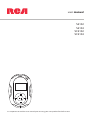 1
1
-
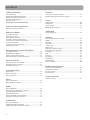 2
2
-
 3
3
-
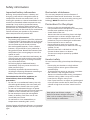 4
4
-
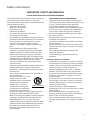 5
5
-
 6
6
-
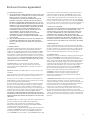 7
7
-
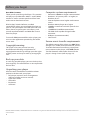 8
8
-
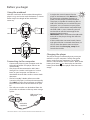 9
9
-
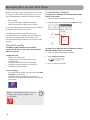 10
10
-
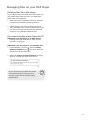 11
11
-
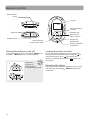 12
12
-
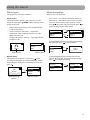 13
13
-
 14
14
-
 15
15
-
 16
16
-
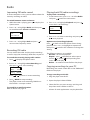 17
17
-
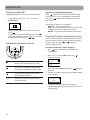 18
18
-
 19
19
-
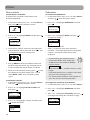 20
20
-
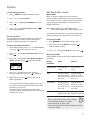 21
21
-
 22
22
-
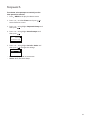 23
23
-
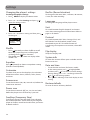 24
24
-
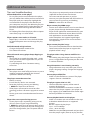 25
25
-
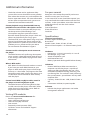 26
26
-
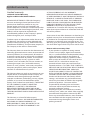 27
27
-
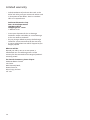 28
28
-
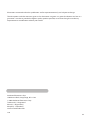 29
29
-
 30
30
-
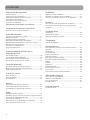 31
31
-
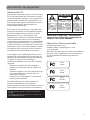 32
32
-
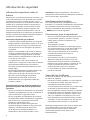 33
33
-
 34
34
-
 35
35
-
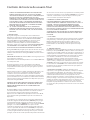 36
36
-
 37
37
-
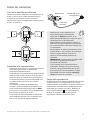 38
38
-
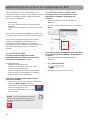 39
39
-
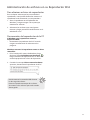 40
40
-
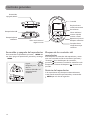 41
41
-
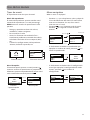 42
42
-
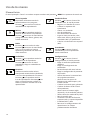 43
43
-
 44
44
-
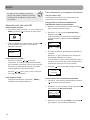 45
45
-
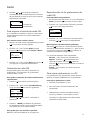 46
46
-
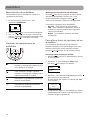 47
47
-
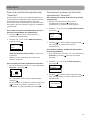 48
48
-
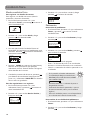 49
49
-
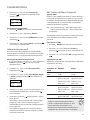 50
50
-
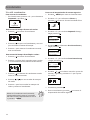 51
51
-
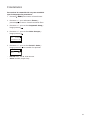 52
52
-
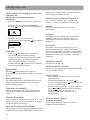 53
53
-
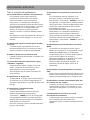 54
54
-
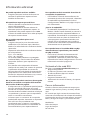 55
55
-
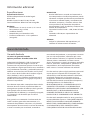 56
56
-
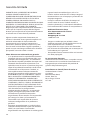 57
57
-
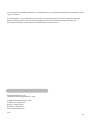 58
58
-
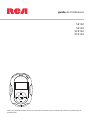 59
59
-
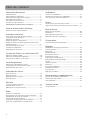 60
60
-
 61
61
-
 62
62
-
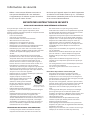 63
63
-
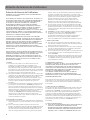 64
64
-
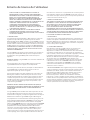 65
65
-
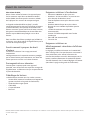 66
66
-
 67
67
-
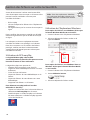 68
68
-
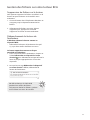 69
69
-
 70
70
-
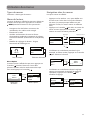 71
71
-
 72
72
-
 73
73
-
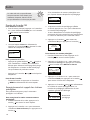 74
74
-
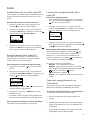 75
75
-
 76
76
-
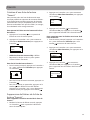 77
77
-
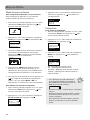 78
78
-
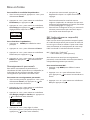 79
79
-
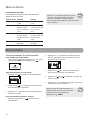 80
80
-
 81
81
-
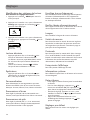 82
82
-
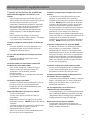 83
83
-
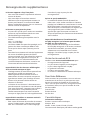 84
84
-
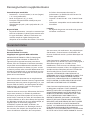 85
85
-
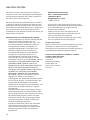 86
86
-
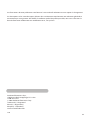 87
87
RCA SC2104 User manual
- Category
- MP3/MP4 players
- Type
- User manual
Ask a question and I''ll find the answer in the document
Finding information in a document is now easier with AI
in other languages
- français: RCA SC2104 Manuel utilisateur
- español: RCA SC2104 Manual de usuario
Related papers
Other documents
-
Memorex MMP3780 User manual
-
Nextar MA 593 User manual
-
Nextar MA593 User manual
-
Speedo AquaBeat 2.0 User manual
-
Speedo AquaBeat 2.0 User manual
-
Memorex MMP9008 - 8GB USB 2.0 User manual
-
Acoustic Research Radio ARIR201 User manual
-
Hipstreet HS-636 User manual
-
Hipstreet HS-613 Owner's manual
-
Acoustic Research ARIR600i User manual