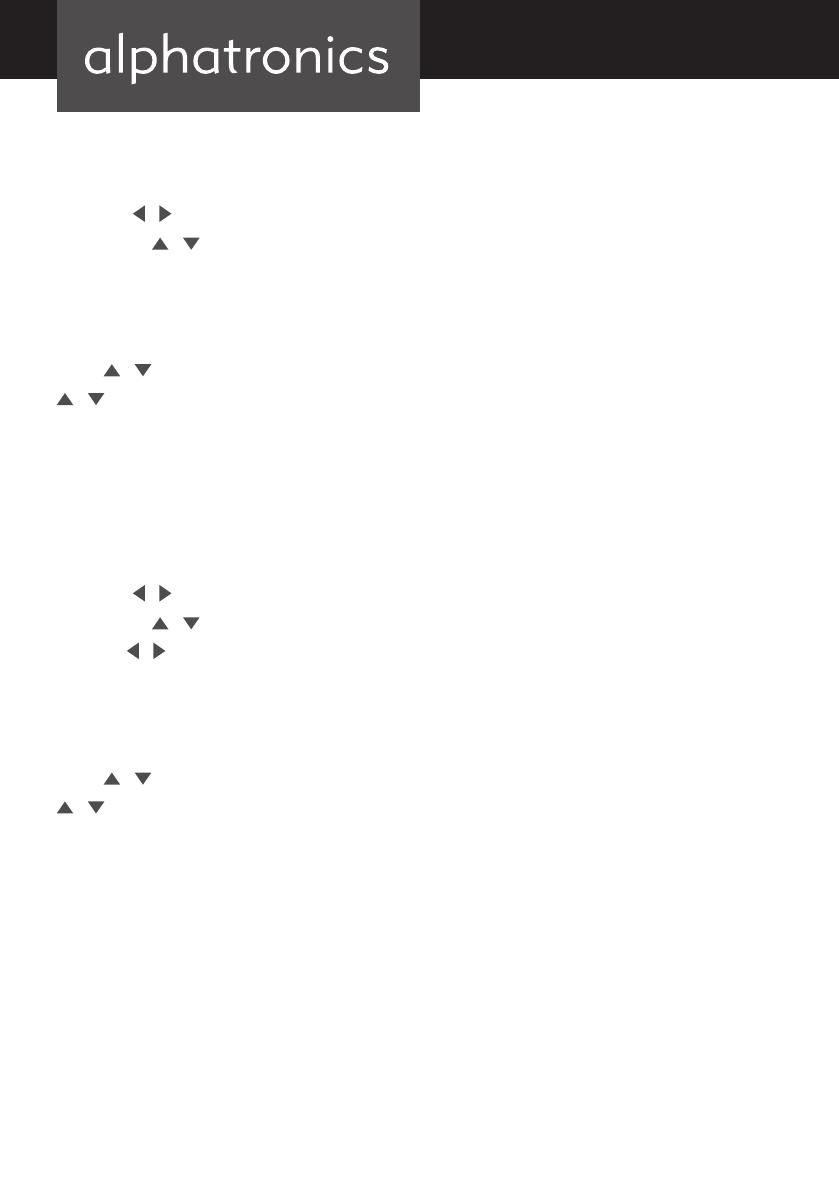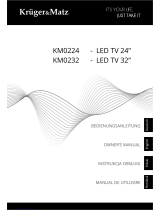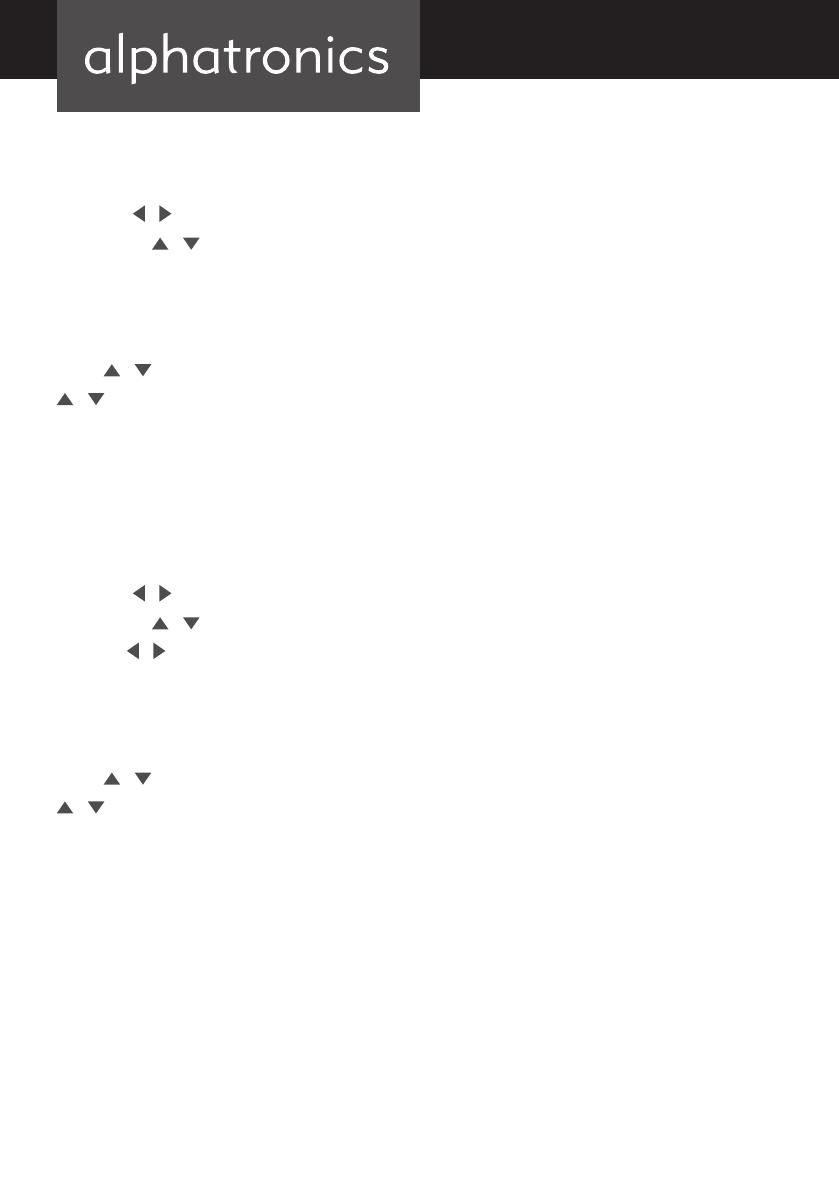
34
7. PICTURE MENU
Press the MENU button to display the main menu.
Press the
/
button to select PICTURE in the main menu, it will highlight the first option.
1. Press the / button to select the option that you want to adjust the PICTURE menu.
2. Press OK
button to adjust.
3. After finishing your adjustment, press MENU button to save and return back to the previous menu.
Picture Mode
Press / button to select PICTURE MODE, then press OK button to enter sub-menu. Press
/ button to select. (Available Picture Mode: Personal, Dynamic, Standard, Mild). You can
change the value of contrast, brightness, color and sharpness when the picture is in USER
mode.
TIPS: You can press PMODE button on the remote control to change the Picture Mode directly.
8. SOUND MENU
Press the MENU button to display the main menu.
Press the
/
button to select SOUND in the main menu, it will highlight the first option.
1. Press the / button to select the option that you want to adjust the SOUND menu.
2. Press
/
button to adjust.
3. After finishing your adjustment, press MENU button to save and return back to the previous
menu.
Sound Mode
Press / button to select SOUND MODE, then press OK button to enter sub-menu. Press
/ button to select. (Available Sound mode: Personal, Standard, Music, Movie, Sports). You
can change the value of Treble and Bass when the picture is in USER mode.
TIPS: You can press SMODE button on the remote control to change the Sound Mode directly.
7.1 Bluetooth:
If you have turned on the Bluetooth function, you enter the Bluetooth menu.
Now you can connect the TV with other Bluetooth-enabled devices. To do this, select „Search“
and wait until the TV has found the desired device in the list and inserted underneath. If the
connection succeeded status appears „paired“. Now you can confirm this status by pressing
„Enter“ and the status „connected“ appears. Now you can use the audio-device with your TV.
If you want to disconnect, then confirm with „Enter“ on the displayed device and the status
changes back from „connected“ to „paired“. The can also be deleted by pressing the „red“ button.