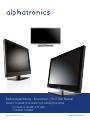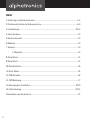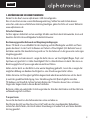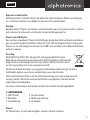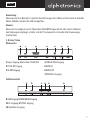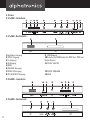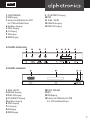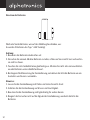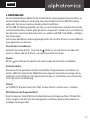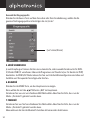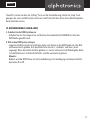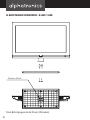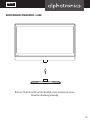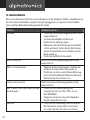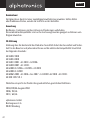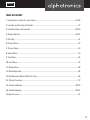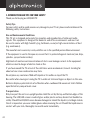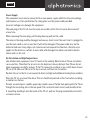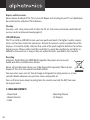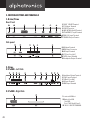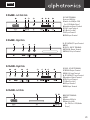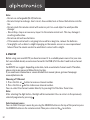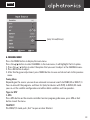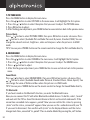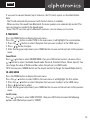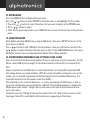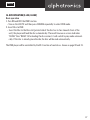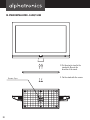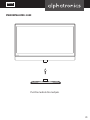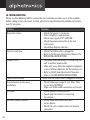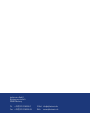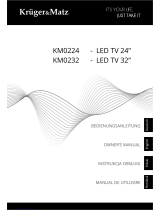Alphatronics R-24eWDSB Owner's manual
- Category
- LCD TVs
- Type
- Owner's manual
Page is loading ...
Page is loading ...
Page is loading ...
Page is loading ...
Page is loading ...
Page is loading ...
Page is loading ...
Page is loading ...
Page is loading ...
Page is loading ...
Page is loading ...
Page is loading ...
Page is loading ...
Page is loading ...
Page is loading ...
Page is loading ...
Page is loading ...
Page is loading ...
Page is loading ...
Page is loading ...
Page is loading ...
Page is loading ...

23
ENGLISH
TABLE OF CONTENT
1. Introduction and Tips for your Safety ..............................................................................................24-26
2. Location and Function of Controls ........................................................................................................... 27
3. Control buttons and terminals .......................................................................................................... 28-29
4. Remote Control ..................................................................................................................................... 30-31
5. Start Up ....................................................................................................................................................... 32
6. Channel Menu ............................................................................................................................................ 33
7. Picture Menu ............................................................................................................................................... 34
8. Sound Menu ................................................................................................................................................ 34
9. Time Menu .................................................................................................................................................. 35
10. Lock Menu .................................................................................................................................................35
11. Option Menu ............................................................................................................................................. 36
12. Media Operation ....................................................................................................................................... 36
13. Dvd Operation (Only Valid For E-Line) ..................................................................................................36
14. Teletext Function ..................................................................................................................................... 37
15. Stand Installation ...............................................................................................................................38-39
16. Troubleshooting ..................................................................................................................................40-41
Customer Service ............................................................................................................................................ 42

24
1. INTRODUCTION AND TIPS FOR YOUR SAFETY
Thank you for buying our LCD/LED TV.
Safety Tips
For your safety and to avoid unnecessary damage to your TV set, please read and observe the
following safety instructions:
Use and Environmental Conditions
This TV set is designed exclusively for reception and reproduction of video and audio
signals. This equipment is designed for domestic and office environments and must not
be used in rooms with high humidity (e.g. bathroom, sauna) or high concentrations of dust
(e.g. workrooms).
The manufacturer‘s warranty is only valid for use in the specified permissible environment.
If the equipment is used in the open air, ensure that it is protected against moisture (rain, drips,
splashes, sprayed water or dew).
High levels of moisture and concentrations of dust cause leakage currents in the equipment,
which can lead to danger of electric shock or fire.
If you have moved the TV set out of the cold into a warm environment, leave it standing for
about an hour since condensation may form.
Do not place any containers filled with liquids or lit candles on top of the TV.
Be careful when moving or turning the TV in order not to bruise fingers or objects in this area.
Batteries display a potential risk of suffocation when swallowed. Be aware not to let children
open the battery compartment cover.
Transportation
Only transport the unit in an upright position. Hold the set by the top and bottom edges of the
housing. The LCD/LED screen is made of glass and/or plastic and may break if not handled ca-
refully. Should the LCD/LED screen become damaged or should the liquid crystal begin to leak,
then it is imperative you wear rubber gloves when removing the set. Should the liquid come in
contact with your skin, thoroughly rinse with water immediately.

25
ENGLISH
Power Supply
This equipment must only be connected to a main power supply which has the same voltage
and frequency as that specified on the rating plate; use the power cable provided.
Incorrect voltages can damage the equipment.
The main plug of the TV set must be easily accessible so that the set can be disconnected
at any time.
When removing the main plug, pull the plug housing and not the cable.
The wires in the plug could be damaged and cause a short circuit the next time it is plugged in.
Lay the main cable in such a way that it will not be damaged. The power cable may not be
kinked or laid over sharp edges, not stood on and not exposed to chemicals, the latter also
applies to the device as a whole. A main cable with damaged insulation can lead to electric
shocks and is a fire risk.
Air Circulation and High Temperatures
Like all electronic equipment, your TV needs air for cooling. Obstruction of the air circulation
can cause fires. Therefore the air vents on the back must always be kept free. Please do not
place newspapers or cloths on/over. If the TV is placed in a cabinet or on a shelf, leave at least
10 cm at the sides and 10 cm at the top to ensure sufficient air circulation.
Position the set so that it is not exposed to direct sunlight and additional heating from radiators.
Place the TV set on a level, firm base. The set should not protrude at the front when installing
in cabinets or shelves.
Prevent any metal parts, needles, paper clips, liquids, wax or the like from getting into the TV set
through the air venting slits in the rear panel. This can lead to short-circuits and possibly to fire.
If something should get into the inside of the TV set, pull out the plug immediately and notify
customer service.

26
Repairs and Accessories
Never remove the back of the TV set yourself. Repair and servicing of your TV set should only
be carried out by authorised TV technicians.
Cleaning
Use only a soft, clean, damp cloth to clean the TV set, the screen and remote control (do not
use any caustic or abrasive cleaning agents).
LCD/LED-Display
The TV set with an LCD/LED screen you have purchased meets the highest quality require-
ments and has been tested for pixel errors. Despite the utmost caution in production of the
displays, it cannot be totally ruled out that some of the pixels might be defective for techno-
logical reasons. Please understand that such effects cannot be considered a unit defect as
defined by the warranty as long as they are within the limits specified by the standard.
Recycling
Attention: The EU directive 2002/96/EC regulates the proper way to recycle,
handle and utilise used electronic devices.
Hence, all used electronic devices are to be disposed of separately. Please do not
dispose of this set in the normal household rubbish.
You may return your used set free of charge at designated recycling centres or at your
specialist dealer whenever you purchase a new, comparable set.
You can find out more about recycling (also for countries outside the EU) from your
local government.
1.1 PACKAGE CONTENTS
•PowerCord •OperatingManual
•RemoteControl •ACAdapter
•Cable

27
ENGLISH
2. LOCATION AND FUNCTION OF CONTROLS
1. R-Line
Item Button Name Description
1 CH+/- When you are watching the TV program, press these buttons to
select channel in ascending or descending order. Select the upper or
lower menu item in the OSD menu.
2 VOL+/- Increase or decrease the volume.
Adjust the values of the selected menu item in the OSD menu.
3 MENU Enter or exit from the menu
4 SOURCE Select an input signal.
5 Switch on the LED TV when at standby mode or vice versa.
2. S-Line
Position Tastenbeschriftung Funktion
1 CH+/- When you are watching the TV program, press these buttons to
select channel in ascending or descending order. Select the upper or
lower menu item in the OSD menu
2 VOL+/- Increase or decrease the volume.
Adjust the values of the selected menu item in the OSD menu
3 Open/Close. Available in DVD mode.
4 MENU Enter or exit from the menu
5 SOURCE Select an input signal.
6 Switch on the LED TV when at standby mode or vice versa.
ON/OFF switch is placed on the right side (R-Line) and on the bottom (S-Line).
Note:
Power indicator lights blue in standby and no light when TV is switched on.
R-Line T-Line

28
1. R-Line/T-Line
Rear Panel
1 10.6V
˜
26V DC Terminal
2 PC IN Input Terminal
3 SCART Connector
4 LINE IN (VGA Audio) Terminal
5 ATV & DVB-T/C Input Terminal
6 DVB-S/S2 Input Terminal
7 COAXIAL Output Termina
Side panel
8 USB Input Terminal
9 HDMI Input Connector
10 AV Input Terminal
11 CI (Front Face Up!)
12 YPbPr Input Terminal
13 Headphone Output Terminal
2. S-Line
S-17 eSHB – Left Side
1 Headphone Output Terminal
2 YPbPr Input Terminal
3 CI (Back Face Up!)
4 AV Input Terminal
5 HDMI Input Terminal
S-17 eSHB – Right Side
9 external USB slot
10 Switch for USB
(Int.:PVR,
Ext.: PVR/ Media Player)
11 10.6V
˜
26V DC TERMINAL
3. CONTROL BUTTONS AND TERMINALS

29
ENGLISH
S-19 eSHB – Left Side Side
1 SCART TERMINAL
2 external USB slot
3 Switch for USB (Int.:PVR,
Ext.: PVR/Media Player)
4 Headphone Output Terminal
5 YPbPr Input Terminal
6 CI (Back Face Up!)
7 AV Input Terminal
8 HDMI Input Terminal
S-19 eSHB – Right Side
9 ATV & DVB-T/C Input Terminal
10 DVD
11 10.6V
˜
26V DC TERMINAL
12 COAXIAL Output Terminal
13 DVB-S/S2 Input Terminal
S-22 eSHB – Right Side
1 10.6V
˜
26V DC TERMINAL
2 COAXIAL Output Terminal
3 DVB-S/S2 Input Terminal
4 ATV & DVB-T/C Input Terminal
5 Headphone Output Terminal
6 YPbPr Input Terminal
7 CI (Back Face Up!)
8 AV Input Terminal
9 HDMI Input Terminal
S-22 eSHB – Left Side
10 SCART TERMINAL
11 DVD
12 external USB slot
13 Switch for USB
(Int.:PVR, Ext.: PVR/Media
Player)

30
4. REMOTE CONTROL
1. POWER
2. 0 – 9 Number Buttons
3. FAV.
4. MENU
5. SOURCE (To select an input signal)*
6. DISPLAY (To display the source and channel
information)
7. CH + / - (To select the channel forward or backward.)
8. MEDIA1 (To enter the USB multi-media)
9. TELETEXT Buttons (These Buttons are used for certain
modes with teletext finctions only. For further details,
refer to the TELETEXT FUNCTION)
10. RED/GREEN/YELLOW/CYAN
(To use according to ON Screen Display Guide.)*
11. D.MENU (During DVD playback, press to enter the
program menu. During USB media playback, press to
enter the setup menu.)
12. D.SETUP (Press to activate the DVD SETUP menu.)
13. P.MODE (To select picture mode.)
14. NICAM (To switch among stereo, DUAL1, DUAL2 and
Mono in ATV mode.)
15. AUDIO (To select Stereo/MONO or change audio‘s langu-
age. In DTV, USB and DVD mode.)
16. SLEEP (To select sleep time)

31
ENGLISH
17. MUTE (To switch the sound on or off.)
18. RETURN (To return to the previously selected program
number.)
19. EXIT (To exit the menu.)
20.
|
AND ENTER (Use to select on screen menu
items and change menu values.)
21. FAV+/FAV- (To select a favorite channel according to the
service sequence in current favorite list.
22. EPG (To start the EPG application.)
23. VOL+/VOL- (To adjust the audio levels.)
24. OPEN/CLOSE (Press to open or close the disctray.)
25. MEDIA2 (Once button recording.)*
26. D.TITLE (During DVD playback, press to display the DVD
title menu.)**
27. D.PROG (While watching the digital TV, press to start
time shift. During DVD playback, press to disply the
program menu for edit.) enter the program*
28. S.MODE (To select the sound mode.)
29. P.SIZE (To select picture size.)
30. S.TITLE (To enable/disable the subtitle in DTV, USB and
DVD mode.)
31. TV/Radio (To select TV and Radio in DTV mode.)
* only if PVR is enabled (R-Line/T-Line optional, standard in S-Line)

32
Note:
• Donotuserechargeable(Ni-Cd)batteries.
• Donotattempttorecharge,shortcircuit,disassemble,heatorthrowthebatteriesintothe
fire.
• Donotsplashtheremotecontrolwithwaterorputitonawetobjecttoavoidpossible
damage.
• Donotdrop,steponorcauseanyimpacttotheremotecontrolunit.Thismaydamageit,
resulting malfunction.
• Donotmixoldandnewbatteries.
• Iftheremotecontrolunitisnotgoingtobeusedforalongtime,removethebatteries.
• Stronglightsuchasdirectsunlightimpingingontheremotesensorcancauseoperational
failure. Place the remote control to avoid direct contact with sunlight.
5. START UP
Before using your new LED TV you have to connect it to a suitable power source. For your com-
fort we installed already an extensive channel list for DVB-S/S2. You don´t need to do a channel
search.
For DVB-T/C we suggest, depending on location, to do an automatic channel search. Therefore,
please enter main menu and follow the instruction.
If you need more information or a more detailed User manual, please go to our homepage:
www.alphatronics.de
Choosing a TV Channel
1. Press the CH+ or button to increase channel number.
2. Press the CH- or button to decrease channel number.
You can select the channel number directly by pressing 0 to 9 buttons three times.
Note:
After selecting the digit button, the digit will be memorized. You can return to the previously
selected programm by pressing .
Selecting input source
You can select the input source by pressing the SOURCE button on the top of the panel or press
the SOURCE button on the remote control. Then press enter or the to confirm.

33
ENGLISH
6. CHANNEL MENU
Press the MENU button to display the main menu.
Press the
/
button to select CHANNEL in the main menu, it will highlight the first option.
1. Press the / button to select the option that you want to adjust in the CHANNEL menu.
2. Press OK
button to adjust.
3. After finishing your adjustment, press MENU button to save and return back to the previous
menu.
Tuning Menu
Depending on the source you can do an automatic or manual search for DVBS/S2 or DVB-T / C.
You can also edit the programs and timer list (only for devices with PVR). In DVB-S/S2 mode
you can set the satellite configuration and add or delete satellites and transponders.
Tipps for DTV
1. EPG
Press EPG button on the remote controller to enter program guide menu, press EPG or Exit
button to exit the menu.
TELETEXT
PIn DVBS/T/C mode push „Text“ to open or close Teletext.
(only S-Line/R-Line)
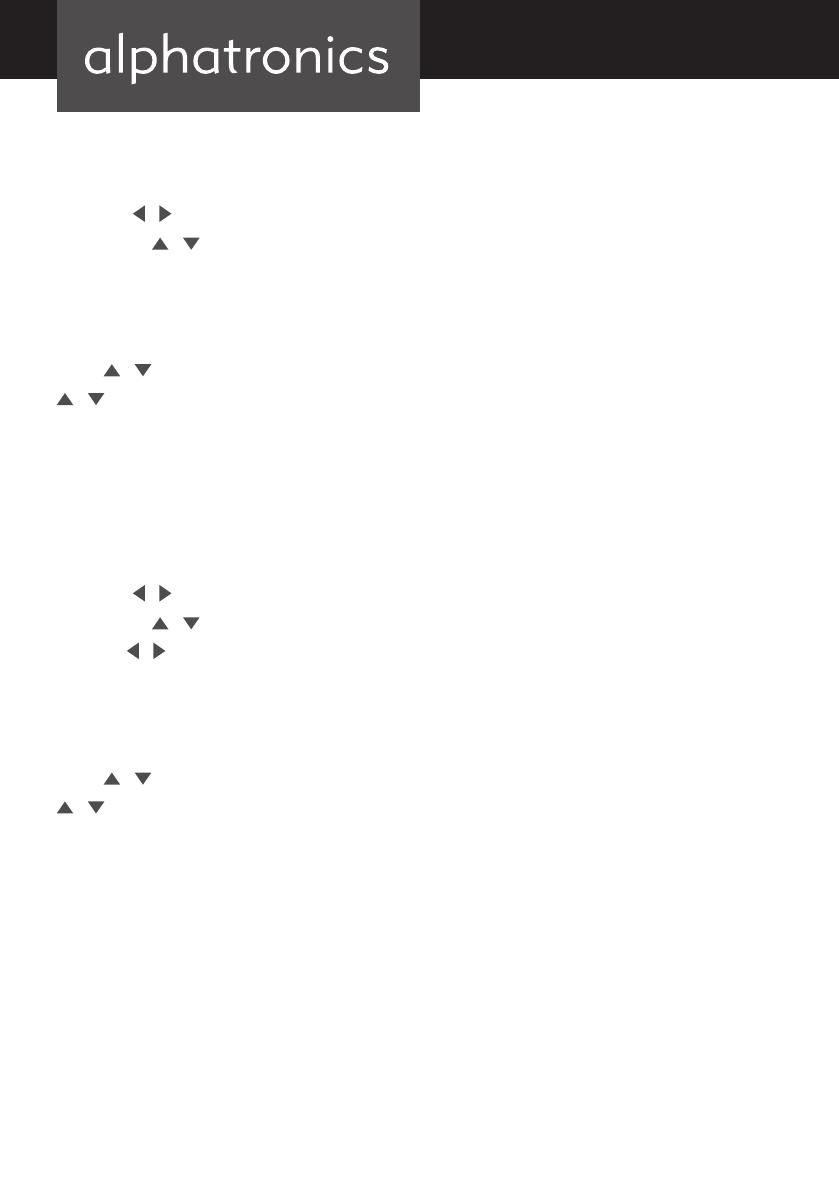
34
7. PICTURE MENU
Press the MENU button to display the main menu.
Press the
/
button to select PICTURE in the main menu, it will highlight the first option.
1. Press the / button to select the option that you want to adjust the PICTURE menu.
2. Press OK
button to adjust.
3. After finishing your adjustment, press MENU button to save and return back to the previous menu.
Picture Mode
Press / button to select PICTURE MODE, then press OK button to enter sub-menu. Press
/ button to select. (Available Picture Mode: Personal, Dynamic, Standard, Mild). You can
change the value of contrast, brightness, color and sharpness when the picture is in USER
mode.
TIPS: You can press PMODE button on the remote control to change the Picture Mode directly.
8. SOUND MENU
Press the MENU button to display the main menu.
Press the
/
button to select SOUND in the main menu, it will highlight the first option.
1. Press the / button to select the option that you want to adjust the SOUND menu.
2. Press
/
button to adjust.
3. After finishing your adjustment, press MENU button to save and return back to the previous
menu.
Sound Mode
Press / button to select SOUND MODE, then press OK button to enter sub-menu. Press
/ button to select. (Available Sound mode: Personal, Standard, Music, Movie, Sports). You
can change the value of Treble and Bass when the picture is in USER mode.
TIPS: You can press SMODE button on the remote control to change the Sound Mode directly.
7.1 Bluetooth:
If you have turned on the Bluetooth function, you enter the Bluetooth menu.
Now you can connect the TV with other Bluetooth-enabled devices. To do this, select „Search“
and wait until the TV has found the desired device in the list and inserted underneath. If the
connection succeeded status appears „paired“. Now you can confirm this status by pressing
„Enter“ and the status „connected“ appears. Now you can use the audio-device with your TV.
If you want to disconnect, then confirm with „Enter“ on the displayed device and the status
changes back from „connected“ to „paired“. The can also be deleted by pressing the „red“ button.

35
ENGLISH
If you want to connect devices (up to 5 devices, the TV store), repeat, as described before.
Note:
- The TV will automatically reconnect with the last device, if available.
- When you hear the sound from Bluetooth, the main speakers are automatically muted. This
you can change as needed in the Sound menu.
- Even if the TV can store up to 5 Bluetooth receivers, you can always just use one.
9. TIME MENU
Press the MENU button to display the main menu.
Press the / button to select TIME in the main menu, it will highlight the second option.
1. Press the / button to select the option that you want to adjust in the LOCK menu.
2. Press
/
button to adjust.
3. After finishing your adjustment, press MENU button to save and return back to the previous
menu.
Sound Mode
Press / button to select SOUND MODE, then press OK button to enter sub-menu. Press
/ button to select. (Available Sound mode: Personal, Standard, Music, Movie, Sports). You
can change the value of Treble and Bass when the picture is in USER mode.
TIPS: You can press SMODE button on the remote control to change the Sound Mode directly.
10. LOCK MENU
Press the MENU button to display the main menu.
Press the / button to select LOCK in the main menu, it will highlight the first option.
1. Press the / button to select the option that you want to adjust in the LOCK menu.
2. Press
/
button to adjust.
3. After finishing your adjustment, press MENU button to save and return back to the previous
menu.
Lock System
Press / button to select LCOK SYSTEM, then press OK button to make the following
options valid. (Default password is ”0000”)

36
11. OPTION MENU
Press the MENU button to display the main menu.
Press the / button to select OPTION in the main menu, it will highlight the first option.
1. Press the / button to select the option that you want to adjust in the OPTION menu.
2. Press
/
button to adjust.
3. After finishing your adjustment, press MENU button to save and return back to the previous
menu.
12. MEDIA OPERATION
Note: Before operating MEDIA menu, plug in USB device, then press INPUT button to set the
Input Source to Media.
Press
/
button to select MEDIA in the Sourcemenu, then press OK button to enter. Press
/
button to select the option that you want to adjust in the MAIN MEDIA menu, then press
OK Button to enter. You can choose between Photo, Music, Movie and Text.
13. PVR RECORDING (STANDARD S-LINE, OPTIONAL R-LINE, T-LINE)
You can record both on the internal memory (S-line) as well as on an external memory. For this
Please switch USB input (see page?) to the desired position. Internal (Int.) or external (Ext.).
Hint:
Keep in mind that not all USB sticks or external hard drives are compatible. Especially USB
3.0 storage devices can make problems. With the variety of models and memory sizes on the
market, we can provide no guarantee of full functionality of all available USB memory. It is
especially important that the speed is more than 5MB / s
The recording can be started in both ways, as a timer recording in the EPG menu, as well as
an instant recording by pressing the button „Media2“. The recorded program is stored in the
Media menu under „movie“. You get there via the source function on the remote control to
access this menu.
Timeshift, press the „D.Prog“ button on the remote. Press the „Stop“ button to return to the
live image. Timeshift is controlled by the function keys appearing on the display.

37
ENGLISH
14. DVD OPERATION (S-LINE, R-LINE)
Basic operation
1. Turn ON and OFF the DVD function.
•TurnontheLCDTVandthenpressSOURCErepeatedlytoselectDVDmode.
2. Insert Disc to DVD
•InserttheDisctotheDiscslot(printedsideofthedischastofacetowardsfrontofthe
unit), the player will load the disc automatically. There will have an on screen indication
”CLOSE” then ”READ”. After loading the disc content, it will switch to play mode automati-
cally. If the disc is already placed inside, the disc will be read automatically.
The DVD player will be controlled by the RC. Function of controls as shown an page 30 and 31.

38
15. STAND INSTALLATION – R-LINE/T-LINE
Screws, 4 pcs
1. Put the ptastic stand to the
stand pole. Do note the
direction of the stand.
2. Fix the stand with the screws

39
ENGLISH
STAND INSTALLATION –S-LINE
Push the stand into the stand pole.

40
16. TROUBLESHOOTING
Please use the following table to resolve the most common possible causes of the problem
before calling service personnel. A minor adjustment may eliminate the problem and restore
your TV reception.
Problem Solutions
No picture screen • Check that power is turned on.
• Adjust brightness and contrast.
• Check input signal of TFT-LCD/LED.
• Check the power connection to the unit
with screen.
• Check Main Display selection.
Picture is not clear • Check that Video cable is plugged in.
• Refer to the Picture Adjustments Menu in the
OPERATING INSTRUCTIONS.
Image is fuzzy • The power could be failing, try connecting the
unit to another power outlet.
• Move unit a way from the magnetic equipment,
such as Wireless Receiver, AC Transformer, etc.
• Refer to the Picture Adjustment Procedure
Menu in the OPERATING INSTRUCTIONS.
Colours are distorted Check that the Video cable is plugged in securely.
Screen bounces or has wavy
oscillations
• Check Video input range (V-sync Max. 75Hz,
H-sync Max.48.08KHz)
• Make sure Video cable connections are secure.
No sound • Check speaker line connections.
• Sound might be muted, try adjusting
the volume.
Only one speaker operates • Check audio wire connections with
source device.
• Check the unit’s speaker wires are securely
connected.

41
ENGLISH
Remote Control inoperative • Check for light or obstacle interference with
remote control signal and move unit to another
location.
• Batteries are dead; replace batteries with
new ones.
Poor Picture Reception and / or Poor
Sound Quality
• From TV mode, select the appropriate setting
and Rerun AUTO SEARCH channel.
When all else fails • Pull the AC plug off, wait for 1 minute later and
then plug the power again.
If the unit does not operate normally after the operating instructions were followed and the
troubleshooting section did not help, refer to dealer or qualified service staff.
Product Note:
Running Temperature -10- +45° Celsius
Storage Temperature -20- +60° Celsius

42
Customer Service
This product comes along with a 2-year warranty. If any problems occur, please contact
your dealer.
Note
Designs, features and specifications are approximate and subject to change without notice
All pictures used in this manual are only for illustration purposes. Those pictures may differ
from the original.
CE declaration
This is to declare the conformity of the product regarding protection of health and safety
for the user and every other person and the electrical compatibility regarding the following
standards:
EN 55022:2010
EN 55024:2010
EN 55013:2001 + A1:2003 + A2:2006
EN 55020:2007 + A11:2011
EN 61000-3-2:2006 + A1:2009 + A2:2009
EN 61000-3-3:2008
EN 60065:2002 + A1:2006 + Cor.:2007 + A11:2008 +A2:2010 + A12:2011
EN 300 328 V1.8.1
Furthermore this product corresponds to the following legal guidelines:
2004/108/EG Ausgabe 2004
2006/ 95/EG
2011/ 65/EG
alphatronics GmbH
Breitengraserstr. 6
90482 Nürnberg
BA_R15192224eWDSB_S171922eSHB_T1922eWSB_70418_V1.0_KB_DEN
Page is loading ...
Page is loading ...
-
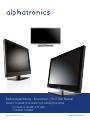 1
1
-
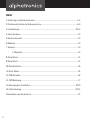 2
2
-
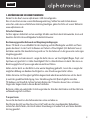 3
3
-
 4
4
-
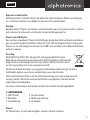 5
5
-
 6
6
-
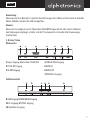 7
7
-
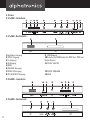 8
8
-
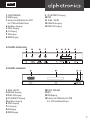 9
9
-
 10
10
-
 11
11
-
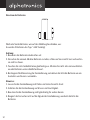 12
12
-
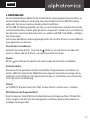 13
13
-
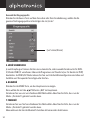 14
14
-
 15
15
-
 16
16
-
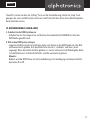 17
17
-
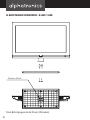 18
18
-
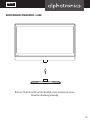 19
19
-
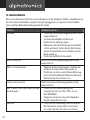 20
20
-
 21
21
-
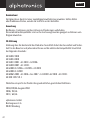 22
22
-
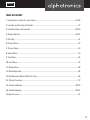 23
23
-
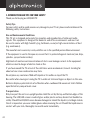 24
24
-
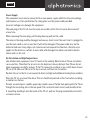 25
25
-
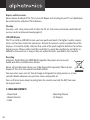 26
26
-
 27
27
-
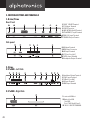 28
28
-
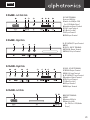 29
29
-
 30
30
-
 31
31
-
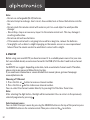 32
32
-
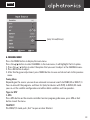 33
33
-
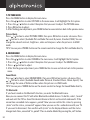 34
34
-
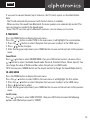 35
35
-
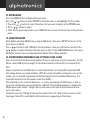 36
36
-
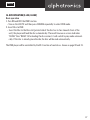 37
37
-
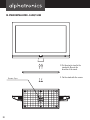 38
38
-
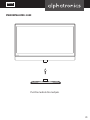 39
39
-
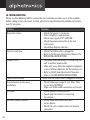 40
40
-
 41
41
-
 42
42
-
 43
43
-
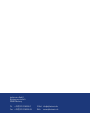 44
44
Alphatronics R-24eWDSB Owner's manual
- Category
- LCD TVs
- Type
- Owner's manual
Ask a question and I''ll find the answer in the document
Finding information in a document is now easier with AI
in other languages
Related papers
Other documents
-
OK. OPD 910 User manual
-
Sabrent HDMI-EXTC User guide
-
Blaupunkt BLA-32/124I Owner's manual
-
Telefunken L24H185I3 Owner's manual
-
Seg DP 800 Owner's manual
-
Megasat CTV 16 Plus User manual
-
Megasat Royal Line Series User manual
-
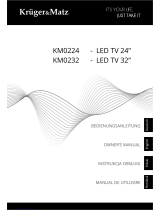 Kruger&Matz KM0224 Owner's manual
Kruger&Matz KM0224 Owner's manual
-
Xoro HTC1900D User manual
-
Megasat CTV 19 Plus User manual