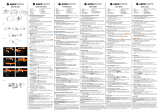3-GB
Precautions on Use
•Do not subject the front glass to strong shock, as it may crack.
•Avoid opening the sports pack in the sea or at the beach. Preparation
such as installing and changing the cassette tape, the “Memory Stick”
and the disc should be done in a place with low humidity and no salty
air.
•Do not throw the sports pack into the water.
•Avoid using the sports pack in places with storong waves.
•Avoid using the sports pack under the following situations:
– in a very hot or humid place.
– in water hotter than 40 ˚C (104 ˚F).
– at temperatures lower than 0 ˚C.
In these situations moisture condensation or water leakage may occur
and damage the equipment.
•Avoid installing the video camera recorder in a humid place. Installing in
a humid place will lead to condensation.
•Use the sports pack for no longer than one hour at a time in temperatures
above 35 ˚C (95 ˚F).
•Do not leave the sports pack under direct sunlight for a long period of
time. If you cannot avoid leaving the sports pack under direct sunlight,
be sure to cover the pack with a towel or other protection.
If sun oil is on the sports pack, be sure to wash it off thoroughly using
lukewarm water. If the sports pack is left with sun oil on its body, the
surface of the sports pack may become discolored or damaged. (such as
cracks on the surface)
Water Leakage
If water happens to leak in, stop exposing the sports pack to water
immediately.
If the video camera recorder gets wet, take it to the nearest Sony service
facility immediately.
Repair costs must be borne by the customer.