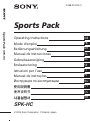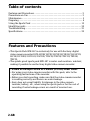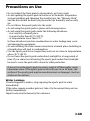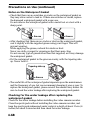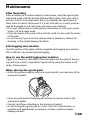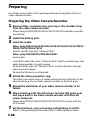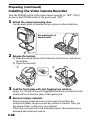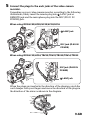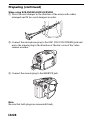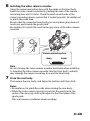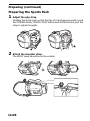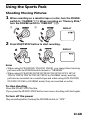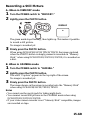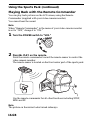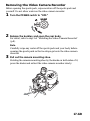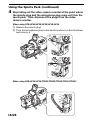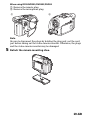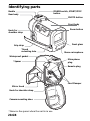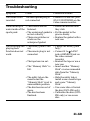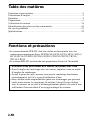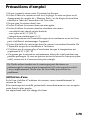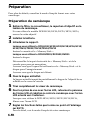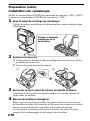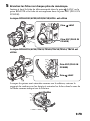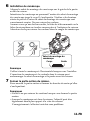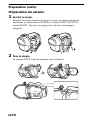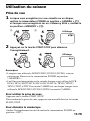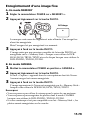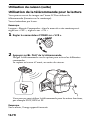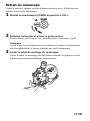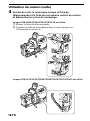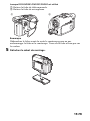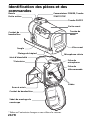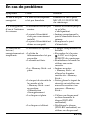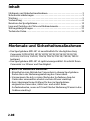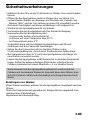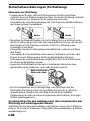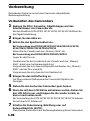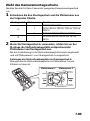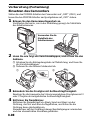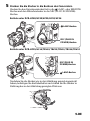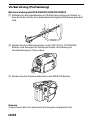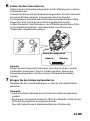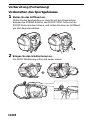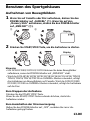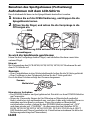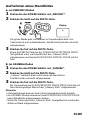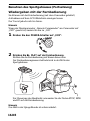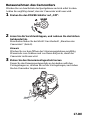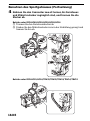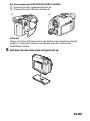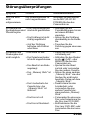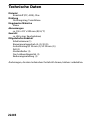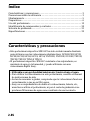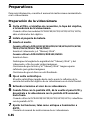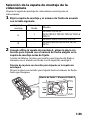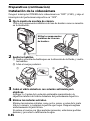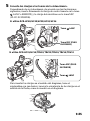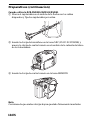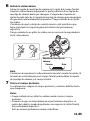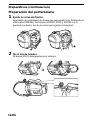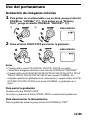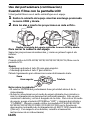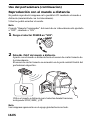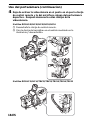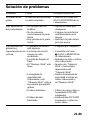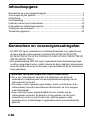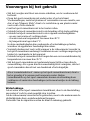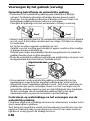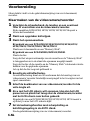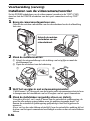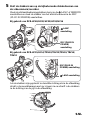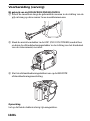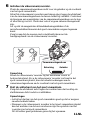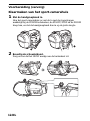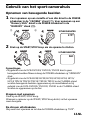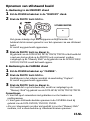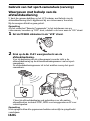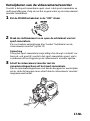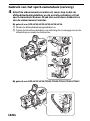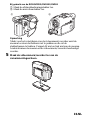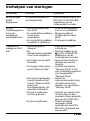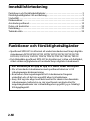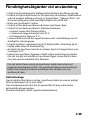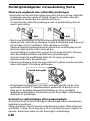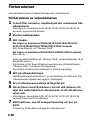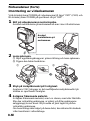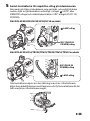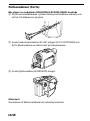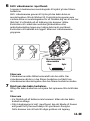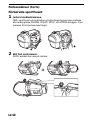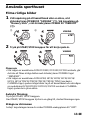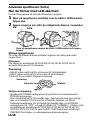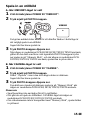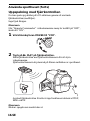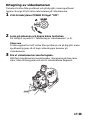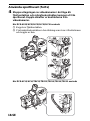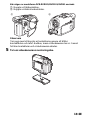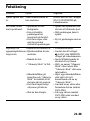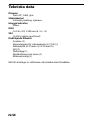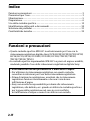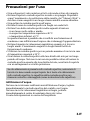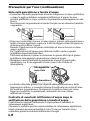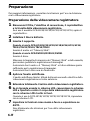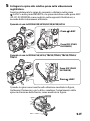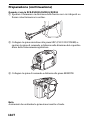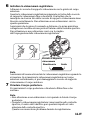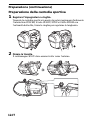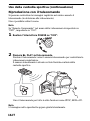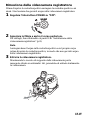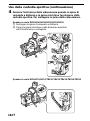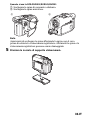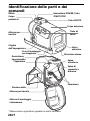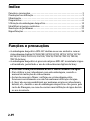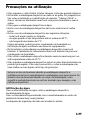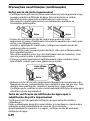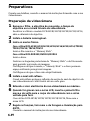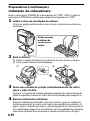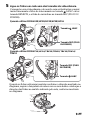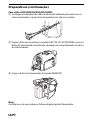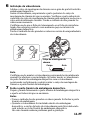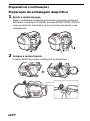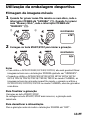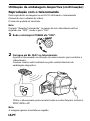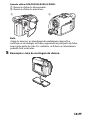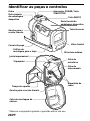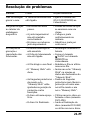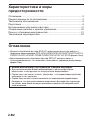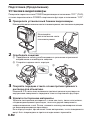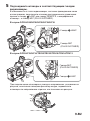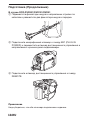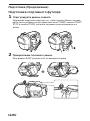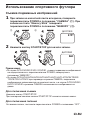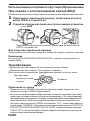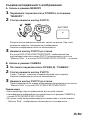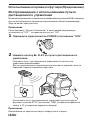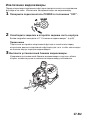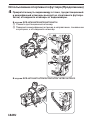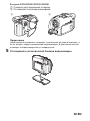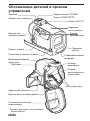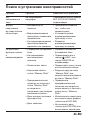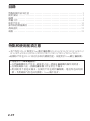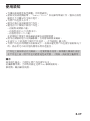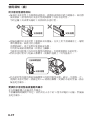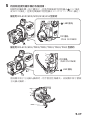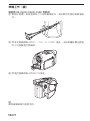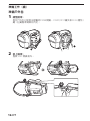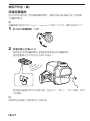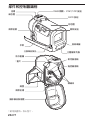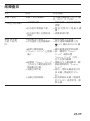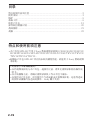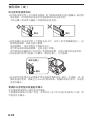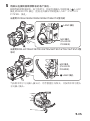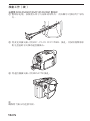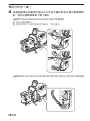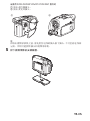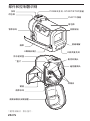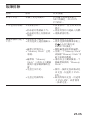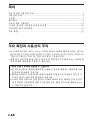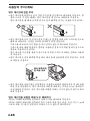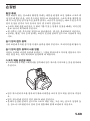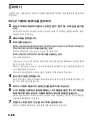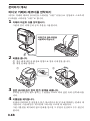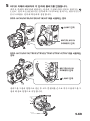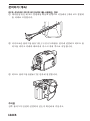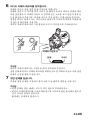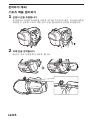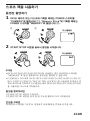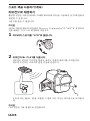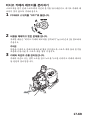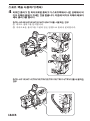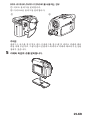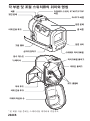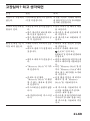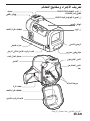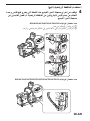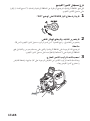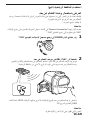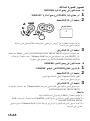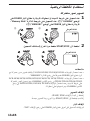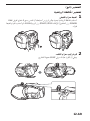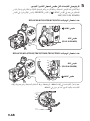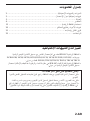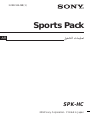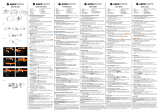3-088-916-12 (1)
Sports Pack
2004 Sony Corporation Printed in Japan
SPK-HC
Operating Instructions
Mode d’emploi
Bedienungsanleitung
Manual de instrucciones
Gebruiksaanwijzing
Bruksanvisning
Istruzioni per l’uso
Manual de instruções
Инструкция по эксплуатации
사용설명서
FR
DE
ES
GB
NL
SE
IT
PT
RU
CT
CS
KR
Sports Pack
SPK-HC

2-GB
Features and Precautions
•This Sports Pack SPK-HC is exclusively for use with the Sony digital
video camera recorder DCR-HC40/HC30/HC20/HC18/HC16/HC15/
HC14/DVD201/DVD101/DVD91/TRV33/TRV22/TRV19/TRV14/
TRV12.
•The splash-proof sports pack SPK-HC is water- and moisture- resistant,
making it possible to use the Sony digital video camera recorder.
•Usable at the depth as low as 2 meters (6.5 feet) under water.
•For using your video camera recorder with this pack, refer to the
operating instructions of the recorder.
•Before you start recording, make sure that the video camera recorder
is working correctly and there is no water leakage.
•Sony does not accept liability for damage to the video camera
recorder, battery, etc., when using the sports pack or for the cost of
recording if water leakage occurs as a result of incorrect use.
Table of contents
Features and Precautions .................................................................................... 2
Precautions on Use ............................................................................................... 3
Maintenance .......................................................................................................... 5
Preparing ............................................................................................................... 6
Using the Sports Pack ........................................................................................ 13
Identifying parts ................................................................................................. 20
Troubleshooting.................................................................................................. 21
Specifications....................................................................................................... 22

3-GB
Precautions on Use
•Do not subject the front glass to strong shock, as it may crack.
•Avoid opening the sports pack in the sea or at the beach. Preparation
such as installing and changing the cassette tape, the “Memory Stick”
and the disc should be done in a place with low humidity and no salty
air.
•Do not throw the sports pack into the water.
•Avoid using the sports pack in places with storong waves.
•Avoid using the sports pack under the following situations:
– in a very hot or humid place.
– in water hotter than 40 ˚C (104 ˚F).
– at temperatures lower than 0 ˚C.
In these situations moisture condensation or water leakage may occur
and damage the equipment.
•Avoid installing the video camera recorder in a humid place. Installing in
a humid place will lead to condensation.
•Use the sports pack for no longer than one hour at a time in temperatures
above 35 ˚C (95 ˚F).
•Do not leave the sports pack under direct sunlight for a long period of
time. If you cannot avoid leaving the sports pack under direct sunlight,
be sure to cover the pack with a towel or other protection.
If sun oil is on the sports pack, be sure to wash it off thoroughly using
lukewarm water. If the sports pack is left with sun oil on its body, the
surface of the sports pack may become discolored or damaged. (such as
cracks on the surface)
Water Leakage
If water happens to leak in, stop exposing the sports pack to water
immediately.
If the video camera recorder gets wet, take it to the nearest Sony service
facility immediately.
Repair costs must be borne by the customer.

4-GB
Precautions on Use (continued)
Notes on the Waterproof Gasket
•Check that there are no scratches or cracks on the waterproof gasket as
they may allow water to leak in. If there are scratches or cracks, replace
the damaged waterproof gasket with a new one.
Do not remove the waterproof gasket with a metal tool or a tool with a
sharp point.
•After checking that there are no cracks or dust on the waterproof gasket,
coat it slightly with the supplied grease using your finger. This will
prevent wearing.
While applying the grease, recheck for cracks or dust.
Never use cloth or paper for greasing as the fibers may cling.
Do not use any type of grease other than that supplied, as it may damage
the waterproof gasket.
•Put the waterproof gasket in the grooves evenly, with the tapering side
up. Never twist it.
•The useful life of the waterproof gasket depends upon the maintenance
and the frequency of use, but we recommend changing it once a year. To
replace the waterproof gasket, please consult the nearest Sony dealer. Be
sure to check the water leakage after replacing the waterproof gasket.
Checking for the water leakage after replacing the
waterproof gasket
Check for the water leakage before installing the video camera recorder.
Close the sports pack without installing the video camera recorder, and
keep the sports pack submerged under water at a depth of about 15 cm (6
inches) for about 3 minutes and then check for water leakage.
Tapering side up
Groove Groove
Groove

5-GB
Maintenance
After Recording
After recording in a location subject to sea breezes, wash the sports pack
with fresh water with the buckles fastened thoroughly, then wipe with a
soft dry cloth. It is recommended that you submerge the sports pack in
fresh water for about 30 minutes. If it is left with salt on it, metal portions
may be damaged or rust may form and cause water leakage.
•If you get suntan lotion or other greasy substances on your sports pack,
wash it off with tepid water.
•Clean the inside of the pack with a soft dry cloth. Do not wash the inside
of the pack.
•Do not use any type of solvent such as alcohol, benzine or thinner for
cleaning, as this might damage the finish.
Anti-fogging lens solution
Coat the surface of the glass with the supplied anti-fogging lens solution.
This is effective in preventing from fogging.
How to use the anti-fogging lens solution
Apply 2 or 3 drops of the liquid to the front glass and the glass of the eye
cup and wipe evenly to spread the liquid out by using the swabs, a soft
cloth or tissue paper.
When storing the sports pack
•Attach the spacer supplied with your sports pack to prevent wear of the
waterproof gasket.
•Close the pack without fastening the buckles to prevent wear of the
waterproof gasket.
•Prevent dust from collecting on the waterproof gasket.
•Avoid storing the sports pack in a cold, very hot or humid place, or
together with naphthalene or camphor, as these conditions might
damage the unit.

6-GB
Preparing
For details, please refer to the operating instructions supplied with your
video camera recorder.
Preparing the Video Camera Recorder
1 Remove filter, conversion lens, lens cap or the shoulder strap
from the video camera recorder.
When using DCR-HC40/HC30/HC20/HC18/HC16 models, open the
lens shutter.
2 Install the battery pack.
3 Insert the media.
When using DCR-HC40/HC30/HC20/HC18/HC16/HC15/HC14/TRV33/
TRV22/TRV19/TRV14/TRV12
Insert a cassette tape and “Memory Stick.”
When using DCR-DVD201/DVD101/DVD91
Insert a disc.
Unlock the safety tab on the “Memory Stick” and the cassette tape, and
make them possible to record images.
Be sure that the tape, the “Memory Stick” and the disc have enough
space to record images.
Be sure that the disc is not finalized.
4 Attach the reflex prevention ring.
The reflex prevention ring to a certain extent prevents reflection of the
lens ring section of your video camera recorder on the front glass.
5 Extend the viewfinder of your video camera recorder to its
fullest.
6 When shooting with the LCD screen, turn the LCD panel over
and move back to the video camera recorder with the LCD
screen facing out.
When using DCR-HC40/HC30/HC20/HC18/HC16, shoot with the
LCD screen.
7 Set the functions, such as focusing and lightning, to AUTO.
Refer to the operating instructions of your video camera recorder.

7-GB
Selecting the Camera Mounting Shoe
Prepare the correct camera mounting shoe for your video camera recorder.
1 Choose the mounting shoe and the arrow number according
to the table below.
mounting shoe arrow number model
DCR-HC15/HC14
A
1 DCR-TRV33/TRV22/TRV19/TRV14/
TRV12
2 DCR-DVD201/DVD101/DVD91
B–
DCR-HC40/HC30/HC20/HC18/
HC16
2 When using mounting shoe A, align the tripod screw plate
with the chosen arrow number on the mounting shoe before
attaching.
Upon leaving the factory, the tripod screw plate is attached and
aligned with arrow number 1 on mounting shoe A.
Attaching the tripod screw plate to mounting shoe A
Move the tripod screw plate to the arrow number until it clicks.
arrow number 1 arrow number 2

8-GB
Preparing (continued)
Installing the Video Camera Recorder
Turn the POWER switch of the video camera recorder to “OFF” (CHG),
and leave the POWER switch of the sports pack “OFF.”
1 Attach the camera mounting shoe.
Use the metal parts of shoulder strap as shown in the illustration.
2 Release the buckles.
1 Slide the unlock button in the direction of the arrow, and release
the buckles.
2 Open the rear body.
3 Coat the front glass with anti-fogging lens solution.
Apply 2 to 3 drops of the anti-fogging lens solution provided onto the
inside surface of the front glass of the sports pack.
4 Remove foreign materials.
Remove foreign materials such as dust, sand or hair from the
waterproof gasket, the groove and any surface it touches. Then, put
the grease evenly on the water-proof gasket.
If the body is closed with such materials present, these areas may be
damaged and water may leak in.
Use metal parts of
shoulder belt.
12

9-GB
5 Connect the plugs to the each jacks of the video camera
recorder.
Depending on your video camera recorder, according to the following
illustrations, firmly insert the remote plug into LANC jack or
REMOTE jack and the microphone plug into the MIC (PLUG IN
POWER) jack.
When using DCR-HC40/HC30/HC20/HC18/HC16
When using DCR-HC15/HC14/TRV33/TRV22/TRV19/TRV14/TRV12
When the plugs are inserted in the direction of the diagram, pinch the
cord clamper with your fingers and move the direction of the plugs in
the direction of the arrow as shown in the diagram.
LANC Jack
MIC Jack (PLUG IN
POWER)
LANC Jack
MIC Jack (PLUG IN
POWER)

10-GB
Preparing (continued)
When using DCR-DVD201/DVD101/DVD91
1 Move the cord clamper in the direction of the arrow with cables
arranged and fit two cord clampers in order.
2 Connect the microphone plug to the MIC (PLUG IN POWER) jack and
move the remote plug in the direction of the disc cover of the video
camera recorder.
3 Connect the remote plug to the REMOTE jack.
Note
Be sure that both plugs are connected firmly.

11-GB
6 Installing the video camera recorder.
Align the camera mounting shoe with the guide on the front body.
Insert the video camera recorder by pushing the rear of the camera
mounting shoe until it clicks. Check the knob on each side of the
camera mounting shoe to ensure that it locked properly. Be careful not
to pinch the cords then.
Be sure that the connected remote plug or microphone plug does not
touch any parts inside the sports pack.
Be careful not to pinch the cords in the grip strap of the video camera
recorder.
Note
Be sure to keep the video camera recorder horizontal when installing
it. Inserting the video camera recorder into the front body vertically
may damage the camera mounting shoe and the front body.
7 Close the rear body.
Then secure the rear body, and fasten the buckles until they click.
Notes
•Be careful not to pinch the cords when closing the rear body.
•When the video camera recorder is put into the sports pack, the
center of the lens may shift with respect to the front glass of the
sports pack.
This will cause no problems when recording.
Camera mounting shoe
Body Guide

12-GB
Preparing (continued)
Preparing the Sports Pack
1 Adjust the grip strap.
Holding the sports pack so that the tips of your finger can easily touch
the POWER switch, START/STOP button and ZOOM button, pull the
strap to adjust its length.
2 Attach the shoulder strap.
The SONY mark should be on the outside.

13-GB
Using the Sports Pack
Shooting Moving Pictures
1 When recording on a cassette tape or a disc, turn the POWER
switch to “CAMERA” (1). When recording on “Memory Stick,”
turn the POWER switch to “MEMORY” (2).
2 Press START/STOP button to start recording.
Notes
•When using DCR-DVD201/DVD101/DVD91, you cannot shoot moving
pictures with the POWER switch turned to “MEMORY.”
•When using DCR-HC40/HC30/HC20/HC18/HC16/HC15/HC14/
TRV33/TRV22/TRV19/TRV14/TRV12 in CAMERA mode, moving
pictures are recorded on a cassette tape and when using DCR-DVD201/
DVD101/DVD91 in CAMERA mode, they are recorded on a disc.
To stop shooting
Press the START/STOP button.
If you press the START/STOP button once more, shooting will start again.
To turn off the power
Stop recording before turning the POWER switch to “OFF.”
DISPLAY
DISPLAY
12

14-GB
Using the Sports Pack (continued)
When Shooting with the LCD Screen
You can shoot with the reflection in the mirror.
1 Slide the mirror hood while holding the OPEN mark and open
it.
2 Open the wings and insert the projections into each hole.
To close the mirror hood
Undo the projections on the both wings, and close the lower wing first.
Note
When using DCR-HC40/HC30/HC20/HC18/HC16, shoot with the LCD
screen.
Zooming
•Keep the W side pressed for wide-angle.
•Keep the T side pressed for telephoto.
Press it gently for a relatively slow zoom.
Notes on recording
•The POWER switch of the sports pack has priority over the POWER
switch of the video camera recorder.
•If the video camera is left in Standby mode for five minutes or more, it
switches off automatically. This is to preserve the battery and prevent
tape wear. To return to Standby mode, turn the POWER switch to “OFF”
and then back to “CAMERA.” (Except when using DCR-HC40/HC30/
HC20/HC18/HC16/DVD201/DVD101/DVD91 models with the
A.SHUT OFF function set to [Never]. For details, refer to the operating
instructions of your video camera recorder.)
OPEN
Slide the mirror hood while holding the OPEN mark and open it.
Zooming
Wide-angle
Telephoto

15-GB
Recording a Still Picture
A. When in MEMORY mode
1 Turn the POWER switch to “MEMORY.”
2 Lightly press the PHOTO button.
The green mark stops flashing , then lights up. This makes it possible
to record a still picture.
No image is recorded yet.
3 Firmly press the PHOTO button.
When using DCR-HC40/HC30/TRV33/TRV22, the image captured
when the PHOTO button is deeply pressed is recorded on “Memory
Stick,” when using DCR-DVD201/DVD101/DVD91, it is recorded on
a disc.
B. When in CAMERA mode
1 Turn the POWER switch to “CAMERA.”
2 Lightly press the PHOTO button.
The word “Capture” appears in the top right of the screen.
No image is recorded yet.
3 Firmly press the PHOTO button.
The image shown on the screen is recorded onto the “Memory Stick”
when using DCR-HC40/HC30/TRV33/TRV22.
Notes
•You cannot use the sports pack for taking night shots.
•You cannnot record still pictures in the CAMERA mode when using
DCR-DVD201/DVD101/DVD91.
•If your video camera recorder is not “Memory Stick” compatible, images
are recorded on tape.
DISPLAY

16-GB
Using the Sports Pack (continued)
Playing Back with the Remote Commander
You can play back pictures on the LCD screen, using the Remote
Commander (supplied with your video camera recorder).
You cannot hear the sound.
Note
When “Remote Commander” in the menu of your video camera recorder
is set to “OFF,” change it to “ON.”
1 Turn the POWER switch to “VCR.”
2 Press N PLAY on the remote.
Point the remote commander toward the remote sensor to control the
video camera recorder.
The remote sensor is located on the front center part of the sports pack.
Use the remote commander for all other functions including STOP,
REW and FF.
Note
The picture on the mirror looks turned sideways.

17-GB
Removing the Video Camera Recorder
Before opening the sports pack, wipe moisture off the sports pack and
yourself. Do not allow water on the video camera recorder.
1 Turn the POWER switch to “OFF.”
2 Release the buckles, and open the rear body.
For detail, refer to step 2 of “Installing the Video Camera Recorder”
(p.8).
Note
Carefully wipe any water off the sports pack and your body before
opening the sports pack so that no drops get onto the video camera
recorder.
3 Pull out the camera mounting shoe.
Holding the camera mounting shoe by the knobs on both sides of it,
press the knobs and extract the video camera recorder slowly.

18-GB
Using the Sports Pack (continued)
4 Stop taking out the video camera recorder at the point where
the remote plug and the microphone plug come out from the
sports pack. Then, disconnect the plugs from the video
camera recorder.
When using DCR-HC40/HC30/HC20/HC18/HC16
1 Remove the remote plug.
2 Turn the microphone plug in the direction shown in the illustraion
and remove it.
When using DCR-HC15/HC14/TRV33/TRV22/TRV19/TRV14/TRV12
1
2

19-GB
When using DCR-DVD201/DVD101/DVD91
1 Remove the remote plug.
2 Remove the microphone plug.
Note
Be sure to disconnect the plugs by holding the plug part, not the cord
part before taking out the video camera recorder. Otherwise, the plugs
and the video camera recorder may be damaged.
5 Detach the camera mounting shoe.
12

20-GB
Identifying parts
Buckle
Rear body
Hook for
shoulder strap
Grip strap
Tripod
mounting hole
POWER switch, START/STOP
button
Front body
Zoom button
Front glass
Stereo microphone
PHOTO button
* Remove the spacer when the unit is in use.
Waterproof gasket
*Spacer
Mirror hood
Hook for shoulder strap
Camera mounting shoe
Microphone
plug
Remote plug
Cord Clamper
Page is loading ...
Page is loading ...
Page is loading ...
Page is loading ...
Page is loading ...
Page is loading ...
Page is loading ...
Page is loading ...
Page is loading ...
Page is loading ...
Page is loading ...
Page is loading ...
Page is loading ...
Page is loading ...
Page is loading ...
Page is loading ...
Page is loading ...
Page is loading ...
Page is loading ...
Page is loading ...
Page is loading ...
Page is loading ...
Page is loading ...
Page is loading ...
Page is loading ...
Page is loading ...
Page is loading ...
Page is loading ...
Page is loading ...
Page is loading ...
Page is loading ...
Page is loading ...
Page is loading ...
Page is loading ...
Page is loading ...
Page is loading ...
Page is loading ...
Page is loading ...
Page is loading ...
Page is loading ...
Page is loading ...
Page is loading ...
Page is loading ...
Page is loading ...
Page is loading ...
Page is loading ...
Page is loading ...
Page is loading ...
Page is loading ...
Page is loading ...
Page is loading ...
Page is loading ...
Page is loading ...
Page is loading ...
Page is loading ...
Page is loading ...
Page is loading ...
Page is loading ...
Page is loading ...
Page is loading ...
Page is loading ...
Page is loading ...
Page is loading ...
Page is loading ...
Page is loading ...
Page is loading ...
Page is loading ...
Page is loading ...
Page is loading ...
Page is loading ...
Page is loading ...
Page is loading ...
Page is loading ...
Page is loading ...
Page is loading ...
Page is loading ...
Page is loading ...
Page is loading ...
Page is loading ...
Page is loading ...
Page is loading ...
Page is loading ...
Page is loading ...
Page is loading ...
Page is loading ...
Page is loading ...
Page is loading ...
Page is loading ...
Page is loading ...
Page is loading ...
Page is loading ...
Page is loading ...
Page is loading ...
Page is loading ...
Page is loading ...
Page is loading ...
Page is loading ...
Page is loading ...
Page is loading ...
Page is loading ...
Page is loading ...
Page is loading ...
Page is loading ...
Page is loading ...
Page is loading ...
Page is loading ...
Page is loading ...
Page is loading ...
Page is loading ...
Page is loading ...
Page is loading ...
Page is loading ...
Page is loading ...
Page is loading ...
Page is loading ...
Page is loading ...
Page is loading ...
Page is loading ...
Page is loading ...
Page is loading ...
Page is loading ...
Page is loading ...
Page is loading ...
Page is loading ...
Page is loading ...
Page is loading ...
Page is loading ...
Page is loading ...
Page is loading ...
Page is loading ...
Page is loading ...
Page is loading ...
Page is loading ...
Page is loading ...
Page is loading ...
Page is loading ...
Page is loading ...
Page is loading ...
Page is loading ...
Page is loading ...
Page is loading ...
Page is loading ...
Page is loading ...
Page is loading ...
Page is loading ...
Page is loading ...
Page is loading ...
Page is loading ...
Page is loading ...
Page is loading ...
Page is loading ...
Page is loading ...
Page is loading ...
Page is loading ...
Page is loading ...
Page is loading ...
Page is loading ...
Page is loading ...
Page is loading ...
Page is loading ...
Page is loading ...
Page is loading ...
Page is loading ...
Page is loading ...
Page is loading ...
Page is loading ...
Page is loading ...
Page is loading ...
Page is loading ...
Page is loading ...
Page is loading ...
Page is loading ...
Page is loading ...
Page is loading ...
Page is loading ...
Page is loading ...
Page is loading ...
Page is loading ...
Page is loading ...
Page is loading ...
Page is loading ...
Page is loading ...
Page is loading ...
Page is loading ...
Page is loading ...
Page is loading ...
Page is loading ...
Page is loading ...
Page is loading ...
Page is loading ...
Page is loading ...
Page is loading ...
Page is loading ...
Page is loading ...
Page is loading ...
Page is loading ...
Page is loading ...
Page is loading ...
Page is loading ...
Page is loading ...
Page is loading ...
Page is loading ...
Page is loading ...
Page is loading ...
Page is loading ...
Page is loading ...
Page is loading ...
Page is loading ...
Page is loading ...
Page is loading ...
Page is loading ...
Page is loading ...
Page is loading ...
Page is loading ...
Page is loading ...
Page is loading ...
Page is loading ...
Page is loading ...
Page is loading ...
Page is loading ...
Page is loading ...
Page is loading ...
Page is loading ...
Page is loading ...
Page is loading ...
Page is loading ...
Page is loading ...
Page is loading ...
Page is loading ...
Page is loading ...
Page is loading ...
Page is loading ...
Page is loading ...
Page is loading ...
Page is loading ...
Page is loading ...
Page is loading ...
Page is loading ...
Page is loading ...
Page is loading ...
Page is loading ...
Page is loading ...
Page is loading ...
Page is loading ...
Page is loading ...
Page is loading ...
Page is loading ...
Page is loading ...
Page is loading ...
Page is loading ...
Page is loading ...
Page is loading ...
Page is loading ...
Page is loading ...
Page is loading ...
Page is loading ...
Page is loading ...
Page is loading ...
Page is loading ...
Page is loading ...
Page is loading ...
Page is loading ...
Page is loading ...
Page is loading ...
Page is loading ...
Page is loading ...
Page is loading ...
Page is loading ...
Page is loading ...
Page is loading ...
Page is loading ...
Page is loading ...
-
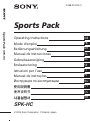 1
1
-
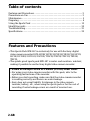 2
2
-
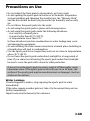 3
3
-
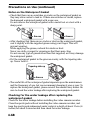 4
4
-
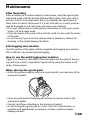 5
5
-
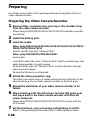 6
6
-
 7
7
-
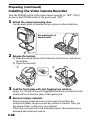 8
8
-
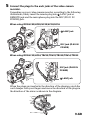 9
9
-
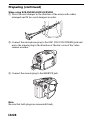 10
10
-
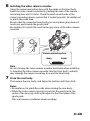 11
11
-
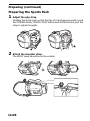 12
12
-
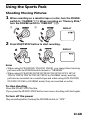 13
13
-
 14
14
-
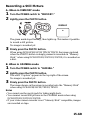 15
15
-
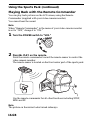 16
16
-
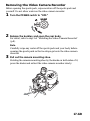 17
17
-
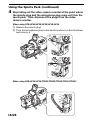 18
18
-
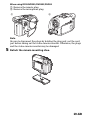 19
19
-
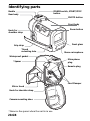 20
20
-
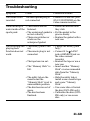 21
21
-
 22
22
-
 23
23
-
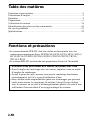 24
24
-
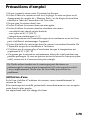 25
25
-
 26
26
-
 27
27
-
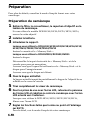 28
28
-
 29
29
-
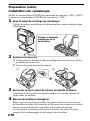 30
30
-
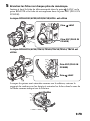 31
31
-
 32
32
-
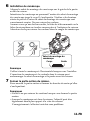 33
33
-
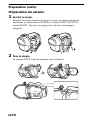 34
34
-
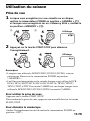 35
35
-
 36
36
-
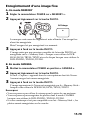 37
37
-
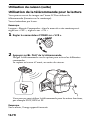 38
38
-
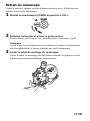 39
39
-
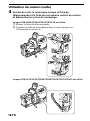 40
40
-
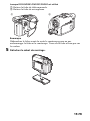 41
41
-
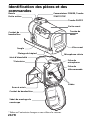 42
42
-
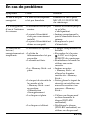 43
43
-
 44
44
-
 45
45
-
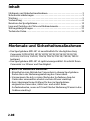 46
46
-
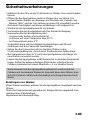 47
47
-
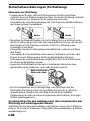 48
48
-
 49
49
-
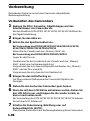 50
50
-
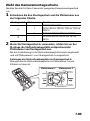 51
51
-
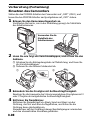 52
52
-
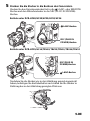 53
53
-
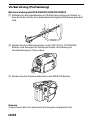 54
54
-
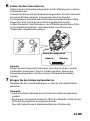 55
55
-
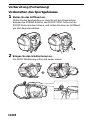 56
56
-
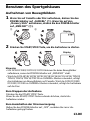 57
57
-
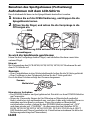 58
58
-
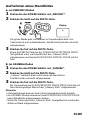 59
59
-
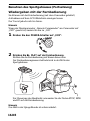 60
60
-
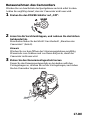 61
61
-
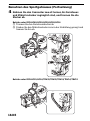 62
62
-
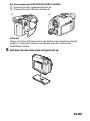 63
63
-
 64
64
-
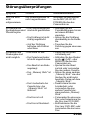 65
65
-
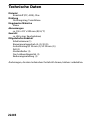 66
66
-
 67
67
-
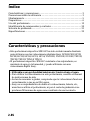 68
68
-
 69
69
-
 70
70
-
 71
71
-
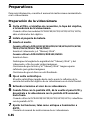 72
72
-
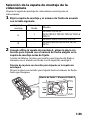 73
73
-
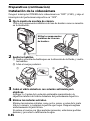 74
74
-
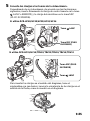 75
75
-
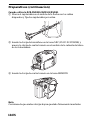 76
76
-
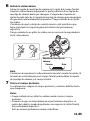 77
77
-
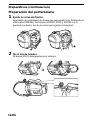 78
78
-
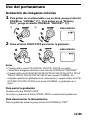 79
79
-
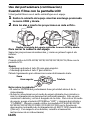 80
80
-
 81
81
-
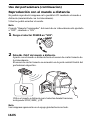 82
82
-
 83
83
-
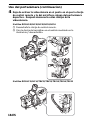 84
84
-
 85
85
-
 86
86
-
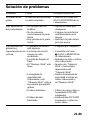 87
87
-
 88
88
-
 89
89
-
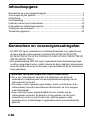 90
90
-
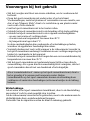 91
91
-
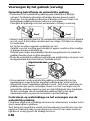 92
92
-
 93
93
-
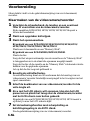 94
94
-
 95
95
-
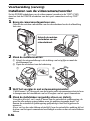 96
96
-
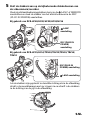 97
97
-
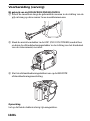 98
98
-
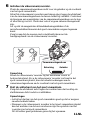 99
99
-
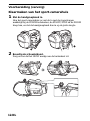 100
100
-
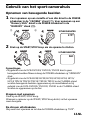 101
101
-
 102
102
-
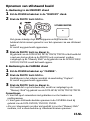 103
103
-
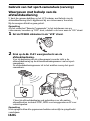 104
104
-
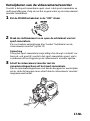 105
105
-
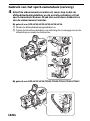 106
106
-
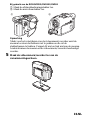 107
107
-
 108
108
-
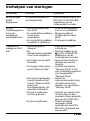 109
109
-
 110
110
-
 111
111
-
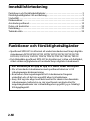 112
112
-
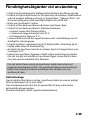 113
113
-
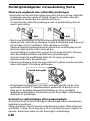 114
114
-
 115
115
-
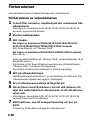 116
116
-
 117
117
-
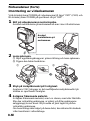 118
118
-
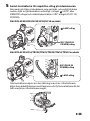 119
119
-
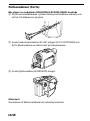 120
120
-
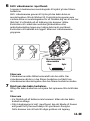 121
121
-
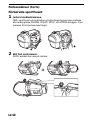 122
122
-
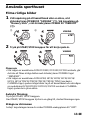 123
123
-
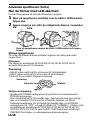 124
124
-
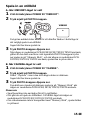 125
125
-
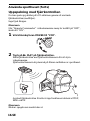 126
126
-
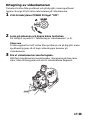 127
127
-
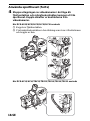 128
128
-
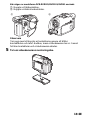 129
129
-
 130
130
-
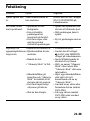 131
131
-
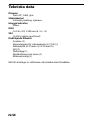 132
132
-
 133
133
-
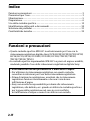 134
134
-
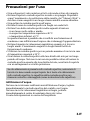 135
135
-
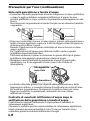 136
136
-
 137
137
-
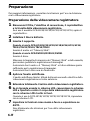 138
138
-
 139
139
-
 140
140
-
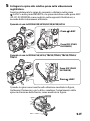 141
141
-
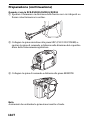 142
142
-
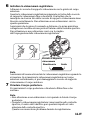 143
143
-
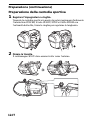 144
144
-
 145
145
-
 146
146
-
 147
147
-
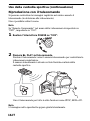 148
148
-
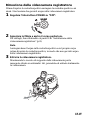 149
149
-
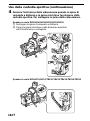 150
150
-
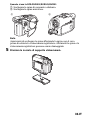 151
151
-
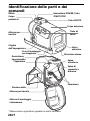 152
152
-
 153
153
-
 154
154
-
 155
155
-
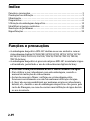 156
156
-
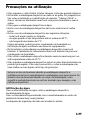 157
157
-
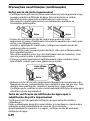 158
158
-
 159
159
-
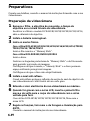 160
160
-
 161
161
-
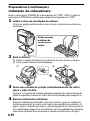 162
162
-
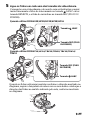 163
163
-
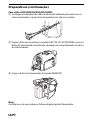 164
164
-
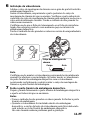 165
165
-
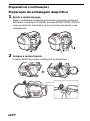 166
166
-
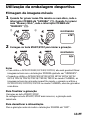 167
167
-
 168
168
-
 169
169
-
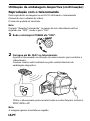 170
170
-
 171
171
-
 172
172
-
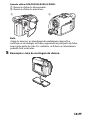 173
173
-
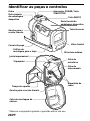 174
174
-
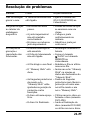 175
175
-
 176
176
-
 177
177
-
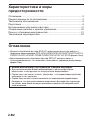 178
178
-
 179
179
-
 180
180
-
 181
181
-
 182
182
-
 183
183
-
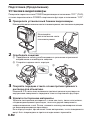 184
184
-
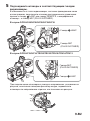 185
185
-
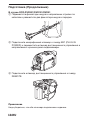 186
186
-
 187
187
-
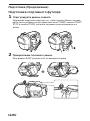 188
188
-
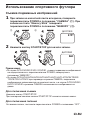 189
189
-
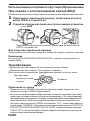 190
190
-
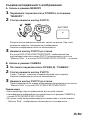 191
191
-
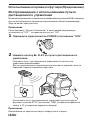 192
192
-
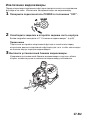 193
193
-
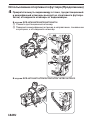 194
194
-
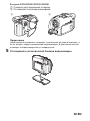 195
195
-
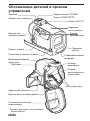 196
196
-
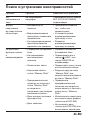 197
197
-
 198
198
-
 199
199
-
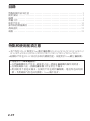 200
200
-
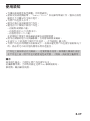 201
201
-
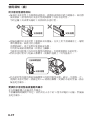 202
202
-
 203
203
-
 204
204
-
 205
205
-
 206
206
-
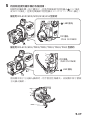 207
207
-
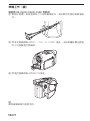 208
208
-
 209
209
-
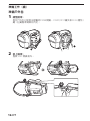 210
210
-
 211
211
-
 212
212
-
 213
213
-
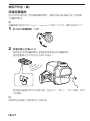 214
214
-
 215
215
-
 216
216
-
 217
217
-
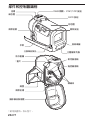 218
218
-
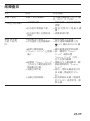 219
219
-
 220
220
-
 221
221
-
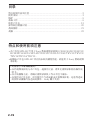 222
222
-
 223
223
-
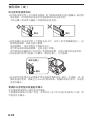 224
224
-
 225
225
-
 226
226
-
 227
227
-
 228
228
-
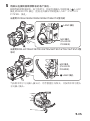 229
229
-
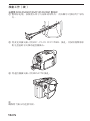 230
230
-
 231
231
-
 232
232
-
 233
233
-
 234
234
-
 235
235
-
 236
236
-
 237
237
-
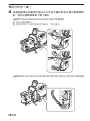 238
238
-
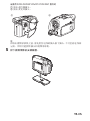 239
239
-
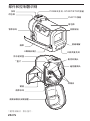 240
240
-
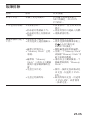 241
241
-
 242
242
-
 243
243
-
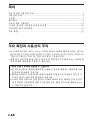 244
244
-
 245
245
-
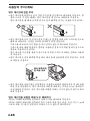 246
246
-
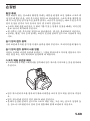 247
247
-
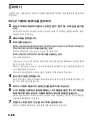 248
248
-
 249
249
-
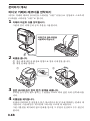 250
250
-
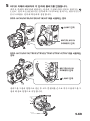 251
251
-
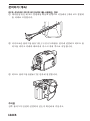 252
252
-
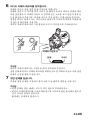 253
253
-
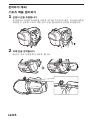 254
254
-
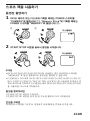 255
255
-
 256
256
-
 257
257
-
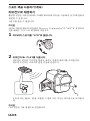 258
258
-
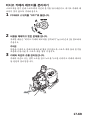 259
259
-
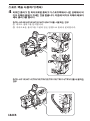 260
260
-
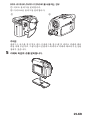 261
261
-
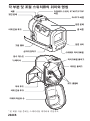 262
262
-
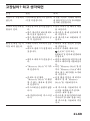 263
263
-
 264
264
-
 265
265
-
 266
266
-
 267
267
-
 268
268
-
 269
269
-
 270
270
-
 271
271
-
 272
272
-
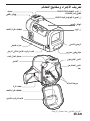 273
273
-
 274
274
-
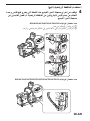 275
275
-
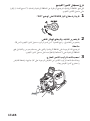 276
276
-
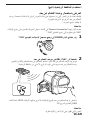 277
277
-
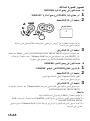 278
278
-
 279
279
-
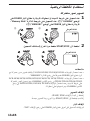 280
280
-
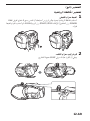 281
281
-
 282
282
-
 283
283
-
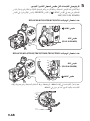 284
284
-
 285
285
-
 286
286
-
 287
287
-
 288
288
-
 289
289
-
 290
290
-
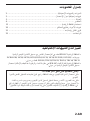 291
291
-
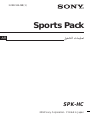 292
292
Ask a question and I''ll find the answer in the document
Finding information in a document is now easier with AI
in other languages
- italiano: Sony SPK-HC Manuale utente
- français: Sony SPK-HC Manuel utilisateur
- español: Sony SPK-HC Manual de usuario
- Deutsch: Sony SPK-HC Benutzerhandbuch
- русский: Sony SPK-HC Руководство пользователя
- Nederlands: Sony SPK-HC Handleiding
- português: Sony SPK-HC Manual do usuário
- svenska: Sony SPK-HC Användarmanual
Related papers
-
Sony SPK-HC Operating instructions
-
Sony LCS-HE Important information
-
Sony SPK-IP55 User manual
-
Sony SPK-DVF5 User manual
-
Sony DCR-TRV19 Operating instructions
-
Sony DCR-TRV19 User manual
-
Sony SPK-TRV7 User manual
-
Sony SPK-DVF4 User manual
-
Sony SPK-DVF4 Operating instructions
-
Sony SPK-DVF Owner's manual
Other documents
-
Panasonic PS-0711-1 User manual
-
Panasonic NV RS7 E User manual
-
Panasonic NVVZ1E User manual
-
Panasonic NVRZ2EG User manual
-
Panasonic NVVS4E User manual
-
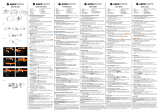 Agfa Microflex Series User Microflex 100 Quick start guide
Agfa Microflex Series User Microflex 100 Quick start guide
-
Panasonic NV RX33 EG Owner's manual
-
Samsung VP-DX10H User manual
-
Sharp VL-C690S User manual
-
Manfrotto 521 Owner's manual