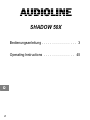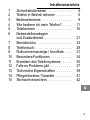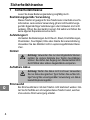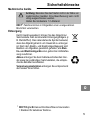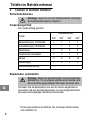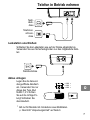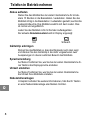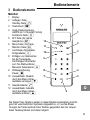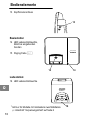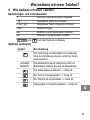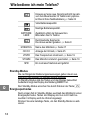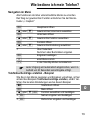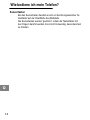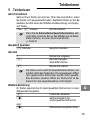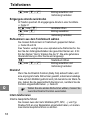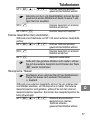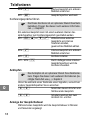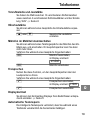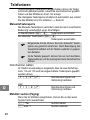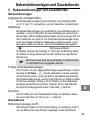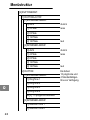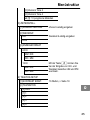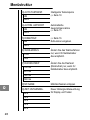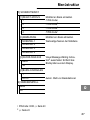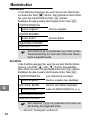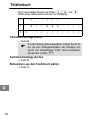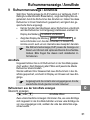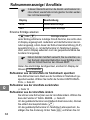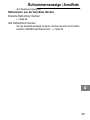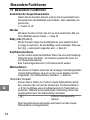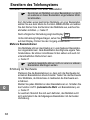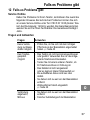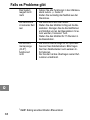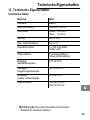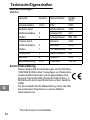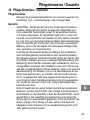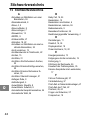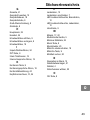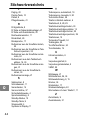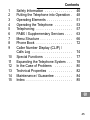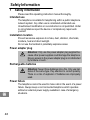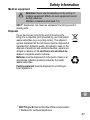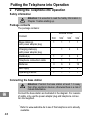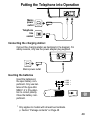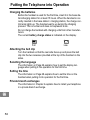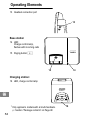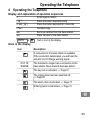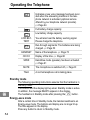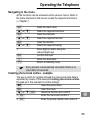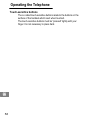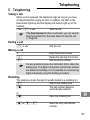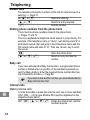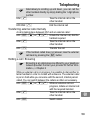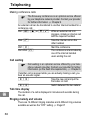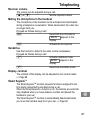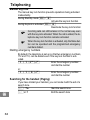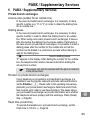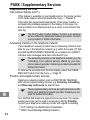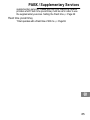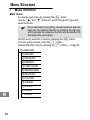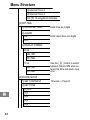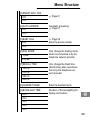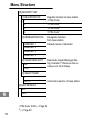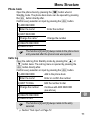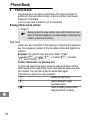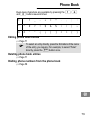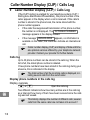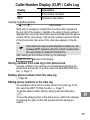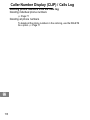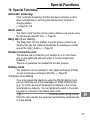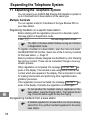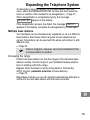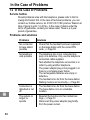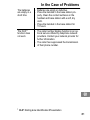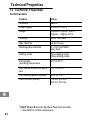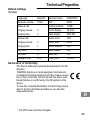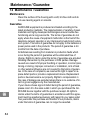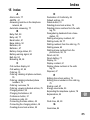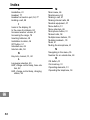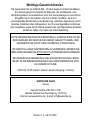AUDIOLINE SHADOW 502 Owner's manual
- Category
- Telephones
- Type
- Owner's manual
This manual is also suitable for

Schnurloses DECT−Telefon
Cordless DECT telephone
Bedienungsanleitung
Operating Instructions
SHADOW 50X
Page is loading ...
Page is loading ...
Page is loading ...
Page is loading ...
Page is loading ...
Page is loading ...
Page is loading ...
Page is loading ...
Page is loading ...
Page is loading ...
Page is loading ...
Page is loading ...
Page is loading ...
Page is loading ...
Page is loading ...
Page is loading ...
Page is loading ...
Page is loading ...
Page is loading ...
Page is loading ...
Page is loading ...
Page is loading ...

19
Menüstruktur
24
[2] RUFTONEINST.
[1] RUFTONLAUTST.
[1] EXTERNER ANRUF
[0] AUS stumm
[1] 4 Pfeile leise
[2] 8 Pfeile
[3] 12 Pfeile
[4] 16 Pfeile laut
[2] INTERNER ANRUF
[0] AUS stumm
[1] 4 Pfeile leise
[2] 8 Pfeile
[3] 12 Pfeile
[4] 16 Pfeile laut
[2] RUFTON Es stehen
10 polyphone und
4 Standardklingel-
töne zur Verfügung.
[1] EXTERNER ANRUF
[1] RingTone 1
[2] RingTone 2
[3] RingTone 3
[4] RingTone 4
ab [5]: 10 polyphone Melodien
[2] INTERNER ANRUF
[1] Intercom Tone 1
[2] Intercom Tone 2
Page is loading ...
Page is loading ...
Page is loading ...
Page is loading ...
Page is loading ...
Page is loading ...
Page is loading ...
Page is loading ...
Page is loading ...
Page is loading ...
Page is loading ...
Page is loading ...
Page is loading ...
Page is loading ...
Page is loading ...
Page is loading ...
Page is loading ...
Page is loading ...
Page is loading ...
Page is loading ...

31
Contents
45
1 Safety Information 46. . . . . . . . . . . . . .
2 Putting the Telephone into Operation 48.
3 Operating Elements 51. . . . . . . . . . . . .
4 Operating the Telephone 53. . . . . . . . .
5 Telephoning 57. . . . . . . . . . . . . . . . . .
6 PABX / Supplementary Services 63. . . .
7 Menu Structure 66. . . . . . . . . . . . . . . .
8 Phone Book 72. . . . . . . . . . . . . . . . . .
9 Caller Number Display (CLIP) /
Calls Log 74. . . . . . . . . . . . . . . . . . . .
10 Special Functions 77. . . . . . . . . . . . . .
11 Expanding the Telephone System 78. . .
12 In the Case of Problems 80. . . . . . . . .
13 Technical Properties 82. . . . . . . . . . . .
14 Maintenance / Guarantee 84. . . . . . . . .
15 Index 85. . . . . . . . . . . . . . . . . . . . . . .

Safety Information
46
1 Safety Information
Please read this operating instruction manual thoroughly.
Intended use
The telephone is suitable for telephoning within a public telephone
network system. Any other use is considered unintended use.
Unauthorised modification or reconstruction is not permitted. Under
no circumstances open the device or complete any repair work
yourself.
Installation location
Prevent excessive exposure to smoke, dust, vibration, chemicals,
moisture, heat and direct sunlight.
Do not use the handset in potentially explosive areas.
Power adapter plug
Attention: Only use the power adapter plug supplied be-
cause other power supplies could damage the telephone.
Ensure access to the power adapter plug is not obstructed
by furniture or such.
Rechargeable batteries
Attention: Never throw batteries into a fire. Only use bat-
teries of the same type. Pay attention to correct polarity.
There is a risk of explosion if batteries are improperly
used.
Power failure
The telephone cannot be used to make calls in the event of a power
failure. Always keep a cord connected telephone which operates
without an external power supply available in case of emergency
situations.

Safety Information
47
Medical equipment
Attention: Never use the telephone in the vicinity of
medical equipment. Effects on such equipment cannot
be fully ruled out.
Maintain a clearance of at least 1 m.
DECT
1
telephones can cause an unpleasant humming sound in
hearing aids.
Disposal
If your device has come to the end of its service life,
bring it to a collection point provided by your local public
waste authorities (e.g. recycling center). The adjacent
symbol indicates that the old device must be disposed of
separate from domestic waste. According to laws on the
disposal of electronic and electrical devices, owners are
obliged to dispose of old electronic and electrical de-
vices in a separate waste container.
Batteries must be disposed of at the point of sale or at
appropriate collection points provided by the public
waste authorities.
Packing materials must be disposed of according to
local regulations.
1
DECT: Digital Enhanced Cordless Telecommunication
= Standard for cordless telephones.

32
Putting the Telephone into Operation
48
2 Putting the Telephone into Operation
Safety information
Attention: It is essential to read the Safety Information in
Chapter 1 before starting up.
Package contents
The package contains:
Content
Shadow model
500 502
*
503
*
504
*
Base station(s)
with power adapter plug
1 1 1 1
Charging station(s)
with power adapter plug
− 1 2 3
Handset(s) 1 2 3 4
Telephone connection cable 1 1 1 1
Batteries 3 6 9 12
Belt clip(s) 1 2 3 4
Operating manual 1 1 1 1
Connecting the base station
Attention: Position the base station at least 1 m away
from other electronic devices, otherwise there is a risk of
mutual disturbance.
Connect the base station as illustrated in the diagram. For reasons
of safety, only use the power adapter plug and telephone connec-
tion line supplied.
*
Refer to www.audioline.de to see if this telephone set is already
available.

Putting the Telephone into Operation
49
Mains
power
outlet
Telephone
line
socket
Connecting the charging station
1
Connect the charging station as illustrated in the diagram. For
safety reasons, only use the power adapter plug supplied.
Mains power outlet
Inserting the batteries
Insert the batteries in
the open battery com-
partment. Only use bat-
teries of the type AAA
NiMH 1.2 V. Pay atten-
tion to correct polarity.
Close the battery com-
partment.
1
Only applies to models with at least two handsets.
Section Package contents" on Page 48
− AAA +
+ AAA −
− AAA +

33
Putting the Telephone into Operation
50
Charging the batteries
Before the handset is used for the first time, insert it in the base sta-
tion/charging station for at least 15 hours. When the handset is cor-
rectly inserted in the base station / charging station, the charge con-
trol lamp lights up. The handset warms up during the charging
process. This is normal and does not represent a risk.
Do not charge the handset with charging units from other manufac-
turers.
The current battery charge status is indicated on the display:
Full Low
Attaching the belt clip
Turn the handset so that the rear side faces up and press the belt
clip into the two recesses provided at the top of the handset on the
sides.
Selecting the language
The information on Page 66 explains how to set the display lan-
guage when putting it into operation for the first time.
Setting the time
The information on Page 68 explains how to set the time on the
handset when putting it into operation for the first time.
Private branch exchanges
The information in Chapter 6 explains how to install your telephone
in a private branch exchange.

Operating Elements
51
3 Operating Elements
Handset
1 Display
2 On−hook button,
Standby mode button
3 Phone book
4 Upper/Lower case,
AM/PM (12−hour format)
Conference button
5 INT button (for internal
calls)
6 Menu button, OK button,
Mute
7 Delete button, Back button,
R button
8 Insert special characters
when entering text,
Temporary switch to
tone dialling mode,
Manual key lock
9 Redialling,
Dialling pause
10 Selection button:
scroll down in the menu,
Reduce receiver volume
11 Speakerphone button
12 Selection button:
scroll up in the menu,
Increase receiver volume
The buttons on your telephone are depicted with uniform icons throughout
this operating manual (see above). Slight deviations in the appearance of
the icons on the buttons on your telephone and those used in this manual
are possible.
1
2
3
4
5
6
7
8
9
10
11
12

Operating the Telephone
53
4 Operating the Telephone
Display and explanation of operation sequences
Enter digits or letters
Press the button depicted briefly
3 sec Press the button depicted for 3 seconds
Handset rings
Remove handset from the base station
Place handset in the base station
MUTE
or Text or icon in the display
Icons in the display
Icon Description
A connection to the base station is available.
If the connection deteriorates, you will hear the
acoustic Out Of Range warning signal.
OUT OF
RANGE
The handset no longer has a connection to the
base station. Move towards the base station.
The key lock is activated. Page 61
The ringing tone has been switched off.
Page 60
The alarm clock is activated. Page 77
Entering text in small letters. Page 72

34
Operating the Telephone
54
Indicates a new voice message has been recor-
ded when the answering machine in the tele-
phone network is activated (optional service
offered by your telephone network provider)
Page 64
Full battery charge capacity.
Low battery charge capacity.
LOW BAT-
TERY
You will also hear the battery warning signal.
Please charge the telephone.
Run−through segments: The batteries are being
charged. Page 50
HANDSET Name of the telephone. Page 70
OO:OO Display of the time. Page 68
SPKR Handsfree mode (speaker) has been activated.
Page 61
MUTE The microphone is switched off. Page 61
TALK A normal telephone call is taking place.
Standby mode
The following operating instructions assume that the handset is in
Standby mode.
The buttons and the display light up when Standby mode is active.
In addition, the message READY appears in the display.
The handset is in Standby mode after pressing the button.
Energy−save mode
After a certain time in Standby mode, the handset switches to an
Energy−save mode. The buttons and display are no longer lit up.
The time appears in the display.
Press any button to return to Standby mode.

Operating the Telephone
55
Navigating in the menu
All the functions can be accessed via the various menus. Refer to
the menu structure to find how to access the respective functions.
Chapter 7
Open the main menu
or Select the required submenu
Open the submenu
or Select the required function
Open the function
or Select the required setting
Enter digits or letters using the
relevant digit keys
Confirm the input
Move one level back
Return to Standby mode
Every process is automatically cancelled if there is no
input within 20 seconds.
Creating phone book entries − example
The way in which to navigate through the menus and enter data is
explained by means of the example Creating phone book entries.
Proceed as in this example for all the settings.
Open the phone book
Open the menu
or Select the function and confirm
, Enter the name and confirm it
, Enter the phone number and confirm it

Operating the Telephone
56
Touch−sensitive buttons
The so called touch−sensitive buttons relate to the buttons on the
surface of the handset which react when touched.
The touch−sensitive buttons must be pressed" lightly with your
finger. It is not necessary to press hard.

35
Telephoning
57
5 Telephoning
Taking a call
When a call is received, the telephone rings as long as you have
not deactivated the ringing function. In addition, the LED on the
base station lights up and the display and buttons light up on the
handset.
, or Take the call
If the Auto Answer function is activated, you only need to
take the handset from the base station to take the call.
Page 69
Ending a call
or End the call
Making a call
Enter the phone number
Delete the last digit if incorrect
Dial the phone number
It is also possible to press the Call button first to obtain the
dialling tone. The digits in the phone number then entered
are dialled immediately. It is not possible to correct wrong
digits individually using this dialling procedure.
Redialling
The telephone stores the last 20 records dialled in a redialling list.
Wait for the dialling tone
The last number dialled is
automatically redialled
or:
Open the redialling list
or , Select an entry and dial the
number

36
37
38
39
Telephoning
58
Missed calls
The telephone stores the numbers of the last 40 calls received in a
calls log. Page 74
2x or Open the calls log
or Select the entry required
Dial the number
Dialling phone numbers from the phone book
There must be phone numbers stored in the phone book.
Pages 71 and 72
There is a alphabetical telephone name search to jump directly. For
example, if the telephone name is "Henry", just directly press "4" in
phonebook record, then will jump to the phonebook name with the
first record name with letter of "H". Then use <down> key to scroll
the record.
Open the phone book
or , Select an entry and dial the
number
Baby call
If you have activated the Baby Call function, a programmed phone
number is dialled when any button on the handset is pressed (ex-
cept the Menu button). Enter the required phone number after hav-
ing activated the function. Page 69
If you want to dial another number, you must deactivate the
Baby Call function first.
Internal calls
Making internal calls
In order to be able to make free internal calls, two or more handsets
(HS1, HS2, ...) of the type Shadow 50X must be registered on the
respective base station.
HS1: , or Initiate the internal call, dial the
handset required

Telephoning
59
Alternatively to scrolling up and down, you can call the
other handset directly by simply dialling the 1−digit phone
number.
HS2: Take the internal call on the
other handset
HS1/HS2: End the internal call
Transferring external calls internally
A call is taking place between HS1 and an external caller:
HS1: , or Initiate the internal call, dial the
handset required
HS2: Take the internal call on the
other handset
HS1: Transfer the call
If the handset called does not answer, take the external
call back by pressing the button.
Holding a call / Brokering
Brokering is an optional service offered by your telephone
network provider. Contact your provider for further infor-
mation. Chapter 6
While an external call is in progress, it is possible to dial another in-
ternal handset in order to consult with someone. The external caller
is put on hold while you converse with the second, internal person
called. You can switch between the callers as often as necessary.
HS1: , or While an external call is in
progress, initiate an internal call
with the required handset
HS2: Take the internal call on the
other handset
HS1: Switch callers

40
Telephoning
60
Making conference calls
The three−way conference is an optional service offered
by your telephone network provider. Contact your provider
for further information. Chapter 6
An external call can be transferred to another internal handset for a
conference call.
HS1: , or While an external call is in
progress, initiate an internal call
with the required handset
HS2: Take the internal call on the
other handset
HS1: Start the conference
HS1/HS2: The conference is terminated by
one of the internal handset
users ending the call
Call waiting
Call waiting is an optional service offered by your tele-
phone network provider. Contact your provider for further
information (on the flash time required etc.). Chapter 6
If another call is received while you are actually making a call, you
hear an acoustic signal.
Take the new call and put the
first caller on hold
Switch between the two callers.
Talk time display
The duration of a call is displayed in minutes and seconds during
the call.
Ringing melody and volume
There are 14 different ringing melodies and 4 different ring volumes
available as well as the OFF" setting. Page 67

41
42
43
44
Telephoning
61
Receiver volume
The volume can be adjusted during a call.
or Set the required volume
Muting the microphone in the handset
The microphone in the handset can be activated and deactivated
during a telephone conversation. When deactivated, the caller can
no longer hear you.
Proceed as follows during a call:
Deactivate the microphone,
MUTE
appears in the
display.
Activate the microphone
Handsfree
Use this function to listen to the caller via the loudspeaker.
Proceed as follows during a call:
Activate handsfree mode,
SPKR
appears in the
display.
Deactivate handsfree mode
Display contrast
The contrast of the display can be adjusted to suit current needs.
Page 68
Smart Keylock
TM
The Smart Keylock
TM
function prevents functions assigned to but-
tons being inadvertently activated during a call.
When the Smart Keylock
TM
function is on, the buttons are automati-
cally disabled when you have dialled a number and placed the
handset to your ear.
The Smart Keylock
TM
function is automatically deactivated when
you move the handset away from your ear. Page 69

45
Telephoning
62
Manual key lock
The manual key lock function prevents operations being activated
inadvertently.
During Standby mode ,
Activate the key lock function
During Keylock is activated ,
Deactivate the key lock function
Incoming calls can still be taken in the normal way even
with the key lock activated. When the call is ended, the te-
lephone key lock function remains activated.
When the key lock function is activated, only the Menu but-
ton can be operated and the programmed emergency
numbers dialled.
Dialling emergency numbers
By default, the telephone is set up so that two emergency numbers,
112 and 110, can be dialled even if the key lock function is acti-
vated.
Enter the emergency number
and dial the number
or:
Enter the emergency number
and dial the number
Searching for the handset (Paging)
If you have mislaid your handset, you can locate it with the aid of a
search tone.
{«} Start the search tone
or © End the search tone
Page is loading ...
Page is loading ...
Page is loading ...
Page is loading ...
Page is loading ...
Page is loading ...
Page is loading ...
Page is loading ...
Page is loading ...
Page is loading ...
Page is loading ...
Page is loading ...
Page is loading ...
Page is loading ...
Page is loading ...
Page is loading ...
Page is loading ...
Page is loading ...
Page is loading ...
Page is loading ...
Page is loading ...
Page is loading ...
Page is loading ...
Page is loading ...
Page is loading ...
Page is loading ...
-
 1
1
-
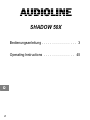 2
2
-
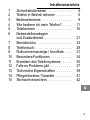 3
3
-
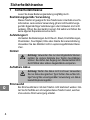 4
4
-
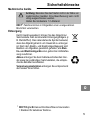 5
5
-
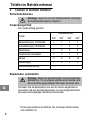 6
6
-
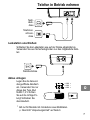 7
7
-
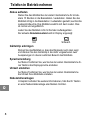 8
8
-
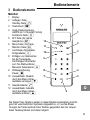 9
9
-
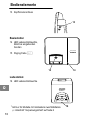 10
10
-
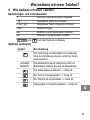 11
11
-
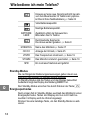 12
12
-
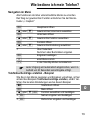 13
13
-
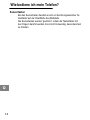 14
14
-
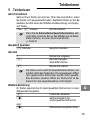 15
15
-
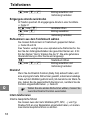 16
16
-
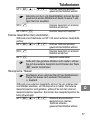 17
17
-
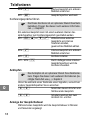 18
18
-
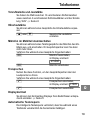 19
19
-
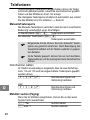 20
20
-
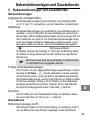 21
21
-
 22
22
-
 23
23
-
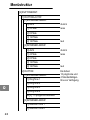 24
24
-
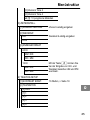 25
25
-
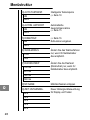 26
26
-
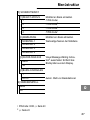 27
27
-
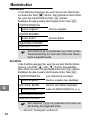 28
28
-
 29
29
-
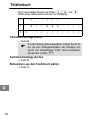 30
30
-
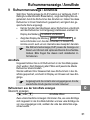 31
31
-
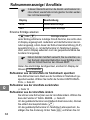 32
32
-
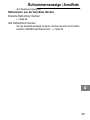 33
33
-
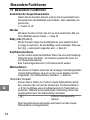 34
34
-
 35
35
-
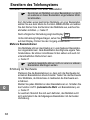 36
36
-
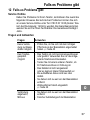 37
37
-
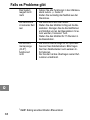 38
38
-
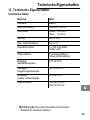 39
39
-
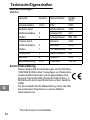 40
40
-
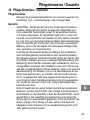 41
41
-
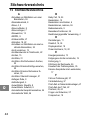 42
42
-
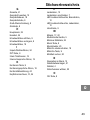 43
43
-
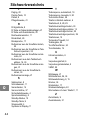 44
44
-
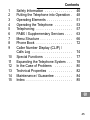 45
45
-
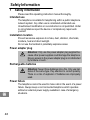 46
46
-
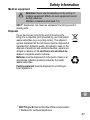 47
47
-
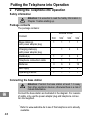 48
48
-
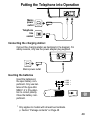 49
49
-
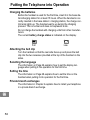 50
50
-
 51
51
-
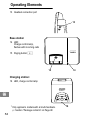 52
52
-
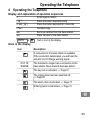 53
53
-
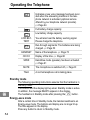 54
54
-
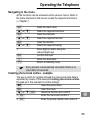 55
55
-
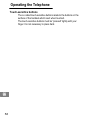 56
56
-
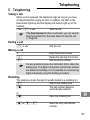 57
57
-
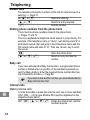 58
58
-
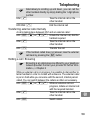 59
59
-
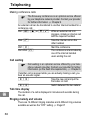 60
60
-
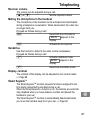 61
61
-
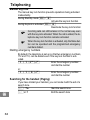 62
62
-
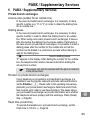 63
63
-
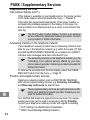 64
64
-
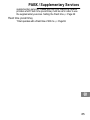 65
65
-
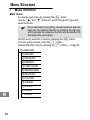 66
66
-
 67
67
-
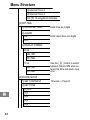 68
68
-
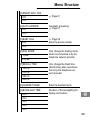 69
69
-
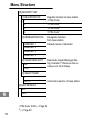 70
70
-
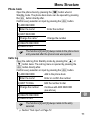 71
71
-
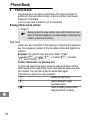 72
72
-
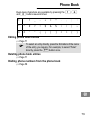 73
73
-
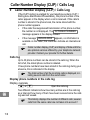 74
74
-
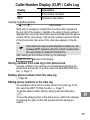 75
75
-
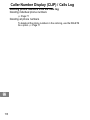 76
76
-
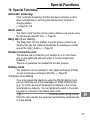 77
77
-
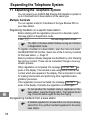 78
78
-
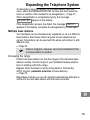 79
79
-
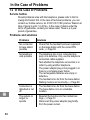 80
80
-
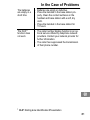 81
81
-
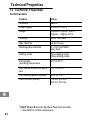 82
82
-
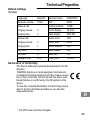 83
83
-
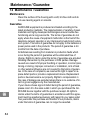 84
84
-
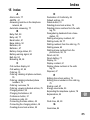 85
85
-
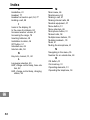 86
86
-
 87
87
-
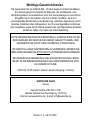 88
88
AUDIOLINE SHADOW 502 Owner's manual
- Category
- Telephones
- Type
- Owner's manual
- This manual is also suitable for
Ask a question and I''ll find the answer in the document
Finding information in a document is now easier with AI
in other languages
Related papers
-
AUDIOLINE STUDIO 60 Operating instructions
-
AUDIOLINE Oyster 50X Owner's manual
-
AUDIOLINE Oslo 880 Owner's manual
-
AUDIOLINE AB 880 Operating instructions
-
AUDIOLINE Euro 282 Owner's manual
-
AUDIOLINE STUDIO 80-QUADRO Operating instructions
-
AUDIOLINE TERMINAL 2 Operating instructions
-
AUDIOLINE CUT 88x Owner's manual
-
AUDIOLINE Slim DECT 58x Owner's manual
-
AUDIOLINE SPRINT180 Operating instructions