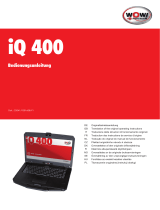Page is loading ...

4-674-548-11 (1)
2003 Sony Corporation
DVD±RW Drive
PCGA-DDRW1
DE
FR
GB
Operating Instructions
Bedienungsanleitung
Mode d’emploi
S400

2
GB
WARNING
To prevent fire or shock hazard,
do not expose the unit to rain or
moisture.
Dangerously high voltages are
present inside the unit. Do not
open the cabinet. Refer servicing
to qualified personnel only.
DANGER - VISIBLE AND
INVISIBLE LASER RADIATION
WHEN OPEN.
AVOID DIRECT EXPOSURE TO
BEAM.
•
Use this product only with the supplied AC adapter.
• To disconnect this product completely from mains
voltage, unplug the AC adapter.
• Make sure that the socket outlet is easily accessible.
For customers in the U.S.A.
Owner’s Record
The model number and the serial number are located
on the bottom of the drive. Record the serial number
in the space provided below. Refer to this number
whenever you call your Sony dealer regarding this
product.
Model No. PCGA-DDRW1
Serial No. ________________________________
FCC Notice
This equipment has been tested and found to comply
with the limits for a Class B digital device, pursuant
to Part 15 of the FCC Rules. These limits are
designed to provide reasonable protection against
harmful interference in a residential installation. This
equipment generates, uses, and can radiate radio
frequency energy and, if not installed and used in
accordance with the instructions, may cause harmful
interference to radio communications. However, there
is no guarantee that interference will not occur in a
particular installation. If this equipment does cause
harmful interference to radio or television reception,
which can be determined by turning the equipment
off and on, the user is encouraged to try to correct the
interference using one or more of the following
measures:
– Reorient or relocate the receiving antenna.
– Increase the separation between the equipment and
receiver.
– Connect the equipment into an outlet on a circuit
different from that to which the receiver is
connected.
– Consult the dealer or an experienced radio/TV
technician for help.
The shielded interface cable recommended in this
manual must be used with this equipment in order to
comply with the limits for a digital device pursuant to
subpart B of Part 15 of FCC.
You are cautioned that any changes or modifications
not expressly approved in this manual could void
your authority to operate this equipment.
For questions regarding your product or for the Sony
Customer Information Service Center nearest you,
call 1-888-476-6972 in the United States or 1-800-
961-7669 in Canada.
The number below is for FCC related matters only.
Declaration of Conformity
Trade Name: SONY
Model No.: PCGA-DDRW1
Responsible Party: Sony Electronics Inc.
Address: 680 Kinderkamack Road
Oradell,
NJ 07649 USA
Telephone No.: 201-930-6972
This device complies with Part 15 of the FCC
Rules. Operation is subject to the following two
conditions: (1) This device may not cause harmful
interference, and (2) this device must accept any
interference received, including interference that
may cause undesired operation.
Caution
The use of optical instruments with this product will
increase eye hazard.
As the laser beam used in this product is harmful to
eyes, do not attempt to disassemble the cabinet. Refer
servicing to qualified personnel only.
For customers in Canada
This Class B digital apparatus complies with
Canadian ICES-003.
For customers in Europe
This product conforms with the following European
Directives: 73/23/EEC (Low Voltage Directive), 89/
336/EEC, 92/31/EEC (EMC Directives), 93/68/EEC
(CE-Marking Directive)
This equipment complies with EN 55022 Class B and
EN 55024 for use in the following areas: residential,
commercial and light-industrial.
Audio and picture distortion may occur if this
equipment is positioned in close proximity to any
equipment emitting electromagnetic radiation.

3
GB
GB
Before using the PCGA-DDRW1, be sure to read the
End User Software License Agreement that
accompanies it.
• Copyright laws prohibit reproducing the software or
the manual accompanying it in whole or in part, or
renting the software without the permission of the
copyright holder.
• In no event will SONY be liable for any financial
damages, or loss of profits, including claims made
by third parties, arising out of the use of the
software supplied with this drive.
• In the event a problem occurs with this product as a
result of defective manufacturing, SONY will
replace it. However, SONY bears no other
responsibility.
• The software provided with this drive cannot be
used with other drives.
• Please note that, due to continued efforts to improve
quality, the software specifications may be changed
without notice.
• Making copies of and using CD-ROMs,
DVD-ROMs, DVD video discs, or music CDs may
violate copyright laws or the terms of the End-user
Licenses provided with such discs. Be sure to
comply with the copyright laws and terms of the
End User Software License when making or using
original CDs and DVDs.
If you have any questions regarding the copyright
laws or the terms of the End-user Software License,
please consult with the appropriate legal experts.
• Operation of this drive with software other than that
provided is not covered by the warranty.
CLASS 1
LASER PRODUCT
TO EN 60825-1
This equipment has been tested and found to comply
with the limits set forth in the EMC Directive for
using connection cables not longer than 3 metres (9,8
feet).
• Both a UK and continental power cord are supplied
with this product.
• Use the UK version only in the United Kingdom.
The continental one can be used in all other
countries.
This DVD±RW drive is classified as a CLASS 1
LASER PRODUCT and complies with the Laser
Products Safety Standard EN 60825-1.
Repair and maintenance only by authorized Sony
technicians.
Improper use and repairs can create a safety hazard.
AVVERTENZA
Per evitare rischi di incendio o
scariche elettriche, non esporre
l’apparecchio a pioggia o
umidità.
Gli alti voltaggi presenti
all’interno dell’apparecchio
costituiscono un pericolo. Non
aprire il rivestimento. Per gli
interventi di manutenzione,
rivolgersi esclusivamente a
personale qualificata.
• Utilizzare il presente apparecchio solo con
l’alimentatore CA in dotazione.
• Per scollegare completamente l’apparecchio dalla
corrente domestica, scollegare l’alimentatore CA.
• Accertarsi che la presa di rete sia facilmente
accessibile.
Per i clienti in Europa
Questo prodotto è conforme alle seguenti Direttive
europee: 73/23/CEE (Direttiva sul basso voltaggio),
89/336/CEE, 92/31/CEE (Direttive EMC), 93/68/CEE
(Direttiva relativa al marchio CE)
Questo apparecchio è conforme a EN 55022 Class B
e EN 55024 per un utilizzo nei seguenti campi:
residenziale, commerciale ed industria leggera.
Se il presente apparecchio viene posizionato in
prossimità di dispositivi che emettono radiazioni
elettromagnetiche, è possibile che l’audio e
l’immagine risultino disturbati.
Questo apparecchio è stato sottoposto a controlli ed è
in conformità con i limiti stabiliti nella direttiva EMC
sull’uso di cavi di collegamento di lunghezza non
superiore a 3 metri.
• In dotazione con il presente apparecchio, vengono
forniti sia un cavo di alimentazione per il Regno
Unito che un cavo di alimentazione per l’Europa
continentale.
• Utilizzare il cavo per il Regno Unito esclusivamente
in tale paese. È possibile utilizzare il cavo di
alimentazione per l’Europa in tutti gli altri paesi.
La presente unità DVD±RW è stata classificata come
CLASS 1 LASER PRODUCT (prodotto laser di
classe 1) ed è conforme allo standard sulla sicurezza
relativa ai prodotti laser EN 60825-1.
Per gli interventi di riparazione e manutenzione,
rivolgersi esclusivamente a tecnici Sony autorizzati.
L’utilizzo e le riparazioni impropri possono costituire
un pericolo per la sicurezza.

6
GB
Table of Contents
Overview ................................................ 7
Compatible notebooks..................... 8
Compatible discs ............................. 9
Supplied Accessories............................ 12
Locating the Controls and Connectors... 13
Setting up the Drive.............................. 14
Vertical installation ....................... 14
Connecting the Drive............................ 15
Connecting the drive to your
notebook with the supplied
peripheral cable ........................... 17
Connecting the drive to your
notebook with the supplied i.LINK
cable ............................................ 19
Connecting a Digital Video Camera
Recorder ...................................... 21
Limitations (wrong connection
example)...................................... 26
Disconnecting the drive from the
notebook...................................... 26
Basic Operation .................................... 27
Power management information ... 27
Inserting a disc .............................. 27
Removing a disc ............................ 29
Transporting the unit (using the
cable clip)................................... 30
Installing the software .......................... 32
About the supplied software.......... 32
Installing........................................ 33
Precautions before use .......................... 36
Precautions when writing data ...... 36
Playing an Audio CD............................ 40
Playing a DVD video............................ 40
Notes about playing a DVD
video............................................ 40
Notes about DVD video discs ....... 41
Performing a System Recovery on a
Notebook........................................... 42
Precautions ........................................... 43
Maintenance ......................................... 44
Getting Help ......................................... 45
Specifications ....................................... 46
Troubleshooting.................................... 48
• VAIO and are trademarks of Sony
Corporation.
• Microsoft and Windows are registered
trademarks of Microsoft Corporation in the
United States and/or other countries.
• i.LINK™ is a designation referring to IEEE
1394-1995 and IEEE 1394a-2000. i.LINK and
the i.LINK logo “ ” are trademarks of Sony
Corporation.
• Click to DVD is a trademark of Sony
Corporation.
• Copyright © 2001 DigiOn Inc. and Easy
Systems Japan Ltd. All rights reserved. Drag’n
Drop CD+DVD is a trademark of Easy Systems
Japan Ltd and DigiOn Inc.
• All other names of systems, products and
services are trademarks of their respective
owners. In the manual, the ™ or ® marks are
not specified.
In this manual, Microsoft
®
Windows
®
XP Home
Edition and Microsoft
®
Windows
®
XP
Professional are referred to as Windows XP.

7
GB
Continued on next page
Overview
This product is a DVD±RW drive compatible with i.LINK™ (IEEE 1394)
interface. The drive has the following features.
• Supports 2× writing speed for DVD+R discs (2700 KB/s).
• Supports 2× writing speed for DVD+RW discs (2700 KB/s).
• Supports 1× writing speed for DVD-R discs (1350 KB/s).
• Supports 1× writing speed for DVD-RW discs (1350 KB/s).
• Supports 16× writing speed for CD-R discs (2400 KB/s).
• Supports 8× writing speed for CD-RW discs (1200 KB/s).
• Reads DVD+R, DVD+RW, DVD-R, DVD-RW, DVD-ROM, CD-R,
CD-RW, and CD-ROM discs. DVD-ROM discs are read at a speed of 5×
max. (6750 KB/s), and CD-ROM discs at a speed of 24× max. (3600 KB/s).
• Can be used either horizontally or vertically (see page 14).
• If the notebook you are using comes equipped with a VAIO
®
notebook
peripheral device DC OUT connector, by connecting the VAIO notebook
peripheral cable (80 cm) you can use this drive with power supplied from
the notebook (see page 15).
• Can connect a Digital Video Camera Recorder equipped with a DV
terminal to the drive, and use the video captured with the Digital Video
Camera Recorder to create your own original DVD videos (Using the
supplied DVD video software) (see page 32).
• Can play back digital audio CD using the notebook speakers, if the
notebook supports this function (see page 40).
• Can easily reinstall the operating system on the notebook using a
recovery disc, if the notebook supports this function (see page 42).
Note
This drive is only for use in the country of purchase.
z What is i.LINK™?
i.LINK is a digital serial interface supporting very high transfer rates. It facilitates the
exchange of high-volume digital audio and video data between components equipped
with an i.LINK connector, and enables the control of other components. For details, refer
to the manuals provided with your Sony notebook.

8
GB
Compatible notebooks
You can use the drive with Sony VAIO notebooks
*
with the Microsoft
®
Windows
®
XP operating system.
(As of June, 2003)
* Except those with a built-in DVD-RW or DVD±RW drive.
Notes
• This drive cannot be used with computers other than the Sony VAIO series computers.
• This drive does not support Microsoft
®
Windows
®
Millennium Edition, Microsoft
®
Windows
®
2000 Professional, Microsoft
®
Windows
®
98 Second Edition or earlier
versions of the Windows
®
operating system.
• This drive does not support DTLA copy protection. It cannot be used in conjunction
with digital CS tuners, D-VHS recorders, or other equipment using the DTLA copy
protection system.
• The connection method for this drive differs depending on the notebook model. For
details, see “Connecting the Drive” on page 15.
• This drive can be used for performing a system recovery on a notebook using a
recovery disc. See “Performing a System Recovery on a Notebook” on page 42 for
devices with which recovery is possible.

9
GB
Continued on next page
Compatible discs
• DVD+R
Write-once discs for storing computer programs and data, video data, etc.
Note that DVD+R and DVD-R are distinct standards. DVD+R discs can
store up to 4.7 GB of data, roughly 7 times that of a CD-R.
• DVD+RW
Discs for storing computer programs and data, video data, etc. These discs
can be erased and rewritten many times. Note that DVD+RW and
DVD-RW are distinct standards. DVD+RW discs can store up to 4.7 GB of
data, roughly 7 times that of a CD-RW.
• DVD-R
Write-once discs for storing computer programs and data, video data, etc.
DVD-R discs can store up to 4.7 GB of data, roughly 7 times that of a
CD-R.
• DVD-RW
Discs for storing computer programs and data, video data, etc. These discs
can be erased and rewritten many times. DVD-RW discs can store up to 4.7
GB of data, roughly 7 times that of a CD-RW.
• DVD-ROM
Read-only discs with a high data capacity.
• CD-R
Write-once discs for storing computer programs and data. After having
been written, data cannot be erased from these discs. However, data can be
added to them, depending on the writing method and if there is enough
space.
• CD-RW
Rewritable discs for storing computer programs and data. The contents of
these discs can be erased and rewritten many times.
• CD-ROM
Read-only discs on which you cannot write your data. Many computer
programs, games, etc., are delivered on CD-ROM discs.

10
GB
On this drive, you can use all the discs with the following icons.
Disc type Icon
DVD+R
*1 *3
DVD+RW
*1 *3
DVD-R
*1 *2 *3
DVD-RW
*1 *2 *3
DVD-ROM
DVD-Video
CD-R
CD-RW
*4
CD-ROM
Audio CD
CD EXTRA
CD TEXT
Photo CD ————

11
GB
*1 Replay may not be possible, depending on the disc, settings and system used.
*2 When using DVD-R discs, use DVD-R for general ver.2.0 or later.
DVD-R for Authoring is not compatible.
When using DVD-RW discs, use DVD-RW ver.1.1 or later.
*3 Recording in DVD video format is possible. The Video Recording (VR) format is not
supported.
*4 Ultra Speed CD-RW not supported.
The following discs cannot be used in this drive:
• DVD-RAM
• Double Density CD-R/CD-RW (DDCD)
Notes
• Use only circular discs in this drive. Do not use discs with any other shape (star, heart,
etc.), as this may damage the drive.
• Do not use scratched or damaged discs, as this may damage the drive.
• To use photo CDs, special front-end software to search or access such discs must be
installed on the notebook.
• Some types of CD players do not play music CDs created on CD-R discs.
Music CDs created on CD-RW discs cannot be played in conventional CD players. To
play these discs, use a drive that supports CD-RW.
• To play discs containing program material, the playback software installed on the
notebook must support the type of disc. For details, refer to the documentation of the
playback software.
• Some types of DVD players do not play DVD videos created on DVD+R, DVD+RW,
DVD-R, or DVD-RW discs.
• This drive uses special software to play DVD video discs. Depending on the type of
disc used, some operations or functions may be limited, and normal playback may not
be possible.

12
GB
Supplied Accessories
After unpacking the unit, make sure that the accessories listed below are
present. If anything is missing, contact the Sony dealer where you
purchased this product or a Sony service representative in your area.
• DVD±RW drive (1) • Software CD-ROM (1)
• VAIO notebook peripheral cable • i.LINK cable (1)
(80 cm) (1)
• AC adapter (1)
• Vertical installation base (1) • Cable clip (1)
• Manual eject pin (1)
(stored at bottom of drive)
• AC power cord (1 or 2*)
• DVD±RW drive Operating
Instructions (this document) (1)
• Warranty Card (1)
* A suitable power cord is supplied for your country or region. If the package contains
two power cords, use whichever matches your power outlet.

13
GB
Locating the Controls and Connectors
Front
1 POWER indicator
2 Manual eject hole
3 Eject button
4 BUSY indicator
Rear
5 DC IN connector
6 VAIO notebook peripheral cable
screw hole
7 VAIO notebook peripheral device
DC IN connector
8 i.LINK connector
9 i.LINK connector
Bottom
0 Manual eject pin (see page 30)

14
GB
Setting up the Drive
This drive can be used in either a horizontal or a vertical position.
Positioning the drive vertically may help to save space.
Vertical installation
To use the drive in a vertical position, the supplied vertical installation base
is used. Positioning the drive as illustrated below, place it into the vertical
installation base. Push the drive all the way to the bottom of the vertical
installation base.
Notes
• To use this drive in a vertical position, always attach the supplied base. To attach the
drive in the vertical position, first position the vertical installation stand with the
“VAIO” logo facing forward. Insert the drive into the stand with its front facing
forward and the POWER indicator up, as illustrated below.
• Install the drive on a flat, stable surface.
Vertical installation base

15
GB
Continued on next page
Connecting the Drive
The procedure for connecting this drive varies depending on what notebook
you are using.
• If the notebook is equipped with a VAIO notebook peripheral
device DC OUT connector (see page 17)
If the notebook is equipped with a VAIO notebook peripheral device DC
OUT connector, use the supplied VAIO notebook peripheral cable (80
cm) to connect the drive to the notebook. If this method is used, power
for the drive is supplied by the notebook, allowing you to use the drive in
locations without a power outlet.
If you use a Digital Video Camera Recorder, you can connect it to the
drive using the supplied i.LINK cable (see page 21).
• If the notebook is not equipped with a VAIO notebook
peripheral device DC OUT connector (see page 19)
If your notebook is not equipped with a VAIO notebook peripheral
device DC OUT connector, use the supplied i.LINK cable to connect the
drive to the notebook. In this case, the supplied AC adapter and AC
power cord must be used.
If you use a Digital Video Camera Recorder, you can connect it to the
drive using an i.LINK cable available separately (see page 21).
i.LINK connector
VAIO notebook peripheral device
DC OUT connector

16
GB
Notes
• If your notebook is not equipped with a VAIO notebook peripheral device DC OUT
connector, use the supplied i.LINK cable to connect the drive to the notebook. For
details about connection, see page 19.
• Whenever an i.LINK device is connected, disconnected, or powered on or off, the
computer performs processing that is referred to as a “bus reset”. If this happens while
data is being read or written, data could be erased or corrupted. Before connecting or
disconnecting this drive, be sure to close any active applications.

17
GB
Continued on next page
Connecting the drive to your notebook with the supplied
peripheral cable
If your notebook has a VAIO notebook peripheral device DC OUT
connector, use the supplied VAIO notebook peripheral cable to connect the
drive to the notebook.
If your notebook is not equipped with a VAIO notebook peripheral device
DC OUT connector, use the supplied i.LINK cable to connect the drive to
the notebook (see page 19).
If you use a Digital Video Camera Recorder, you can connect it to the drive
using the supplied i.LINK cable (see page 21).
Note
When connecting this drive to a notebook that has multiple i.LINK connectors, please do
not connect other i.LINK devices together with this drive. Furthermore, disconnect this
drive before connecting any other i.LINK devices to your notebook.
z Hint
Also refer to the manuals provided with your notebook.
VAIO notebook peripheral
cable (80 cm)
VAIO notebook peripheral device
DC OUT connector
i.LINK connector

18
GB
1 Turn on the power of the notebook.
2 Insert the L-shaped plug of the supplied VAIO
notebook peripheral cable (80 cm) into the matching
connector on the rear of the drive, and secure the plug
with the screw.
Turn the screw until it is fully fastened.
3 Insert the straight-shaped plug of the supplied VAIO
notebook peripheral cable (80 cm) into the i.LINK
connector on the notebook and into the VAIO
notebook peripheral device DC OUT connector.
The green POWER indicator of the drive lights up, and the
drive is detected and identified by the notebook.
z Hint
When connecting this drive to your notebook for the first time, it takes a
moment for the drive to be detected.
VAIO notebook peripheral
device DC OUT connector
i.LINK connector

19
GB
Continued on next page
4 Click the [Start] button, and then click [My Computer] to
verify that (E: or other drive name) has been added in
the “My Computer” window.
Connecting the drive to your notebook with the supplied
i.LINK cable
If your notebook is not equipped with a VAIO notebook peripheral device
DC OUT connector use the supplied i.LINK cable to connect the drive to
the notebook.
If you use a Digital Video Camera Recorder, you can connect it to the drive
using a separately sold i.LINK cable (see page 21).
Note
When connecting this drive to a notebook that has multiple i.LINK connectors, please do
not connect other i.LINK devices together with this drive. Furthermore, disconnect this
drive before connecting any other i.LINK devices to your notebook.
i.LINK connector
i.LINK cable
DC IN connector
i.LINK connector
* Connect the cable directly
to the i.LINK connector on
the notebook.
AC adapter AC power cord
To AC outlet

20
GB
1 Turn on the power of the notebook.
2 Connect the AC power cord to the supplied AC adapter then
plug the AC power cord into an AC outlet and plug the cable
of the adapter into the DC IN connector on the drive.
The green POWER indicator of the drive lights up.
3 Connect the supplied i.LINK cable to the i.LINK connector on
the rear of the drive.
4 Connect the other end of the supplied i.LINK cable to the
i.LINK connector on the notebook.
The drive is detected and identified by the notebook.
z Hint
When connecting this drive to your notebook for the first time, it takes a moment for
the drive to be detected.
i.LINK connector
i.LINK connector
i.LINK cable
i.LINK cable

21
GB
Continued on next page
5 Click the [Start] button, and then click [My Computer] to
verify that (E: or other drive name) has been added in
the “My Computer” window.
Connecting a Digital Video Camera Recorder
Using the Click to DVD
TM
software provided, you can connect a Digital
Video Camera Recorder to the drive and use video from the Digital Video
Camera Recorder to create DVD videos. The procedure for connecting a
Digital Video Camera Recorder to the drive is different than that for a
notebook.
The Digital Video Camera Recorder that you can connect to the drive must
be a Sony Digital Video Camera Recorder that:
• Can record video in DV or MICROMV formats.
• Is equipped with a DV output terminal, and can be connected to a
notebook using an i.LINK cable (a DV cable).
Note
The drive does not support analog format and some types of Digital Video Camera
Recorder formats.
The following models cannot be used.
(As of June, 2003)
For Customers in the U.S.A. and Canada
– DCR-VX1000
– DCR-VX700 (versions with an upgraded DV terminal)
For Customers in Europe
– DCR-VX1000E
– DCR-VX700E
Use the supplied “Click to DVD” software to create DVD videos using the
video captured with your Digital Video Camera Recorder. To install the
supplied software, see “Installing the Software” (page 32).

22
GB
■ When connecting the drive to your notebook with the supplied
peripheral cable
To use the supplied “Click to DVD” software with the drive connected to
your notebook using the supplied VAIO notebook peripheral cable, connect
your Digital Video Camera Recorder to the drive’s i.LINK connector using
the supplied i.LINK cable, as shown below.
Notes
• Connect the drive to your notebook before connecting the Digital Video Camera
Recorder (see page 17).
• When connecting a Digital Video Camera Recorder to the drive, connect the Digital
Video Camera Recorder’s AC adapter/charger to the Digital Video Camera Recorder
and set the AC adapter/charger mode switch to “VCR/Camera/Player” before
connecting the AC adapter/charger to a power outlet.
z Hint
Also refer to the manual for the Digital Video Camera Recorder you want to connect.
* The connection diagram shows the DCR-TRV50 model Digital Video Camera
Recorder as an example.
i.LINK connector
i.LINK cable
VAIO notebook peripheral
cable (80 cm)
DV input/output terminal
/