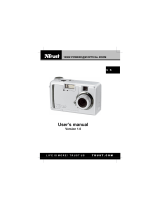Page is loading ...

User Manual
VERSION 4.2

Thank you for purchasing the Game Changing MGI Zip X5.
To get the most out of your Zip X5 please follow these quick
steps before use.
• Register your Zip X5 online [section 1.0]
• Assembling the Zip X5 [section 3.0]
• Charge the battery [section 4.0]
For Customer Support, please contact MGI directly
for immediate and professional advice.
mgigolf.com
MGI AUSTRALIA
Service Email: customerservice@mgigolf.com
Live Chat: visit mgigolf.com
Toll Free within Australia: 1300 644 523 (excludes mobiles)
Western Australia/ Internal phone +61 3 8872 6700
Local Service Centres: visit mgigolf.com
to locate you local service centre.
MGI USA
Service Email: serviceusa@mgigolf.com
Live Chat: visit mgigolf.com
Telephone: 1800 617 2990
MGI GLOBAL
Sales Email: globalsales@mgigolf.com
Service Email: customerservice@mgigolf.com
Live Chat: visit mgigolf.com
NOTE: This user manual was correct at time of printing. The
online version is the most up-to-date and must be referred to as
the correct version. To download the most current user manual
please visit www.mgigolf.com. Images shown throughout
this manual may not be of the particular model you have
purchased, however the instruction they refer to is for the model
in the user manual.

MGI Zip X5 User Manual 03
Contents
1 . 0 Registration 04
2.0 What Is Included 04
3.0 Assembling the Zip X5 05
3.1 Attaching the Rear Wheels 05
3.2 Rear Wheel Positions 06
3.3 Unfolding 07
3.4 Folding 08
3.5 Fourth Foldable Rear Wheel 09
3.6 GPS Holder and Top Handle Compartment 09
3.7 Inverting Rear Wheels 09
4.0 Battery Charging & Connection 10
4.1 Initial Charge 10
4.2 Connecting the Battery onto the Zip X5 10
4.3 Charging the Battery after Use 11
5.0 Fitting the Golf Bag 11
6.0 Front Wheel 12
7.0 Operating the Digital Top Box 12
7.1 Top Box Display 12
7.2 Start / Stop the Zip X5 13
7.3 Turn the Zip X5 Off 13
7.4 Battery Level Indicator 14
7.5 Unit Measurements 14
7.6 Distances Modes 14
7.7 Electronic Park Brake 14
7.8 Control Distance Function 15
7.9 Downhill Speed Control 16
7.10 Competition Mode 16
8.0 Adjusting and Aligning the Front Wheel 17
9.0 Warranty 17
9.1 Warranty Policy 17
9.2 Warranty Exclusions 18
9.3 Parts Installed During Warranty 19
10.0 Preventative Maintenance Program 19
10.1 Cleaning Your Zip X5 19
10.2 Rear Wheel Axles Maintenance 19
10.3 Upper and Lower Bag Strap 20
10.4 MGI Service Schedule 20
10.5 Service Record 21
11.0 Service and Repair Centres 22
12.0 Purchasing Parts and Accessories 22
13.0 Contacting MGI 22
14.0 Contacting Local Agent 23
15.0 Frequently Asked Questions 23

1.0 Registration
It is most important you register your MGI Zip X5 online immediately as
registration:
• Records your Zip X5 for warranty purposes
• Speeds up any servicing required on your Zip X5
• Assist us to contact you with any updates to your Zip X5
To register your Zip X5, visit mgigolf.com
You will need to record your MGI serial number. This is found on the Zip
X5 battery base or in the top box compartment.
Please keep this user manual on le for your own reference
and a copy of your serial number;
My MGI Zip X5 Serial Number is
[example AZX5V1173401234]
Purchased Date
/ /
You may be required to show proof of purchase so we recommend you
keep your receipt with this manual.
2.0 What’s Included
• MGI Zip X5
• 24v Lithium Battery
• Battery Charger
• GPS Holder
• MGI Pouch with:
– User Manual
– Accessory Guide
MGI Zip X5 User Manual 04

3.0 Assembling Your Zip X5
3.1 Attaching the Rear Wheels
On the wheel, press the grey release button on the wheel hub. Place
the wheel onto the axle. You will notice you need to match up the inner
female groove on the axle and the male
of the wheel. When placed in position simply release the button.
You will notice you hear a “click” when the wheel is properly secured. To
check that the wheel is properly in position pull
on the wheel. If it is properly in position it will not slide off.
Repeat for the other wheel.
MGI Zip X5 User Manual 05

3.2 Rear Wheels Positions
The MGI Zip X5 is designed to allow the rear wheels to be in two
positions. The position is determined by where the wheel is locked on
the axle in either of the two grooves [see picture]. The drive position is
used during the normal operation of the Zip X5. The free wheel position
is used to freely push the Zip X5 should you experience battery or Zip X5
issues on the course.
i. Drive position – Lock the wheel onto the groove closest to the battery
base. To do this, press the grey release button on the wheel hub, push
the wheel on to the axle as far as possible. To test for drive position try
rolling the wheel backwards. If you feel resistance then the wheel is now
in drive position and ready to use. Repeat for both wheels.
ii. Free wheel – Lock the wheel into the groove closest to the end of the
axle. To do this, press the grey release button on the wheel hub, push the
wheel on to the axle and release the release button onto the groove.
To test for free wheel position try rolling the wheel backwards. The wheel
should spin freely with no resistance. Repeat for both wheels.
Free wheel position
Drive position
MGI Zip X5 User Manual 06

3.3 Unfolding
Please see below
the steps to unfold
a Zip X5 Handle.
Step 7: Push the top bag support down to move it into position.
Step 1: Ensure both rear
wheels are attached.
Step 2: Release Fold Lever.
Step 4: The handle is now free to pull
upwards. The handle will naturally unfold
as you continue to pull until the handle is
completely open.
Step 3: Move Top Bag
Support away from front
wheel assembly until you
hear it click.
Step 6: Close the fold lever to lock the
handle into place in one
of three positions.
Step 5: Ensure that
the latch at the bottom of
the handle clicks into place.
MGI Zip X5 User Manual 07

3.4 Folding
Step 1: Disconnect the battery by lifting
the battery handle. It can be left on or
removed from the Zip X5.
Step 2: Open the fold lever to release
the handle.
Step 3: Pull up the latch at the bottom of
the handle.
Step 4: Lower the handle down at.
Step 6: Close the fold lever to lock the
handle into place.
Step 5: Push the
toggle down on the
top bag support and
then move the Top
Bag Support down so
that it locks over the
front wheel assembly.
MGI Zip X5 User Manual 08

3.5 Fourth Foldable Rear Wheel
The MGI Zip X5 comes standard with a fourth foldable rear wheel. This
wheel MUST be unfolded into position at all times when the Zip X5 is in
use. This will reduce damaging the Zip X5, and provide the ultimate in
stability across all terrains. This fourth wheel should be cleaned regularly
with a cloth to ensure it can be folded as required for storage.
3.6 GPS Holder and Top Handle Compartment
In the top handle compartment there is a position for a GPS/mobile
device holder. Open the compartment and connect the holder into
position. To open the holder always press the button at the top of
the holder. Place the GPS into the cradle, then close the holder by
squeezing the two sides closer together.
3.7 Inverting Rear wheels
The rear wheels can be inverted on the axle to reduce the size of the Zip
X5 when folded. To invert the rear wheels, press the grey release button
on the wheels hub and remove from the axle. Invert the rear wheels so
that the wheels hub protrudes away from the axles. Press the grey release
button on the wheels hub and release once the wheel is tted onto the
axle.
MGI Zip X5 User Manual 09

4.0 Battery Charging & Connection
The Zip X5 is designed to take either Zip battery:
• MGI 24v 250Wh Lithium battery [Standard]
• MGI 24v 380Wh Lithium battery [Optional]
4.1 Initial Charge
• Before using your MGI Zip X5 for the rst time you must fully
charge the battery overnight.
• Plug the charger AC lead into a power point - the Green LED
illuminates to indicate the charger is power on.
• Plug the charger output connection into the connector
on the front of the battery - the Red LED illuminates to indicate
charging.
• When the charging LED indicator has turned green, the
battery is fully charged and ready to be used.
Please refer to the battery charger user manual for further information.
4.2 Connecting the Battery onto the Zip X5
Position the battery on the Zip X5 and push the battery down to secure
it.
Push the handle down to connect the battery to the Zip X5.
Your Zip X5 has been equipped with fail safe battery connection, so the
Zip X5 will not move when you connect the battery. Your Zip X5 will only
start once the speed control is switched on.
MGI Zip X5 User Manual 10

4.3 Charging the Battery after Use
• Disconnect the battery by lifting the handle.
• The battery can be left on or removed from the Zip X5 for
charging.
• Plug the charger AC lead into a power point - the Green LED
illuminates to indicate the charger is power on.
• Plug the charger output connection into the connector
on the front of the battery - the Red LED illuminates to indicate
charging.
• When the charging LED indicator has turned green, the
battery is fully charged and ready to be used.
5.0 Fitting the Golf Bag
Ensure that the top bag support straps are disconnected.
Position the golf bag on the Zip X5.
Secure the top bag support strap
• Select a good position for the elasticised straps to be put
around the golf bag
• Stretch the longer end of the strap and loop the rounded
plastic bar underneath the hook on the shorter end
• The top bag support straps should now be connected.
Please ensure the top bag support straps are hooked in place securely
before releasing. Failure to do so could result in injury to the user.
Adjusting the length of the top bag support strap
The rounded plastic bar on the longer strap can be adjusted to ensure
the bag is secured properly in place.
Secure the lower bag strap
Pull the lower bag strap over the base of the golf bag
MGI Zip X5 User Manual 11

6.0 Front Wheel
Unlocking & Locking the Front Wheel
The front swivel wheel can be set in two positions.
1) Unlocked position to allow for 360˚ swivel for optimum turning ability.
Move the knob, on top of the front wheel assembly, to the left hand side.
2) Locked position is best when using the Controlled Distance function.
Move the knob, on top of the front wheel assembly,
to the right hand side.
7.0 Operating the Digital Top Box
7.1 Top Box Display
1. Distance Mode Button
2. Unit Setting Button
3. ON / OFF Speed Control
Button
4. Speed Setting Indicator
5. Battery Level Indicator
6. Distance Mode
7. Distance
8. Unit Measurement
1. 3. 2.
8.
7.
6.
5.
4.
MGI Zip X5 User Manual 12

7.2 Start / Stop the Zip X5
Zip X5 Speed Control
Please note the following points regarding the Zip X5 Speed Control.
1. To select the desired speed, rotate the speed control button.
Turning the speed control button clockwise will increase the
speed, whilst anti-clockwise will decrease speed.
2. The speed setting chosen is displayed in the centre of the
coloured screen.
Please note you will feel notches as you rotate the speed control. The notches do not
indicate a change in speed. The speed will only increase or decrease as the number
changes in the display.
3. To start the Zip X5 at this desired speed, tap the top of the speed
control button.
4. Another tap will stop the Zip X5.
5. The desired speed can be altered up or down while the Zip X5 is
moving.
7.3 Turn the Zip X5 Off
Zip X5 Battery
Please note the following points regarding the Zip X5 Battery.
Connecting the Battery onto the Zip X5
1. Position the battery on the Zip X5 and push the battery
down to secure it. Push the battery handle down to connect
the battery to the Zip X5.
2. To turn the Zip X5 Top Box Display off:
Hold down the Start/Stop Speed Control Button and Left
Hand Distance Mode Button for four seconds and the display
will turn off thereby disabling the Top Box.
Please note that the battery will still be connected to the Zip X5 and will continue
to drain whilst connected.
3. Please note that the Zip X5 display will also turn off if the
Speed Control is not operated for 30 minutes.
Once again, please note that the battery will still be connected
to the Zip X5 and will continue to drain whilst connected.
4. To reactivate the Top Box Display, whilst the battery is connected, hold
down the Start/Stop Speed Control Button
and Left Hand Distance Mode Button for four seconds and
the display will turn on thereby enabling the Top Box.
5. To fully shut down the Zip X5 and prevent the battery from
discharging, disconnect the battery by lifting its handle. The
battery can be left on or removed from the Zip X5.
Speed Control
MGI Zip X5 User Manual 13

7.4 Battery Level Indicator
Battery indication is located on the left side of the top box screen. Four
coloured bars are highlighted showing full charge. The lesser number
of bars displayed, means there is less battery life available. You should
always check the battery status before you play golf to ensure the four
bars are there.
7.5 Unit Measurements
You can move from meters / kilometres to yards / miles simply by
pressing the Unit Setting Button [on the right].
7.6 Distance Modes
There are three distance measurement modes. To move between the
modes by pressing the Distance Mode Button [DM]
[on the left].
Distance A and B: resettable distance measurements could be used to
measure how far you hit your shot and to measure how far you have
walked for the day. To reset, simply press the DM Button [left side] for 3
seconds until the reading displays “0”.
Distance Total: cannot be reset as it is the Odometer for the life of
the Zip X5. This feature will assist with service reminders which are
recommended at each 500kms (310 miles) or 6 months periods.
7.7 Electronic Park Brake
The MGI Zip X5 has an Electronic Park Brake [EPB] which when activated,
stops the Zip X5 from creeping forward on a hilly terrain.
To activate the Park Brake press and hold the right hand button for three
seconds. The digital screen will display the word STOP.
Or once the Zip X5 has stopped, rotate the speed dial to speed setting
one to activate the park brake. The digital screen will display the word
STOP.
To release the Electronic Park Brake simply tap the speed control button
and the Zip X5 will resume movement.
MGI Zip X5 User Manual 14

7.8 Control Distance Function
The Control Distance Function enables the MGI Zip X5 to be sent a
preset distance before the Zip X5 auto stops. To use this function:
It is recommended that you lock the front wheel to ensure the
Zip X5 tracks in a straight line.
Press and hold down Speed control button for 3-4 seconds until the
speed setting changes to 5 [metres or yards] and “ADC MODE” will
appear.
Turn the Speed control button clockwise to increase the distance or
anti-clockwise to decrease the distance until the desired distance is
achieved between 5-60 [metres or yards].
Always look ahead and assess the condition of the terrain of where you
want to send the Zip X5 prior to doing so.
Once the desired distance is reached, press the Speed control button
once to send the Zip X5 off to the desired distance.
7.9 Downhill Speed Control
The downhill speed control feature is activated automatically as the Zip
X5 enters a downhill incline. This feature is due to the differential gearbox.
Tips on understanding the Downhill Speed Control
• It is best to turn the speed down to a low speed before entering the
downhill terrain.
• The Zip X5 may gain some speed downhill but will not increase beyond
control.
MGI Zip X5 User Manual 15

7.10 Competition Mode
In the unlikely event the club you are playing at does not allow the use
of distance devices you will need to disable the distances feature on
the MGI Zip X5.
To disable the distance recording feature, simply hold down the left and
right buttons at the same time for 3 seconds and “COMP MODE” will
appear on the screen.
In addition, the distance recording will be removed from the screen.
To exit COMP MODE hold down the left and right buttons at the same
time.
8.0 Adjusting and Aligning
the Front Wheel
Each Zip X5 is checked for straight tracking prior to leaving the factory.
In the unlikely event the Zip X5 is not tracking straight, the front wheel
can be adjusted to regain straight tracking as follows;
1. Lock the swivelling front wheel [6.0] and run the Zip X5
forward to see if the Zip X5 veers left or right.
2. Unlock the swivelling front wheel, swivel it to see the locking
latch in the middle of the two front wheels, as below Picture
on Left
3. Unlock the latch by pulling down
4. Adjust the direction by turning the thumb screws in the right
hand Picture. Alternate between cogs when adjusting -
suggest a quarter of a turn at a time
– To make the Zip X5 go Right - L/H screw anticlockwise,
R/H screw clockwise – [Up on both sides]
– To make the Zip X5 go Left - L/H screw clockwise,
R/H screw anticlockwise – [Down on both sides]
5. Lock the latch by pushing it up.
MGI Zip X5 User Manual 16

Please note that there is a process in adjusting the tracking. It is
suggested that the users should do a little bit of adjustment, test the
tracking and then adjust again until the Zip X5 goes straight.
9.0 Warranty
9.1 Warranty Policy
The MGI Zip X5 is covered by a limited 3 year manufacturer’s warranty
from the date of purchase. Duration of this warranty is:
– 3 years on parts*
– 3 years on Lithium batteries and chargers
*MGI or an authorised service centre will repair or replace any parts
found to be defective in materials or workmanship under normal use
provided that:
1. The MGI Zip X5 has been properly used, maintained and regularly
serviced [see section 10.5]
2. The replacement or repair is performed by an authorised MGI service
centre or the owner with MGI approval.
3. The Zip X5 has been registered online.
Our goods come with guarantees that cannot be excluded under
Consumer Law. You are entitled to a replacement or refund for a major
failure and for compensation for any other reasonably foreseeable
loss or damage. You are also entitled to have the goods repaired or
replaced if goods fail to be of acceptable quality and the failure does
not amount to a major failure. This warranty is in addition to other rights
and remedies available to the consumer under law. The consumer is
responsible for expenses associated with a warranty claim. To make a
warranty claim, cease using the goods immediately and contact MGI
directly using the contact details on the back of this User Manual. Proof
of purchase is mandatory.
MGI Zip X5 User Manual 17

9.2 Warranty Exclusions
The following events will void warranty:
• Any alteration performed by non-authorised people or companies.
• Fitting of parts or accessories not recommended by MGI.
• Any damage caused by continued operation of the product after it is
known to be defective.
• Damage to the seat and/or seat support bracket on the unit.
• Damage caused by partial or complete ingress of water into motor/
gearbox and other major components.
• Damage caused by the unit being driven into bunkers, other course
hazards or clubhouse and carpark hazards.
• Damage caused by golf balls or golf clubs.
• Application of external force to any part of the unit or battery.
• Fusion of motor or electronics through overload or continual
stationary operation.
• All implied warranties [save those preserved by statute] are excluded.
• Liability for consequential damages under any and all warranties are
excluded to the extent exclusion is permitted
by law.
In the event of submersion in water (partial or full) of a motorised buggy;
MGI advises the complete write-off of your buggy.
The cost of replacing the water-damaged components (including
labour) exceeds the price of a replacement buggy.
If you elect to purchase replacement components, i.e. motors, gearbox,
motor controller and electronics, we advise the replacement of ALL
components simultaneously. Replacing individual components on a
water-damaged buggy poses a higher risk of future failure of other
components and therefore these parts will not be covered under
warranty.
Please note that MGI does not warrant water-damaged batteries and,
due to re risk, under no circumstances should they continue to be used.
The following events are not covered under warranty:
Normal wear and tear;
- (e.g. tyres, rubber handlebar, elastic straps, paintwork, battery
performance, axles threads, charging ports on batteries and remotes,
screen glass etc.)
- Minor appearance defects which bear no effect on the operation
of the unit and are considered by the manufacturer to be within the
accepted standards.
MGI Zip X5 User Manual 18

9.3 Parts Installed During Warranty
Warranty coverage for components installed during a motorised Zip
X5’s warranty period shall consist of the duration of the Zip X5’s warranty
period, provided the warranty installation is performed by MGI, an
authorised service centre or the Zip X5 owner on approval. Replacement
of parts under warranty will not extend the warranty of the Zip X5 or
parts.
10.0 Preventative Maintenance Program
To properly provide for the continued operation of your MGI Zip X5, MGI
has introduced its Preventative Maintenance Program [PMP]. The PMP
consists of work to be carried out by both the owner and authorised
service centres. To properly maintain the warranty of your MGI Zip X5,
it is essential that this work is carried out. If the work carried out by
the authorised service centre is to replace parts that are part of the
maintenance schedule, the owner will be charged for the parts and
labour. If the work to be carried out is part of warranty, MGI will bear the
cost.
10.1 Cleaning Your Zip X5 [See Maintenance Schedule]
• For years of good operation, your Zip X5 requires care and
attention.
• Keep your Zip X5 clean by using a cloth with warm water and
a mild detergent.
• Do not hose down your Zip X5 under any circumstance, as
the Zip X5 has electronic components.
• Ensure that the seat stem bracket is free from sand.
• Do not submerge your Zip X5 in water as it will cause
irreparable damage.
• Clean the Zip X5 battery base when the battery is removed
from the Zip X5.
10.2 Rear Wheel Axles Maintenance [See Maintenance Schedule]
The rear wheel stub axles need to be lubricated regularly. Remove the
rear wheels by depressing the spring clip and at the same time pull off
the wheel. Apply Petroleum Jelly or light grease to the stub axles. Use a
very small amount as the grease can attract sand. If you play in sandy
conditions you should clean the axle and regrease fortnightly.
MGI Zip X5 User Manual 19

10.3 Upper and Lower Bag Strap Maintenance [See Maintenance
Schedule]
The bag straps should be replaced as per the Service Schedule. The
upper bag strap can be replaced by:
• Removing the left and right hand straps form the upper bag
support
• Undo and remove the screws holding the strap in position on
the bag support
• Remove and replace both bag straps
• Insert bag strap securing screws.
10.4 MGI Service Schedule
It is the owner’s responsibility to ensure that all periodical checks,
necessary adjustments and services are carried out. If in doubt please
contact the MGI service centre:
Australia 1300 644 523
USA 1800 617 2990
Any work performed on your buggy should be recorded on your service
record (see page 21) regardless of the work.
MGI Zip X5 Monthly 6
Monthly
Every
2 yrs
Every
3 yrs
Wipe down the Zip
X5 with a warm cloth
after each use [do not
hose]
BO
Lubricate rear wheel
stub axles BO
Check and tighten nuts
and bolts BO
Check and tighten
handle pivots BO
Check alignment of Zip
X5 – ensure that it runs
straight BO
Replace Speed
Controller and On/Off
switch assembly
BO /SC
Replace rear and front
wheels BO
Replace upper and
lower bag straps BO
BO = Zip X5 owner can carry out this work
SC = Charged work to be carried by approved service centre
BO/SC = The six monthly service can be completed by either an
authorised service centre or the owner of the Zip X5.
MGI Zip X5 User Manual 20
/