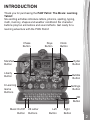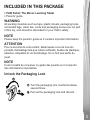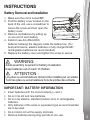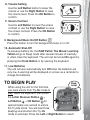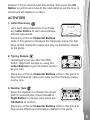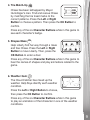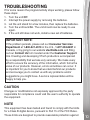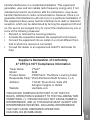VTech PAW Patrol Learning Tablet User manual
- Category
- Learning toys
- Type
- User manual
This manual is also suitable for

91-003982-000
© & TM Spin Master Ltd.
US
Parents’ Guide
PAW Patrol:
The Movie: Learning Tablet

Right
Button
2
2
INTRODUCTION
Thank you for purchasing the PAW Patrol: The Movie: Learning
Tablet!
Six exciting activities introduce letters, phonics, spelling, typing,
math, memory, shapes and weather conditions! Six character
buttons play fun animations and sound effects. Get ready for a
learning adventure with the PAW Patrol!
Clock
Button
Chase
Button
Skye
Button
Settings
Button
OK
Button
6 Learning
Game
Buttons
Music On/Off
Button
Marshall
Button
Ryder
Button
Rubble
Button
Liberty
Button
Left
Button
26 Letter
Buttons

3
3
INCLUDED IN THIS PACKAGE
• PAW Patrol: The Movie: Learning Tablet
• Parents’ guide
WARNING
All packing materials such as tape, plastic sheets, packaging locks,
removable tags, cable ties, cords and packaging screws are not part
of this toy, and should be discarded for your child’s safety.
NOTE
Please keep the parents’ guide as it contains important information.
ATTENTION
Pour la sécurité de votre enfant, débarrassez-vous de tous les
produits d’emballage tels que rubans adhésifs, feuilles de plastique,
attaches, étiquettes et vis d’emballage. Ils ne font pas partie du
jouet.
NOTE
Il est conseillé de conserver ce guide des parents car il comporte
des informations importantes.
Unlock the Packaging Lock
Turn the packaging lock counterclockwise
several times.
Pull out the packaging lock and discard.

4
4
INSTRUCTIONS
Battery Removal and Installation
1. Make sure the unit is turned Off.
2. Find the battery cover located on the
back of the unit, use a screwdriver to
loosen the screw and then open the
battery cover.
3. Remove old batteries by pulling up
on one end of each battery.
4. Install 2 new AA (AM-3/LR6)
batteries following the diagram inside the battery box. (For
best performance, alkaline batteries or fully charged Ni-MH
rechargeable batteries are recommended).
5. Replace the battery cover and tighten the screw to secure.
WARNING:
Adult assembly required for battery installation.
Keep batteries out of reach of children.
ATTENTION :
Les piles ou accumulateurs doivent être installés par un adulte.
Tenir les piles ou accumulateurs hors de portée des enfants.
IMPORTANT: BATTERY INFORMATION
• Insert batteries with the correct polarity (+ and -).
• Do not mix old and new batteries.
• Do not mix alkaline, standard (carbon-zinc) or rechargeable
batteries.
• Only batteries of the same or equivalent type as recommended
are to be used.
• Do not short-circuit the supply terminals.
• Remove batteries during long periods of non-use.

5
5
• Remove exhausted batteries from the toy.
• Disposeofbatteriessafely.Donotdisposeofbatteriesinre.
RECHARGEABLE BATTERIES
• Remove rechargeable batteries from the toy before charging.
• Rechargeable batteries are only to be charged under adult
supervision.
• Do not charge non-rechargeable batteries.
PRODUCT FEATURES
1. Keyboard
Open the keyboard to start to play.
Close the keyboard to go into Sleep mode.
2. Clock Button
Press the Clock Button to show the time or
to wake the unit up from Sleep mode.
3. Learning Game Buttons
Press one of the Learning Game Buttons to choose any of the
six learning games.
4. Character Buttons
Press the Marshall, Liberty, Chase, Skye, Rubble and Ryder
Buttons to hear character voices and see fun animations.

6
6
5. Letter Buttons
Press a Letter Button to learn letters or to answer letter-related
questions within the games.
6. Left and Right Buttons
Press the Left or Right Button to navigate on the screen or to
select an option.
7. OK Button
Press this button to confirm a selection.
8. Settings Button
In the Settings menu, press the Left or Right Button to scroll
through the various options:
A. Time Setting
Press the Left or Right Button to select
between 12-hour and 24-hour time format,
then press the OK Button to confirm.
B. Clock Face
Press the Left or Right Button to select
from six different clock faces, then press the
OK Button to confirm.
C. Cuckoo Clock
To activate or disable the Cuckoo Clock,
press the Left or Right Button to turn the
hourly chime on or off, then press the OK
Button to confirm. When activated, the
Cuckoo Clock will chime at the top of each
hour when in Sleep mode.
D. Alarm Clock
Press the Left or Right Button to select
from three alarm tone options, then press
the OK Button to confirm.

7
7
E. Volume Setting
Use the Left Button button to lower the
volume or use the Right Button to raise
the volume level. Press the OK Button to
confirm.
F. Screen Contrast
Use the Left Button to lower the screen
contrast or use the Right Button to raise
the screen contrast. Press the OK Button
to confirm.
9. Background Music On/Off Button
Press this button to turn the background music on or off.
10. Automatic Shut-Off
To preserve battery life, the PAW Patrol: The Movie: Learning
Tablet will go to Sleep mode after several minutes of inactivity
or when close the keyboard. The unit can be turned On again by
pressing the Clock Button or by opening the keyboard.
11. Low Batteries
The unit will also automatically turn Off when the batteries are
very low. A warning will be displayed on screen as a reminder to
change the batteries.
TO BEGIN PLAY
When using the unit for the first time,
you must unlock from Try-Me mode to
play. Open the keyboard, then press
the Letter Discover Button +
Left Button + OK Button for
approximately one second to unlock
the Try-Me mode. You will hear three
beeping sounds when the Try-Me
mode is unlocked. Press the Left or Right Button to select
Beep,
beep!

8
8
between 12-hour and 24-hour time format, then press the OK
Button to confirm and move to the next option to set the time. A
checkmark will display to confirm.
ACTIVITIES
1. Letter Discovery
Let’s learn about Adventure City! Press
any Letter Button to learn about letters,
phonics and words.
Press any of the six Character Buttons
whileinthisgametointroducetheCharactername,therst
letter of that character’s name and play an animation related
to the game.
2. Typing Escape
Humdinger’s men are after the PAW
Patrol. Help them escape by using the
Letter Buttons to type the letters as fast
as you can!
Press any of the six Character Buttons while in this game to
hear the Character name and voice out the Character name
one by one.
3. Number Quiz
Solve the equation to choose the correct
path to rescue Ryder. Press the Left or
Right Button to choose, then press the
OK Buttontoconrm.
Press any of the six Character Buttons while in this game to
hear sound effects and animations related to the game.

9
9
4. Tire Match-Up
Chase has been kidnapped by Mayor
Humdinger’s men. Find and rescue Chase
by matching the tire tread marks to the
correct patterns. Press the Left or Right
Button to choose a pattern. Then press the OK Button to
conrm.
Press any of the six Character Buttons while in this game to
see each character’s badge.
5. Shapes Maze
HelpLibertyndherwaythroughamaze
and free Chase. Press the Left or Right
Button to move Liberty. Then, press the
OK Button to enter a door.
Press any of the six Character Buttons while in this game to
hear the names of shapes and play animations related to the
game.
6. Weather Quiz
The Cloud Catcher has mixed up the
weather. Help Skye identify each weather
condition.
Press the Left or Right Button to choose,
then press the OK Buttontoconrm.
Press any of the six Character Buttons while in this game
to play an animation of that character in one of the weather
conditions.

10
10
TROUBLESHOOTING
If for some reason the program/activity stops working, please follow
these steps:
1. Turn the unit Off.
2. Interrupt the power supply by removing the batteries.
3. Let the unit stand for a few minutes, then replace the batteries.
4. Turn the unit back On. The unit should now be ready to use
again.
5. If the unit still does not work, install a new set of batteries.
IMPORTANT NOTE:
If the problem persists, please call our Consumer Services
Department at 1-800-521-2010 in the U.S., 1-877-352-8697 in
Canada, or by going to our website vtechkids.com and filling
out our Contact Us form located under the Customer Support
link. Creating and developing VTech products is accompanied
by a responsibility that we take very seriously. We make every
effort to ensure the accuracy of the information, which forms the
value of our products. However, errors sometimes can occur. It
is important for you to know that we stand behind our products
and encourage you to contact us with any problems and/or
suggestions you might have. A service representative will be
happy to help you.
CAUTION
Changes or modifications not expressly approved by the party
responsible for compliance could void the user’s authority to operate
the equipment.
NOTE
This equipment has been tested and found to comply with the limits
for a Class B digital device, pursuant to Part 15 of the FCC Rules.
These limits are designed to provide reasonable protection against

11
11
harmful interference in a residential installation. This equipment
generates, uses and can radiate radio frequency energy and, if not
installed and used in accordance with the instructions, may cause
harmful interference to radio communications. However, there is no
guarantee that interference will not occur in a particular installation. If
this equipment does cause harmful interference to radio or television
reception, which can be determined by turning the equipment off and
on, the user is encouraged to try to correct the interference by one or
more of the following measures:
• Reorient or relocate the receiving antenna.
• Increase the separation between the equipment and receiver.
• Connect the equipment into an outlet on a circuit different from
that to which the receiver is connected.
• Consult the dealer or an experienced radio/TV technician for
help.
THIS DEVICE COMPLIES WITH PART 15 OF THE FCC
RULES. OPERATION IS SUBJECT TO THE FOLLOWING TWO
CONDITIONS: (1) THIS DEVICE MAY NOT CAUSE HARMFUL
INTERFERENCE, AND (2) THIS DEVICE MUST ACCEPT ANY
INTERFERENCE RECEIVED, INCLUDING INTERFERENCE
THAT MAY CAUSE UNDESIRED OPERATION.
CAN ICES-003 (B)/NMB-003(B)
Supplier’s Declaration of Conformity
47 CFR § 2.1077 Compliance Information
Trade Name:
Model:
Product Name:
VTech®
5428
PAW Patrol: The Movie: Learning Tablet
Responsible Party: VTech Electronics North America, L.L.C.
Address:
Website:
1156 W. Shure Drive, Suite 200
Arlington Heights, IL 60004
vtechkids.com

Visit our website for more
information about our products,
downloads, resources and more.
vtechkids.com
vtechkids.ca
TM & © 2021 VTech Holdings Limited.
All rights reserved.
Printed in China.
91-003982-000 US
Read our complete warranty policy online at
vtechkids.com/warranty
vtechkids.ca/warranty
-
 1
1
-
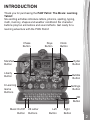 2
2
-
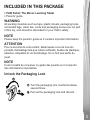 3
3
-
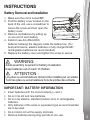 4
4
-
 5
5
-
 6
6
-
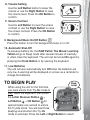 7
7
-
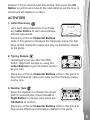 8
8
-
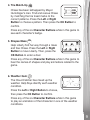 9
9
-
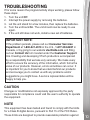 10
10
-
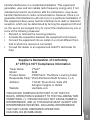 11
11
-
 12
12
VTech PAW Patrol Learning Tablet User manual
- Category
- Learning toys
- Type
- User manual
- This manual is also suitable for
Ask a question and I''ll find the answer in the document
Finding information in a document is now easier with AI
Related papers
-
VTech IM 542700 User manual
-
VTech 530303 User manual
-
VTech Make & Spin Bouquet™ User manual
-
VTech PAW Patrol: The Movie: Learning Watch – Marshall Owner's manual
-
VTech 80-199500 User manual
-
VTech PAW Patrol Mighty Pups Touch & Teach Word Book Owner's manual
-
VTech Little Apps Light-Up Tablet™ User manual
-
VTech Paw Patrol Learning Watch Parents' Manual
-
VTech PAW Patrol Marshall Learning Watch™ Owner's manual
-
VTech DJ Beat Boxer™ User manual