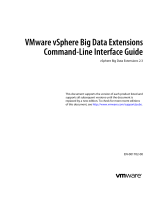Page is loading ...

2020
Lyve Rack R1 User Guide
P/N: 1104757-01
Revision: A
January 2021

Notices
© 2020 Seagate Cloud Systems, Inc. All rights reserved. Seagate, Seagate Technology and the Spiral logo
are registered trademarks of Seagate Technology LLC in the United States and/or other countries. All
other trademarks or registered trademarks are the property of their respective owners. When referring
to drive capacity, one gigabyte, or GB, equals one billion bytes and one terabyte, or TB, equals one
trillion bytes. Your computer’s operating system may use a different standard of measurement and
report a lower capacity. In addition, some of the listed capacity is used for formatting and other
functions, and thus will not be available for data storage. Actual data rates may vary depending on
operating environment and other factors. The export or re-export of Seagate hardware or software is
regulated by the U.S. Department of Commerce, Bureau of Industry and Security (for more information,
visit www.bis.doc.gov), and may be controlled for export, import and use in other countries. All coded
instruction and program statements contained herein is, and remains copyrighted works and
confidential proprietary information of Seagate Technology LLC or its affiliates. Any use, derivation,
dissemination, reproduction, or any attempt to modify, reproduce, distribute, disclose copyrighted
material of Seagate Technology LLC, for any reason, in any manner, medium, or form, in whole or in
part, if not expressly authorized, is strictly prohibited. Seagate reserves the right to change, without
notice, product offerings or specifications.

Table of Contents
1 | Welcome to Seagate Lyve Rack! ......................................................................................................... 1
2 | Benefits ............................................................................................................................................. 2
3 | Using CORTX Manager ....................................................................................................................... 3
3.1 | Accessing CORTX Manager .......................................................................................................... 3
4 | Using the CLI ...................................................................................................................................... 4
Accessing the CLI ................................................................................................................................. 4
CLI output formats ............................................................................................................................... 4
Using CLI interactively.......................................................................................................................... 4
Using JSON API output ......................................................................................................................... 5
Command syntax ................................................................................................................................. 6
Categorical list of commands ............................................................................................................... 6
5 | User administration ........................................................................................................................... 8
5.1 | Managing local users ............................................................................................................... 8
Viewing users using CORTX Manager ............................................................................................... 8
Viewing users using CLI .................................................................................................................... 9
Creating local users from the CORTX Manager ............................................................................... 11
Creating users using CLI ................................................................................................................. 11
Modifying local user using CORTX Manager ................................................................................... 12
Modify users using CLI ................................................................................................................... 12
Deleting local users using CORTX Manager..................................................................................... 14
Deleting local users using CLI ......................................................................................................... 14
5.2 | Managing S3 accounts ........................................................................................................... 15
Viewing S3 accounts using CORTX Manager ................................................................................... 15
Viewing S3 account using CLI ......................................................................................................... 15
Creating S3 account using CORTX Manager .................................................................................... 16
Creating S3 accounts using CLI ....................................................................................................... 17
Modifying S3 accounts using CORTX Manager ................................................................................ 18
Modifying S3 accounts using CLI .................................................................................................... 18
Deleting S3 accounts using CORTX Manager .................................................................................. 19
Deleting S3 accounts using CLI ....................................................................................................... 19
5.3 | Managing Buckets ................................................................................................................. 20
Viewing buckets using CORTX Manager ......................................................................................... 20

Lyve Rack R1 User Guide
Viewing buckets using CLI .............................................................................................................. 20
Creating a bucket using CORTX Manager........................................................................................ 21
Creating a bucket using CLI ............................................................................................................ 21
Editing a bucket policy using CORTX Manager ................................................................................ 22
Deleting a bucket using CORTX Manager........................................................................................ 22
Deleting a bucket using CLI ............................................................................................................ 22
Viewing S3 bucket policy using CLI ................................................................................................. 22
Creating S3 bucket policy using CLI ................................................................................................ 23
Deleting S3 bucket policy using CLI ................................................................................................ 24
5.4 | Bucket policy examples ......................................................................................................... 25
5.5 | Managing IAM users .............................................................................................................. 27
Viewing IAM users using CLI ........................................................................................................... 28
Creating IAM users using CORTX Manager ..................................................................................... 29
Creating IAM user using CLI ........................................................................................................... 29
Deleting IAM users using CORTX Manager ..................................................................................... 30
Deleting IAM users using CLI .......................................................................................................... 31
6 | Lyve Pilot registration ...................................................................................................................... 32
7 | Creating and uploading SSL certificate.............................................................................................. 33
8 | Configuring DNS resolver settings .................................................................................................... 35
9 | Configuring network time protocol .................................................................................................. 36
10 | Configuring notifications ................................................................................................................ 37
11 | Alerts ............................................................................................................................................. 39
Viewing alerts using CORTX Manager ............................................................................................. 39
Viewing alert details using CORTX Manager ................................................................................... 40
Viewing alerts using CLI ................................................................................................................. 40
Viewing alert comments using CLI .................................................................................................. 44
Adding comments using CORTX Manager ...................................................................................... 45
Adding comments using CLI ........................................................................................................... 46
Acknowledging an alert using CORTX Manager .............................................................................. 47
Acknowledging all alerts using CORTX Manager ............................................................................. 47
Acknowledging alerts using CLI ...................................................................................................... 47
Viewing alert history using CORTX Manager ................................................................................... 48
Viewing alert history using CLI ....................................................................................................... 48

Lyve Rack R1 User Guide
12 | Dashboard ..................................................................................................................................... 53
13 | System CLI commands.................................................................................................................... 55
14 | Maintaining the system .................................................................................................................. 60
Maintaining system ........................................................................................................................... 60
Updating firmware ............................................................................................................................ 60
Updating software ............................................................................................................................. 61
Auditing log ....................................................................................................................................... 61
15 | Switching Lyve Rack ON/OFF .......................................................................................................... 63

Revision History
Revision History
Description
Release month and year
A
Release
January 2021

Lyve Rack R1 User Guide
1
1 | Welcome to Seagate Lyve Rack!
Lyve Rack is a highly reliable mass capacity object storage solution powered by 100% open source
CORTX software. Lyve Rack supports reach set of S3-compatible Storage features (such as multiple S3
Accounts, IAM users, and S3 buckets with access policies).
The data is stored using a high-performance and scalable object store. Data at-rest is protected by
ADAPT – a proprietary Seagate Technology IP which dramatically reduces the time needed to re-build
a failed disk and improves data durability. The storage is accessed via multipath SAS connections from
a two-server cluster that receives S3 data from the users. Data in-flight is thus protected by high-
availability and fast-failover provided by the dual-node cluster.
A Lyve Rack system separates management and data path. Separate IPs must be specified for
management access (further named “Management IP”) and S3 data access (further named “Data IP”).
In case of a component failure, active IP will transparently failover to the remaining node.

Lyve Rack R1 User Guide
2
2 | Benefits
• Lyve Rack is easy to set up, maintain, and deploy.
• Industry-standard S3 object protocol with support for high capacity, dense storage.
• Built-in data protection with ADAPT Technology. Protect the most valuable business assets
with Seagate Secure™ cybersecurity features and intelligent firmware. Rebuild drives
faster than ever and reduce downtime with Seagate ADAPT data protection technology.
• Cost effective.

Lyve Rack R1 User Guide
3
3 | Using CORTX Manager
The CORTX Manager is a graphical user interface to manage the Lyve Rack.
To start using the system, you need to complete the onboarding process to set up the system. For
more information, refer Chapter 10| Onboarding Lyve Rack of the Lyve Rack R1 Installation Guide.
After completing the onboarding process, you can access the CORTX Manager which is set up on your
network.
3.1 | Accessing CORTX Manager
To access the CORTX Manager web interface using a web browser:
• In a web browser, enter https://<MANAGEMENT_VIP>:28100/#/preboarding/welcome

Lyve Rack R1 User Guide
4
4 | Using the CLI
This chapter introduces the command-line interface (CLI) of Lyve Rack.
Accessing the CLI
The CLI software embedded in the controller modules enables you to manage and monitor storage-
system operation.
To access the CORTX Manager CLI, you must first create your account by following onboarding steps.
For more information, refer the Lyve Rack R1 Installation guide.
After creating an account, you can access the CLI by using SSH on a management host that is
remotely connected through a SAS cable to a controller module’s network port.
NOTE
When you first log in to the CLI, you will be prompted to create a user and password,
which you can use to create additional users and to configure and provision the
system.
CLI output formats
The CLI has two output formats:
• Console format, which is the human-to-computer interface (HCI).
Console format enables users to interact with the CLI and obtain easily readable information.
This format automatically sizes fields according to content and adjusts the content to window’s
size. These capabilities would present problems for a CCI in the form of scripts or another
client software. In console format, some commands display confirmation prompts.
• API format, which is the computer-to-computer interface (CCI).
API format enables any external application to interact with the storage system. Only JSON
format is supported.
Scripting is not recommended using console format because labels, field sizes, and order of fields may
change in future software releases.
Using CLI interactively
By default, the CLI is an interactive application. When you are logged into the CLI, the CLI waits for a
command to be entered and then responds to it.

Lyve Rack R1 User Guide
5
IMPORTANT
In the interactive mode, confirmation is required for commands that may cause data
unavailability or data loss.
The following example shows interactively starting an SSH session, logging into the CLI, executing a
command to show the alerts occurred in past 100 days, and exiting the CLI:
login as: <admin>
<admin>@<IP-address>'s password:
[admin@sm18-r18 ~]# cortxcli
Username:
Password:
**********************************
CORTX Interactive Shell
Type -h or --help for help.
***********************************
cortxcli$ alerts show -d100d
---------------------+----------+--------------------+--------------+--------
--+------------------+---------------+
| Alert Id | Health | Description |Severity| State|
Acknowledged | Resolved |
| 156b72a8a958 | None | Please contact Seagate Support. |critical| fault|
False | False|
| 1598748bda06 | | | warning | threshold_breached:high | False
| False |
cortxcli$
Using JSON API output
The simplest mechanism to handle JSON output is by using either a JavaScript or a Python parser to
interpret the data.
JSON objects can also be embedded inside of other objects and are always presented as an array as
well. The JSON output always uses a hierarchical presentation of objects to identify relationships
between objects.
Each object also has an object-name property that may be used in some cases to identify the object
uniquely.

Lyve Rack R1 User Guide
6
Command syntax
General rules for specifying commands
• Parameters enclosed in square brackets ([ ]) are optional. Do not type the bracket characters.
• Parameter values separated by ’|’ characters are options. Enter only one of the values. Unless
specified otherwise, enumerated values are not case sensitive.
• Parameter values in angular brackets (< >) are variables. Substitute text that is appropriate
for the task you want to perform. Unless specified otherwise, variable values such as names of
users and volumes are case sensitive and have a maximum length in bytes. When encoded in
UTF-8, a single character can occupy multiple bytes. Typically:
o 1 byte per character for English, Dutch, French, German, Italian, and Spanish
o 3 bytes per character for Chinese, Japanese, and Korean
User password rules
• The value is case sensitive.
• The value can have 8–32 characters.
• The value can include printable UTF-8 characters except a space or: " ' , < > \
• A value that includes only printable ASCII characters must include at least one uppercase
character, one lowercase character, one numeric character, and one non-alphanumeric
character. This rule does not apply if the password contains UTF-8 characters that are outside
the range of printable ASCII characters.
Categorical list of commands
The following table helps you find a command within a category of functionally related commands. A
command might appear in more than one category.
Table 1: Commands by category
Category
Commands
Alerts
alerts show, alerts acknowledge, alerts comment show, alerts comment
add, alerts history
S3 accounts
s3accounts show, s3accounts create, s3accounts reset_password,
s3accounts delete
S3 buckets
s3bucket show, s3bucket create, s3bucket delete
S3 iam users
s3iamuser show, s3iamuser create, s3iamuser delete
Users
users show, users create, users delete
System
system stop, system shutdown, system start, system status, system
startup
S3 bucket policy
s3bucketpolicy show, s3bucketpolicy create, s3bucketpolicy delete
Support_bundle
support_bundle generate, support_bundle status
Each command topic includes one or more of the following sections:
• Description The command's purpose and notes about its usage
• Minimum role The minimum user role required to use the command
• Syntax The command's syntax
• Parameters Descriptions of the command's parameters

Lyve Rack R1 User Guide
7
• Output Descriptions of fields shown in console format
• Examples One or more examples of the command's usage in console format
• Basetypes References to descriptions of basetype properties shown in API format
Help section of a command
Every command has a common parameter to display the help section of the command. Help section
gives information about command syntax and its associated parameters.
Use following syntax to display help section of the command –
<command name> -h

Lyve Rack R1 User Guide
8
5 | User administration
You can manage the following types of users through CORTX Manager:
• Admin user: You can create the admin user only once during setting up the system. The admin
user has all the permissions in the system. For more information, refer the Lyve Rack
Installation Guide.
• Local user: The local user has two roles – Manage and Monitor.
• S3 user: The S3 user is used to access the Lyve Pilot.
• IAM user: The IAM user is used to access the Lyve Pilot.
5.1 | Managing local users
Viewing users using CORTX Manager
To view users using CORTX Manager:
• Click Manage to view all the existing users.

Lyve Rack R1 User Guide
9
Viewing users using CLI
Description
Shows list of all CORTX Manager users. Both; administrator and users can run this command.
Minimum role: monitor
Syntax
users show
[-d desc|asc]
[-f table|XML|JSON]
[-l <LIMIT>]
[-o <offset>]
[-s user_id|user_type|created_time|updated_time]
Parameters
[-d desc|asc]
Optional. Indicates “sort direction” parameter. Specifies either descending or ascending order of the
users list.
Only following values are applicable to this parameter:
• desc: displays users in descending order.
• asc: displays users in ascending order. By default, the system displays users in this format.
[-f table|XML|JSON]
Optional. Specifies the output format type. Default value is table.
[-o <offset>]
Optional. Used to increase the number of users being displayed.

Lyve Rack R1 User Guide
10
[-l <LIMIT>]
Optional. Specifies number of users you would like to see.
[-s user_id|user_type|created_time|updated_time]
Optional. Indicates “Sort by” parameter. Specifies option by which you can sort the users list.
Only following values are applicable to this parameter:
• user_id: displays the users sorted according to their user IDs.
• user_type: displays the users sorted according to the user type.
• created_time: displays the users sorted according to the time of the account creation.
• updated_time: displays the users sorted according to the time of the account updated.
Output
Property name as per
format
Property
Type
Description
User name
Table: Username
XML: username
JASON: username
String
Specifies name of the CORTX Manager user.
User Type
Table: User Type
XML: user_type
JASON: user_type
String
Specifies type of the CORTX Manager user.
For example: CORTX Manager
Roles
Table: Roles
XML: roles
JASON: roles
String
Specifies role of the user.
For example: manage or monitor.
Creation Time
Table: Creation time
XML: created_time
JASON: created_time
DateTime
Specifies time of the CORTX Manager user account
generation.
Last update time
Table: Last update time
XML: updated_time
JASON: updated_time
DateTime
Represents the time at which the CORTX Manager user
account details were updated.
Examples
To display existing users, run the following command.
users show
To display the users in descending order using “user_id” as the sorting method, run the following
command.
users show –s user_id –d desc

Lyve Rack R1 User Guide
11
Creating local users from the CORTX Manager
You can assign the following roles for local users:
Manage: The users with Manage role can access all pages but cannot:
• Modify or delete users
• Modify or delete S3 accounts
• Access the Settings page
• Access the Lyve Pilot page
• Access System maintenance, Firmware update, and System update pages.
Monitor: The users with Monitor role can only access dashboard, Health, Audit log, About, and can
only view users and S3 accounts. Users with Monitor can only modify the user with which they are
logged in.
To create a local user:
1. Click Manage → Add new user.
2. Enter unique username in the Username field.
3. Enter Password and Confirm Password.
The password must contain at least 8 characters and must be a combination of one upper
case, one lower case, one special character, and a numeric character.
4. Select a role for the user. You may select either Manage or Monitor.
5. Click Create to create the local user.
Creating users using CLI
users create
Description
Creates a CORTX Manager user. Both; administrator and users can run this command.
Minimum role: manage
Syntax
users create <username> <email> monitor|manage
Parameters

Lyve Rack R1 User Guide
12
<username>
Required. Specifies name of the user. The length of the username must be between 4 through 64
characters and can contain alphanumeric, “-“, and “_”.
<email>
Required. Specifies an email address to the new user.
monitor|manage
Required. Specifies the role of the new user. One of the following roles can be assigned to the user.
• Monitor: users have viewing permission only.
• Manage: users have editing permission.
Output
Confirmation message is displayed.
Examples
To create a new user with name “mndr” having “mndr@acme.com” as the email address, and having
editing access, run the following command.
users create mndr [email protected] manage
Type “y” and then press ENTER to confirm account creation.
Modifying local user using CORTX Manager
To modify local user using CORTX Manager
1. Click Manage. Under the Administrative user tab, click to modify the user.
2. Make the required changes to the user.
3. Click Save to save the changes made to the user
Modify users using CLI
users reset_password
Description
Used to change password of a CORTX manager user’s account.
Minimum role manage
Syntax

Lyve Rack R1 User Guide
13
users reset_password <user_id>
Parameters
<user_id>
Required. Specifies user ID of the CORTX manager user.
Output
Password updated.
Examples
To change the password of an existing CORTX manager user, run the following command.
users reset_password <user_id>
users update
Description
Used to update CORTX manager user’s information.
Minimum role: manage
Syntax
users update
user_id [-e] [-r]
Parameters
user_id
Required. Specifies user ID of the CORTX manager user.
-e
Optional. -e indicates email of the user. You can use this to change email address of the user.
-r
Optional. -r indicates role of the user. You can use this to change role of the user. Role can be either
“manage” or “monitor”.
Output
User information updated.

Lyve Rack R1 User Guide
14
Examples
To change email address of a CORTX manager user named jadmith having 15386 as the user id, run
the following command.
Deleting local users using CORTX Manager
1. Click Manage, and then select the user you want to delete.
2. Click , and then click Yes to delete the selected user.
Deleting local users using CLI
users delete
Description
Deletes the specified CORTX Manager user. Both; administrator and users can run this command.
Minimum role: manage
Syntax
users delete <username>
Parameters
<username>
Required. Specifies name of the user to be deleted from the CORTX Manager system.
Output
Confirmation message is displayed.
Examples
To delete an existing mndr user, run the following command.
users delete mndr
/