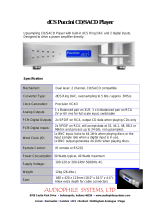Page is loading ...



1
1
Contents
1. Safety Notes ............................................................................................................................. 2
2. Introduction ................................................................................................................................ 3
3. Zodiac Platinum Features ......................................................................................................... 4
4. Quick Start ................................................................................................................................. 5
5. Zodiac Platinum Front Panel Explained .................................................................................... 6
6. Zodiac Platinum Rear Panel Explained ..................................................................................... 8
7. Remote Control Unit .................................................................................................................... 9
8. Advanced User Tips ................................................................................................................... 9
8.1. Source input .............................................................................................................. 9
8.2. Changing USB mode and/or Headphone amplier impedance ................................ 10
8.3. Mute .......................................................................................................................... 11
8.4. Digital Audio Quality - factors and settings .............................................................. 11
8.5. I/O connections ........................................................................................................ 11
8.6. Ground Loop Hum and Noise ................................................................................... 11
9. Additional Information ............................................................................................................. 11
10. In the box .............................................................................................................................. 12
11. Zodiac Platinum Technical Specications ........................................................................... 12
Voltikus PSU ................................................................................................................................. 13
12. Voltikus Features ................................................................................................................... 14
13. Voltikus Front Panel Explained ............................................................................................. 14
14. Voltikus Rear Panel Explained .............................................................................................. 15
15. Replacing a Voltikus fuse ..................................................................................................... 15
16. Voltikus Technical Specications ......................................................................................... 16

1
2
1. Safety Notes
To reduce the risk of electrical shocks, re, and related hazards:
● Do not remove screws, cover, or cabinet. There are no user serviceable parts inside. Refer
servicing to qualied service personnel.
● Do not expose this device to rain, moisture or spillover of liquid of any kind.
● Should any form of liquid or a foreign object enter the device, do not use it. Switch off the
device and then unplug it from the power source. Do not operate the device again until the
foreign object is removed or the liquid has completely dried and its residues fully cleaned
up. If in doubt, please consult the manufacturer.
● Do not handle the power cables with wet hands!
● Avoid placing things on the cabinet or using the device in a narrow and poorly ventilated
place which could affect its operation or the operation of other closely located components.
● If anything goes wrong, turn off the device rst and then unplug the power. Do not attempt
to repair the device yourself. Consult authorized service personnel or your dealer.
● Do not install near any heat sources such as radiators, stoves, or other apparatus (including
ampliers) that produce heat.
● Do not use harsh chemicals to clean your Unit. Clean only with specialized cleaners for
electronics equipment.
● Connect all your devices before powering your Unit.

1
3
2. Introduction
Thank you for purchasing the Zodiac Platinum DSD256 D/A Converter & Voltikus Power Supply
from Antelope Audio.
Our constant strive to offer Antelope customers the newest and best technologies has resulted in
designing a completely new DAC architecture supported by the enhanced second generation of our
audiophile power supply.
An unmatched DSD256 D/A converter, utilizing Antelope’s 64-bit Oven Controlled Clocking
and precise Monitoring Control.
Zodiac Platinum DSD is designed to deliver bit perfect, transparent sound – digital audio that
doesn’t sacrice the warmth and fullness typically associated with analog gear.
The Custom designed USB controller chip streams data at 480 Mbits, allowing audio up to 384 kHz
with Antelope Audio’s ASIO driver for both Mac and PC. Dual-stage headphone driver architecture
delivers smooth sound at both high and low levels.
Plus the power that makes the difference:
Voltikus is a sleek heavy-duty Power Supply Unit (PSU) designed to perfectly match your Zodiac
Platinum DSD D/A Converter. Carefully tailored to deliver uncompromised power, Voltikus helps
Zodiac Platinum achieve the punch and sonic richness of deep lows, a full range of mids, and tightly
dened highs. This degree of performance is accomplished by incorporating a hefty, custom-wound,
electrostatically shielded toroidal transformer followed by a unique concept of three cascaded
power regulators. A precision laser-trimmed voltage reference (LT1021) serves as the backbone of
this discrete design, achieving the stability impossible with off-the-shelf voltage regulators.
For further information, you can also visit our support area online for the FAQ, Help Desk and to
register your product at: www.antelopeaudio.com.
Enjoy phenomenal sound quality with the new Zodiac Platinum!
All the best,
The Antelope Team

1
4
3. Zodiac Platinum Features
● Up to 384 kHz sampling rate
● 10M / WC Input for Antelope’s Rubidium Atomic Reference Clock or any Antelope Audio
Master Clock
● DSD support including unique 256X Mode
● Switchable 64-bit 8X Linear Phase Upsampler
● Quad DAC Architecture for superb dynamic range
● Quiet stepped relay volume attenuator for precise stereo balance (matched to 0.05 dB)
● Antelope Oven Controlled Clock with Ultra Low Jitter
● Built in 64-bit Acoustically Focused Clocking provides jitter management for all digital inputs
● De-Jittered, re-clocked Digital Outputs: 1x AES/EBU and 2x S/PDIF
● Anti-thumping Speaker & Ear protection on power up & source change
● Stereo inputs: Balanced analog (1/4”), Unbalanced analog (RCA), Computer Data (USB), 2
optical Digital (TOSLINK), 2 coaxial - SPDIF (RCA) and AES/EBU
● Stereo analog outputs – balanced (XLR), unbalanced (RCA)
● Dual-stage headphone driver architecture for superior matching with professional
headphone coils
● Large shared volume control, switchable between analog outputs and headphone outputs
● Mute for both headphones and main output, including -12dB attenuation for headphones.
● Adjustable (120 Ω or 0 Ω) headphone output impedance
● Input select button easily toggles between inputs
● Unibody IR remote control with extended angle of reception
● PC/MAC software control panel
● Automatic internet-based rmware upgradeability
● Separate Audiophile Power Supply
● Meets FCC and CE requirements

1
5
4. Quick Start
It only takes a few moments to harness the benets of the Zodiac Platinum Sound.
Follow these simple steps to connect Zodiac Platinum to your system setup:
1. Plug the supplied IEC power cable into the AC Input socket (33) on the rear panel of the
Voltikus unit and connect the other end to an AC power outlet.
2. Connect the DC power cable to the 18 VDC Output (35) on the rear panel of the Voltikus
and the other end to the 18 VDC input socket on your Zodiac Platinum Unit.
3. Press the power switch (32) on the rear panel of the Voltikus to power up. The power light
(30) on the front panel of the Voltikus illuminates to indicate that it is powered up.
4. The Ground/ Lift switch (34) provides the option of lifting your Voltikus PSU to make it
‘oating’ or keep it grounded.
5. Connect your choice of digital input(s) and analog outputs on the rear panel of the Zodiac
Platinum.
6. If you wish to use USB as the digital input, connect the Zodiac Platinum USB cable to your
computer.
Visit: http://antelopeaudio.com/en/support/downloads and download the Zodiac Platinum
driver appropriate to your operating system and follow the instructions for installation. The
guest operating system will recognize the new output audio device (Zodiac Platinum). You
should redirect sound from the computer to your newly indicated output – Zodiac Platinum.
Mac OS:
In your Apple Menu, go to System Preferences and choose Sound, select the Output tab
and select Zodiac Platinum from the list.
Windows:
Click on your PC’s Start menu, then select:
Settings / Control Panel / Sounds & Audio Devices / Audio and ensure that the Zodiac
Platinum is selected as default audio device.
Note: If selected as System Sound Output please turn off potentially intrusive system
sounds or alternatively select Zodiac Platinum as your output device in your preferred
music player.
See more on www.antelopeaudio.com – support area.
7. Turn the unit on with the power button (12).
8. Adjust the main volume/ headphones volume (7) to minimum
9. Press the Volume select button (9) to switch between headphones and main volume
function.
10. Play audio from your preferred digital or analog source.
11. Adjust the main volume/ headphones volume (7) to a comfortable level.
12. Using source button select desired rear panel input. The sample rate of the input (digital
inputs only) should be indicated in the status display (8), the Lock indicator (1) should light
steadily and audio should be present at the Zodiac’s main outputs or headphone outputs.

1
6
5. Zodiac Platinum Front Panel Explained
1. Lock light
When lit, this indicates Zodiac Platinum is locked to an incoming digital signal via rear panel
connectors (24), (25), (27). The light will ash if there is no valid digital signal. When using USB no
lock light will illuminate as Zodiac’s internal clock takes over.
2. Atomic Lock light
When lit, this indicates that the Zodiac Platinum is being atomically referenced.
NOTE: 10M only references USB audio signals.
3. DSD light
When lit, this indicates that you are in DSD playback mode.
4. PCM light
When lit, this indicates that you are in PCM playback mode.
5. Word Clock light
Indicates the device is locked to the incoming Word Clock signal at rear panel BNC connector (23).
NOTE: Word Clock overrides the clock signal present in AES, S/PDIF and TOSLINK.
6. Mono light
When lit, this indicates the outputs are summed to mono.
22 3
4
5
6
7 8
9
10
1
11
12
13 15
16 17
14

1
7
7. Main volume & Headphone volume
Select between the ability to adjust levels for analog outputs (21), (22) and headphone outputs (17).
The level is shown on the display (6) when adjusting, with a range of -95dB to 0dB with -1dB steps.
A click is heard as each relay engages the precision resistors. The last value is OFF which mutes
all analog outputs.
8. Display
Multi-function display can show Sample Rate, DSD Rate, Main Volume & Headphone Level, Source
Input, Headphone amplier impedance and info concerning USB mode. See also (7), (9), (10) for
related functions.
9. Volume Select button
This allows you to select between controlling balanced outputs, unbalanced outputs and headphone
outputs. To change between balanced outputs and unbalanced outputs: press and hold the A/B
button while the balanced outputs are selected. A single illuminated dot indicates that the unbalanced
output is selected and three illuminated dots indicate that the balanced output is selected.
10. Main volume light
This indicates if balanced or un-balanced output is selected. When balanced is selected there are
3 LEDs lit and for the other output there is only one center light lit.
11. Infrared receiver
Remote control unit receiver. Do not cover!
12. Standby/Power button
Toggles standby/operation state.
13. Source button
When the display shows the sample rate, pressing this button once, briey changes the display to
show the currently selected input source (for one second).
When the display shows an input source, pressing this button once will switch to the next available
input source.
NOTE: Only inputs fed with valid signals appear as options. Example: If only signals on AES and
TOSLINK1 inputs are present, they will be the only options available when selecting the source
(together with analog input 2).
Hint: When the display shows the sample rate, you should push this button twice in order to switch
to the next available source input.
14. Mono button
Pressing the mono button activates the summed outputs to give mono on the analog and headphone
outputs. The status of the mono function is indicated by the mono light (6). The mono feature is only
available on digital sources and via PCM playback.
15. Mute button
Press the button once for full mute. Press once again to restore normal volume. When mute is
selected either Main volume output light or Headphone output light will no longer be illuminated.
16. Headphone volume light
This indictates that Headphone volume out is being controlled by the Main volume knob. Note that

1
8
when muted the light is not illuminated.
17. Headphone Outputs
Two Universal Stereo Headphone jacks for connecting headphones for a wide range of impedances.
6. Zodiac Platinum Rear Panel Explained
18. DC Power Connection
For use with Antelope’s Voltikus DC power supply only on Precision locking power connector.
19. Balanced Analog Inputs
1/4” TRS balanced analog inputs @ +4dBu.
20. Unbalanced Analog Inputs
RCA type unbalanced analog inputs @ -10dBv.
21. Balanced Analog Outputs
Balanced XLR outputs for professional use ranging from +14dBu to +26dBu switchable via software
control panel.
22. Unbalanced Analog Outputs
Analog Outputs @ -10dBv using RCA type connectors. Switchable unbalanced trims between 0dBv
and 12 dBv, adjustable via software control panel.
18 19 20 21 22
23 24
25 26 27 28 29

1
9
23. 10M / Word Clock Input
BNC connector used to accept either 10M or Word Clock reference.
NOTE: Auto-detects a 10M Input and Word Clock overrides the Clock Signal present in AES,
S/PDIF and TOSLINK.
24. TOSLINK Inputs
TOSLINK/Optical connectors for use with compatible equipment. See also (13) Source Button.
25. S/PDIF Inputs
75 Ω S/PDIF inputs for use with compatible equipment. See also (13) Source Button.
26. USB Hi-Speed
Hi Speed USB (480 Mbits). Zodiac Platinum uses USB connector Type B and operates up to 384
kHz sample rate with Mac and PC ASIO drivers.
27. AES Input
Input for compatible equipment using the 110 Ω AES/EBU connectivity standard. See also (13)
Source Button.
28. AES Output
De-jittered digital output using the 110 Ω AES/EBU connectivity standard.
29. S/PDIF Outputs
De-jittered digital outputs using the 75 Ω S/PDIF connectivity standard.
7. Remote Control Unit
Zodiac Platinum comes with a remote control unit. This remote control has the same buttons as
those on the front panel of the Zodiac Platinum.
8. Advanced User Tips
8.1. Source input
Input sources can be switched by the source button (13).
Only digital inputs with valid signals are available for switching. (Of the analog inputs, An2 is
permanently available and An1 is available once a jack is inserted, without the requirement for the
signal to be present.)
Example: If only signals on AES and TOSLINK1 inputs are present, they will be the only options
available when selecting the source (together with An2 as stated above).
Whenever a digital input with valid signal is selected, the display will show the selected source input
name for about one second. After that, the display reverts to show the sample rate continuously.
When a digital input source is selected and its signal is lost, the Lock light will ash and the display
will revert to show the name of the selected input (identifying the lost signal). Now, if you scroll
through the available source inputs, the lost input source will no longer be available. You must either
select a new input source, or if you re-establish the lost signal, it will be detected immediately and
appear as an input source option again.

1
10
8.2. Changing USB mode and/or Headphone amplier impedance and
Upsampling enabler
There are 3 available USB operation modes:
● FS1 – USB Full Speed Mode (12Mbits) for backwards compatibility. Supports sample rates
up to 96 kHz.
● HS1 – USB High Speed Mode (480Mbits). USB Audio Class 1.0. Sample rates up to 192
kHz (default).
● HS2 – USB High Speed Mode (480Mbits). USB Audio Class 2.0. Sample rates up to 384
kHz.
Use the following procedure to change default USB class:
● Hold the Standby button (12) for 2-3 seconds when the device is switched on. Display (8)
will switch to display current Headphone amplier impedance. Click the Source button twice
to scroll through to USB class.
● Press and hold the source button (13) for 2-3 seconds. You can now scroll using the Source
button to select between FS1, HS1 & HS2.
● Conrm the change by pressing & holding the Source button. The display will again start
to switch between the available settings. Push the power button one more time to exit this
mode and go to operating mode.
There are 2 available Headphone amplier impedances:
● HP1 – 120 Ω (default).
● HP2 – 0 Ω (CAUTION: boosted drive levels can damage your hearing).
Use the following procedure to change default values (FOR SAFETY, before you start, make sure
that you are not wearing headphones and that volume levels are turned down as the volume levels
can shift suddenly with the risk of damage to your ears and equipment):
● Hold the Standby button (12) for 2-3 seconds when the device is switched on. Display (8)
will switch to display current Headphone amplier impedance.
● Press and hold the source button (13) for 2-3 seconds. You can now scroll using the Source
button to select between 120 Ω & 0 Ω.
● Conrm the change by pressing & holding the Source button. The display will again start
to switch between the available settings. Push the power button one more time to exit this
mode and go to operating mode.
In order to enable or disable PCM & DSD Upsampling:
● Hold the Standby button (12) for 2-3 seconds when the device is switched on. Display (8)
will switch to display current Upsampling state (‘USoF or ‘USoN’).
● Press and hold the source button (13) for 2-3 seconds. You can now scroll using the Source
button to select between ‘USoF or ‘USoN’.
● Conrm the change by pressing & holding the Source button. The display will again start
to switch between the available settings. Push the power button one more time to exit this
mode and go to operating mode.

1
11
NOTE: For more information, visit the support pages of www.antelopeaudio.com
8.3. Mute
● Full mute – Push the mute button once. A muting relay disconnects the signal from the
analog outputs (21) & (22). Display fades down.
● Mute for both headphones and main output.
● Unmuting – When the device is in one of the above attenuator modes, pushing the mute
button once restores the volume to the previous level. Display brightness returns to full
illumination.
8.4. Digital Audio Quality - factors and settings
Guidelines to improve the audio performance of your computer-based audio system:
● Keep volume controls at 100% on all operating systems.
● If you are using iTunes and/or Mac OS X, set the sample-rate in the Audio MIDI applet
located in the Applications / Utilities folder to match the le being played. By adding iTunes
plug-ins such as Amarra and Pure Music the sample rate will be matched automatically.
● For Windows 7 & 8, sample rates can be automatically matched using WASAPI enhanced
players such as J River Media Center or Foobar 2000.
● Keep word-length settings at 24 bits. Even if you are playing 16-bit audio, it is recommended
to keep 24-bit settings.
● Turn-off operating system sounds.
● Keep all operating system’s DSP and plug-ins turned off. Applications, device drivers,
sound cards, etc., have various DSP effects such as EQ, Bass boost, surround sound, etc.
For best performance, visit our support pages and web-search for many websites devoted to
optimizing your computer for audio performance.
8.5. I/O connections
Proper Digital Audio cables should be used for SPDIF and AES/EBU: Avoid using standard
analog audio cables for digital signal. Even though they might look the same, they are not designed
for digital audio and performance will be compromised.
● AES/EBU use 110 Ω shielded twisted-pair digital cables.
● SPDIF use 75 Ω coaxial (video) cables.
8.6. Ground Loop Hum and Noise
The design of Zodiac Platinum minimizes the possibility of ground loop hum and noise. However,
we recommend the use of short cables and balanced connections for all the audio signals of your
system. All power cables of the system should be connected to a dedicated outlet box or power
conditioner unit to avoid ground current noise affecting the audio signal path. It’s also advisable to
keep signal and power cables separate.
9. Additional Information
Additional information regarding operating systems, audio software and media players will be
updated through the support area at www.antelopeaudio.com.

1
12
10. In the box
● Zodiac Platinum DSD DAC
● Voltikus Power Supply
● Owner’s Manual
● USB cable
● TOSLINK cable
● Power cables
● IR Remote Control Unit & spare battery
11. Zodiac Platinum Technical Specications
Dynamic Range: 129 dB
THD + N: 0.0004%
USB: 2.0 Hi-Speed. Data stream up to 480Mbits/384kHz, Type B
Clocking System: 4th Generation Acoustically Focused Clocking 64 bit DDS Oven
Controlled Crystal Oscillator
Clock Stability: < +/- 0.02 PPM, oven controlled at 64.5°C
Clock Ageing: < 1 ppm per year
Sample Rates: 44.1kHz, 48kHz, 88.2kHz, 96kHz, 176.4kHz, 192kHz, (352.8kHz
and 384kHz through USB only)
Inputs: 10M / WC on BNC: 10MHz sine wave 44.1 - 384 kHz
1x AES/EBU XLR: 44.1 - 192 kHz
2x S/PDIF RCA: 44.1 - 192 kHz
2x RCA Analog: -10dBv Unbalanced (2V rms max)
2x ¼” TRS Analog: +4dBu Balanced (26 dBu max)
2x Optical TOSLINK
Outputs: 2x Analog XLR. Balanced, fully-differential drive. Trimmable 14 to 26
dBu @ 0dBFS. Preset to 20 dBu. 56 Ω to GND. NOTE: This is the
peak value with headroom included and should not be mistaken with
the averaged value of +4dBu stated on the back panel.
1x AES/EBU De-Jittered, re-clocked Digital Output. 110 Ω.
2x S/PDIF De-Jittered, re-clocked Digital Outputs. 75 Ω.
2x Analog RCA: Trimmable Unbalanced between 0 dBv and +12
dBv with a +6 dBv default. 2Vrms max, 56 Ω.
2x Headphones: 20 dBu @ 0dBFS. 120 or 0 Ω switchable.
Operating Temperature: 0-50°C, 32-122°F
Weight: 2 kg, 4.4 lb
Dimensions (Approx): 165mm (W) x 112mm (H) x 190mm (D)
6.5”(W) x 4.4”(H) x 7.5”(D)
Power Supply: Input: +18VDC, 15W (no line “Output”).

1
13
Voltikus PSU
Audiophile grade ultra low noise power supply

1
14
12. Voltikus Features
● Audiophile grade PSU perfectly matching Zodiac Platinum DSD in aesthetics and
performance
● Unique multi-stage linear regulator topology achieves vastly superior stability
● Toroidal transformer with custom electrostatic shield suppresses power line disturbances
● Ground / Lift switch helps eliminate hum and buzz caused by ground loops
● Wide (90-250V) input voltage range ensures dependable operation under varying line
conditions
● Advanced discrete design dispenses with the need for noisy off-the-shelf voltage regulators
● Robust sturdy construction with custom machined aluminum front panel
13. Voltikus Front Panel Explained
30. Power light
When lit, this indicates that the Voltikus is powered up.
~100 - 240 V
1
2
4
3
1
2
3
4
5
Regulator Stage 1 Regulator Stage 2
Regulator Stage 3
Precision voltage ref.

1
15
14. Voltikus Rear Panel Explained
31. Fuse compartment
Takes two fuses: 0.8A, 250 VAC, 5 mm x 20 mm, Type F.
32. Power switch
Toggles power on/off.
33. IEC AC Input C14 Male Connector
For use with supplied AC Power cable.
34. Ground/Lift switch
Toggles grounded or lifted state.
35. 18 VDC Output
For use with supplied Antelope DC Power cable only.
15. Replacing a Voltikus fuse
If the power light is not illuminated and the Voltikus is plugged into a working AC power outlet with
the power switch in the on position, the fuse may need to be replaced.
● Disconnect the power cord from the electrical outlet.
● Insert a at blade screwdriver into the notch at the bottom edge of the fuse holder (31) to
release it. (See image below).
● Remove the fuses from the fuse holder. Replace them with 0.5A 250V Time Lag (Slo-Blo)
Littelfuse Inc. P/N: 0218.500MXP
31
32
33
34
35

1
16
● Re-insert the fuse holder into its position in the rear panel. Press the fuse holder gently until
it clicks into place.
The Voltikus PSU is now ready for use.
16. Voltikus Technical Specications
Input Power
- nominal 100-120/220-240 VAC, 50 or 60 Hz
- actual 90-264 VAC, 50 or 60 Hz
Fuses 0.5A 250V Type T, 5 mm x 20 mm
Input Power Cord 3-Wire grounded / Lifted option
Terminals C14 panel mounted male connector (inlet)
Output
Voltage 18 VDC
Power (maximum) 18 W
Terminals Precision locking power connector
Safety Features:
Overload/short circuit protection Automatic power limit / short circuit protection
Input Line Protection Fuse on both hot and neutral
Environmental
- Operating Temperature 0-50°C
Dimensions Width - 106,5 mm / 4,2 “
Height - 111,5 mm / 4,4 “
Depth - 168,0 mm / 6.6 “
Weight 2.9 kg / 6.39 lb

1
17
Notes
.................................................................................................................................................
.................................................................................................................................................
.................................................................................................................................................
.................................................................................................................................................
.................................................................................................................................................
.................................................................................................................................................
.................................................................................................................................................
.................................................................................................................................................
.................................................................................................................................................
.................................................................................................................................................
.................................................................................................................................................
.................................................................................................................................................
.................................................................................................................................................
.................................................................................................................................................
.................................................................................................................................................
.................................................................................................................................................
.................................................................................................................................................
.................................................................................................................................................
.................................................................................................................................................
.................................................................................................................................................
.................................................................................................................................................
.................................................................................................................................................
.................................................................................................................................................
.................................................................................................................................................
.................................................................................................................................................
.................................................................................................................................................
.................................................................................................................................................
.................................................................................................................................................

1
18
Notes
.................................................................................................................................................
.................................................................................................................................................
.................................................................................................................................................
.................................................................................................................................................
.................................................................................................................................................
.................................................................................................................................................
.................................................................................................................................................
.................................................................................................................................................
.................................................................................................................................................
.................................................................................................................................................
.................................................................................................................................................
.................................................................................................................................................
.................................................................................................................................................
.................................................................................................................................................
.................................................................................................................................................
.................................................................................................................................................
.................................................................................................................................................
.................................................................................................................................................
.................................................................................................................................................
.................................................................................................................................................
.................................................................................................................................................
.................................................................................................................................................
.................................................................................................................................................
.................................................................................................................................................
.................................................................................................................................................
.................................................................................................................................................
.................................................................................................................................................
.................................................................................................................................................
/