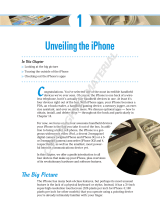Page is loading ...

1
NAVIGON MobileNavigator
iPhone

2
FAQs

3
1. General Information about MobileNavigator for iPhone………….…….………6
1.1 What is NAVIGON MobileNavigator for iPhone? ............................................ 6
1.1. In which App Stores is the MobileNavigator for iPhone available? ......... 6
1.2. Which countries are available as maps for MobileNavigator? .................. 6
1.3. In which languages is the MobileNavigator for iPhone available? .......... 6
1.4. Which iPhone is required in order to use the MobileNavigator? ............. 7
1.5. Is MobileNavigator also available for other smart phones? ...................... 7
1.6. Is the software used with the iPhone different from the software used
with other mobile phones? .................................................................................. 7
1.7. Can the MobileNavigator also be used on iPhones without a mobile
phone contract? ...................................................................................................... 8
1.8. Can I upgrade my regional version to a Europe version? .......................... 8
1.9. Is it possible to buy additional features directly using the iPhone? ...... 8
1.10. What is the latest version of MN iPhone & when was it released? .......... 8
1.11. What do the updates cost? .................................................................................. 8
1.12. Why are there so many updates for the MobileNavigator software? ..... 9
1.13. What is mobile phone navigation going to look like in the future? ....... 9
2. Purchase and general information about iTunes ........................................ 9
2.1. Where and how can I purchase the MobileNavigator? ................................ 9
2.2. What does the MobileNavigator for iPhone cost? ......................................... 9
2.3. I have a problem downloading the app to my iPhone. Who can I
contact? ..................................................................................................................... 9
2.4. I have a question regarding my bill and the payment of the app. Who
can I contact? ......................................................................................................... 10
2.5. Is NAVIGON going to continue working with Apple in the future? ....... 10
3. Navigation Functions .......................................................................................... 10
3.1. Why is the choice of profile at the beginning of a navigation
important? .............................................................................................................. 10

4
3.2. Which features does the MobileNavigator offer for iPhone at the
moment? ................................................................................................................. 10
3.3. Is the feature “Radar Info” also available for Switzerland? ...................... 11
3.4. Are the NAVIGON Live Services also available for iPhone? ...................... 11
3.5. How does MobileNavigator work within an iPhone environment? ........ 11
3.6. Are there iPhone compatible accessories available from NAVIGON? ... 11
3.7. How can I change the volume of the audio route instructions on my
iPhone? .................................................................................................................... 12
3.8. How can I end the navigation on my iPhone? .............................................. 12
3.9. Can a route planning be done on the iPhone? ........................................... 12
3.10. Can NAVIGON accessories for iPhone be purchased? .............................. 12
3.11. Can I listen to music while navigating with my iPhone? .......................... 12
3.12. Does the uninstalling of the Safety Camera option delete all data from
the device? .............................................................................................................. 13
3.13. Can MobileNavigator’s audio announcements be turned off and be
transmitted via Bluetooth? ................................................................................ 13
3.14. Where can I get a summary of the route after it has been calculated? 13
3.15. What is the difference between an optimal route, a short route and a
scenic route? .......................................................................................................... 13
3.16. Is it possible to change the language? .......................................................... 13
3.17. What changes when the motorcycle, truck or car profile is chosen? .. 13
3.18. Can a route be planned before being at the starting point of this
route? ...................................................................................................................... 14
3.19. Do I always have to enter the full city or address into my iPhone? ..... 14
3.20. Can I sort my favorites according to the actual distance relative to my
current location or alphabetically? ................................................................. 14
3.21. Do I have to repurchase my In App products after a new installation of
MobileNavigator? .................................................................................................. 14
3.22. I need the possibility to interrupt the iPod function during the
navigation. .............................................................................................................. 14

5
3.23. If an update has to be installed, is it better to uninstall and then
newly install the app or can the update be done directly via iTunes? 15
3.24. If I have more than one iPhone synchronized to the same iTunes
account, can I use the MobileNavigator on all the iPhones or do I have
to buy software for each phone? ..................................................................... 15
4. Functions - Traffic Live ...................................................................................... 15
4.1. How do I get Traffic Live for iPhone? ............................................................. 15
4.2. How does Traffic Live actually work? ............................................................. 15
4.3. Does the new traffic information have an effect on the estimated time
of arrival? ................................................................................................................ 16
4.4. Does Traffic Live calculate the route automatically or does it have to
be started manually? ........................................................................................... 16
4.5. Can the Traffic Live service be turned off if I don’t have a roaming
contract overseas? ............................................................................................... 16
5. Functions Map Material ...................................................................................... 16
5.1. Can I change the map section shown in the destination confirmation
window? ................................................................................................................... 16
5.2. Where can I find the map options during an actual navigation view? . 17
5.3. Can the map material used with the iPhone also be updated as with
the PNA? .................................................................................................................. 17
5.4. Can I install, for instance a Europe version and a North America
version, on my iPhone at the same time? ..................................................... 17
5.5. Is there a way to transfer personal or additional points of interest
(POIs) to the MobileNavigator software for iPhone? .................................. 17
6. Troubleshooting ................................................................................................... 17
6.1. What can I do to improve the GPS-Signal of my iPhone? ........................ 17
6.2. The display of the iPhone switches off during navigation. What could
be the cause for this? .......................................................................................... 18

6
1. General Information about MobileNavigator for iPhone
1.1 What is NAVIGON MobileNavigator for iPhone?
The MobileNavigator is a navigation-app from NAVIGON. Using this software,
iPhone users can navigate with their smart phones. With new features and
updates, NAVIGON strives to constantly improve the software.
1.1. In which App Stores is the MobileNavigator for iPhone available?
Depending on the map content of the app, it is available in almost all iTunes App
Stores. Furthermore, the European Regional versions are being offered in their
respective European App Stores.
1.2. Which countries are available as maps for MobileNavigator?
Aside from Germany, Austria and Switzerland the software is available with maps
of France, the United Kingdom, Ireland, Italy, Spain and Portugal. In addition,
maps of the Scandinavian countries such as Norway, Sweden, Finland, Denmark,
Holland, Belgium and Luxemburg are also available.
In the European version, the map material consists of 40 European countries.
NAVIGON also offers MobileNavigator apps for the USA, Canada, Australia, South
Africa, Russia, Turkey, Mexico and the Gulf region.
1.3. In which languages is the MobileNavigator software for iPhone available?
The MobileNavigator is available in English, German, French, Spanish, Italian,
Portuguese and Russian.
Further languages available are Finnish, Norwegian, Swedish, Danish, Greek,
Hungarian, Dutch, Czech, Polish and Turkish. Depending on the region, American

7
English, Mexican Spanish, Canadian French and Brazilian Portuguese are also
available.
1.4. Which iPhone is required in order to use the MobileNavigator?
Basically, the navigation software can be used with all iPhone models and with the
iPod Touch. It is suggested to use the software mainly with the iPhone models 3G
and 3GS because only these iPhones are equipped with a GPS module that is
required for mobile navigation. From version 1.4.0 onwards, the MobileNavigator
can also be used with the first generation iPhones as well as the iPod Touch.
1.5. Is MobileNavigator also available for other smart phones?
NAVIGON offers the MobileNavigator software for other smart phones other than
the iPhone. At the moment, the software is compatible with the operating systems
and Windows Mobile 5, 6, 6.1, 6.5 and Android. We plan to expand our portfolio
to support further smart phone platforms in the future.
1.6. Is the software used with the iPhone different from the software used with
other mobile phones?
With the MobileNavigator we have developed navigation software that is
compatible with different platforms and devices. During this development the
base software was adjusted to the respective operating system and requirements,
in order to offer a seamless integration into the device environment. With the
MobileNavigator for iPhone we focused on adopting the finger gestures
(MultiTouch) used with the smart phone. This means that users can zoom into
specific map portions or move read traffic information – comparable with turning
pages in the Photo app – by using the intuitive finger gestures.

8
1.7. Can the MobileNavigator also be used on iPhones without a mobile phone
contract?
Yes. The iPhone saves applications in its internal hard drive regardless of whether
the device has a mobile phone contract or not. The NAVIGON application is
comparable with any other application in the App Store. This means it can be used
on every iPhone in the available countries. A mobile data connection is required
when using Live Services, for example Traffic Live.
1.8. Can I upgrade my regional version to a Europe version?
No. The iPhone user must decide which version he/she wants to use. An upgrade
from the regional to the Europe version is not possible.
1.9. Is it possible to buy additional features directly using the iPhone?
Using the function „In App Purchase“, features like „Traffic Live“ or „UK Postcodes
Navigation” can be bought directly without having to leave the NAVIGON app.
The Live Services cost 24,99 Euro, whilst the current price for the “UK Postcode
Navigation” is a one-time fee of 1,59 Euro.
1.10. What is the latest version of MobileNavigator & when was it released?
The latest version of MobileNavigator is version 1.4.0. The update was released
December 7
th
2009 and can be downloaded free of charge from the Apple App
Store. This update includes 13 new features.
1.11. What do the updates cost?
Updates for the MobileNavigator are free of charge.

9
1.12. Why are there so many updates for the MobileNavigator software?
NAVIGON is constantly improving the MobileNavigator software, thus expanding
its functionality. The update version 1.4.0. includes 13 new features compared to
its predecessor.
1.13. What is mobile phone navigation going to look like in the future?
We estimate that already in the next year, smart phones and mobile navigation
will account for 10 to 15% of our business. Our iPhone app has proven that our
software is well integrated into the existing environment and that it is
complemented well by the available features.
2. Purchase and general information about iTunes
2.1. Where and how can I purchase the MobileNavigator?
The MobileNavigator can be bought in the iTunes App Store.
2.2. What does the MobileNavigator for iPhone cost?
The European version of the MobileNavigator can be bought by customers for
99,99 Euros. The regional versions for DACH (Germany, Austria and Switzerland),
France, Italy, the Scandinavian countries, Belgium and the Netherlands, the Iberian
Peninsula, eastern Europe and Turkey are available at 69,99 Euro each.
2.3. I have a problem downloading the app to my iPhone. Who can I contact?
For all questions regarding iTunes and the download of their apps, please contact
Apple’s iTune Support directly.

10
2.4. I have a question regarding my bill and the payment of the app. Who can I
contact?
For all questions regarding payment and billing of the apps, please contact
Apple’s iTune Support directly.
2.5. Is NAVIGON going to continue working with Apple in the future?
The MobileNavigator for iPhone is a story of success. We plan to expand the
cooperation between the companies in the future.
3. Navigation Functions
3.1. Why is the choice of profile at the beginning of a navigation important?
The MobileNavigator offers users a choice of different profiles, e.g. car, truck or
motorcycle. Depending on the choice made, the software calculates the estimated
time of arrival based on the maximal speed allowed for the chosen profile.
The feature package included in the update 1.4.0 also includes a navigation profile
for pedestrians.
3.2. Which features does the MobileNavigator offer for iPhone at the moment?
With the update 1.4.0, 13 features have been added to the existing features. These
features include a pedestrian navigation that uses iPhone’s integrated compass,
Google Local Search, Country info, emergency assistance, the option to enter
geographical coordinates (longitude and latitude), a turn-by-turn route listing, the
automatic volume adjustment for music and audio books during navigation, a
warning for weak GPS signals, the option to use contacts or contact groups as way
points on your route and the most frequent destinations shown on the map. Also,
this update includes an up-to-date Radar Info database and allows faster initiation
than the previous one. The handling of the software has also been improved.
Using the iPhone typical finger gestures, maps can also be zoomed into when in

11
3D view during navigation. Furthermore, traffic information can be pushed away
with a swipe of a finger – comparable to turning pages in the iPhoto app.
3.3. Is the feature “Radar Info” also available for Switzerland?
No. Due to the current law in Switzerland, this feature is not available.
3.4. Are the NAVIGON Live Services also available for iPhone?
At the moment the feature Traffic Live is already available for iPhone. It costs
24,99 Euro and is available as a Europe variant and as regional variations for DACH
(Germany, Austria and Switzerland), France, Italy, the Scandinavian countries
(Sweden, Norway, Finland), Belgium, the Netherlands and the United Kingdom.
New countries will be added gradually.
3.5. How does MobileNavigator work within an iPhone environment?
The MobileNavigator software integrates itself seamlessly into the user interface
of the smart phone. During navigation the user can zoom into map sections using
the iPhone typical intuitive finger gestures, regardless if the map is in 2D or 3D
mode. The map view switches automatically between portrait and landscape view
when the phone is tilted by 90 degrees.
3.6. Are there iPhone compatible accessories available from NAVIGON?
NAVIGON has developed a designer car kit for iPhone. The car holder matches the
iPhone’s visual appearance and can be mounted in a portrait or in landscape
position in your car. The design car holder, including a charging cable, is available
from the NAVIGON Online-Shop and in stores for 39,90 Euro.

12
3.7. How can I change the volume of the audio route instructions on my
iPhone?
The volume can be changed under the menu “Options” or with the help of the
volume buttons during the audio announcements.
3.8. How can I end the navigation on my iPhone?
By tapping the „Cancel“ button located in the top left hand corner during
navigation.
3.9. Can a route planning be done on the iPhone?
In the menu „Route“, a single route can be created using multiple way points.
Previously created routes can be recalled and used in the current navigation.
3.10. Can NAVIGON accessories for iPhone be purchased?
For the iPhone, we offer a designer Car Kit which allows for safe attachment of
your iPhone in your vehicle during the drive.
3.11. Can I listen to music while navigating with my iPhone?
Yes, the MobileNavigator offers iPod support so it is possible to access and play
the music tracks on your iPhone during a running navigation. You can choose
between music and audio book mode. In music mode, the music will be turned
down when MobileNavigator gives audio directions. In audio book mode the iPod
is paused during the audio announcements and resumed after the audio
announcement has finished.

13
3.12. Does the uninstalling of the Safety Camera option delete all data from the
device?
The uninstalling of the Safety Camera option deletes the complete safety camera
database. This means that the Radar Info is no longer available. Naturally the
MobileNavigator app will continue working.
3.13. Can MobileNavigator’s audio announcements be turned off and be
transmitted via Bluetooth?
The audio announcements can be turned off by turning the volume control to the
left. Presently the announcements cannot be transmitted via Bluetooth.
3.14. Where can I get a summary of the route after it has been calculated?
A summary of the route will be displayed during route calculation. During a
navigation initiated by entering an address, the summary can be retrieved by
tapping the map to switch to 2D mode and then tapping the route symbol in the
bottom right hand corner.
3.15. What is the difference between an optimal route, a short route and a
scenic route?
The optimal route calculates the best route based on the shortest and fastest
route available. The scenic route leads you through the most scenic countryside.
3.16. Is it possible to change the language?
The language can be changed in the language setting menu of the iPhone.
3.17. What changes when the motorcycle, truck or car profile is chosen?
The speed profiles and street types have different priorities depending on the
profile. For example, if the motorcycle profile is chosen, the software tries to

14
avoid highways. If the pedestrian profile is chosen, then only pedestrian sidewalks
will be included in the calculation.
3.18. Can a route be planned before being at the starting point of this route?
Yes, route planning is possible. During route planning, the duration and the
distance between each way point can be viewed under “Details”. Using the
simulation mode the route navigation can also be shown in ‘real-time’.
3.19. Do I always have to enter the full city or address into my iPhone?
Instead of entering the full city name or address you can simply enter the first
letters of the name. For example, entering “G Pa” will quickly find “Garmisch-
Partenkirchen” and entering the street name “B Pl” will result in “Berliner Platz”.
3.20. Can I sort my favorites according to the actual distance relative to my
current location or alphabetically?
The favorites can be sorted as desired. For this, please use the “Edit” function, a
button on the top right hand side of the favorite list. An automatic sorting
alphabetically or by distance is not supported at the moment.
3.21. Do I have to repurchase my In App products after a new installation of
MobileNavigator?
Yes, the In App purchases have to be restored to your iPhone but your iTunes
Store knows automatically which products were bought before so the restoration
is free of charge. To retrieve already purchased products, tap on the “Restore
Purchases” button under “More” →“Extras”.
3.22. I need the possibility to interrupt the iPod function during the navigation.
The integrated iPod function allows you to interrupt the music playing. During
navigation, tap the iPod symbol and then press the “Pause” button.

15
3.23. If an update has to be installed, is it better to uninstall and then newly
install the app or can the update be done directly via iTunes?
It is better not to uninstall the app, otherwise all the personal settings and
favorites will be deleted. If you do an update without uninstalling beforehand, all
this data will be kept. Please make sure you have enough space on your hard
drive because during the download double the space will be needed. Free up disk
space by temporarily deleting songs, movies or photos from your iPhone and re-
synchronizing them after a successful update.
3.24. If I have more than one iPhone synchronized to the same iTunes account,
can I use the MobileNavigator on all the iPhones or do I have to buy
software for each phone?
As with all content that can be purchased via iTunes, each app can be used with a
maximum of 5 devices for the same iTunes account.
4. Functions - Traffic Live
4.1. How do I get Traffic Live for iPhone?
In order to use the real-time information, the minimum requirement is the 1.3.0
version of MobileNavigator. The update is free of charge and available via the
App Store. After the update, the Traffic Live service can be bought and activated
directly via in the App Store. The service takes real-time traffic information into
account on the way to your destination. The information can also be uploaded via
the mobile internet available with the iPhone 3G and 3G S.
4.2. How does Traffic Live actually work?
The software automatically calculates a new route, avoiding traffic jams
announced via the Live service. The user can then decide if he/she wants to use

16
the alternative route. Traffic Live differs from the traditional TMC in that it utilizes
Live-Data from numerous other users, thus offering extremely current traffic
information.
4.3. Does the new traffic information have an effect on the estimated time of
arrival?
Yes. The traffic information is automatically taken into account when calculating
the route and the estimated time of arrival.
4.4. Does Traffic Live calculate the route automatically or does it have to be
started manually?
The calculation of the new route depends on your settings. There are two options:
automatically or on demand.
4.5. Can the Traffic Live service be turned off if I don’t have a roaming contract
overseas?
Naturally, the Traffic Live Service can be deactivated e.g. when overseas in order
to save roaming charges. To deactivate the service, look under “Options” →
“Include traffic jam information” and choose the option “Off”.
5. Functions Map Material
5.1. Can I change the map section shown in the destination confirmation
window?
By tapping on the magnifiying glass in the lower right corner of the map view you
can see a bigger section of the map. Using the finger gestures you can then move
the map section, magnify or shrink it.

17
5.2. Where can I find the map options during an actual navigation view?
By tapping on the actual map screen during the navigation, the menu points
“Cancel” and “Options” will appear.
5.3. Can the map material used with the iPhone also be updated as with the
PNA?
At the moment we offer the software with the latest maps from the leading
company NAVTEQ. We are currently working on making map updates available.
5.4. Can I install, for instance a Europe version and a North America version,
on my iPhone at the same time?
Yes. The parallel installation of different NAVIGON MobileNavigator versions on
the same iPhone is possible without a problem.
5.5. Is there a way to transfer personal or additional points of interest (POIs) to
the MobileNavigator software for iPhone?
This is not possible at the moment.
6. Troubleshooting
6.1. What can I do to improve the GPS-Signal of my iPhone?
During the following process the memory of your iPhone will be reorganized. This
will have a positive effect on the quality of the GPS signal. The internal memory
will be completely deleted during this process. Therefore it is extremely important
to make a software back-up as described in step 1.
1. Klicken Sie anschließend mit der rechten Maustaste auf Ihr iPhone (in der linken
Menüleiste von iTunes) und wählen Sie „Sichern“. Nun erstellt iTunes ein
komplettes Backup Ihrer iPhone-Inhalte und Einstellungen. Please connect your

18
iPhone to iTunes and synchronize it. After that please click on the iPhone-Icon (in
the left menu of iTunes) with the right mouse button and choose “backup”. iTunes
will now create an backup of your entire iPhone data and settings.
2. Disconnect your iPhone from your computer and connect it to a power supply.
3. On your iPhone choose “Settings” → “General” → “Reset”.
4. Choose “Erase all Content and Settings” and confirm this.
5. The following delete process can take up to two hours and more, depending on
the model and storage capacity of your iPhone.
6. After the procedure is finished, please connect your iPhone to your computer and
iTunes again.
7. Now use the backup from step 1 to re-install all your datal and settings.
A limited GPS signal can have many different reasons, e.g. bad pistioning of the
iPhone in the car. Like with every portable navigation device, the iPhone should
always have an unobstructed “view” of the sky.
Thermally metal-insulated windscreens and the usage of design or protective
covers can influence the reception of a GPS signal, so please try to avoid using
covers with the software.
6.2. The display of the iPhone switches off during navigation. What could be
the cause for this?
When the MobileNavigator software is activated on the iPhone, the automatic
turning off of the display is disabled. If any announcements (calendar reminders,
incoming SMS) pop up during navigation, the automatic display shut off is re-
activated. This display management is not controlled by our application. In those
cases, please confirm the pop-up window, in order to avoid shutting off the
display. Some users have reported that the display dims whilst the
MobileNavigator is in use. The reason for this is the use of power supplies which

19
are not certified for the iPhone 3G or 3G S. We would like to explicitly remind our
customers to only use accessories certified for use with the iPhone 3G or 3G S.
/