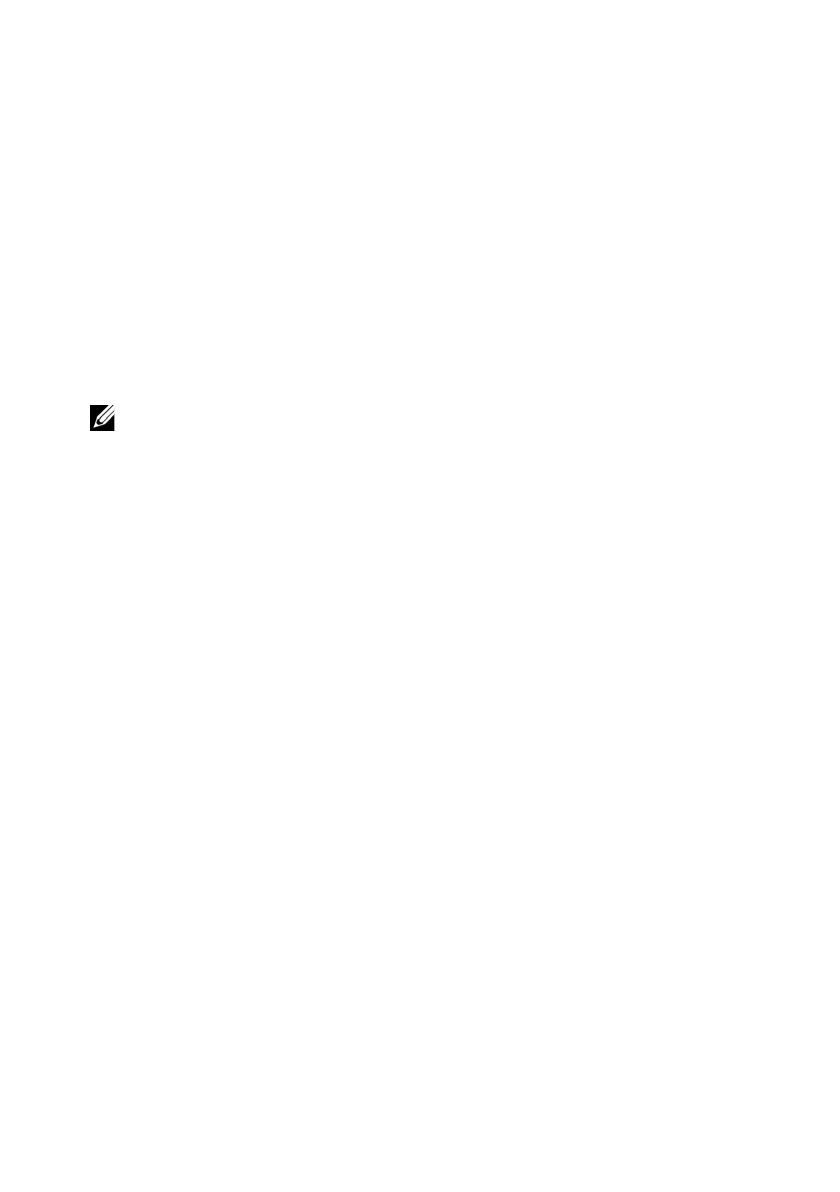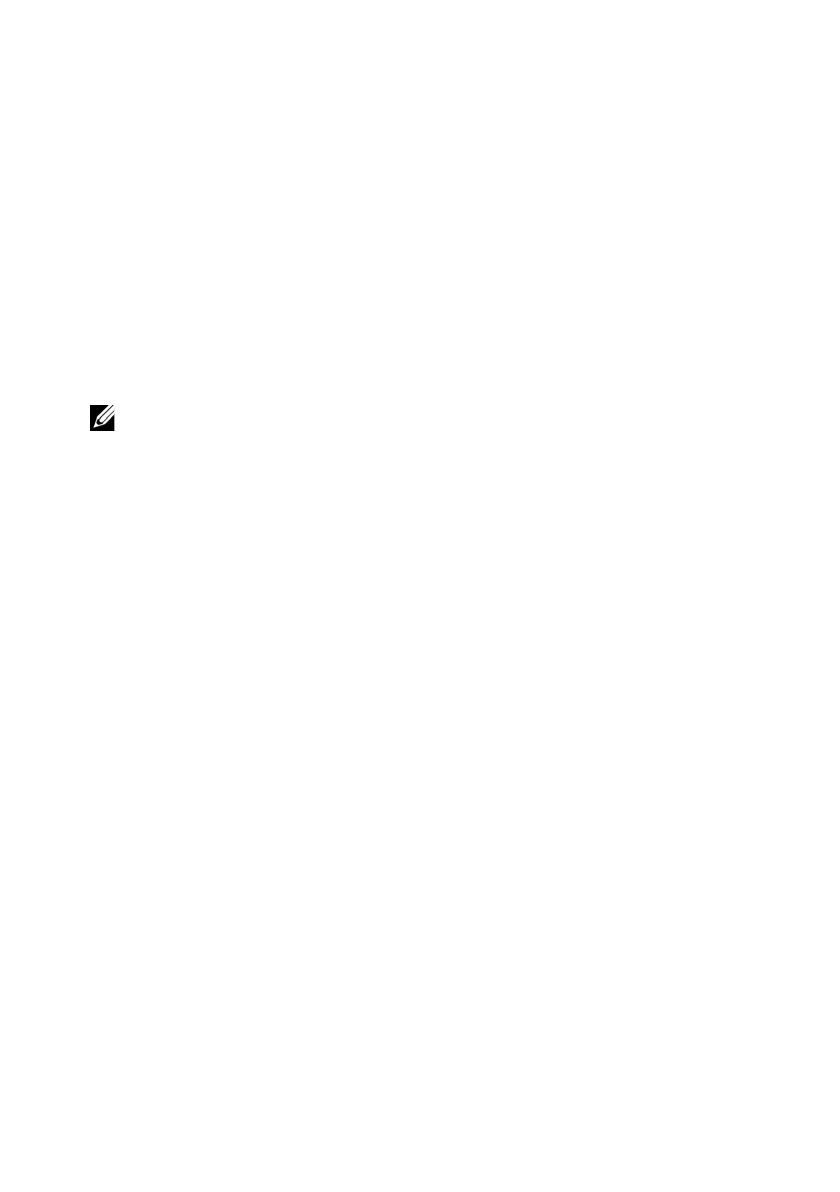
Enabling and Disabling DPAT Using WSMAN
To enable or disable DPAT using WSMAN, run the following command:
winrm i SetAttribute
http://schemas.dmtf.org/wbem/wscim/1/cim-
schema/2/root/dcim/DCIM_BIOSService?SystemCreationClass
Name=DCIM_ComputerSystem+CreationClassName=
DCIM_BIOSService+SystemName=DCIM:ComputerSystem+Name=
DCIM:BIOSService -u:%1 -p:%2 -r:https://%3/wsman -
SkipCNcheck -SkipCAcheck -SkipRevocationCheck -
encoding:utf-8 -a:basic -file:set_controlled_turbo.xml
NOTE: Replace %1 with iDRAC userID, %2 with iDRAC password and %3 with the
iDRAC IP.
Enabling Turbo Using WSMAN
To enable turbo using WSMAN, use the following content for
set_controlled_turbo.xml
:
<p:SetAttribute_INPUT xmlns:p=
"http://schemas.dmtf.org/wbem/wscim/1/cim-
schema/2/root/dcim/DCIM_BIOSService">
<p:Target>BIOS.Setup.1-1</p:Target>
<p:AttributeName>ControlledTurbo</p:AttributeName>
<p:AttributeValue>Enabled</p:AttributeValue>
</p:SetAttribute_INPUT>
Disabling Turbo Using WSMAN
To disable turbo using WSMAN, use the following content for
set_controlled_turbo.xml
:
<p:SetAttribute_INPUT xmlns:p=
"http://schemas.dmtf.org/wbem/wscim/1/cim-
schema/2/root/dcim/DCIM_BIOSService">
<p:Target>BIOS.Setup.1-1</p:Target>
<p:AttributeName>ControlledTurbo</p:AttributeName>
<p:AttributeValue>Disabled</p:AttributeValue>
</p:SetAttribute_INPUT>
Pro.fm Page 11 Tuesday, March 5, 2013 3:27 PM