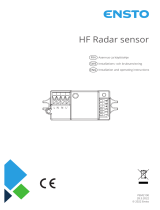Page is loading ...


1
Introduction
How To Read This Manual
This manual mainly describes hardware-related
information such as the part names of the Navi-
gation System or precautions for use. Please
read this manual before using your Navigation
System. The following issues are described in
each chapter:
How to use this manual
Terminology
Before moving on, take a few minutes to read the
following information about the conventions
used in this manual. Familiarity with these con-
ventions will help you greatly as you learn how to
use your new equipment.
• Buttons on your Remote Control or display are
referred to as:
Ex.)
NAVI
button,
NAVI MENU
button.
• Items in various menus or touch keys dis-
played on the screen are referred to like this:
Ex.) “
Destination
”, “
Settings
”.
• Extra information, alternative use and other
notes are presented like this:
Ex.)
❒
PC card can be set or removed regardless
of the power ON/OFF of the main unit (ON/
OFF of the engine).
• The references are indicated like this:
Ex.)
➲
“Resetting the System”
➞
Page 28
Introduction
This chapter describes precautions for
the use of the Navigation System.
How to Use Remote Control
and Names of Parts
This section describes the functions of
the Steering Remote Control used to
operate the Navigation System. In addi-
tion, this chapter describes matters that
are important to know before using the
Navigation System, such as the names of
each part, inserting/ejecting discs, or
how to set a PC card.
Using Built-in DVD Player
(AVIC-900DVD only)
This chapter describes how to set DVD
Video or CD and play with this Navigation
System. (This function is for AVIC-
900DVD only. This is not available for
AVIC-800DVD.)
Appendix
In this chapter, how to handle the Naviga-
tion System or discs, specifications of the
Navigation System and how to reset the
system are described.
1
2
CRB1887A_English.book Page 1 Thursday, April 24, 2003 12:29 PM

2
Table of Contents
Introduction 1
How To Read This Manual
1
How to use this manual
1
Terminology
1
Table of Contents
2
Important Safety Information
3
Notes Before Using the System
3
Precaution
3
About the main unit battery
4
Chapter 1
How to Use Remote Control and
Names of Parts 5
Preparing the Remote Control
5
Inserting the battery for the Remote Control
5
Getting to Know the Components and What They
Do
6
The Steering Remote Control
6
Microphone
7
Main unit
7
Chapter 2
Using Built-in DVD Player (AVIC-
900DVD only) 9
To Ensure Safe Driving
9
Before Using Built-in DVD Player
9
Playable discs
9
DVD video disc region numbers
10
Set the DVD Remote Control
10
How to Listen to a CD with Built-in DVD Player
(AVIC-900DVD only)
11
How to use the DVD Remote Control
11
Basic method of listening to CD
12
Specifying a track (Direct search)
12
Set to Repeat Playback, Random Playback,
Scan Playback
12
How to Watch a DVD with Built-in DVD Player
(AVIC-900DVD only)
13
How to use the DVD Remote Control
13
Basic method of watching DVD
14
Operation of menu
16
Specifying a title or a chapter
16
Selecting a sound track type, subtitles or
camera angles
16
To Operate While Checking on the Screen
18
Adjusting Settings
20
Basic Operation of the default setting
screen
20
Items User can Change
20
Setting the subtitle
20
Setting the audio language
21
Setting the menu language
21
Setting viewing restriction
22
Setting aspect ratio of the screen
22
Setting the display of the angle selection
mark
23
Language code list
24
TV Tuner/Display Operation
25
Function Compatibility Charts
25
Appendix 27
Handling and Care of the Disc
27
Resetting the System
28
Specifications
28
CRB1887A_English.book Page 2 Thursday, April 24, 2003 12:29 PM

3
Important Safety Information
Before using your Navigation System, be sure to
read and fully understand the following safety
information:
• Read the manual before operating this Naviga-
tion System.
• This Navigation System is intended solely as
an aid to you in the operation of your vehicle. It
is not a substitute for your attentiveness,
judgement, and care when driving.
• Do not operate this Navigation System if doing
so in any way will divert your attention from the
safe operation of your vehicle. Always observe
safe driving rules and follow all existing traffic
regulations.
• Never allow others to use the system unless
they have read and understood the operating
instructions.
• Never use this Navigation System to route to
hospitals, police stations, or similar facilities in
an emergency. The map data may not include
a comprehensive list of emergency service
facilities.
• Route and guidance information displayed by
this equipment is for reference purposes only.
It may not accurately reflect the latest permis-
sible routes, road conditions, or traffic restric-
tions.
• Traffic restrictions and advisories currently in
force should always take precedence over
guidance given by this product. Always obey
current traffic restrictions, even if this product
provides contrary advice.
• Failure to input correct information about the
local time may result in the product providing
improper routing and guidance instructions.
• Never set the volume of your Navigation Sys-
tem so high that you cannot hear outside traf-
fic and emergency vehicles.
• To promote safety, certain functions are disa-
bled unless the handbrake is on.
• The data encoded in the disc for this product is
the intellectual property of the provider, and
the provider is responsible for such content.
• As with any accessory in your vehicle’s inte-
rior, you should not allow this Navigation Sys-
tem to divert your attention from the safe
operation of your vehicle. If you experience dif-
ficulty in operating the system or reading the
display, please make adjustments while safely
parked.
Notes Before Using the System
Precaution
• This product does not work correctly in the
areas other than Europe.
• Pay close attention to all warnings in this man-
ual and keep this manual handy for future ref-
erence.
• Should this product fail to operate properly,
contact your dealer or the nearest authorised
Pioneer service facility.
• The Pioneer CarStereo-Pass is for use only in
Germany.
• Protect this product from moisture.
• This product complies with the EMC Direc-
tives (89/336/EEC, 92/31/EEC) and CE Mark-
ing Directive (93/68/EEC).
CLASS 1
LASER PRODUCT
On the top of the unit.
CRB1887A_English.book Page 3 Thursday, April 24, 2003 12:29 PM

4
Handbrake interlock
Certain functions offered by this Navigation System
could be dangerous if used while driving. To prevent
them being used while in motion, there is an inter-
lock with your vehicle’s handbrake. If you attempt to
use these functions during driving, it may be inopera-
ble. If so, stop in a safe place, apply the handbrake,
then operate.
Colour difference of the map display
between day and night
The examples in this manual are illustrated using
the daytime display. When driving at night, the
colours you see may differ from those shown.
To use this function, the Orange/white lead to
this unit must be connected correctly.
➲
Day/Night Display
➞
Operation Manual
Avoiding low battery
When using this unit, make sure to start your
engine first. Using this unit without starting the
engine will run down the battery.
About voice guidance (AVH-P7500DVD,
AVH-P6500DVD)
There may be no voice guidance depending on a
combined display unit. In that case, an external
speaker (commercially available) must be con-
nected to the SP-OUT jack (3.5 ø MINI JACK, 1 W
max [8
Ω
]) on this unit’s back.
About the main unit battery
The main unit of your Navigation System has a
lithium battery for memory backup. Please dis-
pose of the battery properly by following the
instructions below.
WARNING
• Keep the lithium battery out of the reach
of children. Should the battery be swal-
lowed, immediately consult a doctor.
Caution
• Do not recharge, disassemble, heat or dis-
pose of the battery in fire.
• Use a CR2450 (3V) lithium battery only.
Never use other types of battery with this
unit.
• Do not handle the battery with metallic
tools.
• Do not store the lithium battery with
metallic materials.
• When disposing of used batteries, please
comply with governmental regulations or
environmental public institution’s rules
that apply in your country/area.
• Always check carefully that you are load-
ing the battery with its (+) and (-) poles
facing in the proper directions.
How to remove the battery
PRECAUTION:
• Remove the battery from the main unit using a
non-metallic tapered instrument.
1
Using a screwdriver, remove the screw at
the side of the main unit.
2
Using a pointed tool, pull out the tray on
which the battery is set, and remove the
battery.
Night display (Ex. touch panel display)
CRB1887A_English.book Page 4 Thursday, April 24, 2003 12:29 PM

5
Chapter 1
How to Use Remote Control and Names of Parts
Chapter
1
How to Use Remote Control and Names of Parts
Preparing the Remote Control
Some navigation operations can be performed
with the Steering Remote Control provided.
In the case of the AVIC-900DVD, the supplied
DVD remote control can be used to watch DVD
videos and listen to CDs.
➲
For instructions on using the DVD remote
control
➞
Page 10
Prior to using the remote control, refer to the fol-
lowing to install the battery.
If you are not combining with a touch panel dis-
play, you will need a separately sold remote con-
trol (CD-R11) to perform all navigation
operations.
➲
For information on operating with the CD-
R11
➞
“Operation Manual (For remote control-
led types)” and the CD-R11 “Owner’s manual”.
Inserting the battery for the
Remote Control
The following batteries are used with the various
remote controls.
Steering Remote : CR2032 (3V)
DVD Remote : CR2025 (3V)
Steering Remote
Remove the cover on the back of the remote con-
trol and insert the lithium battery with the posi-
tive side (+) up. When changing the battery, use
a probe with a fine non-metallic tip to remove the
lithium battery.
DVD Remote
Slide out the battery holder on the back of the
DVD remote control and insert the battery with
the (+) and (–) poles pointing in the proper direc-
tions.
When using for the first time, pull out the film
protruding from the battery holder.
Warning
• Keep the lithium battery out of reach of
children. Should the battery be swallowed,
immediately consult a doctor.
Caution
• Do not recharge, disassemble, heat or dis-
pose of the battery in fire.
• For Steering Remote:
Use a CR2032 (3V) lithium battery only.
Never use other types of battery with this
unit.
• For DVD Remote:
Use a CR2025 (3V) lithium battery only.
Never use other types of battery with this
unit.
• Do not handle the battery with metallic
tools.
• Do not store the lithium battery with
metallic materials.
• When disposing of used batteries, please
comply with governmental regulations or
environmental public institution’s rules
that apply in your country/area.
• Always check carefully that you are load-
ing the battery with its (+) and (–) poles
facing in the proper directions.
• Remove the battery if remote control is not
to be used for a month or longer.
CRB1887A_English.book Page 5 Thursday, April 24, 2003 12:29 PM

6
Chapter 1
How to Use Remote Control and Names of Parts
• In the event of battery leakage, wipe the
remote control completely clean and
install a new battery.
Getting to Know the Compo-
nents and What They Do
Before using this unit, get to know the name of
each component and how it is used.
The Steering Remote Control
Operation mode
By switching the Operation mode (Main mode,
DIN mode, Navigation mode) you can use one
remote control to operate different equipment.
Main mode :
Operates Pioneer AV Head Unit (e.g. AVH-
P7500DVD, AVH-P6500DVD, AVH-P6400CD,
AVH-P6400R)
DIN mode :
Other Pioneer Head Unit operation
Navigation mode :
Navigation operation
First of all, set the Operation mode switching
method. The Operation mode switching changes
in accordance with the settings as below.
❒
When using with the Pioneer AV Head Unit,
set to Setting A. If you wish to operate another
Pioneer Head Unit, set to Setting B. If you
wish to use Navigation operation only, set to
Setting C. (“Setting A” is default or factory set-
ting.)
Main mode and DIN mode operation
(1) Transmitter
This transmits the remote contol signals.
(2) NAVI/AUDIO button
Pressing this button switches the Operation
mode.
(3) VOICE button
You can use the
VOICE
button to start voice rec-
ognition, allowing you to operate the Navigation
System by speech.
(4) SRC (SOURCE) button
Switches between sources and switches power
ON/OFF. (Depending on the connected units,
operation may differ slightly. Refer to “Switching
the Sources” in the connected unit’s instruc-
tions.)
(5) 55
55
, ∞∞
∞∞
, 22
22
, 33
33
button
Operates the same as the Head Unit’s 55
55
, ∞∞
∞∞
, 22
22
,
33
33
button or the Joystick.
(6) BACK button
Main mode : BACK
button
Return to the previous screen.
DIN mode : FUNCTION
button
FUNCTION menu is displayed.
(7) A.MENU button
Main mode : AUDIO MENU
button
Display the menu.
DIN mode : AUDIO button
AUDIO menu is displayed.
Switching
method
Setting method
Setting A
Main mode
J
Navigation
mode
Press the
VOICE button
while pressing
the A.MENU
button.
Setting B
DIN mode
J
Navigation
mode
Press the BACK
button while
pressing the
A.MENU button.
Setting C
Navigation
mode only
Press the SRC
(SOURCE) but-
ton while press-
ing the A.MENU
button.
q
y
t
e
u
w
r
CRB1887A_English.book Page 6 Thursday, April 24, 2003 12:29 PM

7
Chapter 1 How to Use Remote Control and Names of Parts
(8) +/– button
The Pioneer Head Unit’s sound volume can be
adjusted.
Navigation mode (navigation opera-
tion)
➲
The main way of operating the built-in DVD
player is by the DVD remote control supplied.
➞ Chapter 2
❒ The SRC (SOURCE) button, and 2 / 3 but-
tons are not used in Navigation mode.
(1) Transmitter
See Main/DIN mode.
(2) NAVI/AUDIO button
See Main/DIN mode.
(Setting C does not need this button.)
(3) VOICE button
See Main/DIN mode.
(5) 55
55
/∞∞
∞∞
button
The map can be enlarged or reduced. If a menu
list extends over several pages, switch to the pre-
vious page or the next page.
(6) NAVI button
Press this button to view the map or return to
guidance. Also, when the map is scrolling, press-
ing this button returns you to the display of the
map of your surroundings.
(7) GUIDE/TRAFFIC button
Press this button if you want to hear the voice
guidance again. If this button is pressed for more
than two seconds, you can listen to traffic infor-
mation on your route (where available).
(8) +/– button
The volume of the navigation guide voice can be
adjusted.
Microphone
(1) Microphone
After pressing the VOICE button to start voice
operation, this microphone hears your com-
mands.
Main unit
(1) Disc loading slot
(2) Reset button
If the system malfunctions, reset it by pressing
this recessed button with a ballpoint pen or simi-
lar pointed object.
➲ “Resetting the System” ➞ Page 28
(3) Disc eject button
(4) PC card slot
(5) PC card eject button
Remove the PC card by pressing this button.
(6) PC card lock lever
This lever is used to remove the PC card.
(7) PC card lock lamp
The red light goes on when the PC card is
inserted and a proper connection is made.
i
1
7
6
2
3
4
5
CRB1887A_English.book Page 7 Thursday, April 24, 2003 12:29 PM

8
Chapter 1
How to Use Remote Control and Names of Parts
Setting and removing the disc
Insert the disc in the Disc loading slot with the
label-side up. To remove the disc, press the Disc
eject button on the right-hand side of the Disc
loading slot.
❒ Do not try to use discs other than a disc
designed for this system. Please use only the
disc specified by Pioneer.
➲ For information on playing DVD videos or
music CDs, and on storing and handling
discs ➞ Page 9
Setting the PC card
Open the cover at the front of the main unit. Hold
the PC card label-side up: the arrow shows the
direction of insertion. Insert the card firmly until
the PC card eject button pops out. If the main
unit power is on, the PC card lock lamp changes
from green to red, showing that the PC card is
inserted correctly and ready for use.
Removing the PC Card
Caution
• Do not remove the PC card while the PC
card lock lamp is red. It may damage the
main unit of the Navigation System or the
PC card.
Open the cover on the front of the main unit.
Slide the PC card lock lever to the right (1), and
hold it there. Check that the PC card lock lamp
has changed to green, and then press the PC
card eject button (2). (Keep holding the PC card
lock lever to the right until the PC card is
removed completely.)
❒ PC card can be set or removed regardless of
the power ON/OFF of the main unit (ON/OFF
of the engine).
❒ You can only use a card that conforms to the
PCMCIA Type II (5V) standard. If you attempt
to use a card complying with a different stand-
ard, the card slot may be damaged, or a mal-
function may occur.
❒ Do not remove the card while editing the data
on the PC card. The data stored on the Navi-
gation unit and data on the PC card could be
corrupted.
1
2
3
CRB1887A_English.book Page 8 Thursday, April 24, 2003 12:29 PM

9
Chapter 2 Using Built-in DVD Player (AVIC-900DVD only)
Chapter 2
Using Built-in DVD Player (AVIC-900DVD only)
To Ensure Safe Driving
Warning
• To avoid the risk of an accident and the
potential violation of applicable laws, this
product is not for use with a video screen
that is visible to the driver.
• In some countries or states the viewing of
images on a display inside a vehicle even
by persons other than the driver may be
illegal. Where such regulations apply, they
must be obeyed.
This product detects whether your vehicle’s
handbrake is engaged or not, and prevents you
from watching a DVD on the display connected
to Video Output while driving.
The following message will be displayed on the
screen while the vehicle is moving:
ATTENTION! VIDEO VIEWING IS NOT
AVAILABLE WHILE DRIVING
When you park your vehicle in a safe place and
apply the handbrake, the picture appears on the
screen.
Before Using Built-in DVD
Player
You can set a DVD or CD into the Disc loading
slot of the Navigation System and play it (AVIC-
900DVD only). Check the type of disc that can be
played with this unit. The main way of operating
the DVDs and CDs is by the DVD remote control.
➲ For information on using the DVD remote con-
trol ➞ Page 11 and 13
Playable discs
DVD-Video and CD discs that display the logos
shown below can be played back on this player.
DVD Video
CD
CRB1887A_English.book Page 9 Thursday, April 24, 2003 12:29 PM

10
Chapter 2
Using Built-in DVD Player (AVIC-900DVD only)
DVD video disc region numbers
DVD video discs that have incompatible region
numbers cannot be played on this player. The
region number of the player can be found on the
bottom of this unit.
The illustration below shows the regions and cor-
responding region numbers.
Disc Operation
With some DVDs, depending on the intentions of
the disc’s producer, certain operations may be
prohibited. Also, with discs supporting menu
operation and two-way operation during play-
back, the way titles and chapters are organized
may prevent certain operations such as Repeat
play.
If this happens with this player, the prohibition
symbol “ ” is displayed.
The prohibition symbols “ ” may not appear on
some discs.
Dolby Digital
Manufactured under licence from Dolby Labora-
tories. “Dolby” and the double-D symbol are
trademarks of Dolby Laboratories.
1
This product incorporates copyright protection
technology that is protected by method claims of
certain U.S. patents and other intellectual prop-
erty rights owned by Macrovision Corporation
and other rights owners.
Use of this copyright protection technology must
be authorized by Macrovision Corporation, and is
intended for home and other limited viewing uses
only unless otherwise authorized by Macrovision
Corporation. Reverse engineering or disassembly
is prohibited.
Caution
• On DVD-VIDEO, sound tends to be
recorded at a lower volume (than in music
CDs and suchlike) to produce a dynamic
sound effect. After listening to a DVD-
VIDEO disc, where sound is recorded at a
lower volume, turn the volume down
before listening to another type of disc,
otherwise it will be too loud.
Set the DVD Remote Control
To operate the built-in DVD player with the DVD
remote control, set the remote control code
selection switch to code type B and set the Oper-
ation mode switch to “DVD”.
AUDIO RTN
S.TITLE
DISP
ANGLE
RGB
RGB
BAND
BSSM/
ch call
MENU V.SEL
DVD
TV
Left side :
Right side :
CRB1887A_English.book Page 10 Thursday, April 24, 2003 12:29 PM

11
Chapter 2 Using Built-in DVD Player (AVIC-900DVD only)
How to Listen to a CD with
Built-in DVD Player (AVIC-
900DVD only)
In case of AVIC-800DVD, you cannot play
CDs with the Navigation System.
This product allows you to select the track or
repeat range, and turn random or scan playback
On/Off.
Before listening to a CD
In order to avoid damaging a disc or the main
unit, before inserting a disc, make sure that no
disc is already set in the Disc loading slot.
➲ For information on setting and removing discs
➞ Page 8
❒ Pressing the VOICE button of the Steering
Remote Control in NAVI SOURCE allows you
to operate the built-in DVD player by voice
command. (This function cannot be used
when this unit is used with AVD-W6210.)
➲ For information on voice operation ➞ Chapter
5 (For touch panel operation types) and Chap-
ter 7 (For remote controlled types) of the Oper-
ation Manual
How to use the DVD Remote
Control
(1) Transmitter
This transmits the remote contol signals.
(2) Joystick/OK button
Used when selecting an item, or when switching
or selecting On/Off.
(3) Operation mode switch
When you play a DVD-Video or CD, set this switch
to DVD.
When set to TV, can be used to operate the TV
tuner or display.
➲ For information on the remote control func-
tions when set to TV ➞ Page 25
(4) PLAY/PAUSE button
Used to play and pause discs.
(5) ¡¡
¡¡
button
Used to fast-forward CDs.
(6) 11
11
button
Used to fast-rewind CDs.
(7) ¢¢
¢¢
button
Used to advance CD tracks.
(8) 44
44
button
Used to rewind CD tracks.
MENU TOP
AUDIO RTN
S.TITLE
DISP
ANGLE
RGB
WIDE
ANGLE
21 3C
45610
7890
RGB
POWER
BAND
BSSM/
ch call
MENU
REAR
V.SEL
OPEN/CLOSE ANGLE
CLEAR
DVD
TV
y
i
r
w
e
!0
t
u
o
q
CRB1887A_English.book Page 11 Thursday, April 24, 2003 12:29 PM

12
Chapter 2
Using Built-in DVD Player (AVIC-900DVD only)
(9) CLEAR button
This is used when canceling numbers entered
such as track numbers.
(10) Numeric keypad
Used to input track numbers.
Basic method of listening to CD
1 Set Display Unit Source to “NAVI” (or
“NAVI SOURCE”).
If the playback screen does not appear, press
the display’s NAVI/AV button to change the
screen.
❒ Depending on the connected units, opera-
tion may differ slightly. Refer to “Switching
the Sources” in the connected unit’s
instructions.
2 Insert the CD into the Disc loading slot
with its title side facing up.
The disc starts playing.
3 Press 44
44
or ¢¢
¢¢
to select the desired
track.
To move to the next track, press ¢ once.
To move to the beginning of the track, press
4 once. Pressing again will skip to the pre-
vious track.
❒ To fast-rewind or fast-forward, keep press-
ing 1 or ¡.
4 Press the disc eject button, and remove
the CD.
Play is cancelled and the CD is ejected from
the Disc loading slot. You can also stop the
playback by turning NAVI Source OFF or by
changing to the other source.
Specifying a track (Direct
search)
You can specify a track by using the numeric key-
pad.
1 Move the Joystick to the left or right to
select the track number.
The track number is highlighted.
2 Select the number of the track you want
to listen to on the numeric keypad.
• To select 3, press 3.
• To select 10, press 10, then 0.
• To select 23, press 10, then 10, then 3.
❒ If you want to cancel the number you
entered, press the CLEAR button.
❒ You can also change the track number by
moving the joystick up or down.
3 Press the OK button.
The specified track is played.
❒ If you do not press any buttons or enter any
keys for about eight seconds, the number
entered returns to the one currently play-
ing.
❒ The time cannot be selected.
Set to Repeat Playback, Ran-
dom Playback, Scan Playback
1 Move the joystick to the left or right to
select the item you want.
The selected item is highlighted.
2 Move the Joystick up or down to turn On/
Off.
q Track
Specify the track you want to hear.
: Disc
Track 02
Time 00:47
: Off : Off
Track Time
Track 02
Time 00:47
: Off : Off
: Disc
q
wer
CRB1887A_English.book Page 12 Thursday, April 24, 2003 12:29 PM

13
Chapter 2 Using Built-in DVD Player (AVIC-900DVD only)
w Repeat play
You can listen to the music you are currently
playing repeatedly.
e Random play
You can listen to the CD you are currently
playing in a different track order.
r Scan play
You can listen to the first 10 seconds of each
track.
❒ During scan play, if the track you want to
listen to is played, move the Joystick down
to turn it “Off”.
❒ On returning to the track where Scan play
started, Scan play is cancelled automati-
cally.
How to Watch a DVD with Built-
in DVD Player (AVIC-900DVD
only)
In case of AVIC-800DVD, you cannot play
DVDs with the Navigation System.
You can fast-forward, fast-rewind, advance one
frame at a time, play in slow motion, or freeze
frame the display. Also, you can check the details
of operation while playing the DVD, using the
DVD information screen. In the DVD information
screen, you can select the chapter, the language,
the subtitles, or the angle.
Before watching DVD
In order to avoid damaging a disc or the main
unit, before inserting a disc, make sure that no
disc is already set in the Disc loading slot.
➲ For information on setting and removing disc
➞ Page 8
❒ Pressing the VOICE button of the Steering
Remote Control in NAVI SOURCE allows you
to operate the built-in DVD player by voice
command. (This function cannot be used
when this unit is used with AVD-W6210.)
➲ For information on voice operation ➞ Chapter
5 (For touch panel operation types) and Chap-
ter 7 (For remote controlled types) of the Oper-
ation Manual.
How to use the DVD Remote
Control
(1) Transmitter
This transmits the remote contol signals.
(2) POWER button
Not used.
(3) Joystick/OK button
Use this for selecting items on a menu screen or
to confirm a selection.
(4) Operation mode switch
Changes the remote control’s mode.
When set to TV, can be used to operate the TV
tuner or display.
➲ For information on the remote control func-
tions when set to TV ➞ Page 25
(5) 77
77
button
This is used to stop playing.
(6) CLEAR button
This is used when canceling numbers entered
such as chapter numbers.
(7) Numeric keypad
Use this keypad for entering numbers such as
chapter numbers.
MENU TOP
AUDIO RTN
S.TITLE
DISP
ANGLE
RGB
WIDE
ANGLE
21 3C
45610
7890
RGB
POWER
BAND
BSSM/
ch call
MENU
REAR
V.SEL
OPEN/CLOSE ANGLE
CLEAR
DVD
TV
i
!0
!2
!4
!6
!7
o
!5
!1
!3
e
r
w
u
t
!8
y
q
CRB1887A_English.book Page 13 Thursday, April 24, 2003 12:29 PM

14
Chapter 2
Using Built-in DVD Player (AVIC-900DVD only)
(8) MENU button
When the DVD is played, the route menu stored
on the DVD is shown. When the DVD is stopped,
the default setting screen appears.
(9) TOP.M button
The main menu stored on the DVD is displayed.
(10) AUDIO button
This button is used to select the sound track.
(11) RTN button
Use this button to move back to a previous
screen in a default setting screen.
(12) S.TITLE button
This button is used for switching the subtitles on
or off.
(13) DISP button
Display an Information screen. Press once more
to change the contents of the Information screen.
(14) ANGLE button
This button is used for changing the angle.
(15) PLAY/PAUSE button
Use this button to play and pause discs.
(16) 1, ¡, E buttons
Use these buttons to fast-forward, fast-rewind,
and advance frame by frame during DVD play-
back.
(17) 4 button
Use this button to rewind a chapter.
(18) ¢ button
Use this button to advance a chapter.
Basic method of watching DVD
About Prohibition Symbol
In some cases, a Prohibition Symbol “ ” may
appear while playing DVD or when play is
stopped, and you may not be able to operate the
DVD. This is due to some specifications of the
DVD-Disc. Operations that are possible or impos-
sible may vary according to various conditions
such as the contents of the DVD and particular
sections to play. (For detailed information on the
method of operation, see the instruction manual
supplied with the DVD-Disc.)
1 Set Display Unit Source to “NAVI” (or
“NAVI SOURCE”).
If the playback screen does not appear, press
the display’s NAVI/AV button to change the
screen.
❒ Depending on the connected units, opera-
tion may differ slightly. Refer to “Switching
the Sources” in the connected unit’s
instructions.
2 Insert the DVD into the Disc loading slot
with the title side facing up.
The disc starts playing.
3 Press 4 or ¢ to select the desired
chapter.
To move to the next chapter, press ¢ once.
To move to the beginning of the chapter,
press 4 once. Pressing again will skip to
the previous chapter.
❒ To fast-rewind or fast-forward, keep press-
ing 1 or ¡.
❒ When the menu of the DVD disc is dis-
played, choose the item you want with the
joystick, then click the OK button.
4 Press the disc eject button and remove
the DVD.
Play is cancelled and DVD is ejected from the
Disc loading slot.
CRB1887A_English.book Page 14 Thursday, April 24, 2003 12:29 PM

15
Chapter 2 Using Built-in DVD Player (AVIC-900DVD only)
Caution during play
• When the disc already inserted in this unit is
played, it starts from the place where you
stopped previously. In the case of a DVD with
the main menu stored, the main menu may
appear when playing starts.
• Normally, the subtitle language or audio lan-
guage set in the default setting is used. How-
ever, if the language for subtitles or sound
track is changed during play, the language
selected previously is used.
• Some discs may always play with the language
specified by DVD regardless of the default set-
ting.
• The image is not displayed while the vehicle is
being driven. Only the sound track is played.
• When the message “Please press Navi/AV
button and switch to AV mode.” appears,
press the NAVI/AV button on the Pioneer dis-
play or the separately sold (CD-R11) remote
control’s NAVI/AV button and change the
type of image.
q Starting playback/fast-forward/fast-
rewind
❒ You cannot hear the sound track during
fast-forward or fast-rewind.
❒ Pressing the 1 or ¡ button for a cer-
tain period during fast-forward or fast-
rewind displays the ! or ⁄ mark on
the screen. When the button is released,
the fast-forward or fast-rewind continues.
When you arrive at the part of the disc you
want to play back, press the PLAY/
PAUSE button.
❒ Depending on the disc, only fast-forward
and fast-rewind may not be possible in
some sections. If you fast-forward or fast-
rewind up to that section, the disc is auto-
matically switched to play.
w Move the chapter forward/backward
Moving to next chapter
Press the ¢ button.
Return to the start of the chapter
Press the 4 button, while playing.
To return to the previous chapter, press the
4 button twice.
e Stop playing
❒ The section where the play is stopped is
memorized. When you play the disc next
time, play will be resumed from there.
❒ Depending on discs or some sections you
are playing, the prohibition symbol may
appear and you may not be able to stop
playing.
r Moving one frame at a time/slow play-
back
❒ Each press of the E button advances the
screen by one frame.
❒ While the E button is pressed, the disc is
in Slow playback mode.
❒ When returning to normal playback, press
the PLAY/PAUSE button.
❒ While playing back one frame at a time or
during slow playback, the sound is disa-
bled.
❒ Depending on the DVD, the image may be
blurred during a play with one frame at a
time or slow playback.
PLAY/PAUSE
button :
playback (if pushed during
playback, the playback is
paused.)
1 button :
fast-rewind
¡ button :
fast-forward
S.TITLE
DISP
ANGLE
RGB
WIDE
RGB
BAND
BSSM/
ch call
MENU
REAR
V.SEL
DVD
TV
w
q
r
e
CRB1887A_English.book Page 15 Thursday, April 24, 2003 12:29 PM

16
Chapter 2
Using Built-in DVD Player (AVIC-900DVD only)
Operation of menu
You can call up the main menu or route menu
stored in the DVD. In the menu, you can select
titles and chapters, or set the sound track or sub-
titles, etc.
About main menu / route menu
• The main menu/route menu may not be stored
in some DVDs.
• The items in main menu/route menu displayed
or their operation method may vary according
to the DVD. For details, see the DVD’s instruc-
tions.
• If the menu that is possible to display is not
stored on a DVD, the Prohibition symbol “ ”
appears.
1 Press the TOP.M button or MENU button
during playing.
The main menu or route menu stored on the
DVD appears.
• When the TOP.M button is pressed, the
main menu appears.
• When the MENU button is pressed, the
route menu appears.
❒ If you press the MENU button again while
displaying a new screen, a playback starts
from the section just before the menu was
indicated.
2 Move the joystick to select the item, and
click the OK button.
You can operate the selected item.
Specifying a title or a chapter
You can specify a title or a chapter by using the
numeric keypad. (Direct search)
Selecting a title
1 Press the title number you want to watch
with the numeric keypad while playing is
stopped.
• To select 3, press 3.
• To select 10, press 10, then 0.
• To select 23, press 10, then 10, then 3.
The specified title is played.
Selecting a chapter
1 Press the chapter number you want to
watch with the numeric keypad while
playing.
• To select 3, press 3.
• To select 10, press 10, then 0.
• To select 23, press 10, then 10, then 3.
The specified chapter is played.
Selecting a sound track type,
subtitles or camera angles
If several types for sound track, subtitles or cam-
era angles are stored on a DVD, you can switch
these options while playing the DVD.
Switching sound track types during
playback
1 Press the AUDIO button while playing.
Sound track selection palette and the sound
track type currently selected appear.
Play Movie
Chapter
Staff / Cast
Audio
Subtitle
Angle
Main menu (example)
Route menu (example)
Chapter 1
Chapter 3
Chapter 2
Chapter 4
NEXT
➞
Dolby D 2ch Eng 1
Dolby D 2ch Eng 1
Sound track selection palette
CRB1887A_English.book Page 16 Thursday, April 24, 2003 12:29 PM

17
Chapter 2 Using Built-in DVD Player (AVIC-900DVD only)
2 While the sound track selection palette is
shown, press the AUDIO button.
As you press the AUDIO button, sound track
type is switched over.
❒ If a DVD does not have several sound track
types stored, you cannot switch the sound
track.
❒ Depending on the DVD, you may be only able
to switch sound track type from the menu
screen.
❒ If you do not press any buttons or enter any
keys for about eight seconds, the sound track
selection palette disappears. To select the
sound track type, press the AUDIO button
again.
❒ You can also change the sound track type by
moving the joystick up or down, or by pressing
the numeric keypad while the sound track
selection palette is shown.
❒ The sound track selected here will be stored in
this unit until the disc is ejected. When play-
ing next time, the play resumes with the
sound track selected previously.
❒ For details of sound track type stored on the
DVD, see the instruction manual of the DVD
disc.
Switching language for subtitles during
playback
1 Press the S.TITLE button while playing.
Subtitle selection palette and the language
currently selected appear.
2 While the subtitle selection palette is dis-
played, press the S.TITLE button.
As you press the S.TITLE button, subtitle is
switched over.
❒ If a DVD does not have several subtitles
stored, you cannot switch the subtitles.
❒ Depending on the DVD, you may be able to
change subtitles only from the menu screen.
❒ If you do not press any buttons or enter any
keys for about eight seconds, the subtitle
selection palette disappears. To select subti-
tles, press the S.TITLE button again.
❒ You can also change the subtitle by moving
the joystick up or down, or by pressing the
numeric keypad while the subtitle selection
palette is shown.
❒ The language for subtitle selected here will be
stored in this unit until the disc is ejected.
When playing next time, the play resumes
with the subtitle selected previously.
Switching camera angles during play-
back
Depending on the DVD, some may have images
filmed from several angles in one scene. While
playing DVD, you can change the angle of the
image.
Section where you can change the
angle
At a section where the angle can be changed, the
angle selection mark appears on the bottom-right
of the screen.
1 Press the ANGLE button while playing
the section that is filmed from several
angles.
Angle selection mark and the current angle
number are indicated.
Eng 1
Eng 1
Subtitle selection palette
1
Angle selection mark
CRB1887A_English.book Page 17 Thursday, April 24, 2003 12:29 PM

18
Chapter 2
Using Built-in DVD Player (AVIC-900DVD only)
2 While the angle selection mark is shown,
press the ANGLE button.
As you press the ANGLE button, the angle is
switched over.
❒ If a DVD does not have several angles filmed
in one scene, you cannot switch angles.
❒ You cannot change the angle while playing in
slow motion.
❒ If you do not press any buttons or enter any
keys for about eight seconds, angle selection
mark disappears. When changing angles,
press the ANGLE button again.
❒ You can also change the angle by moving the
joystick up or down, or by pressing the
numeric keypad while the angle selection
mark is shown.
➲ You can switch the display of angle selection
mark ON or OFF ➞ Page 23
To Operate While Checking on
the Screen
While playing a DVD, the playing conditions can
be shown on the screen (Information screen).
With the information screen, you can operate the
disc while checking the details on the screen.
You can select chapters, sound tracks, subtitles,
or angles.
Calling up the information screen
1 Press the DISP button during playback.
Each time you press the DISP button, the
screen is switched as follows:
Normal play screen
´
Normal play screen
Specifying title or chapter, or playing
from a specified time (Information
screen 1)
1 Move the joystick to the left or right to
select the item you want.
The selected item is highlighted.
2 Move the joystick up or down to change
the number.
You can also select the number by using the
numeric keypad.
❒ If you want to cancel the number you
entered, press the CLEAR button.
When specifying the time
• If you want to select 21 minutes 43 seconds,
press 0, 2, 1, 4, and 3.
• If you want to select 1 hour 11 minutes, convert
it to minutes (71 minutes), and press 0, 7, 1, 0,
and 0.
3 Click the OK button.
The disc plays from the specified title, chap-
ter, or time.
❒ If you do not press any buttons or enter any
keys for about eight seconds, the number
entered returns to the one currently playing.
1 Eng 02 Eng 1Dolby D 5.1ch
Title Chap 003 Time 010:3001
Information screen 1
: Disc
:L+R
Title Chap 006 Time 022:4301
Information screen 2
1 Eng 02 Eng 1Dolby D 5.1ch
Title Chap 003 Time 010:3001
Title TimeChapter
CRB1887A_English.book Page 18 Thursday, April 24, 2003 12:29 PM

19
Chapter 2 Using Built-in DVD Player (AVIC-900DVD only)
Changing sound track, subtitle, or angle
(Information screen 1)
1 Move the joystick to the left or right to
select the item you want.
The selected item is highlighted.
❒ You can also select by pressing the
AUDIO button, S.TITLE button, or
ANGLE button.
2 Move the joystick up or down to change
the setting.
As you move the joystick up or down, the set-
ting changes.
You can also change the setting by using the
numeric keypad. (In case, when the number
exist.)
❒ The number of items you can select will vary
according to the number of sound tracks,
subtitles, or angles stored on the DVD.
❒ You cannot change the sound track on a DVD
that does not store several sound tracks.
❒ You cannot change the subtitles on a DVD
that does not store several subtitles.
❒ Depending on the DVD, you may be able to
change subtitles or sound tracks only from
the menu screen.
❒ You cannot change the angle while playing in
slow motion.
❒ If you left the DVD inserted, the sound track
(language) and subtitle (language) already
selected is stored in this unit. When you next
play the disc, the previously selected sound
track (language) and subtitle (language) will
be played.
Changing repeat range, or audio output
L+R (Information screen 2)
1 Move the joystick to the left or right to
select the item you want to operate.
The selected item is highlighted.
2 Move the joystick up or down to change
the setting.
As you move the joystick up or down, the set-
ting changes as follows:
Repeat range
Audio output L+R
1 Eng 02 Eng 1Dolby D 5.1ch
Title Chap 003 Time 010:3001
AngleSubtitleSound track
: Disc
:L+R
Title Chap 006 Time 022:4301
Audio output L+R
Repeat range
Disc Chapter
Title
L+R L
R
CRB1887A_English.book Page 19 Thursday, April 24, 2003 12:29 PM
/