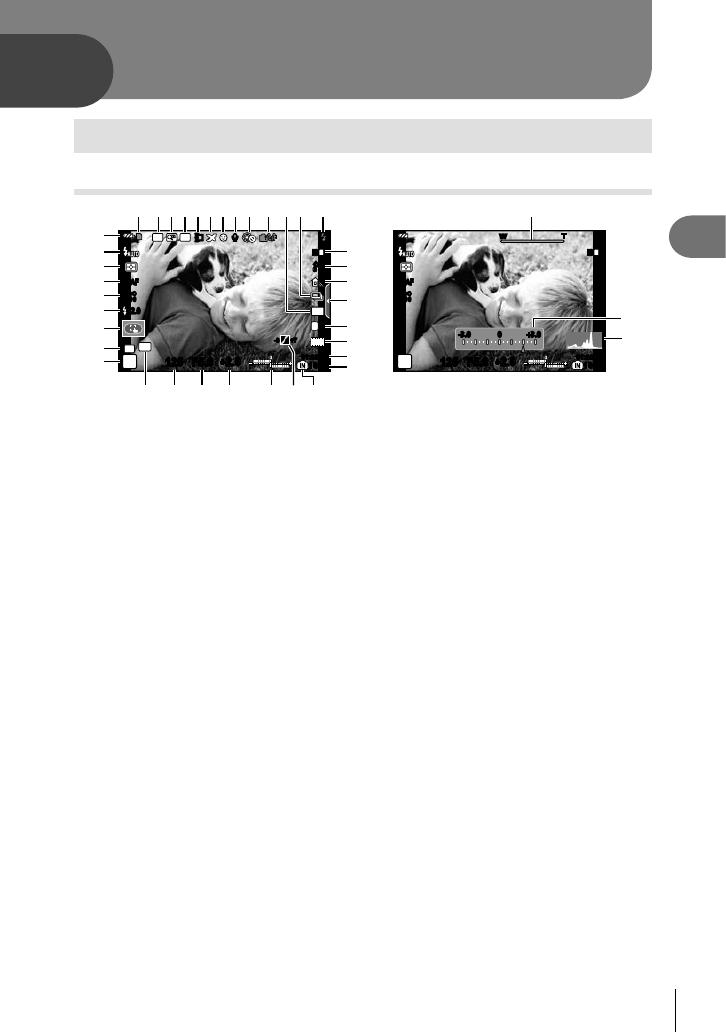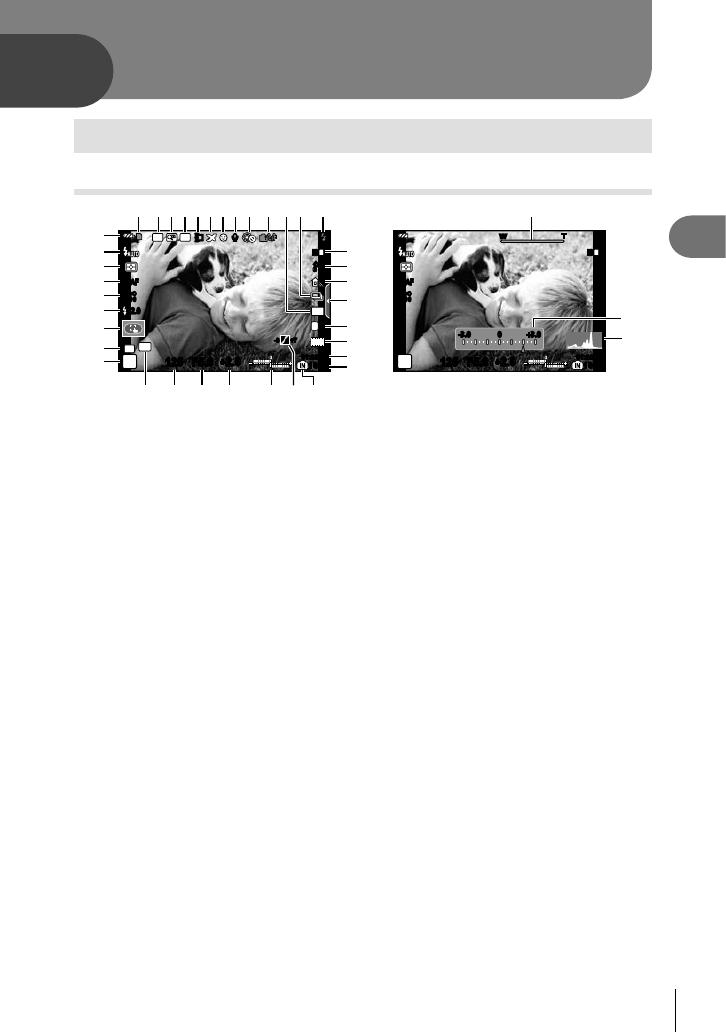
13
EN
Basic photography
2
2
Basic shooting operations
Shooting
125125 F5.6
ISO
400
L
N
1
ISIS
4:3
S-AFS-AF
AEL
RC
+
2.0
+
2.0
P
01:02:0301:02:03
10231023
1
1
j
RR
+
2.0
+
2.0
ND
C
1
+7+7-3-3
w
x
y
z
A
v
u
t
1
g
h
i
j
k
m
f
e
32 54 678 09
s
HD
d
c
Bba
125125 F5.6
ISO
400
S-AFS-AF
P
1
ISIS
+
2.0
+
2.0
01:02:0301:02:03
10231023
D
C
-3.0-3.0 +3.0+3.000
W TWT
Basic photography
1 Card write indicator .........................P. 84
2 RC mode.........................................P. 86
3 Digital Tele-converter ......................P. 65
4 ND Filter Setting .............................P. 65
5 Conversion lens ..............................P. 53
6 World Time ......................................P. 57
7 Face priority I .........................P. 42, 44
8 Movie sound ...................................P. 12
9 dLock ............................................P. 59
0 Internal temperature warning
m ...........................................P. 79
a Sequential shooting/self-timer ........P. 27
b Aspect ratio .....................................P. 39
c Flash ...............................................P. 24
(blinks: charging in progress)
d Image stabilizer...............................P. 36
e Art fi lter ...........................................P. 19
Scene mode....................................P. 20
Picture mode...................................P. 37
f White balance .................................P. 38
g Live guide recall ........................P. 22, 33
h Record mode (still images) .............P. 40
i Record mode (movies) ...................P. 41
j Available recording time
k Number of storable still pictures ......P. 85
l Current memory ..............................P. 84
m Tone control ....................................P. 23
n Top: Flash intensity control ......P. 41
Bottom: Exposure compensation
indicator............................P. 23
o Exposure compensation value........P. 23
p Aperture value .........................P. 15 – 18
q Shutter speed ..........................P. 15 – 18
r AE Lock u ...................................P. 42
s Shooting mode.....................P. 8, 15 – 18
t C Mode Setup .................................P. 48
u Touch screen mode ........................P. 33
v Flash intensity control .....................P. 41
w ISO sensitivity .................................P. 44
x AF mode .........................................P. 43
y Metering mode ................................P. 42
z Flash mode .....................................P. 24
A Battery check
7 Lit up (green) : Ready for use
(displayed for about ten seconds
after the camera is turned on)
8 Lit up (green) : Battery is running
low
9 Blinks (red) : Charging required
B Zoom bar ........................................P. 10
C
Control ring function
........................P. 89
D Histogram .......................................P. 14