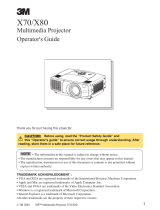4
I
N
T
E
R
I
N
P
U
T
M1
-
D
RGB
BN
G
S-
V
I
D
E
O
S
T
AND
B
Y
/
ON
TEM
P
V
ID
E
O
COMP
ONE
N
T
LA
M
P
K
E
Y
S
T
O
N
E
SE
A
R
C
H
R
E
SE
T
M
E
N
U
F
OC
U
S
L
E
N
S
SH
I
F
T
Z
OO
M
VIDE
O
R-A
U
DIO IN-L
S-VID
EO
BNC
RGB
A
U
D
IO
I
N1
A
UDIO
I
N2
R
GB OU
T
A
UDIO
O
U
T
REMOTE
CONTROL
R/C
R
/P
R
G/Y
B
/C
B
/P
B
H
V
Y
C
O
NTROL
NETWORK
CR/PR
Ca/Pa
Connecting The Power Supply
Connecting The Power Supply
Adjusting The Projector's Elevator
Adjusting The Projector's Elevator
WARNING •
Use extra caution when connecting the power cord as incorrect or faulty
connections may result in fire and/or electrical shock. Please adhere to the “User’s manual –
Safety Guide” and the following.
•
Only plug the power cord into outlets rated for use with the power cord’s specified voltage range.
•
Only use the power cord that came with the projector. If it is damaged, contact your dealer to
newly get correct one.
•
Never modify the power cord. Never attempt to defeat the ground connection of the three-pronged plug.
•
Make sure that you firmly connect the power cord to the projector and wall outlet.
1
Connect the connector of the power cord to
the AC inlet of the projector.
2
Firmly plug the power cord’s plug into the
outlet.
AC Inlet
Connector Plug
Outlet
WARNING • Do not touch about the lens and ventilation openings during use or
immediately after use to prevent a burn.
CAUTION
• To prevent damaging the projector and injuring yourself, always
hold the projector whenever using the elevator buttons to adjust the elevator feet.
Press and hold in the elevator buttons.
2
Raise or lower the projector to the desired height and
then release the elevator buttons.
When you release the elevator buttons, the elevator
feet will lock into position.
3
As necessary, you can also finely adjust the height of
the projector by twisting the elevator feet by hand.
Elevator buttons
Elevator feet
I
N
T
E
R
I
N
P
U
T
M
1-
D
RG
B
B
NG
S-
V
I
D
E
O
S
T
AN
D
B
Y
/
ON
T
E
MP
VID
E
O
C
O
MP
O
N
E
N
T
LAMP
K
E
Y
S
T
O
N
E
SE
A
RCH
R
E
S
E
T
ME
N
U
F
O
CU
S
LE
N
S
S
H
IF
T
ZO
O
M
1