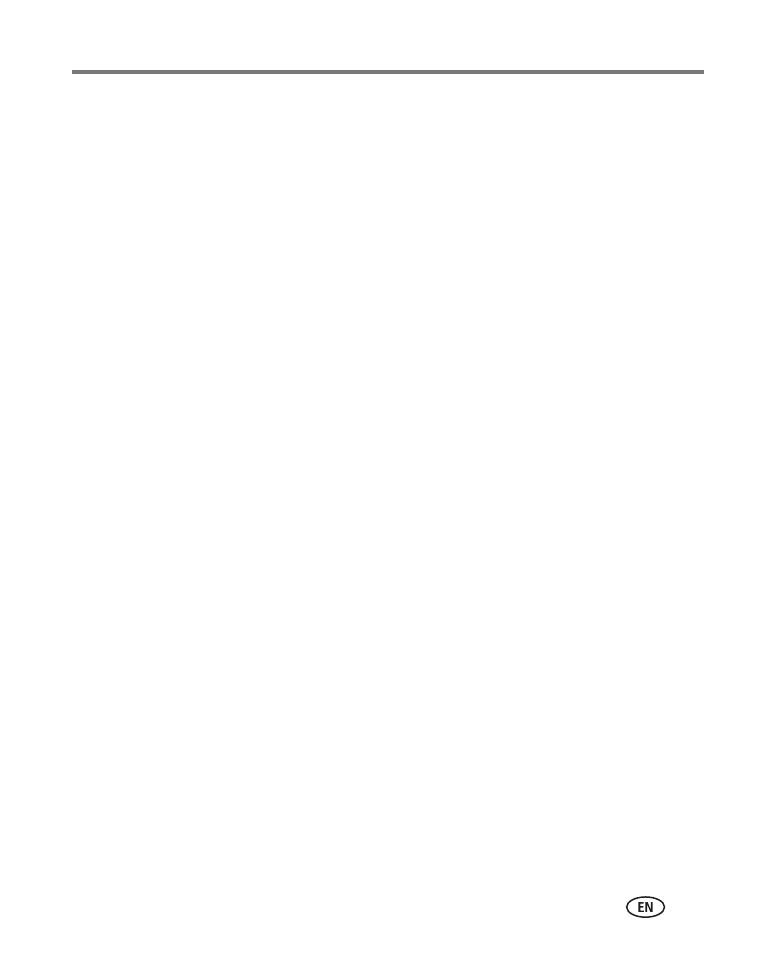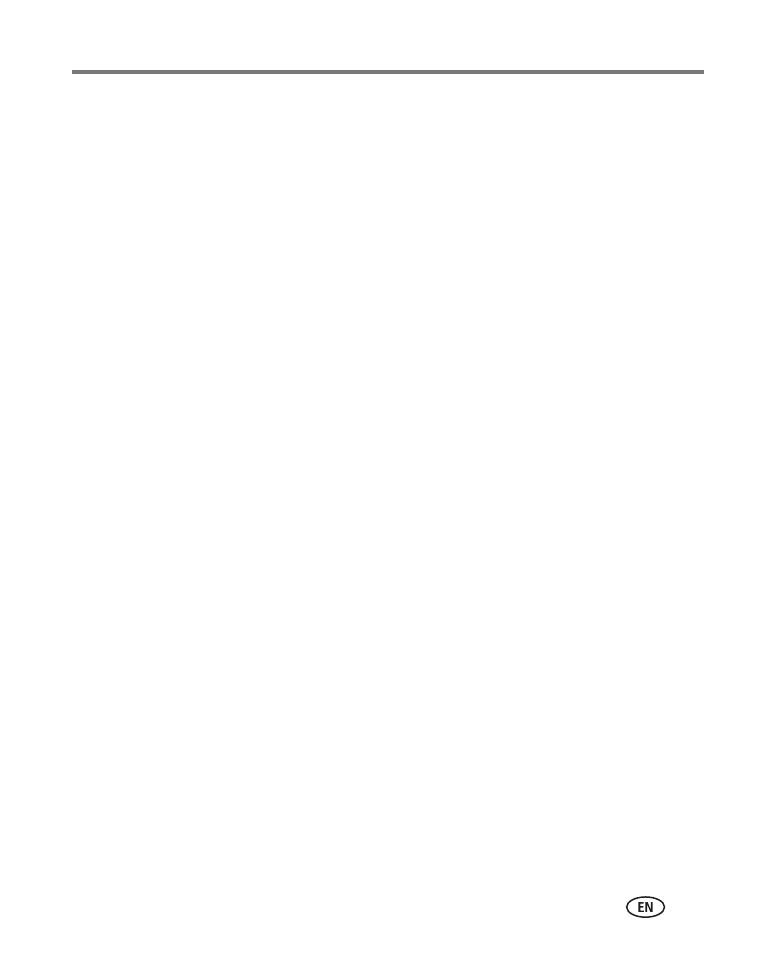
www.kodak.com/go/support iii
Table of contents 1
1 Setting up your camera .........................................................................1
Attaching the strap .......................................................................................1
Loading the battery....................................................................................... 1
Turning on the camera ..................................................................................4
Setting the language, date/time.....................................................................4
Storing pictures on an optional SD or SDHC card............................................5
2 Taking pictures/videos ...........................................................................6
Taking a picture ............................................................................................ 6
Capture modes .............................................................................................8
Using the 15X optical zoom ........................................................................10
Using the flash............................................................................................11
Using focus modes......................................................................................12
Using the self-timer.....................................................................................13
Using the burst feature................................................................................ 14
Taking panoramic pictures...........................................................................15
Understanding the picture-taking icons........................................................16
3 Working with pictures/videos ..............................................................17
Reviewing pictures/videos ........................................................................... 17
Deleting pictures/videos ..............................................................................18
Using the menu button in Review................................................................20
Adding sound tags......................................................................................20
Cropping pictures........................................................................................21
Using Kodak Perfect Touch technology ........................................................22
Using the RAW Develop feature ..................................................................22
Editing videos .............................................................................................23
Running a slide show ..................................................................................25
Viewing pictures/videos in different ways.....................................................28
Selecting multiple pictures/videos ................................................................29
Copying pictures/videos...............................................................................29