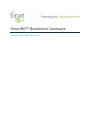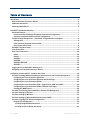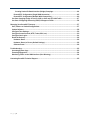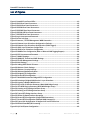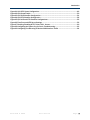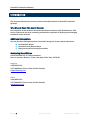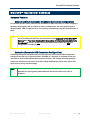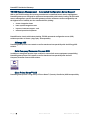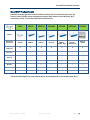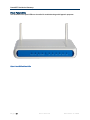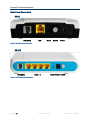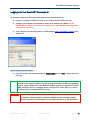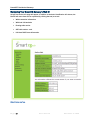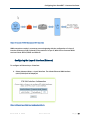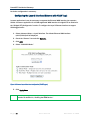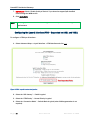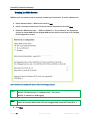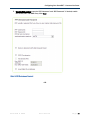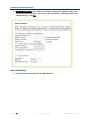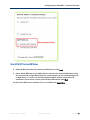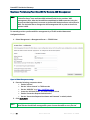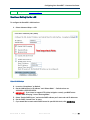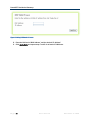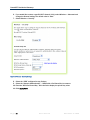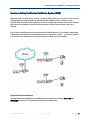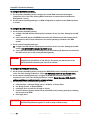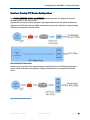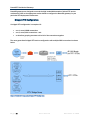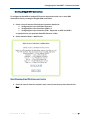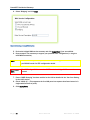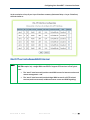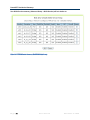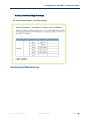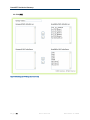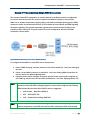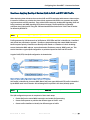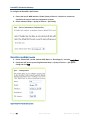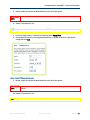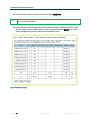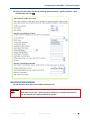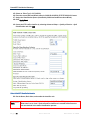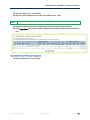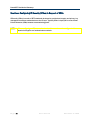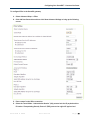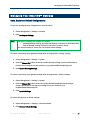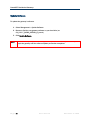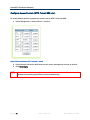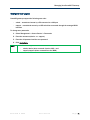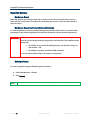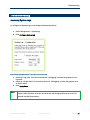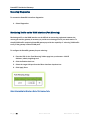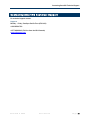SmartRG™ Residential Gateways
November 15th, 2012 Version 2.4

P a g e | ii S m a r t R G © 2 0 1 2
Table of Contents
Introduction ........................................................................................................................................................ 6
Who Should Read This User’s Manual ....................................................................................................... 6
Additional Information ................................................................................................................................. 6
Contacting SmartRG Inc. ............................................................................................................................. 6
SmartRG™ Residential Gateways .................................................................................................................. 7
Advanced Features ....................................................................................................................................... 7
Connect-and-Surf (Automatic Broadband Connection Configuration) ............................................. 7
Activation (Automatic ACS Connection Configuration) ...................................................................... 7
TR-069 Remote Management – Automated Configuration Server Support ....................................... 8
Affinegy ACS .............................................................................................................................................. 8
Calix Compass/Consumer Connect ACS .............................................................................................. 8
Cisco Prime Home™ ACS ........................................................................................................................ 8
SmartRG™ Product Family .......................................................................................................................... 9
Front Panel LEDs ......................................................................................................................................... 10
Rear Panel Connectors .............................................................................................................................. 12
SR10 ......................................................................................................................................................... 12
SR100 ...................................................................................................................................................... 12
SR350N .................................................................................................................................................... 13
SR350NE ................................................................................................................................................. 13
SR500N/SR500NE ................................................................................................................................ 14
SR505N .................................................................................................................................................... 14
Logging in to Your SmartRG™ Gateway’s UI .......................................................................................... 15
Navigating Your SmartRG Gateway’s Web UI ........................................................................................ 16
Configuring Your SmartRG™ - Common Use Cases .................................................................................. 18
Use Case: Creating WAN Connections for Internet Access and Remote Management .................. 18
Configuring the Layer 2 Interface (Ethernet) ...................................................................................... 19
Configuring the Layer 2 Interface (Ethernet with VLAN Tags) ......................................................... 20
Configuring the Layer 2 Interface (ADSL) ........................................................................................... 21
Configuring the Layer 2 Interface (PTM – Supported on ADSL and VDSL) ................................... 22
Configuring the Layer 2 Interface (VDSL/PTM with VLAN Tags) ..................................................... 23
Creating the WAN Service ..................................................................................................................... 24
Use Case: Provisioning Your SmartRG for Remote ACS Management .............................................. 28
Use Case: Setting Up the LAN ................................................................................................................... 29
Use Case: Setting Up Wireless .................................................................................................................. 31
Use Case: Setting Up Wireless Distribution System (WDS) .................................................................. 33
Use Case: Creating IPTV Service Configurations .................................................................................... 35
Bridged IPTV Configuration ................................................................................................................... 36
Creating Bridged WAN Connections ................................................................................................ 37
Creating Interface (Bridge) Groupings ............................................................................................. 41

P a g e | iii
Creating Vendor ID Based Interface (Bridge) Groupings .............................................................. 44
Routed IPTV Configuration (Single WAN Connection) ...................................................................... 45
Routed IPTV Configuration (Multiple WAN Connections) ................................................................. 46
Use Case: Applying Quality of Service (QoS) to VoIP and IPTV LAN Traffic ........................................ 47
Use Case: Configuring IP Security (IPSec) in Support of VPNs ............................................................ 54
Managing Your SmartRG™ Gateway ........................................................................................................... 57
Save, Restore or Default Configurations ................................................................................................. 57
Update Software ......................................................................................................................................... 58
Configure Time Settings ............................................................................................................................ 59
Configure Access Controls (HTTP, Telnet, SSH, etc.) ............................................................................. 60
Configure User Logins ................................................................................................................................ 61
Reset the Gateway ...................................................................................................................................... 62
Hardware Reset ...................................................................................................................................... 62
Hardware Reset (to Factory Default Settings) ................................................................................... 62
Software Reset........................................................................................................................................ 62
Troubleshooting ............................................................................................................................................... 63
Accessing System Logs .............................................................................................................................. 63
Executing Diagnostics ................................................................................................................................ 64
Monitoring Traffic on the WAN Interface (Port Mirroring) .................................................................... 64
Contacting SmartRG Technical Support ...................................................................................................... 65

SmartRG™ Residential Gateways
P a g e | 4 C o n f i d e n t i a l S m a r t R G © 2 0 1 2
List of Figures
Figure 1 SmartRG Front Panel LEDs ............................................................................................................ 10
Figure 2 SR10 Rear Panel Connectors ........................................................................................................ 12
Figure 3 SR100 Rear Panel Connectors ..................................................................................................... 12
Figure 4 SR350N Rear Panel Connectors ................................................................................................... 13
Figure 5 SR350NE Rear Panel Connectors ................................................................................................ 13
Figure 6 SR500N/NE Rear Panel Connectors ............................................................................................ 14
Figure 7 SR505N Rear Panel Connectors ................................................................................................... 14
Figure 8 Login Username and Password..................................................................................................... 15
Figure 9 Device Info Page .............................................................................................................................. 16
Figure 10 Internet / TR-069 Management WAN Connection .................................................................. 19
Figure 11 Ethernet Layer 2 Interface Configuration (Default) ................................................................. 19
Figure 12 Ethernet Layer 2 Interface Configuration (VLAN Tagged)....................................................... 20
Figure 13 ADSL Layer 2 Interface Configuration ....................................................................................... 21
Figure 14 VDSL Layer 2 Interface Configuration ....................................................................................... 22
Figure 15 WAN Service Configuration (With or Without VLAN Tagging Support) ................................. 24
Figure 16 PPP Username and Password .................................................................................................... 25
Figure 17 WAN IP Settings ............................................................................................................................ 26
Figure 18 WAN NAT, Firewall and IGMP Settings ...................................................................................... 27
Figure 19 TR-069 Management Settings .................................................................................................... 28
Figure 20 LAN Settings .................................................................................................................................. 29
Figure 21 Adding DHCP Static IP Leases .................................................................................................... 30
Figure 22 Wireless - Basic Settings .............................................................................................................. 31
Figure 23 Wireless - Security Settings ......................................................................................................... 32
Figure 24 Wireless Distribution System ...................................................................................................... 33
Figure 25 Bridged IPTV Configuration ......................................................................................................... 35
Figure 26 Routed IPTV Configuration .......................................................................................................... 35
Figure 27 Multi-WAN Connection Bridged IPTV Configuration ................................................................ 36
Figure 28 Selecting a Bridged WAN Service’s Layer 2 Interface ............................................................ 37
Figure 29 Creating a Bridged WAN Service ................................................................................................ 38
Figure 30 IPTV Layer 2 Interface Summary (Multi-WAN Bridge Group) ................................................. 39
Figure 31 IPTV WAN Service Summary (Multi-WAN Bridge Group) ........................................................ 40
Figure 32 Creating an IPTV Bridge Interface Group .................................................................................. 41
Figure 33 Defining an IPTV Bridge Interface Group .................................................................................. 42
Figure 34 Typical IPTV Bridge Interface Group........................................................................................... 43
Figure 35 Vendor ID Based Interface Groupings ....................................................................................... 44
Figure 36 Routed IPTV Configuration (Single WAN Connection) ............................................................. 45
Figure 37 Routed IPTV Configuration (Multiple WAN Connection) ......................................................... 46
Figure 38 Typical QoS Configuration to Support VoIP and IPTV Services .............................................. 47
Figure 39 Enable SmartRG QoS Processing ............................................................................................... 48
Figure 40 QoS VoIP Queue Configuration ................................................................................................... 48

Introduction
S m a r t R G © 2 0 1 2 C o n f i d e n t i a l P a g e | 5
Figure 41 QoS: IPTV Queue Configuration .................................................................................................. 49
Figure 42 QoS Queue Enable ........................................................................................................................ 50
Figure 43 QoS VoIP Classifier Configuration .............................................................................................. 51
Figure 44 QoS IPTV Classifier Configuration .............................................................................................. 52
Figure 45 QoS VoIP and IPTV Classifier Configurations ............................................................................ 53
Figure 46 Time Zone and NTP Server Settings .......................................................................................... 59
Figure 47 Enabling/Disabling HTTP, Telnet, SSH... Access ...................................................................... 60
Figure 48 Configuring the System Log for Use In Troubleshooting......................................................... 63
Figure 49 Configuring Port Mirroring to Monitor WAN Interface Traffic ................................................ 64

SmartRG™ Residential Gateways
P a g e | 6 C o n f i d e n t i a l S m a r t R G © 2 0 1 2
Introduction
This document describes the features, functions and administration of SmartRG™ residential
gateways.
Who Should Read This User’s Manual
The information in this document is intended for Network Architects, NOC Administrators, Field
Service Technicians and other networking professionals responsible for deploying and managing
broadband access networks.
Additional Information
You may find the following documents to be helpful during your access network deployment:
SmartRG Data Sheets
SmartRG Product Release Notes
Deployment and Provisioning Presentation
Contacting SmartRG Inc.
Contact SmartRG Inc. for further assistance.
Hours of operation: Monday – Friday, 5am-6pm Pacific Time (UTC-8:00)
Support
1-360-859-1780
1-877-486-6210 (Toll free from the US & Canada)
support@smartrg.com
Sales
1-360-859-1780
1-877-486-6210 (Toll free from the US & Canada)

SmartRG™ Residential Gateways
S m a r t R G © 2 0 1 2 C o n f i d e n t i a l P a g e | 7
SmartRG™ Residential Gateways
Advanced Features
Connect-and-Surf (Automatic Broadband Connection Configuration)
The Connect-and-Surf feature automatically establishes a WAN connection for default configured
gateways obviating the need for manual or custom configurations. The active physical layer is
detected (ADSL, VDSL or GigE) and layer 3 connectivity is established using PPP authentication or
DHCP.
NOTE
If you prefer to configure your SmartRG’s WAN interface manually, connect a laptop to
any of the LAN ports and follow the instructions in the “Logging in to Your SmartRG™
Gateway” and “Use Case: Creating WAN Connections for Internet Access and Remote
Management” sections. Do NOT connect the WAN interface cable until after the
configuration is completed.
Activation (Automatic ACS Connection Configuration)
SmartRG gateways are designed to discover their service provider specific ACS management
settings without the use of custom firmware. SmartRG Inc. maintains an activation server that
associates a device’s MAC address with its service provider’s ACS settings. SmartRG gateways
contact the activation server to have their ACS settings modified upon initial power up (or after
being reset to factory default settings).
NOTE
Activation server support is provided for ALL SmartRG gateways at no additional cost.
SmartRG Inc. enters gateway MAC addresses into the activation server prior to
shipment.

SmartRG™ Residential Gateways
P a g e | 8 C o n f i d e n t i a l S m a r t R G © 2 0 1 2
TR-069 Remote Management – Automated Configuration Server Support
With a rich TR-069 heritage and a strong commitment to standards based, remote management,
SmartRG gateways are designed for maximum interoperability with industry leading, TR-069 based
remote management systems. SmartRG gateways provide maximum remote manageability and
the highest level of visibility into the connected home yielding:
shorter integration times
lower system integration costs
improved customer support –and-
reduced operational expenses
SmartRG works closely with industry-leading, TR-069 automated configuration server (ACS)
solutions providers to ensure “plug-n-play“ interoperability.
Affinegy ACS
SmartRG gateways have been tested to confirm maximum interoperability with the Affinegy ACS
solution.
Calix Compass/Consumer Connect ACS
In addition to being Calix physical layer certified (to ensure Calix access equipment compatibility),
SmartRG gateways have been tested to confirm maximum interoperability with the Calix
Compass/Consumer Connect ACS solution.
Cisco Prime Home™ ACS
SmartRG gateways have a long history of Prime Home™ (formerly ClearVision) ACS interoperability.

SmartRG™ Residential Gateways
S m a r t R G © 2 0 1 2 C o n f i d e n t i a l P a g e | 9
SmartRG™ Product Family
SmartRG residential gateways combine WAN connectivity with a firewall protected router and
industry leading TR-069 remote management support. Most variants provide 802.11n, Wi-Fi
connectivity, as well. See the SmartRG feature details below:
SR10
SR100
SR350N
SR350NE
SR500N
SR500NE
SR505N
Models
Broadband
Connection
ADSL2+
ADSL2+
ADSL2+
Ethernet
Tri-mode:
ADSL2+,
VDSL2, GigE
Tri-mode:
ADSL2+,
VDSL2, GigE
ADSL2+,
VDSL2
10/100 Mbps
LAN Ports
1
4
4
3
5
4
4
LAN Device
Discovery
Managed
Firewall
Managed WiFi
802.11n
802.11n
802.11n
802.11n
802.11n
WiFi Signal
Monitor
IPv6
IPTV Ready
Contact SmartRG Support for detailed descriptions and management of the features listed above.

SmartRG™ Residential Gateways
P a g e | 10 C o n f i d e n t i a l S m a r t R G © 2 0 1 2
Front Panel LEDs
The SmartRG’s front panel LEDs can be useful for troubleshooting and diagnostic purposes:
Figure 1 SmartRG Front Panel LEDs

SmartRG™ Residential Gateways
S m a r t R G © 2 0 1 2 C o n f i d e n t i a l P a g e | 11
The SmartRG front panel LEDs are defined as follows:
Power
ON: Power is on
OFF: Power is off
WAN (SR500N/NE)
ON: Ethernet WAN Active
OFF: No link
DSL
ON: Link established and active
OFF: No link
Blinking: Training mode
Internet
ON: Internet connection established
OFF: No Internet connection
Blinking: Data transfer on WAN Internet connection
RED: PPP authentication failure
LAN 1-4
ON: LAN link established and active
OFF: No LAN link
BLINKING: Data transfer on LAN port
WLAN
ON: WLAN enabled
OFF: WLAN disabled
Blinking: data transfer currently occurring over the WiFi interface

SmartRG™ Residential Gateways
P a g e | 12 C o n f i d e n t i a l S m a r t R G © 2 0 1 2
Rear Panel Connectors
SR10
DSL(WAN) LAN Reset On/Off Power
Figure 2 SR10 Rear Panel Connectors
SR100
DSL(WAN) LAN1 - 4 Reset Power On/Off
Figure 3 SR100 Rear Panel Connectors

SmartRG™ Residential Gateways
S m a r t R G © 2 0 1 2 C o n f i d e n t i a l P a g e | 13
SR350N
DSL(WAN) LAN1 - 4 Power On/Off
(Reset on bottom)
Figure 4 SR350N Rear Panel Connectors
SR350NE
Ethernet(WAN) LAN1 - 3 Power On/Off
(Reset on bottom)
Figure 5 SR350NE Rear Panel Connectors

SmartRG™ Residential Gateways
P a g e | 14 C o n f i d e n t i a l S m a r t R G © 2 0 1 2
SR500N/SR500NE
DSL(WAN) GigE(WAN) LAN1 - 4 Reset USB On/Off Power
Figure 6 SR500N/NE Rear Panel Connectors
SR505N
DSL(WAN) LAN1 - 4 WPS Reset Power On/Off USB(Side)
Figure 7 SR505N Rear Panel Connectors

SmartRG™ Residential Gateways
S m a r t R G © 2 0 1 2 C o n f i d e n t i a l P a g e | 15
Logging in to Your SmartRG™ Gateway’s UI
To manually configure the SmartRG access the gateway’s embedded web UI:
1. attach your computer’s RJ45 connection to any of the SmartRG’s LAN ports (1-4)
2. configure your computer’s IP interface to acquire an IP address using DHCP (See the
IMPORTANT note below for instructions on logging in to a SmartRG gateway configured for
“bridge mode” operation.)
3. open a browser and enter the gateway’s default address http://192.168.1.1/admin in the
address bar
Figure 8 Login Username and Password
4. Enter the default username and password: admin/admin and click OK to display the Device
Info page.
NOTE
The gateway’s UI can be accessed via the WAN connection by entering the WAN IP
address in your browser’s address bar and entering the default username and password:
support/support. WAN HTTP access MUST be enabled to access the gateway’s UI via the
WAN connection. See the “Configure Access Controls (HTTP, Telnet, SSH, etc.)” section
for instructions on enabling WAN HTTP access.
IMPORTANT
If your SmartRG gateway is configured for “bridge mode” (modem) operation, your
PC will NOT be able to acquire an address via DHCP. Instead, manually configure
your PC’s interface with an IP address on the default network (e.g. 192.168.1.100).

SmartRG™ Residential Gateways
P a g e | 16 C o n f i d e n t i a l S m a r t R G © 2 0 1 2
Navigating Your SmartRG Gateway’s Web UI
At login the Device Info page will appear. In addition to the basic identification info shown, the
Device Info menu item can be expanded (by clicking the text) to reveal:
WAN connection information
WAN and LAN statistics
Routing table entries
ARP table entries –and-
LAN host DHCP lease information
Figure 9 Device Info Page

SmartRG™ Residential Gateways
S m a r t R G © 2 0 1 2 C o n f i d e n t i a l P a g e | 17
The remainder of the left menu bar items can be navigated in a similar fashion. Configure the
following features and functions by expanding:
Advanced Setup – WAN & LAN interfaces, routing, interface groupings, QoS, security, etc.
Wireless – wireless access point and detailed radio settings
Diagnostics – execute LAN & WAN interface diagnostics
Management – backup/restore/default configurations, update device software, TR-069
ACS management settings, time zone & NTP settings and device reboot

SmartRG™ Residential Gateways
P a g e | 18 C o n f i d e n t i a l S m a r t R G © 2 0 1 2
Configuring Your SmartRG™ - Common Use Cases
To simplify your deployment of SmartRG gateways this document is structured around specific use
cases designed to illustrate meaningful, service supporting configurations like:
Creating WAN interfaces for Internet data access and remote gateway management
Provisioning the SmartRG for remote management via TR-069
Setting up the LAN
Managing wireless
Creating IPTV service configurations (bridged and routed)
Classifying LAN traffic and applying QoS to support IPTV and VoIP applications
Enabling secure communications (IPSec)
Given the breadth of a SmartRG residential gateway’s features and the diversity of applications,
only the most common use cases are detailed here. Please contact SmartRG Support to inquire
about additional use cases.
Use Case: Creating WAN Connections for Internet Access and Remote
Management
SmartRG residential gateways are commonly deployed to provide Internet access for LAN hosts
such as workstations, gaming consoles, IP cameras and myriad other IP enabled devices
increasingly found in the home or office. Packets routed between LAN hosts and the Internet pass
through the gateway’s routed WAN connection. Remote management (via TR-069) is also
performed through this connection. The typical Internet access/remote management connection
configuration is diagramed below.

Configuring Your SmartRG™ - Common Use Cases
S m a r t R G © 2 0 1 2 C o n f i d e n t i a l P a g e | 19
Figure 10 Internet / TR-069 Management WAN Connection
WAN connection creation is a two-step process beginning with the configuration of a layer 2
interface (Ethernet or DSL) followed by the creation of a layer 3, WAN service. Common WAN
services include PPPoE, DHCP and Static IP.
Configuring the Layer 2 Interface (Ethernet)
To configure an Ethernet layer 2 interface:
1. Select Advanced Setup -> Layer2 Interface. The default Ethernet WAN interface
(eth0.5/LAN4) will be displayed.
Figure 11 Ethernet Layer 2 Interface Configuration (Default)

SmartRG™ Residential Gateways
P a g e | 20 C o n f i d e n t i a l S m a r t R G © 2 0 1 2
No further configuration is necessary.
Configuring the Layer 2 Interface (Ethernet with VLAN Tags)
In some applications it may be necessary to segment the Ethernet WAN interface into separate
VLANs. A common application for a VLAN segmented WAN interface is bridged IPTV as detailed in
the “Bridged IPTV Configuration” section. To configure the layer 2 Ethernet interface to support
VLAN tagged traffic:
1. Select Advanced Setup -> Layer2 Interface. The default Ethernet WAN interface
(eth0.5/LAN4) will be displayed.
2. Check the “Remove” box and click Remove.
3. Click Add.
4. Select “VLAN MUX Mode.”
Figure 12 Ethernet Layer 2 Interface Configuration (VLAN Tagged)
5. Click Apply/Save.
NOTE
802.1P (priority) and 802.1Q (VLAN tag) values will be set at the time of WAN Service
creation as detailed in, “Creating the WAN Service.”
Page is loading ...
Page is loading ...
Page is loading ...
Page is loading ...
Page is loading ...
Page is loading ...
Page is loading ...
Page is loading ...
Page is loading ...
Page is loading ...
Page is loading ...
Page is loading ...
Page is loading ...
Page is loading ...
Page is loading ...
Page is loading ...
Page is loading ...
Page is loading ...
Page is loading ...
Page is loading ...
Page is loading ...
Page is loading ...
Page is loading ...
Page is loading ...
Page is loading ...
Page is loading ...
Page is loading ...
Page is loading ...
Page is loading ...
Page is loading ...
Page is loading ...
Page is loading ...
Page is loading ...
Page is loading ...
Page is loading ...
Page is loading ...
Page is loading ...
Page is loading ...
Page is loading ...
Page is loading ...
Page is loading ...
Page is loading ...
Page is loading ...
Page is loading ...
Page is loading ...
-
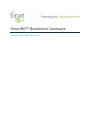 1
1
-
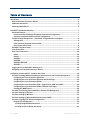 2
2
-
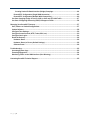 3
3
-
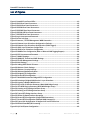 4
4
-
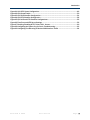 5
5
-
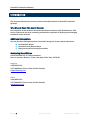 6
6
-
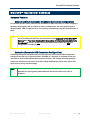 7
7
-
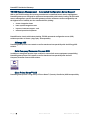 8
8
-
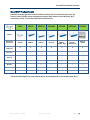 9
9
-
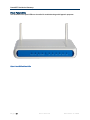 10
10
-
 11
11
-
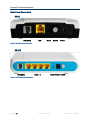 12
12
-
 13
13
-
 14
14
-
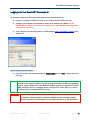 15
15
-
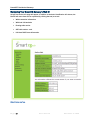 16
16
-
 17
17
-
 18
18
-
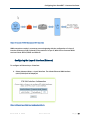 19
19
-
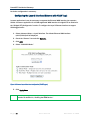 20
20
-
 21
21
-
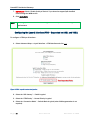 22
22
-
 23
23
-
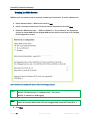 24
24
-
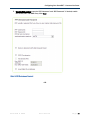 25
25
-
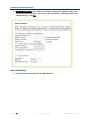 26
26
-
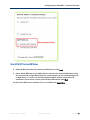 27
27
-
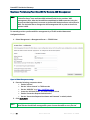 28
28
-
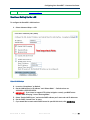 29
29
-
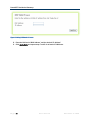 30
30
-
 31
31
-
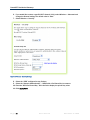 32
32
-
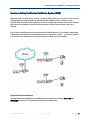 33
33
-
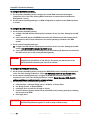 34
34
-
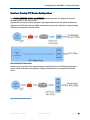 35
35
-
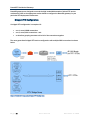 36
36
-
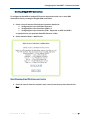 37
37
-
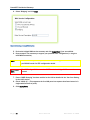 38
38
-
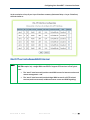 39
39
-
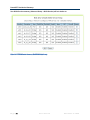 40
40
-
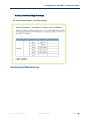 41
41
-
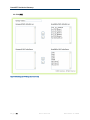 42
42
-
 43
43
-
 44
44
-
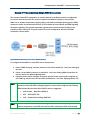 45
45
-
 46
46
-
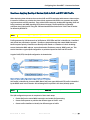 47
47
-
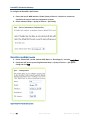 48
48
-
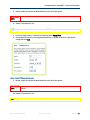 49
49
-
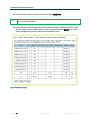 50
50
-
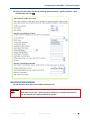 51
51
-
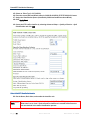 52
52
-
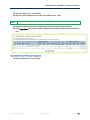 53
53
-
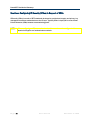 54
54
-
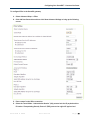 55
55
-
 56
56
-
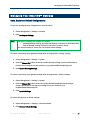 57
57
-
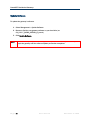 58
58
-
 59
59
-
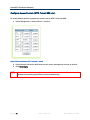 60
60
-
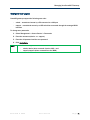 61
61
-
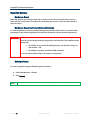 62
62
-
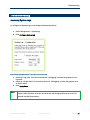 63
63
-
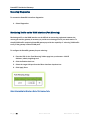 64
64
-
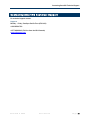 65
65
Ask a question and I''ll find the answer in the document
Finding information in a document is now easier with AI
Related papers
Other documents
-
Allnet ALL-WR0500AC User guide
-
Netcomm NF18ACV User manual
-
TP-LINK TD-W9970 Owner's manual
-
Netgear D6400 User manual
-
Netgear D6220 User manual
-
Netgear Nighthawk X4S AC2600 Model D7800 User manual
-
ZyXEL 91-004-752001B Datasheet
-
Telewell TW-EAV510 AC User manual
-
ActionTec T1200H Telus User manual
-
Netgear D7000 User manual