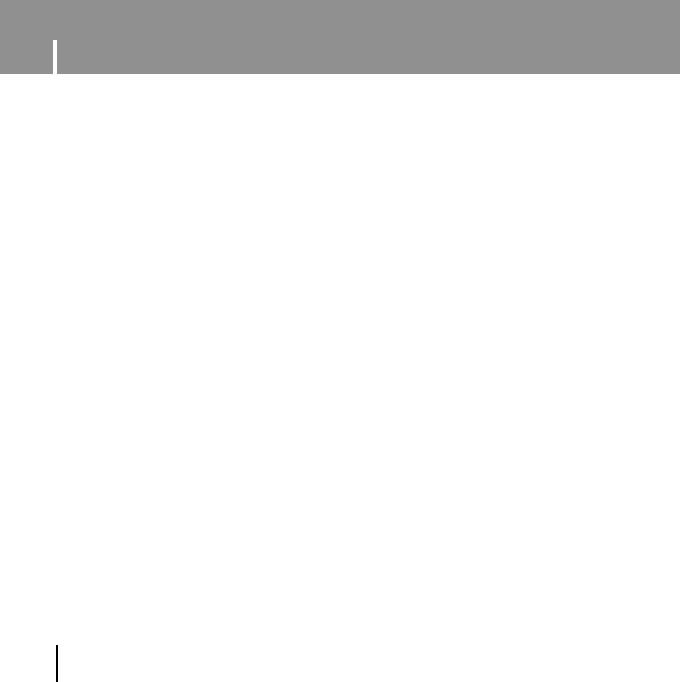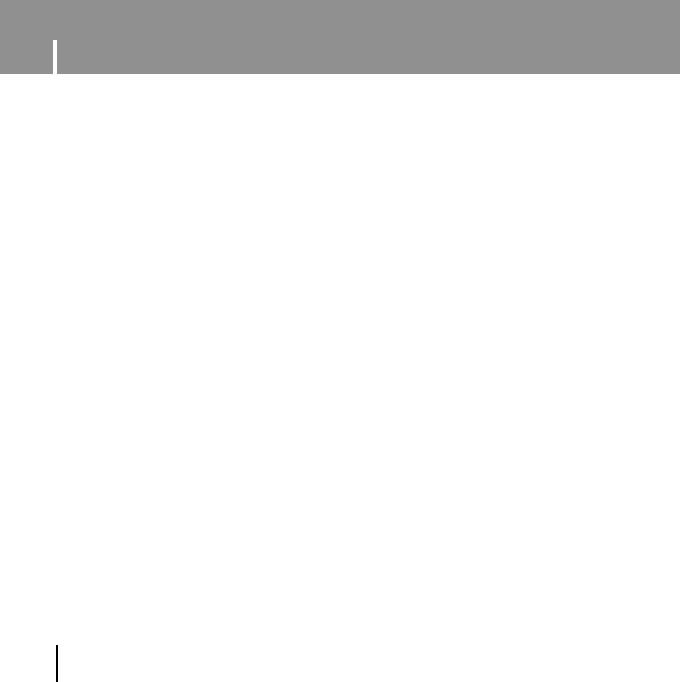
Contents
4
I Chapter 1 Preparations
Features ..............................................2
Safety Instructions................................6
Components ........................................8
Location of Controls ............................9
Display ..............................................10
Charging the Battery ........................11
I Chapter 2 Connection to
Computer
Connecting the Player to Your PC ....12
● Installing Software ..........................12
● Connecting the player to your PC with
the USB cable
................................14
Manual Installation of the
USB Driver ........................................16
● In Windows 98SE............................18
Downloading/Uploading Files ............20
Disconnecting the player....................21
Formating the Player on your PC ......22
Installing Media Studio ......................23
Using Media Studio............................25
● Downloading Files
..........................25
● Formatting the Player in
Media Studio
..................................27
● Ripping Tracks from an Audio CD ....28
● Creating a Folder on your Player ....29
● Deleting Files ..................................30
To View Help on Media Studio ..........31
I Chapter 3 Using Your Player
Playing Music and turning Off the
Device ..............................................32
● Turning Power On and Off ..............32
● Playing Music..................................32
● Pausing Music ................................32
● Adjusting the Volume ......................32
Hold Function ....................................33
Recording Voice ................................33
Searching for Music/Voice Files ........34
● To search for specific parts during
play
................................................34
● To change tracks during play ..........34
● To change tracks when stopped ......34
Loop Repeating..................................35
● Starting Point ..................................35
● Ending Point ..................................35
MENU Options ..................................36
Using Navigation ................................37
● Changing Modes ............................38
● Playing /Exiting Folder ....................39
YP-U1(AME)Eng 8/31/05 9:31 AM Page 4