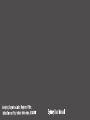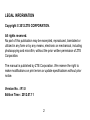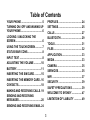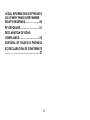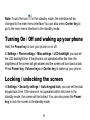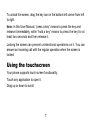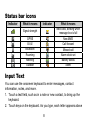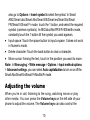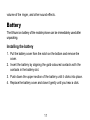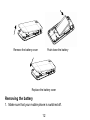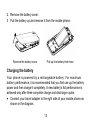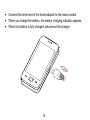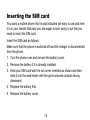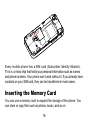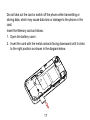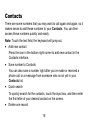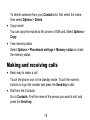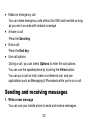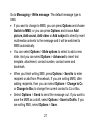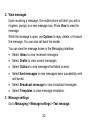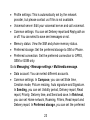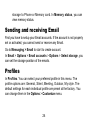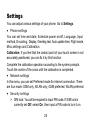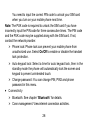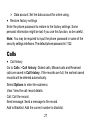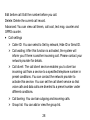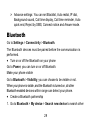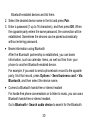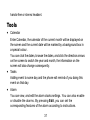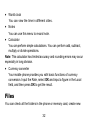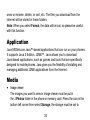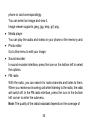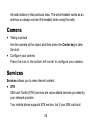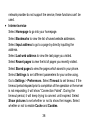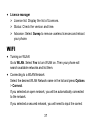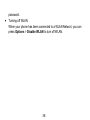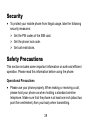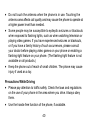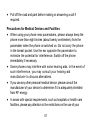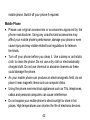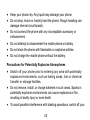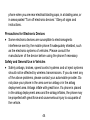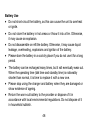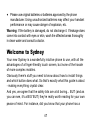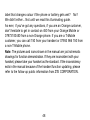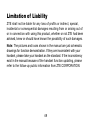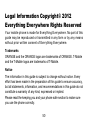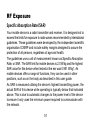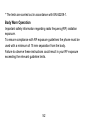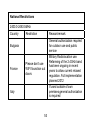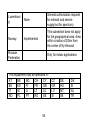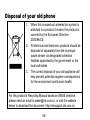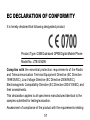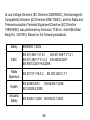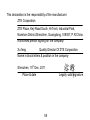ZTE N295 T-Mobile User manual
- Category
- Cellular network devices
- Type
- User manual
This manual is also suitable for


Sydney
Mobile Phone
User Manual

2
LEGAL INFORMATION
Copyright © 2012 ZTE CORPORATION.
All rights reserved.
No part of this publication may be excerpted, reproduced, translated or
utilized in any form or by any means, electronic or mechanical, including
photocopying and microfilm, without the prior written permission of ZTE
Corporation.
The manual is published by ZTE Corporation. We reserve the right to
make modifications on print errors or update specifications without prior
notice.
Version No. : R1.0
Edition Time : 2012.07.11

3
Table of Contents
YOUR PHONE ...................................5
TURNING ON / OFF AND WAKING UP
YOUR PHONE....................................6
LOCKING / UNLOCKING THE
SCREEN.............................................6
USING THE TOUCHSCREEN............7
STATUS BAR ICONS.........................8
INPUT TEXT ...................................... 8
ADJUSTING THE VOLUME ............10
BATTERY.........................................11
INSERTING THE SIM CARD ...........15
INSERTING THE MEMORY CARD..16
CONTACTS...................................... 18
MAKING AND RECEIVING CALLS .19
SENDING AND RECEIVING
MESSAGES .....................................20
SENDING AND RECEIVING EMAIL 24
PROFILES ....................................... 24
SETTINGS ....................................... 25
CALLS ............................................. 27
BLUETOOTH................................... 29
TOOLS............................................. 31
FILES............................................... 32
APPLICATION ................................. 33
MEDIA ............................................. 33
CAMERA ......................................... 35
SERVICES....................................... 35
WIFI ................................................. 37
SECURITY ....................................... 39
SAFETY PRECAUTIONS ................ 39
WELCOME TO SYDNEY ................. 47
LIMITATION OF LIABILITY ............. 49

4
LEGAL INFORMATION COPYRIGHT©
2012 EVERYTHING EVERYWHERE
RIGHTS RESERVED ....................... 50
RF EXPOSURE................................ 51
DECLARATION OF ROHS
COMPLIANCE ................................. 55
DISPOSAL OF YOUR OLD PHONE 56
EC DECLARATION OF CONFORMITY
......................................................... 57

5
Your phone
Center key
Send ke
y
Status ba
r
Receiver
Power key
Volume keys
USB /charger connector
Headset jack
End key
Touch screen

6
Note: Touch the icon
in the standby mode, the interface will be
changed to the main menu interface.You can also press Center key to
go to the main menu interface in the standby mode.
Turning On / Off and waking up your phone
Hold the Power key to turn your phone on or off.
In Settings > Phone settings > Misc.settings > LCD backlight, you can set
the LCD backlight time. If the phone is not operated within this time, the
brightness of the screen will get weaker and the screen will turn black at last.
Press Power key, Volume keys or Center key to wake up your phone.
Locking / unlocking the screen
In Settings > Security settings > Auto keypad lock, you can set the auto
keypad lock time. If the phone is not operated within this time in the
standby mode, the screen will be locked. You can also press the Power
key to lock the screen in the standby mode.

7
To unlock the screen, drag the key icon in the bottom left corner from left
to right.
Note: In this User Manual, “press a key” means to press the key and
release it immediately, while “hold a key” means to press the key for at
least two seconds and then release it.
Locking the screen can prevent unintentional operations on it. You can
answer an incoming call with the regular operation when the screen is
locked.
Using the touchscreen
Your phone supports touch screen functionality.
Touch any application to open it.
Drag up or down to scroll.

8
Status bar icons
Indicator What it means Indicator What it means
Signal strength
New SMS, blinking when
message box is full
GPRS
New MMS
EDGE
Call forward
Bluetooth
Missed call
Roaming
Alarm clock set
Meeting
Battery status
Outdoor
Silent
Input Text
You can use the onscreen keyboard to enter messages, contact
information, notes, and more.
1. Touch a text field, such as in a note or new contact, to bring up the
keyboard.
2. Touch keys on the keyboard. As you type, each letter appears above

9
the keyboard.
• Change input method: Touch the icon to select the input
method.
• Input letters: In ABC/abc/Abc/FR/fr/Fr/ES/es/Es mode, constantly touch
the corresponding letter key till the letter appears.
• Input words: In Smart ABC/Smart abc/Smart Abc/Smart ES/Smart
es/Smart Es/Smart FR/Smart fr/Smart Fr mode, input any letter with a
single button touch. Touch each button only once for every letter. The
word changes after each button stroke. Predictive text input is based
on a built-in dictionary. When you have finished writing the word and it
is correct, confirm it by touching the character string. If the word is incorrect,
you can touch the arrow icon beside the words to choose other word.
• Input digits: In Numeric mode, touch the digit button once to input a
digit. In Smart ABC/Smart abc/Smart Abc/Smart ES/Smart es/Smart
Es/Smart FR/Smart fr/Smart Fr mode, touch the digit button, and select
the number.
• Input symbol: Touch the button to enter the symbol mode. In
symbol mode select the required symbol by touching once.You can

10
also go to Options > Insert symbol to select the symbol. In Smart
ABC/Smart abc/Smart Abc/Smart ES/Smart es/Smart Es/Smart
FR/Smart fr/Smart Fr mode, touch the 1 button, and select the required
symbol (common symbols). In ABC/abc/Abc/FR/fr/Fr/ES/es/Es mode,
constantly touch the 1 button till the symbol you want appears.
• Input space: Touch the space button to input a space. It does not work
in Numeric mode.
• Delete character: Touch the back button to clear a character.
• Move cursor: Among the text, touch in the position you want to move.
Note: In Messaging > Write message > Options > Input method options
> Advanced settings, you can select Auto capitalization to turn on or off the
Smart Abc/Smart Es/Smart Fr/Abc/Es/Fr mode.
Adjusting the volume
When you’re in call, listening to the song, watching movie or play
other media. You can press the Volume keys on the left side of your
phone to adjust the volume. The Volume keys can also control the

11
volume of the ringer, and other sound effects.
Battery
The lithium ion battery of the mobile phone can be immediately used after
unpacking.
Installing the battery
1. Pull the battery cover from the notch on the bottom and remove the
cover.
2. Insert the battery by aligning the gold-coloured contacts with the
contacts in the battery slot.
3. Push down the upper section of the battery until it clicks into place.
4. Replace the battery cover and close it gently until you hear a click.

12
Remove the battery cover Push down the battery
Replace the battery cover
Removing the battery
1. Make sure that your mobile phone is switched off.

13
2. Remove the battery cover.
3. Pull the battery up and remove it from the mobile phone.
Remove the battery cover Pull up the battery from here
Charging the battery
Your phone is powered by a rechargeable battery. For maximum
battery performance, it is recommended that you first use up the battery
power and then charge it completely. A new battery’s full performance is
achieved only after three complete charge and discharge cycles.
• Connect your travel adapter to the right side of your mobile phone as
shown in the diagram.

14
• Connect the other end of the travel adapter to the mains socket.
• When you charge the battery, the battery charging indicator appears.
• When the battery is fully charged, disconnect the charger.

15
Inserting the SIM card
You want a mobile phone that is sophisticated yet easy to use and here
it is in your hands! Naturally you are eager to start using it, but first you
need to insert the SIM card.
Insert the SIM card as follows:
Make sure that the phone is switched off and the charger is disconnected
from the phone.
1. Turn the phone over and remove the battery cover.
2. Remove the battery if it is already installed.
3. Hold your SIM card with the cut corner oriented as shown and then
slide it into the card holder with the gold-coloured contacts facing
downward.
4. Replace the battery first.
5. Replace the battery cover.

16
Every mobile phone has a SIM card (Subscriber Identity Module).
This is a micro-chip that holds your personal information such as names
and phone numbers. Your phone won’t work without it. If you already have
contacts on your SIM card, they can be transferred in most cases.
Inserting the Memory Card
You can use a memory card to expand the storage of the phone. You
can store or copy files such as photos, music, and so on.

17
Do not take out the card or switch off the phone while transmitting or
storing data, which may cause data loss or damage to the phone or the
card.
Insert the Memory card as follows:
1. Open the battery cover .
2. Insert the card with the metal contacts facing downward until it clicks
to the right position as shown in the diagram below.

18
Contacts
There are some numbers that you may want to call again and again, so it
makes sense to add these numbers to your Contacts. You can then
access these numbers quickly and easily.
Note: Touch the text field, the keyboard will jump out.
• Add new contact
Press the icon in the bottom right corner to add new contact in the
Contacts interface.
• Save number to Contacts
You can also save a number right after you’ve made or received a
phone call or a message from someone who is not yet in your
Contacts list.
• Quick search
To quickly search for the contacts, touch the input box, and then enter
the first letter of your desired contact on the screen.
• Delete one record

19
To delete someone from your Contacts list, first select the name,
then select Options > Delete.
• Copy record
You can copy the records to file, phone or SIM card. Select Options
>
Copy.
• View memory status
Select Options > Phonebook settings > Memory status to check
the memory status.
Making and receiving calls
• Basic way to make a call
Touch the phone icon in the standby mode. Touch the numeric
buttons to input the number and press the Send key to dial.
• Dial from the Contacts
Go to Contacts. Find the name of the person you want to call, and
press the Send key.
Page is loading ...
Page is loading ...
Page is loading ...
Page is loading ...
Page is loading ...
Page is loading ...
Page is loading ...
Page is loading ...
Page is loading ...
Page is loading ...
Page is loading ...
Page is loading ...
Page is loading ...
Page is loading ...
Page is loading ...
Page is loading ...
Page is loading ...
Page is loading ...
Page is loading ...
Page is loading ...
Page is loading ...
Page is loading ...
Page is loading ...
Page is loading ...
Page is loading ...
Page is loading ...
Page is loading ...
Page is loading ...
Page is loading ...
Page is loading ...
Page is loading ...
Page is loading ...
Page is loading ...
Page is loading ...
Page is loading ...
Page is loading ...
Page is loading ...
Page is loading ...
Page is loading ...
Page is loading ...
-
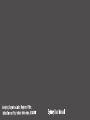 1
1
-
 2
2
-
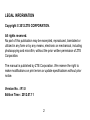 3
3
-
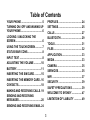 4
4
-
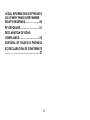 5
5
-
 6
6
-
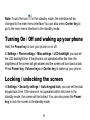 7
7
-
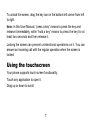 8
8
-
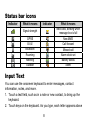 9
9
-
 10
10
-
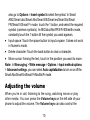 11
11
-
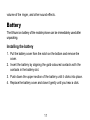 12
12
-
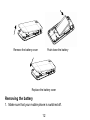 13
13
-
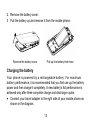 14
14
-
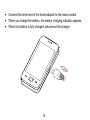 15
15
-
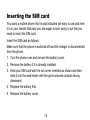 16
16
-
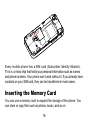 17
17
-
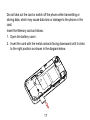 18
18
-
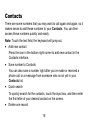 19
19
-
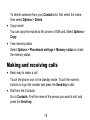 20
20
-
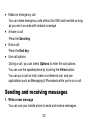 21
21
-
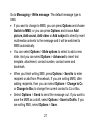 22
22
-
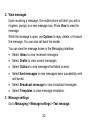 23
23
-
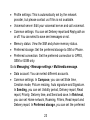 24
24
-
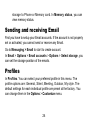 25
25
-
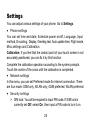 26
26
-
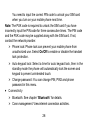 27
27
-
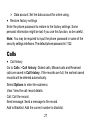 28
28
-
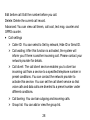 29
29
-
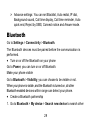 30
30
-
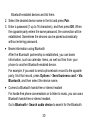 31
31
-
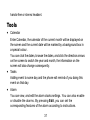 32
32
-
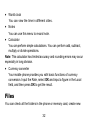 33
33
-
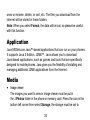 34
34
-
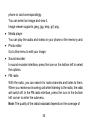 35
35
-
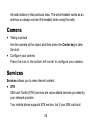 36
36
-
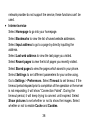 37
37
-
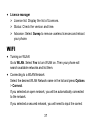 38
38
-
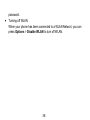 39
39
-
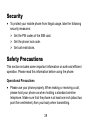 40
40
-
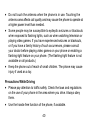 41
41
-
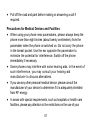 42
42
-
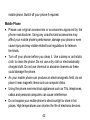 43
43
-
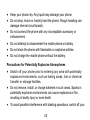 44
44
-
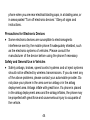 45
45
-
 46
46
-
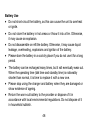 47
47
-
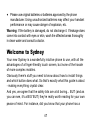 48
48
-
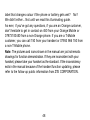 49
49
-
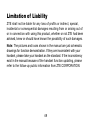 50
50
-
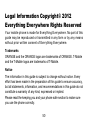 51
51
-
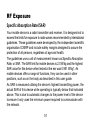 52
52
-
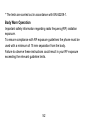 53
53
-
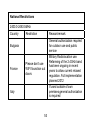 54
54
-
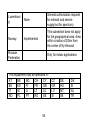 55
55
-
 56
56
-
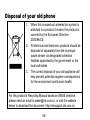 57
57
-
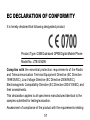 58
58
-
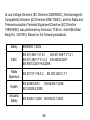 59
59
-
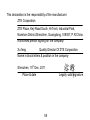 60
60
ZTE N295 T-Mobile User manual
- Category
- Cellular network devices
- Type
- User manual
- This manual is also suitable for
Ask a question and I''ll find the answer in the document
Finding information in a document is now easier with AI