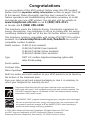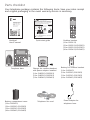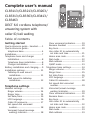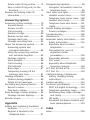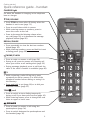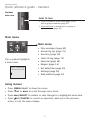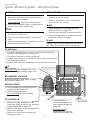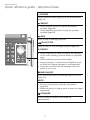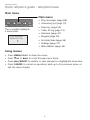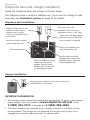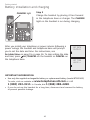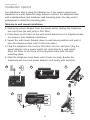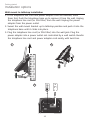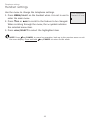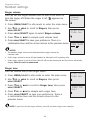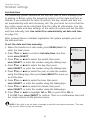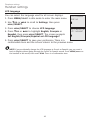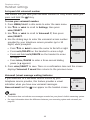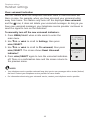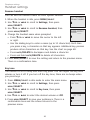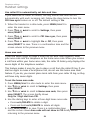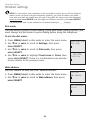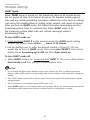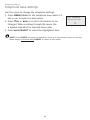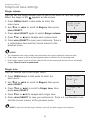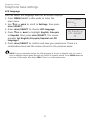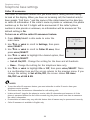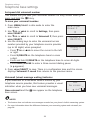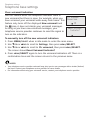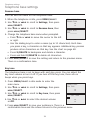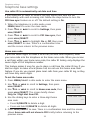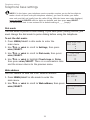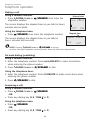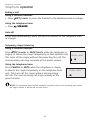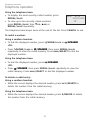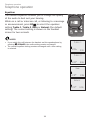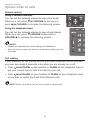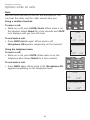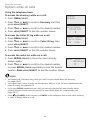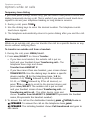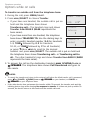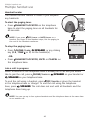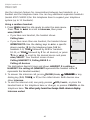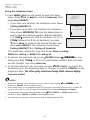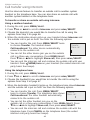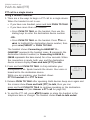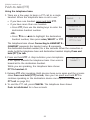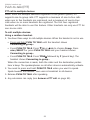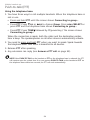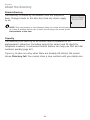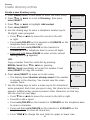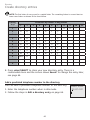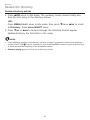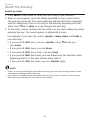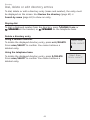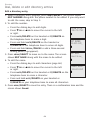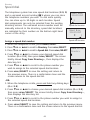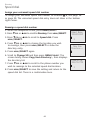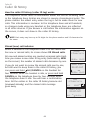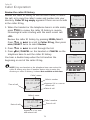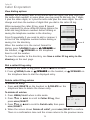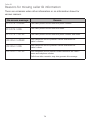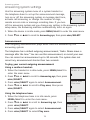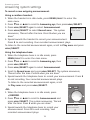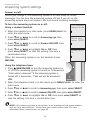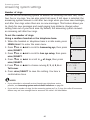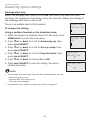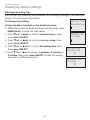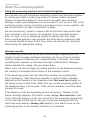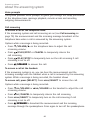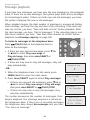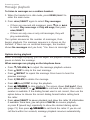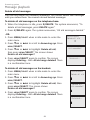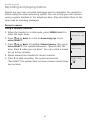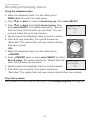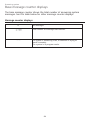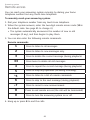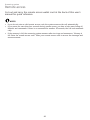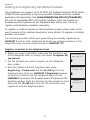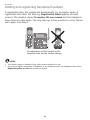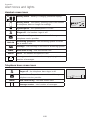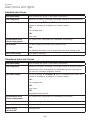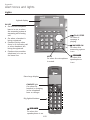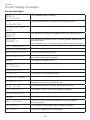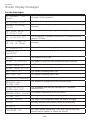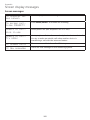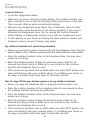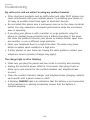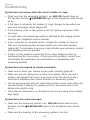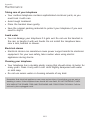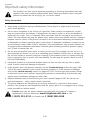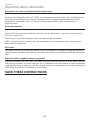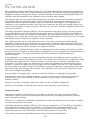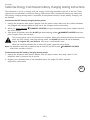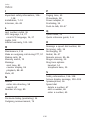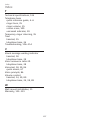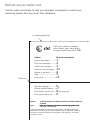Complete user’s manual
CL83113/CL83213/CL83263/
CL83313/CL83363/CL83413/
CL83463
DECT 6.0 cordless telephone/
answering system with
caller ID/call waiting

Congratulations
on your purchase of this AT&T product. Before using this AT&T product,
please read the Important safety information section on pages 116-118
of this manual. Please thoroughly read this user’s manual for all the
feature operations and troubleshooting information necessary to install
and operate your new AT&T product. You can also visit our website at
www.telephones.att.com or call 1 (800) 222-3111.
In Canada, dial 1 (866) 288-4268.
This telephone meets the California Energy Commission regulations for
energy consumption. Your telephone is set up to comply with the energy-
conserving standards right out of the box. No further action is necessary.
This telephone system is compatible with certain AT&T DECT 6.0 cordless
headsets. Visit www.telephones.att.com/headsets for a list of
compatible cordless headsets.
Model number: CL83113 (one handset)
CL83213/CL83263 (two handsets)
CL83313/CL83363 (three handsets)
CL83413/CL83463 (four handsets)
Type: DECT 6.0 cordless telephone/answering system with
caller ID/call waiting
Serial number:
Purchase date:
Place of purchase:
Both the model and serial numbers of your AT&T product can be found on
the bottom of the telephone base.
Save your sales receipt and original packaging in case it is necessary to
return your telephone for warranty service.
© 2012-2014 Advanced American Telephones. All Rights Reserved. AT&T and
the AT&T logo are trademarks of AT&T Intellectual Property licensed to
Advanced American Telephones, San Antonio, TX 78219. Printed in China.
Telephones identified with this logo have reduced noise and interference
when used with most T-coil equipped hearing aids and cochlear implants. The
TIA-1083 Compliant Logo is a trademark of the Telecommunications Industry
Association. Used under license.
T
Compatible with
Hearing Aid T-Coil
TIA-1083
The ENERGY STAR® program (www.energystar.gov) recognizes and encourages
the use of products that save energy and help protect our environment. We
are proud to mark this product with the ENERGY STAR® label indicating it
meets the latest energy efficiency guidelines.

Parts checklist
Your telephone package contains the following items. Save your sales receipt
and original packaging in the event warranty service is necessary.
Cordless handset
(1 for CL83113)
(2 for CL83213/CL83263)
(3 for CL83313/CL83363)
(4 for CL83413/CL83463)
Charger for cordless handset
with power adapter installed
(1 for CL83213/CL83263)
(2 for CL83313/CL83363)
(3 for CL83413/CL83463)
Battery compartment cover
(1 for CL83113)
(2 for CL83213/CL83263)
(3 for CL83313/CL83363)
(4 for CL83413/CL83463)
Telephone line cord
Power adapter for
telephone base
Telephone base
Battery for cordless handset
(1 for CL83113)
(2 for CL83213/CL83263)
(3 for CL83313/CL83363)
(4 for CL83413/CL83463)
BY
1021
BT183342/BT283342
2.4V 400mAh Ni-M
H
Abridged
User’s manual
Abridged user’s manual
CL83113/CL83213/CL83263/
CL83313/CL83363/CL83413/
CL83463
DECT 6.0 cordless telephone/
answering system with
caller ID/call waiting
Quick start guide
Caution: Use only the power adapter provided with this product. To obtain a replacement,
visit our website at www.telephones.att.com or call 1 (800) 222-3111. In
Canada, dial 1 (866) 288-4268.
Telephone base installation
This quick start guide provides you with basic instructions only.
For more complete instructions, refer to your Abridged user’s
manual provided in the package, or see the online Complete
user’s manual at www.telephones.att.com/manuals.
Quick start guide
CL83113/CL83213/CL83263/CL83313/
CL83363/CL83413/CL83463
Raise the
antenna.
Plug the power cord and
the telephone line cord
into the jacks.
Route the power
adapter cord
through this slot.
Plug the large
end of the powe r
adapter into a
power outlet not
controlled by a wal l
switch.
Plug one end of the
telephone line cord
into a telephone
jack or a DSL filter.
If you have DSL
high-speed Internet
service, a DSL filter
(not included) is
required.
Route the
telephone line cord
through this slot.
Charger installation
Plug the power
adapter into a
power outlet not
controlled by a wal l
switch.

Complete user’s manual
CL83113/CL83213/CL83263/
CL83313/CL83363/CL83413/
CL83463
DECT 6.0 cordless telephone/
answering system with
caller ID/call waiting
Table of contents
Getting started
Quick reference guide - handset ........1
Quick reference guide -
telephone base ......................................4
Installation .....................................................7
Telephone base and charger
installation ...............................................8
Telephone base installation ............8
Charger installation ............................. 8
Battery installation and charging ....... 9
Installation options ................................. 11
Tabletop to wall mount
installation.......................................... 11
Wall mount to tabletop
installation.......................................... 12
Telephone settings
Handset settings ...................................... 13
Ringer volume ..................................... 14
Ringer tone ........................................... 14
Set date/time ...................................... 15
LCD language ...................................... 16
Caller ID announce ........................... 17
Set speed dial voicemail
number ................................................. 18
Voicemail (visual message
waiting) indicator ............................ 18
Clear voicemail indication ........... 19
Rename handset ............................. 20
Key tone ................................................. 20
Use caller ID to automatically
set date and time ........................... 21
Home area code ................................. 21
Dial mode .............................................. 22
Web address ........................................ 22
QUIET mode ......................................... 23
Telephone base settings ...................... 24
Ringer volume ..................................... 25
Ringer tone ........................................... 25
Set date/time ...................................... 26
LCD language ...................................... 27
Caller ID announce ........................... 28
Set speed dial voicemail
number ................................................. 29
Voicemail (visual message
waiting) indicator ............................ 29
Clear voicemail indication ........... 30
Rename base ....................................... 31
Key tone ................................................. 31
Use caller ID to automatically
set date and time ........................... 32
Home area code ................................. 32
Dial mode .............................................. 33
Web address ........................................ 33

Telephone operation
Telephone operation.............................. 34
Making a call ........................................ 34
On hook dialing (predialing) ........ 34
Answering a call ................................ 34
Ending a call ........................................ 35
Auto off .................................................. 35
Temporary ringer silencing ........... 35
Handset speakerphone ................... 36
Last number redial ............................ 36
Equalizer ................................................. 38
Options while on calls .......................... 39
Volume control ................................... 39
Call waiting ........................................... 39
Mute ......................................................... 40
Chain dialing ........................................ 41
Temporary tone dialing .................. 43
Blind transfer ....................................... 43
Multiple handset use
Multiple handset use ............................. 45
Handset locator .................................. 45
Join a call in progress ..................... 45
Intercom ....................................................... 46
Answer an incoming call during
an intercom call .............................. 48
Call transfer using intercom .............. 49
Push-to-talk (PTT) ................................... 50
Turn PTT on or off ............................. 50
PTT call to a single device ............ 51
PTT call to multiple devices ......... 53
Answer a PTT call .............................. 55
Change a one-to-one PTT call
to an intercom call ........................ 56
Answer an incoming call during
a PTT call ............................................ 56
Make an outgoing call during
PTT call ................................................ 57
End or leave a PTT call ................... 57
Directory
About the directory ................................ 58
Shared directory ................................. 58
Capacity .................................................. 58
Create directory entries ....................... 59
Create a new directory entry ...... 59
Add a predialed telephone
number to the directory .............. 60
Review the directory .............................. 61
Review directory entries ................ 61
Search by name.................................. 62
Dial, delete or edit
directory entries ................................. 63
Display dial ........................................... 63
Delete a directory entry ................. 63
Edit a directory entry ....................... 64
Speed dial ................................................... 65
Assign a speed dial number......... 65
Assign your voicemail speed dial
number ................................................. 66
Reassign a speed dial number .... 66
Delete a speed dial number......... 67
Make a call using speed dial ....... 67
Check your voicemail using
speed dial ........................................... 67
Caller ID
About caller ID ......................................... 68
Information about caller ID
with call waiting .............................. 68
Caller ID history ....................................... 69
How the caller ID history
(caller ID log) works ...................... 69
Missed (new) call indicator ........... 69
Caller ID operation ................................. 70
Memory match .................................... 70
Review the caller ID history ......... 71
View dialing options ......................... 72
Dial a caller ID log entry ............... 72

Delete caller ID log entries .......... 72
Save a caller ID log entry to the
directory .............................................. 73
Reasons for missing caller ID
information ........................................... 74
Answering system
Answering system settings ................. 75
Announcement ................................... 75
Answer on/off ..................................... 78
Call screening ...................................... 79
Number of rings ................................. 80
Remote access code ........................ 81
Message alert tone ........................... 82
Message recording time ................. 83
About the answering system............. 84
Answering system and
voicemail indicators ....................... 84
Using the answering machine
and voicemail together ............... 85
Message capacity .............................. 85
Voice prompts ..................................... 86
Call screening ...................................... 86
Call intercept ....................................... 87
Base ringer ........................................... 87
Temporarily turning off the
message alert tone ........................ 87
Message playback ................................... 88
Options during playback ................ 89
Delete all old messages ................. 91
Recording and playing memos ......... 92
Record a memo .................................. 92
Play back a memo ............................ 93
Base message counter displays ....... 94
Message counter displays ............. 94
Remote access .......................................... 95
Appendix
Adding and registering handsets/
headsets ................................................. 97
Register a handset to the
telephone base ................................ 97
Deregistering handsets ........................ 99
Deregister all handsets from the
telephone base ................................ 99
Alert tones and lights .........................100
Handset screen icons ....................100
Telephone base screen icons ....100
Handset alert tones ........................101
Telephone base alert tones ........101
Lights .....................................................102
Screen display messages ..................103
Screen messages .............................103
Troubleshooting .....................................106
Maintenance.............................................115
Important safety information ..........116
Safety information ...........................116
Especially about cordless
telephones .......................................117
Precautions for users of
implanted cardiac
pacemakers ......................................118
Pacemaker patients ........................118
ECO mode ...........................................118
Especially about telephone
answering systems .......................118
FCC Part 68 and ACTA........................119
FCC Part 15 ..............................................120
California Energy Commission
battery charging testing
instructions .........................................121
Limited warranty ....................................122
Technical specifications .....................124
DECT 6.0 digital technology .......124
Telephone operating range ........124
Redefining long range coverage
and clarity ........................................124
HD audio ..............................................124
Simulated full-duplex handset and
base speakerphones ...................124
Index
Index ............................................................125

CHARGE light
On when the handset is charging in the telephone
base or charger.
qCID/VOLUME
Press qCID to show caller ID history when the
handset is not in use (page 71).
Press to scroll down while in menus.
While entering names or numbers, press to
move the cursor to the left.
Press to decrease the listening volume when
on a call (page 39), or to decrease the message
playback volume (page 90).
•
•
•
•
/SPEAKERSPEAKER
Press to make or answer a call using the
speakerphone (page 34).
Press to switch between the speakerphone and
the handset (page 36).
•
•
TONE /a>A
Press to switch to tone dialing temporarily
during a call if you have pulse service (page 43).
While entering names, press to change the next
letter to upper or lower case.
•
•
1
While reviewing a caller ID log entry, press
repeatedly to add or remove 1 in front of the
telephone number before dialing or saving it in
the directory.
Press and hold to set (page 18) or to dial your
voicemail number (page 67).
•
•
PHONE/FLASH
Press to make or answer a call (page 34).
During a call, press to answer an incoming call
when you receive a call waiting alert (page 39).
During message playback, press to call back the
caller if the caller’s number is available (page 90).
•
•
•
REDIAL/PAUSE
Press repeatedly to view the last ten numbers
dialed (page 36).
While entering numbers, press and hold to insert
a dialing pause (page 59).
•
•
Quick reference guide - handset
Getting started
1

Quick reference guide - handset
pDIR/VOLUME
Press pDIR to show directory entries when the handset
is not in use (page 61).
Press to scroll up while in menus.
While entering names or numbers, press to move the
cursor to the right.
Press to increase the listening volume when on a call
(page 39), or to increase the message playback volume
(page 90).
•
•
•
•
MENU/SELECT
When the handset is not in use, press to show the
menu.
While in the menu, press to select an item or save an
entry or setting.
•
•
OFF/CANCEL
During a call, press to hang up (page 35).
While in a menu, press to cancel an operation, back up
to the previous menu, or exit the menu display, or
press and hold this button to exit to idle mode.
When the handset is ringing, press to mute the ringer
temporarily (page 35).
Press and hold while the telephone is not in use to erase
the missed call indicator.
•
•
•
•
QUIET# (pound key)
Press repeatedly to display other dialing options when
reviewing a caller ID log entry (page 72).
Press and hold to enter the QUIET mode setting screen,
or to deactivate QUIET mode (page 23).
•
•
MUTE/DELETE
During a call, press to mute the microphone (page 40).
When the handset is ringing, press to mute the ringer
temporarily (page 35).
While reviewing the caller ID history, the directory or the
redial memory, press to delete an individual entry.
While predialing, press to delete digits.
During message or announcement playback, press
to delete the playing message or the recorded
announcement.
•
•
•
•
•
EQ
During an outside call, intercom call, message or
announcement playback, press to change the audio
quality to best suit your hearing (page 38).
Getting started
2

3
Quick reference guide - handset
Main menu
Play messages (page 89)
Answering sys (page 75)
Directory (page 59)
Caller ID log (page 71)
Intercom (page 46)
Ringers (page 14)
Set date/time (page 15)
Settings (page 16)
Web address (page 22)
•
•
•
•
•
•
•
•
•
Using menus:
Press MENU/SELECT to show the menu.
Press qCID or pDIR to scroll through menu items.
Press MENU/SELECT to confirm or save changes to a highlighted menu item.
Press OFF/CANCEL to cancel an operation, back up to the previous
menu, or exit the menu display.
•
•
•
•
The > symbol highlights
a menu item.
>Play messages
Answering sys
Main menu
Getting started
PUSH TO TALK
Press to initiate a one-to-one (page 51) or
one-to-group broadcast (page 53).
Press and hold to broadcast to a group of
system devices (page 53).
•
•
Handset
side view

4
Getting started
Quick reference guide - telephone base
IN USE light
On when the telephone is in use, or when the answering
system is answering an incoming call.
On when a handset is being registered.
Flashes when there is an incoming call or when all handsets
are being deregistered.
Flashes when another telephone is in use on the same line.
•
•
•
•
REDIAL/PAUSE
Press repeatedly to view the last 10
numbers dialed (page 37).
While entering numbers,
press and hold to insert a dialing
pause.
•
•
PTT
Press to initiate a
one-to-one (page 52) or
one-to-group broadcast
(page 54).
Press and hold to
broadcast to a group of
system devices (page 54).
•
•
/HANDSET LOCATOR
While the phone is idle, press to page
all handsets (page 45).
q/VOLUME/p
During message playback or call
screening, press to adjust the listening
volume (page 89 or page 86).
While in idle mode, press to adjust the
base ringer volume.
When on a call, press to adjust the
listening volume.
•
•
•
MIC
Microphone
1
Press and hold to set (page 29) or to
dial your voicemail number (page 67).
MENU/SELECT
When the telephone base is not in use,
press to show the menu.
While in the menu, press to confirm or
save an entry or setting.
pDIR
Press to display the directory when the
phone is not in use (page 61).
Press to scroll up while in menus and lists.
While entering names or numbers, press to
move the cursor to the right.
FLASH
During a call, press to answer an incoming
call when you receive a call waiting alert.
•
•
•
•
•
CANCEL
While in a menu, press to cancel an
operation, back up to the previous menu
or exit the menu display.
Press and hold to go back to idle mode.
When the telephone base is ringing, press
to mute the ringer temporarily.
qCID
Press to display the caller ID history when
the phone is not in use.
Press to scroll down while in menus and
lists.
While entering names or numbers, press to
move the cursor to the left.
•
•
•
•
•
•

Getting started
5
Quick reference guide - telephone base
•/RECORD
Press to record a memo (page 93) or an announcement
(page 76).
/REPEAT
During playback, press to repeat the playing
message (page 89).
During playback, press twice to play the previous
message (page 89).
/SKIP
Press to skip a message (page 89).
/PLAY/STOP
Press to start or stop message playback (page 89).
X/DELETE
While reviewing the caller ID history, the directory
or the redial memory, press to delete an individual
entry.
While predialing, press to delete digits.
During message or announcement playback, press
to delete the playing message or announcement.
Press twice to delete all old messages when the
phone is not in use
.
/ANS ON/OFF
Press to turn the built-in answering system on or off
(page 78).
MUTE
During a call, press to mute the microphone
(page 40).
When the phone is ringing, press to mute the ringer
temporarily.
/SPEAKER
Press to make or answer a call using the
speakerphone.
•
•
•
•
•
•
•
•

6
Getting started
Main menu
Play messages (page 88)
Answering sys (page 75)
Directory (page 59)
Caller ID log (page 71)
Intercom (page 47)
Ringers (page 25)
Set date/time (page 26)
Settings (page 27)
Web address (page 33)
•
•
•
•
•
•
•
•
•
Using menus:
Press MENU/SELECT to show the menu.
Press qCID or pDIR to scroll through menu items.
Press MENU/SELECT to confirm or save changes to a highlighted menu item.
Press CANCEL to cancel an operation, back up to the previous menu, or
exit the menu display.
•
•
•
•
The > symbol highlights
a menu item.
>Play messages
Answering sys
p
q
Main menu
Quick reference guide - telephone base

Getting started
7
See pages 9-10 for
easy instructions.
You must install and
charge the battery before
using the telephone.
STOP!
Installation
Install the telephone base close to a telephone jack and a power outlet
not controlled by a wall switch. The telephone base can be placed on a flat
surface or vertically mounted on the wall (see page 11). For optimum range
and better reception, place the telephone base in a central and open location.
If you subscribe to high-speed Internet service (DSL - digital subscriber line)
through your telephone line, you must install a DSL filter between the telephone
line cord and the telephone wall jack (see the following page). The filter prevents
noise and caller ID problems caused by DSL interference. Please contact your DSL
service provider for more information about DSL filters.
Your product may be shipped with protective stickers covering the handset
and telephone base displays - remove them before use.
For customer service or product information, visit our website at
www.telephones.att.com or call 1 (800) 222-3111. In Canada,
dial 1 (866) 288-4268.
Avoid placing the telephone base too close to:
Communication devices such as television sets, VCRs, or other
cordless telephones.
Excessive heat sources.
Noise sources such as a window with traffic outside, motors, microwave
ovens, refrigerators, or fluorescent lighting.
Excessive dust sources such as a workshop or garage.
Excessive moisture.
Extremely low temperature.
Mechanical vibration or shock such as on top of a washing machine
or workbench.
•
•
•
•
•
•
•

8
Getting started
Telephone base and charger installation
Install the telephone base and charger as shown below.
The telephone base is ready for tabletop use. If you want to change to wall
mounting, see Installation options on page 11 for details.
IMPORTANT INFORMATION
Use only the power adapter(s) supplied with this product. To order a replacement
power adapter, visit our website at www.telephones.att.com or call
1 (800) 222-3111. In Canada, dial 1 (866) 288-4268.
The power adapters are intended to be correctly oriented in a vertical or floor
mount position. The prongs are not designed to hold the plug in place if it is
plugged into a ceiling, under-the-table or cabinet outlet.
•
•
Plug the power adapter into a power outlet not
controlled by a wall switch.
Charger installation
Telephone base installation
Raise the antenna.
Plug the other end of the
telephone line cord into the
telephone jack on the back
of the telephone base.
Route the power adapter
cord through this slot.
Plug the small end of the
telephone base power
adapter into the power
adapter jack on the back
of the telephone base.
Plug the large end of the
telephone base power
adapter into a power
outlet not controlled by a
wall switch.
Plug one end of the
telephone line cord into a
telephone jack or a DSL filter.
If you have DSL high-speed
Internet service, a DSL filter
(not included) is required.
Route the telephone line
cord through this slot.

Getting started
9
Battery installation and charging
Install the battery as shown below. Once you have installed the battery, the
screen indicates the battery status (see the table below). If necessary, place
the handset in the telephone base or charger to charge the battery. For best
performance, keep the handset in the telephone base or charger when not in
use. The battery is fully charged after ten hours of continuous charging. See
the table on page 124 for battery operating times.
If the screen shows Place in charger and flashes, you need to charge the
handset without interruption for at least 30 minutes to give the handset
enough charge to use the telephone for a short time. The following table
summarizes the battery charge indicators and actions to take.
Battery indicators Battery status Action
The screen is blank, or
shows Place in charger
and (flashing).
Battery has no or very
little charge. The handset
cannot be used.
Charge without interruption
(at least 30 minutes).
The screen shows
Low battery and
(flashing).
Battery has enough charge
to be used for a short time.
Charge without interruption
(at least 30 minutes).
The screen shows
HANDSET X.
Battery is charged. To keep the battery charged,
place it in the telephone base or
charger when not in use.
Step 1
Plug the battery
connector securely
into the socket inside
the handset battery
compartment. Insert
the supplied battery
with the label THIS
SIDE UP facing up as
indicated.
Step 2
Align the cover flat
against the battery
compartment, then
slide it upwards until
it clicks into place.
NOTE: If you are on a phone call in low battery mode, you hear four short beeps
every minute.

10
Getting started
Battery installation and charging
IMPORTANT INFORMATION
Use only the supplied rechargeable battery or replacement battery (model BT183342)
.
To order, visit our website at www.telephones.att.com or call
1 (800) 222-3111. In Canada, dial 1 (866) 288-4268.
If you do not use the handset for a long time, disconnect and remove the battery
to prevent possible leakage.
•
•
After you install your telephone or power returns following a
power outage, the handset and telephone base will prompt
you to set the date and time. For instructions, see
Set date/time on page 15 or page 26. To skip setting the date
and time, press OFF/CANCEL on the handset or CANCEL on
the telephone base.
SET DATE
MM/DD/YY
SET TIME
HH:MM --
Step 3
Charge the handset by placing it face forward
in the telephone base or charger. The CHARGE
light on the handset is on during charging.
CHARGE light

Getting started
11
Installation options
Your telephone base is ready for tabletop use. If you want to mount your
telephone on a wall, follow the steps below to connect the telephone base
with a standard dual-stud telephone wall mounting plate. You may need a
professional to install the mounting plate.
Tabletop to wall mount installation
1. Unplug the power adapter from the power outlet. Unplug the telephone
line cord from the wall jack (or DSL filter).
2. Press down on the tabs on the wall mount bracket on the telephone base
to release it from tabletop orientation.
3. Swivel the wall mount bracket down to wall mount position and push it
into the telephone base until it clicks into place.
4. Plug the telephone line cord (or DSL filter) into the wall jack. Plug the
power adapter into a power outlet not controlled by a wall switch.
Align the holes on the back of the telephone base with the wall
mounting plate.
5. Slide the telephone base down until it locks securely. Bundle the
telephone line cord and power adapter cord neatly with twist ties.
1
4
5
2
3

12
Getting started
Installation options
Wall mount to tabletop installation
1. If the telephone line cord and power adapter cord are bundled, untie
them first. Push the telephone base up to remove it from the wall. Unplug
the telephone line cord (or DSL filter) from the wall. Unplug the power
adapter from the power outlet.
2. Swivel the wall mount bracket up to tabletop position and push it into the
telephone base until it clicks into place.
3. Plug the telephone line cord (or DSL filter) into the wall jack. Plug the
power adapter into a power outlet not controlled by a wall switch. Bundle
the telephone line cord and power adapter cord neatly with twist ties.
1 2
3

13
Telephone settings
Handset settings
Use the menu to change the telephone settings.
1. Press MENU/SELECT on the handset when it is not in use to
enter the main menu.
2. Press qCID or pDIR to scroll to the feature to be changed.
When scrolling through the menu, the > symbol indicates
the selected menu item.
3. Press MENU/SELECT to select the highlighted item.
NOTE: Press OFF/CANCEL to cancel an operation, back up to the previous menu or exit
the menu display. Press and hold OFF/CANCEL to return to idle mode.
>Play messages
Answering sys

Telephone settings
14
Handset settings
Ringer volume
You can set the ringer volume level to one of six levels or
turn the ringer off. When the ringer is off, appears on
the screen.
1. Press MENU/SELECT in idle mode to enter the main menu.
2. Use qCID or pDIR to scroll to Ringers, then press
MENU/SELECT.
3. Press MENU/SELECT again to select Ringer volume.
4. Press qCID or pDIR to sample each volume level.
5. Press MENU/SELECT to save your preference. There is a
confirmation tone and the screen returns to the previous menu.
NOTES:
The handset ringer volume also determines the ringer volume for
intercom calls.
If the ringer volume is set to off, that handset is silenced for all incoming calls.
If the ringer volume is set to off, the caller ID will not be announced and the screen will briefly
display Caller ID won’t be announced.
Ringer tone
You can choose one of ten ringer tones.
1. Press MENU/SELECT in idle mode to enter the main menu.
2. Use qCID or pDIR to scroll to Ringers, then press
MENU/SELECT.
3. Press qCID or pDIR to scroll to Ringer tone, then press
MENU/SELECT.
4. Press qCID or pDIR to sample each ringer tone.
5. Press MENU/SELECT to save your preference. There is
a confirmation tone and the screen returns to the
previous menu.
NOTE: If you turn off the ringer volume, you will not hear ringer tone samples.
•
•
•
RINGER TONE
>
Tone 1
>
Ringer tone
Ringer volume
>
Ringer volume
Ringer tone
>Ringers
Intercom
RINGER VOLUME
Page is loading ...
Page is loading ...
Page is loading ...
Page is loading ...
Page is loading ...
Page is loading ...
Page is loading ...
Page is loading ...
Page is loading ...
Page is loading ...
Page is loading ...
Page is loading ...
Page is loading ...
Page is loading ...
Page is loading ...
Page is loading ...
Page is loading ...
Page is loading ...
Page is loading ...
Page is loading ...
Page is loading ...
Page is loading ...
Page is loading ...
Page is loading ...
Page is loading ...
Page is loading ...
Page is loading ...
Page is loading ...
Page is loading ...
Page is loading ...
Page is loading ...
Page is loading ...
Page is loading ...
Page is loading ...
Page is loading ...
Page is loading ...
Page is loading ...
Page is loading ...
Page is loading ...
Page is loading ...
Page is loading ...
Page is loading ...
Page is loading ...
Page is loading ...
Page is loading ...
Page is loading ...
Page is loading ...
Page is loading ...
Page is loading ...
Page is loading ...
Page is loading ...
Page is loading ...
Page is loading ...
Page is loading ...
Page is loading ...
Page is loading ...
Page is loading ...
Page is loading ...
Page is loading ...
Page is loading ...
Page is loading ...
Page is loading ...
Page is loading ...
Page is loading ...
Page is loading ...
Page is loading ...
Page is loading ...
Page is loading ...
Page is loading ...
Page is loading ...
Page is loading ...
Page is loading ...
Page is loading ...
Page is loading ...
Page is loading ...
Page is loading ...
Page is loading ...
Page is loading ...
Page is loading ...
Page is loading ...
Page is loading ...
Page is loading ...
Page is loading ...
Page is loading ...
Page is loading ...
Page is loading ...
Page is loading ...
Page is loading ...
Page is loading ...
Page is loading ...
Page is loading ...
Page is loading ...
Page is loading ...
Page is loading ...
Page is loading ...
Page is loading ...
Page is loading ...
Page is loading ...
Page is loading ...
Page is loading ...
Page is loading ...
Page is loading ...
Page is loading ...
Page is loading ...
Page is loading ...
Page is loading ...
Page is loading ...
Page is loading ...
Page is loading ...
Page is loading ...
Page is loading ...
Page is loading ...
Page is loading ...
Page is loading ...
Page is loading ...
-
 1
1
-
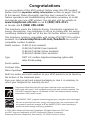 2
2
-
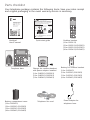 3
3
-
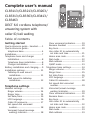 4
4
-
 5
5
-
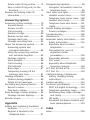 6
6
-
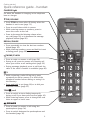 7
7
-
 8
8
-
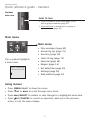 9
9
-
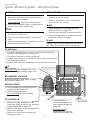 10
10
-
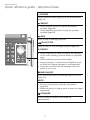 11
11
-
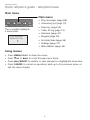 12
12
-
 13
13
-
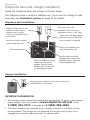 14
14
-
 15
15
-
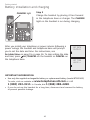 16
16
-
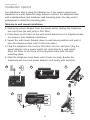 17
17
-
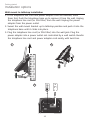 18
18
-
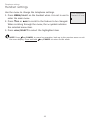 19
19
-
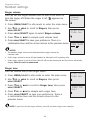 20
20
-
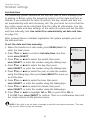 21
21
-
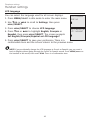 22
22
-
 23
23
-
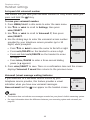 24
24
-
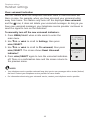 25
25
-
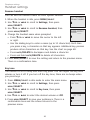 26
26
-
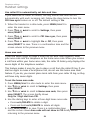 27
27
-
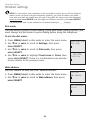 28
28
-
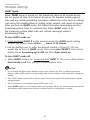 29
29
-
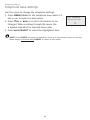 30
30
-
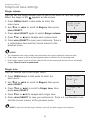 31
31
-
 32
32
-
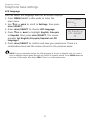 33
33
-
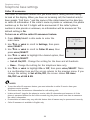 34
34
-
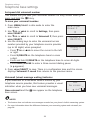 35
35
-
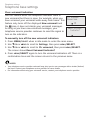 36
36
-
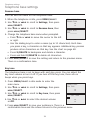 37
37
-
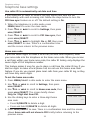 38
38
-
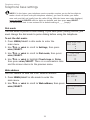 39
39
-
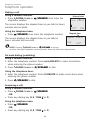 40
40
-
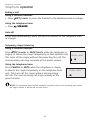 41
41
-
 42
42
-
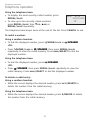 43
43
-
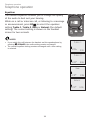 44
44
-
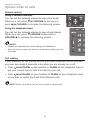 45
45
-
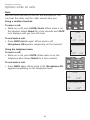 46
46
-
 47
47
-
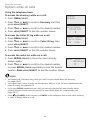 48
48
-
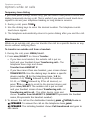 49
49
-
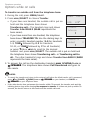 50
50
-
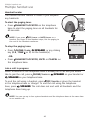 51
51
-
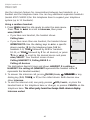 52
52
-
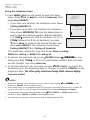 53
53
-
 54
54
-
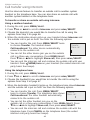 55
55
-
 56
56
-
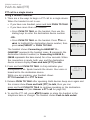 57
57
-
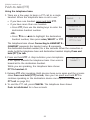 58
58
-
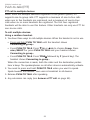 59
59
-
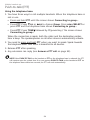 60
60
-
 61
61
-
 62
62
-
 63
63
-
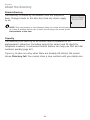 64
64
-
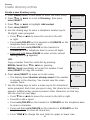 65
65
-
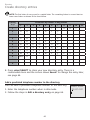 66
66
-
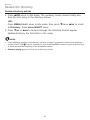 67
67
-
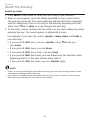 68
68
-
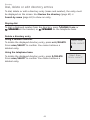 69
69
-
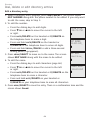 70
70
-
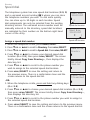 71
71
-
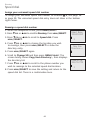 72
72
-
 73
73
-
 74
74
-
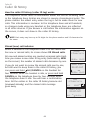 75
75
-
 76
76
-
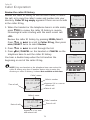 77
77
-
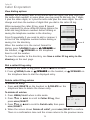 78
78
-
 79
79
-
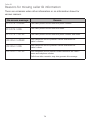 80
80
-
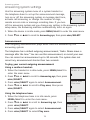 81
81
-
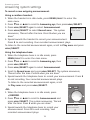 82
82
-
 83
83
-
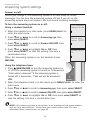 84
84
-
 85
85
-
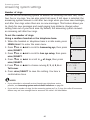 86
86
-
 87
87
-
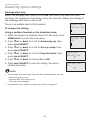 88
88
-
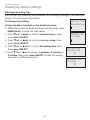 89
89
-
 90
90
-
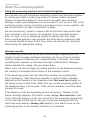 91
91
-
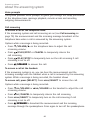 92
92
-
 93
93
-
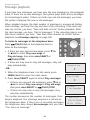 94
94
-
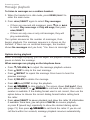 95
95
-
 96
96
-
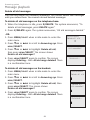 97
97
-
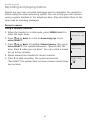 98
98
-
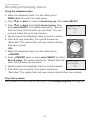 99
99
-
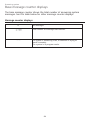 100
100
-
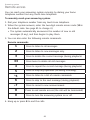 101
101
-
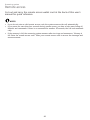 102
102
-
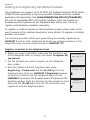 103
103
-
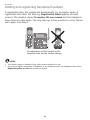 104
104
-
 105
105
-
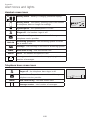 106
106
-
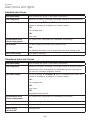 107
107
-
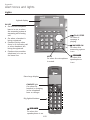 108
108
-
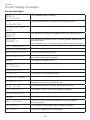 109
109
-
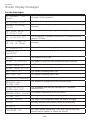 110
110
-
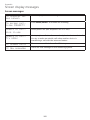 111
111
-
 112
112
-
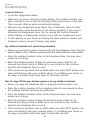 113
113
-
 114
114
-
 115
115
-
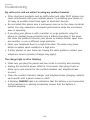 116
116
-
 117
117
-
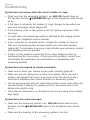 118
118
-
 119
119
-
 120
120
-
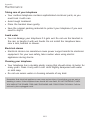 121
121
-
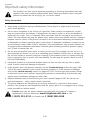 122
122
-
 123
123
-
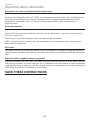 124
124
-
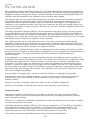 125
125
-
 126
126
-
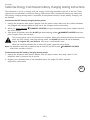 127
127
-
 128
128
-
 129
129
-
 130
130
-
 131
131
-
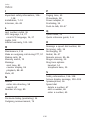 132
132
-
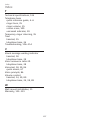 133
133
-
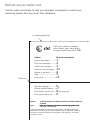 134
134
-
 135
135
Ask a question and I''ll find the answer in the document
Finding information in a document is now easier with AI
Related papers
-
A & T International CL83451 User manual
-
AT&T E6014B Quick start guide
-
AT&T E5934B User manual
-
AT&T CL83263 Quick start guide
-
AT&T CL82300 Quick start guide
-
AT&T CL82300 Quick start guide
-
AT&T CL82300 Quick start guide
-
AT&T E5912B Quick start guide
-
AT&T CL82350 Quick start guide
-
AT&T CL84300 Quick start guide
Other documents
-
VTech DS3211-2 User manual
-
VTech CS6449 User manual
-
VTech CS6519 User manual
-
Radio Shack Cordless Telephone 43-330 User manual
-
Radio Shack Cordless Telephone 43-330 User manual
-
VTech ia5870 Quick start guide
-
VTech 5870 User manual
-
VTech ia5870 User manual
-
Radio Shack 43-327 User manual
-
VTech CS6449-3 User manual