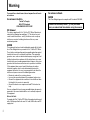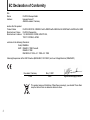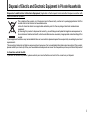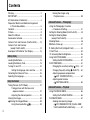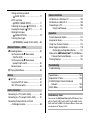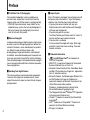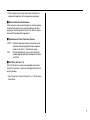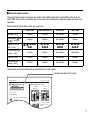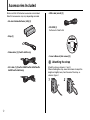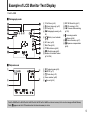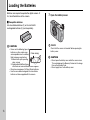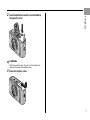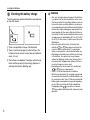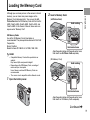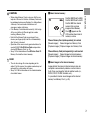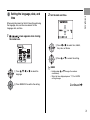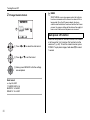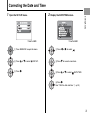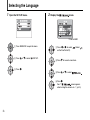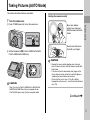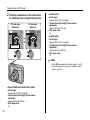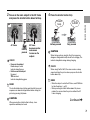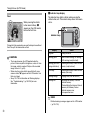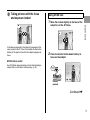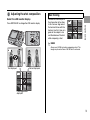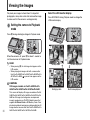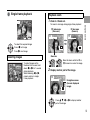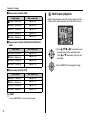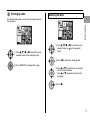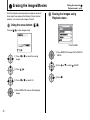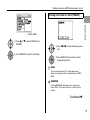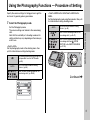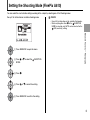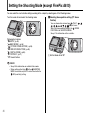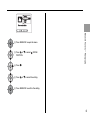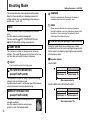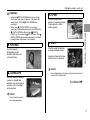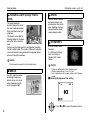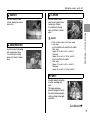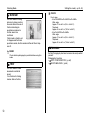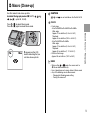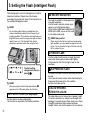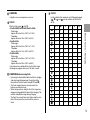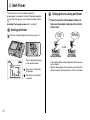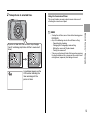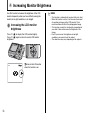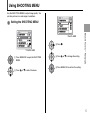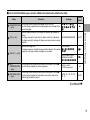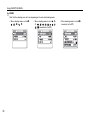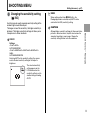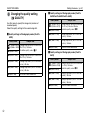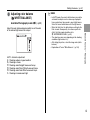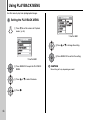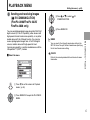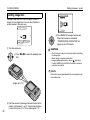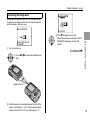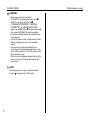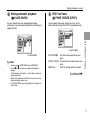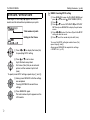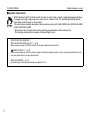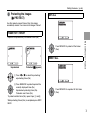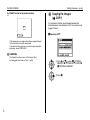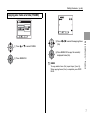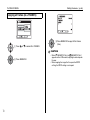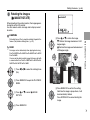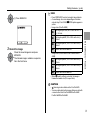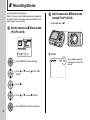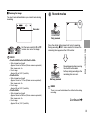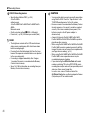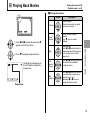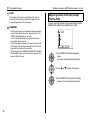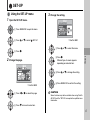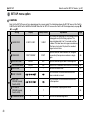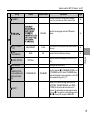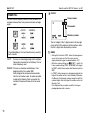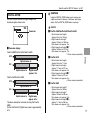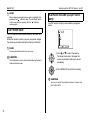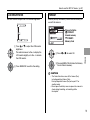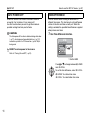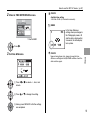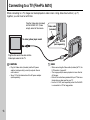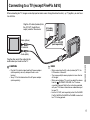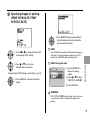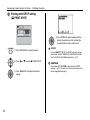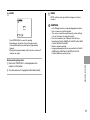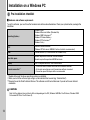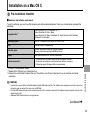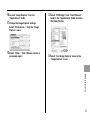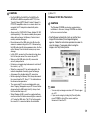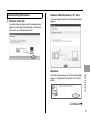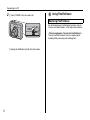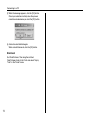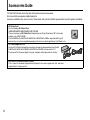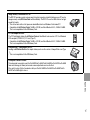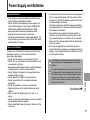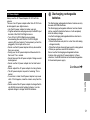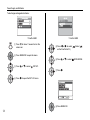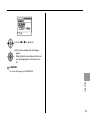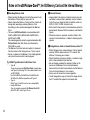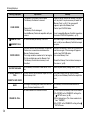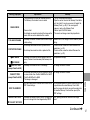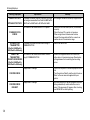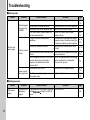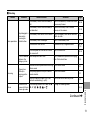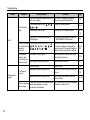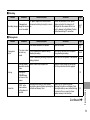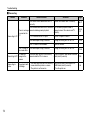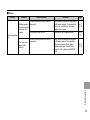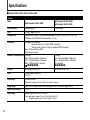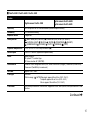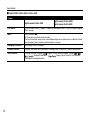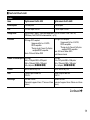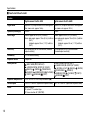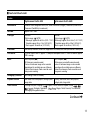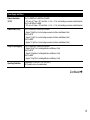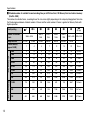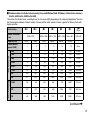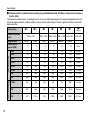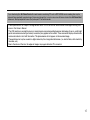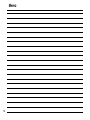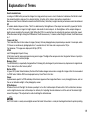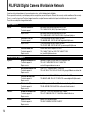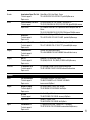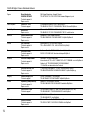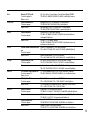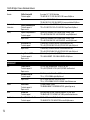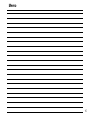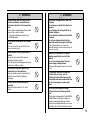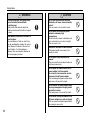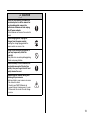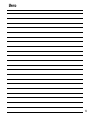OWNER’S MANUAL
This manual will show you how to use
your FUJIFILM DIGITAL CAMERA
FinePix A900/FinePix A825/FinePix
A820/FinePix A610/FinePix A800
correctly.
Please follow the instructions carefully.
Getting Ready
Using the Camera
Advanced Features
• Photography
Settings
Camera Connection
Software
Installation
• Playback
•Movie
Appendices
Troubleshooting
BL00593-203(1)

2
Warning
To prevent fire or shock hazard, do not expose the unit to rain
or moisture.
For customers in the U.S.A.
Tested To Comply
With FCC Standards
FOR HOME OR OFFICE USE
FCC Statement
This device complies with Part 15 of the FCC Rules. Operation is
subject to the following two conditions: (1) This device may not
cause harmful interference, and (2) this device must accept any
interference received, including interference that may cause
undesired operation.
CAUTION
This equipment has been tested and found to comply with the limits
for a Class B digital device, pursuant to Part 15 of the FCC Rules.
These limits are designed to provide reasonable protection against
harmful interference in a residential installation. This equipment
generates, uses, and can radiate radio frequency energy and, if not
installed and used in accordance with the instructions, may cause
harmful interference to radio communications. However, there is no
guarantee that interference will not occur in a particular installation.
If this equipment does cause harmful interference to radio or
television reception, which can be determined by turning the
equipment off and on, the user is encouraged to try to correct the
interference by one or more of the following measures:
— Reorient or relocate the receiving antenna.
— Increase the separation between the equipment and receiver.
— Connect the equipment into an outlet on a circuit different from
that to which the receiver is connected.
— Consult the dealer or an experienced radio/TV technician for
help.
You are cautioned that any changes or modifications not expressly
approved in this manual could void the user’s authority to operate
the equipment.
Notes on the Grant:
To comply with Part 15 of the FCC Rules, this product must be used
with a Fujifilm-specified ferrite-core A/V cable, USB cable, and DC
supply cord.
For customers in Canada
CAUTION
This Class B digital apparatus complies with Canadian ICES-003.
Please read the Safety Notes (➝p.158) and make
sure you understand them before using the camera.

3
IMPORTANT
NOTICE
BEFORE OPENING THE CD-ROM PROVIDED BY FUJIFILM
Corporation, PLEASE READ THIS END USER LICENSE AGREEMENT
CAREFULLY. ONLY IF YOU AGREE WITH THIS AGREEMENT,
SHOULD YOU USE THE SOFTWARE RECORDED ON THE CD-ROM.
BY OPENING THE PACKAGE, YOU ACCEPT AND AGREE TO BE
BOUND BY THIS AGREEMENT.
End User License Agreement
This End User License Agreement (“Agreement”) is an agreement between
FUJIFILM Corporation (“FUJIFILM”) and you, which sets forth the terms
and conditions of the license granted for you to use the software provided
by FUJIFILM.
The CD-ROM contains third party software. In case a separate agreement
is provided by a third party supplier for its software, the provisions of such
separate agreement shall apply to the use of such third party software,
prevailing over those of this Agreement.
1. Definitions.
(a) “Media” means the CD-ROM titled “Software for FinePix KA”- which
is provided to you together with this Agreement.
(b) “Software” means the software which is recorded on Media.
(c) “Documentation” means the operation manuals of Software and
other related written materials which are provided to you together
with Media.
(d) “Product” means Media (including Software) and Documentation
collectively.
2. Use of Software.
FUJIFILM grants to you a nontransferable, nonexclusive license:
(a) to install one copy of Software onto one computer in binary machine
executable form;
(b) to use Software on the computer onto which Software is installed; and
(c) to make one backup copy of Software.
3. Restrictions.
3.1 You shall not distribute, rent, lease or otherwise transfer all or any
part of Software, Media or Documentation to any third party without
FUJIFILM’s prior written consent. You also shall not sublicense,
assign or otherwise transfer all or any part of the rights granted to
you by FUJIFILM under this Agreement without FUJIFILM’s prior
written consent.
3.2 Except as expressly granted by FUJIFILM hereunder, you shall not
copy or reproduce all or any part of Software or Documentation.
3.3 You shall not modify, adapt or translate Software or Documentation.
You also shall not alter or remove copyright and other proprietary
notices that appear on or in Software or Documentation.
3.4 You shall not, or shall not have any third party, reverse-engineer,
decompile, or disassemble Software.
4. Ownership.
All copyrights and other proprietary rights to Software and Documentation are
owned and retained by FUJIFILM or the third party suppliers as indicated on
or in Software or Documentation. Nothing contained herein shall be
construed, expressly or implicitly, as transferring or granting any right, license,
or title to you other than those explicitly granted under this Agreement.
5. Limited Warranty.
FUJIFILM warrants to you that Media is free from any defect in material
and workmanship under normal use for ninety (90) days from the date
of your receipt of Media. Should Media not meet the foregoing warranty,
FUJIFILM shall replace such defective Media with other Media bearing
no defect. FUJIFILM’s entire liability and your sole and exclusive
remedy with regard to any defect in Media shall be expressly limited to
such FUJIFILM’s replacement of Media as provided herein
6. DISCLAIMER OF WARRANTY.
EXCEPT AS PROVIDED IN SECTION 5 HEREIN, FUJIFILM PROVIDES
PRODUCT “AS IS” AND WITHOUT WARRANTIES OF ANY KIND,
EXPRESS OR IMPLIED. FUJIFILM SHALL MAKE NO WARRANTY,
EXPRESS, IMPLIED OR STATUTORY, AS TO ANY OTHER MATTERS,
INCLUDING, BUT NOT LIMITED TO NON-INFRINGEMENT OF ANY
COPYRIGHT, PATENT, TRADE SECRET, OR ANY OTHER
PROPRIETARY RIGHTS OF ANY THIRD PARTY, MERCHANTABILITY,
OR FITNESS FOR ANY PARTICULAR PURPOSE.
7. LIMITATION OF LIABILITY.
IN NO EVENT SHALL FUJIFILM HAVE ANY LIABILITY FOR ANY
GENERAL, SPECIAL, DIRECT, INDIRECT, CONSEQUENTIAL,
INCIDENTAL, OR OTHER DAMAGES (INCLUDING DAMAGES FOR
LOSS OF PROFITS OR LOST SAVINGS) INCURRED FROM THE
USE OF OR INABILITY TO USE PRODUCT EVEN IF FUJIFILM HAS
BEEN ADVISED OF THE POSSIBILITY OF SUCH DAMAGES.
8. No export.
You acknowledge that neither Software nor any part thereof, will be
transferred, or exported to any country or used in any manner in violation
of any export control laws and regulations to which Software is subject.
9. Termination.
In case you breach any of the terms and conditions hereof, FUJIFILM
may immediately terminate this Agreement without any notice.
10. Term.
This Agreement is effective until the date when you cease to use
Software, unless earlier terminated in accordance with Section 9 hereof.
11. Obligation upon termination.
Upon termination or expiration of this Agreement, you shall, at your own
responsibility and expense, delete or destroy immediately all Software
(including its copies), Media and Documentation.
12. Governing Law.
This Agreement shall be governed by and construed in accordance with
laws of Japan.
Be sure to read this page before using the software.

4
EC Declaration of Conformity
We
Name: FUJIFILM Europe GmbH
Address: Heesenstrasse 31
40549 Dusseldorf, Germany
declare that the product
Product Name: FUJIFILM DIGITAL CAMERA FinePix A900/FinePix A825/FinePix A820/FinePix A610/FinePix A800
Manufacturer’s Name: FUJIFILM Corporation
Manufacturer’s Address: 7-3, AKASAKA 9-CHOME, MINATO-KU,
TOKYO 107-0052, JAPAN
conforms to the following Standards:
Safety: EN60065
EMC: EN55022: 1998 Classe B
EN55024: 1998
EN61000-3-2: 1995 + A1: 1998 + A2: 1998
following the provision of the EMC Directive (89/336/EEC, 92/31/EEC) and Low Voltage Directive (2006/95/EC).
Dusseldorf, Germany
Place
May 1, 2007
This product comes with batteries. When these are empty, you shouldn’t throw them
away but deliver them as domestic chemical refuse.
Signature/Managing DirectorDate

5
Disposal of Electric and Electronic Equipment in Private Households
Disposal of used Electrical & Electronic Equipment (Applicable in the European Union and other European countries with
separate collection systems)
This symbol on the product, or in the manual and in the warranty, and/or on its packaging indicates that this
product shall not be treated as household waste.
Instead it should be taken to an applicable collection point for the recycling of electrical and electronic
equipment.
By ensuring this product is disposed of correctly, you will help prevent potential negative consequences to
the environment and human health, which could otherwise be caused by inappropriate waste handling of this
product.
If your equipment contains easy removable batteries or accumulators please dispose these separately according to your local
requirements.
The recycling of materials will help to conserve natural resources. For more detailed information about recycling of this product,
please contact your local city office, your household waste disposal service or the shop where you have purchased the product.
In Countries outside the EU:
If you wish to discard this product, please contact your local authorities and ask for the correct way of disposal.

6
Contents
Warning................................................................. 2
IMPORTANT ......................................................... 3
EC Declaration of Conformity................................ 4
Disposal of Electric and Electronic Equipment
in Private Households...................................... 5
Contents................................................................ 6
Preface.................................................................. 8
About this Manual ............................................... 10
Accessories Included .......................................... 12
Camera Parts and Features (FinePix A610)....... 13
Camera Parts and Features
(except FinePix A610) ................................... 14
Example of LCD Monitor Text Display ................ 15
Getting Ready
Loading the Batteries .......................................... 16
Loading the Memory Card................................... 19
Turning On and Off ............................................. 22
Setting the language, date, and time .......... 23
Correcting the Date and Time ............................. 25
Selecting the Language ...................................... 26
Using the Camera
Taking Pictures (AUTO Mode) ............................ 27
Taking pictures with the focus and
exposure locked ....................................... 31
Adjusting the shot composition ................... 33
Viewing the Images............................................. 34
Erasing the Images/Movies ............................ 38
Using the erase button ( /n) .................... 38
Erasing the images using
Playback menu ........................................ 38
Advanced Features — Photography
Using the Photography Functions
— Procedure of Setting................................. 41
Setting the Shooting Mode (FinePix A610) ........ 43
Setting the Shooting Mode
(except FinePix A610)................................... 44
Shooting Mode ................................................... 46
e Macro (Close-up)........................................... 51
d Setting the Flash (Intelligent Flash)................ 52
* Self-Timer ...................................................... 54
j Increasing Monitor Brightness ...................... 56
Using SHOOTING MENU .................................. 57
Setting the SHOOTING MENU .................. 57
SHOOTING MENU............................................. 61
Changing the sensitivity setting ( ISO) ... 61
Changing the quality setting ( QUALITY)
... 62
Adjusting exposure compensation
( EXP. COMPENSATION) ................... 64
Adjusting color balance
( WHITE BALANCE) ............................ 65
Advanced Features — Playback
Using PLAYBACK MENU................................... 66
Setting the PLAYBACK MENU .................. 66
PLAYBACK MENU ............................................ 67
Sending and receiving images
( IR COMMUNICATION) (FinePix A900/
FinePix A825/FinePix A820 only) ............ 67

7
Setting automatic playback
( SLIDE SHOW) ................................... 71
DPOF set frame
( PRINT ORDER (DPOF)) .................... 71
Protecting the images ( PROTECT)........ 75
Copying the images ( COPY).................. 76
Rotating the images
( IMAGE ROTATE) ............................... 79
Trimming the images
( TRIMMING) (except FinePix A610) ... 80
Advanced Features — Movie
r Recording Movies .......................................... 82
Set the camera to r Movie mode
(FinePix A610) ......................................... 82
Set the camera to r Movie mode
(except FinePix A610) .............................. 82
Record movies ............................................ 83
w Playing Back Movies ..................................... 85
Settings
SET-UP.......................................................... 87
Using the SET-UP menu............................. 87
SET-UP menu option .................................. 88
Camera Connection
Connecting to a TV (FinePix A610)..................... 96
Connecting to a TV (except FinePix A610)......... 97
Connecting Camera Directly to Printer
— PictBridge Function ................................... 98
Software Installation
Installation on a Windows PC........................... 102
Installation on a Mac OS X............................... 105
Connecting to a PC .......................................... 108
Using FinePixViewer ................................ 112
Appendices
System Expansion Option ................................ 115
Accessories Guide ........................................... 116
Using Your Camera Correctly .......................... 118
Power Supply and Batteries ............................. 119
Discharging rechargeable batteries ......... 121
Notes on the xD-Picture Card™, the SD Memory
Card and the Internal Memory .................... 124
Warning Displays ............................................. 125
Troubleshooting
Troubleshooting................................................ 130
Specifications ................................................. 136
Explanation of Terms ..................................... 149
FUJIFILM Digital Camera Worldwide
Network..................................................... 150
Safety Notes................................................... 158
Usable Memory Cards
You can use the xD-Picture Card and the SD Memory Card
with the FinePix A900, FinePix A825, FinePix A820, FinePix
A610, and FinePix A800. In this Owner’s Manual, these cards
are expressed as “Memory Card”.

8
Preface
Z Test Shots Prior to Photography
For important photographs (such as weddings and
overseas trips), always take a test shot and view the
image to make sure that the camera is working normally.
• FUJIFILM Corporation cannot accept liability for any
incidental losses (such as the costs of photography or
the loss of income from photography) incurred as a
result of faults with this product.
Z Notes on Copyright
Images recorded using your digital camera system cannot
be used in ways that infringe copyright laws without the
consent of the owner, unless intended only for personal
use. Note that some restrictions apply to the
photographing of stage performances, entertainments
and exhibits, even when intended purely for personal use.
Users are also asked to note that the transfer of Memory
Card containing images or data protected under copyright
laws is only permissible within the restrictions imposed by
those copyright laws.
Z Handling Your Digital Camera
This camera contains precision electronic components.
To ensure that images are recorded correctly, do not
subject the camera to impact or shock while an image is
being recorded.
Z Liquid Crystal
If the LCD monitor is damaged, take particular care with
the liquid crystal in the monitor. If any of the following
situations arise, take the urgent action indicated.
• If liquid crystal comes in contact with your skin
Wipe the area with a cloth and then wash thoroughly
with soap and running water.
• If liquid crystal gets into your eye
Flush the affected eye with clean water for at least 15
minutes and then seek medical assistance.
• If liquid crystal is swallowed
Flush your mouth thoroughly with water. Drink large
quantities of water and induce vomiting. Then seek
medical assistance.
Z Trademark Information
• and xD-Picture Card™ are trademarks of
FUJIFILM Corporation.
• IBM PC/AT is a registered trademark of International
Business Machines Corp. of the U.S.A.
• Macintosh, Power Macintosh, iMac, PowerBook, iBook
and Mac OS are trademarks of Apple Inc., registered in
the U.S. and other countries.
• Microsoft, Windows, the Windows logo, Windows Vista
and the Windows Vista logo are trademarks or
registered trademarks of Microsoft Corporation in the
United States and/or other countries.
Windows is an abbreviated term referring to the
Microsoft
®
Windows
®
Operating System.
*
The “Designed for Microsoft
®
Windows
®
XP” logo refers
to the camera and the driver only.
• IrSimple™ Trademark is owned by the Infrared Data
Association
®
.
• IrSS™ Trademark or IrSimpleShot™ Trademark is
owned by the Infrared Data Association
®
.
• SD logo is a trademark.

9
• Other company or product names are trademarks or
registered trademarks of the respective companies.
Z Notes on Electrical Interference
If the camera is to be used in hospitals or aircrafts, please
note that this camera may cause interference to other
equipment in the hospital or aircraft. For details, please
check with the applicable regulations.
Z Explanation of Color Television System
Z Exif Print (Exif ver. 2.2)
Exif Print Format is a newly revised digital camera file
format that contains a variety of shooting information for
optimal printing.
*
See “Using Your Camera Correctly” (➝p.118) for more
information.
NTSC: National Television System Committee, color
television telecasting specifications adopted
mainly in the U.S.A., Canada and Japan.
PAL: Phase Alternation by Line, a color television
system adopted mainly by European countries
and China.

10
About this Manual
Z Usable Memory Cards
You can use the xD-Picture Card and the SD Memory Card with the FinePix A900, FinePix A825, FinePix A820, FinePix A610,
and FinePix A800. In this Owner’s Manual, these cards are expressed as “Memory Card”.
Z About illustration
Illustrations in the Owner’s manual show the FinePix A800 as an example (FinePix A900, FinePix A825, FinePix A820, and
FinePix A610 operate similarly).
Up, down, left, and right are indicated by black triangles in the Owner’s Manual. Up or down is shown as n or o, and left or
right is shown as p or q.
Advanced Features — Photography
e Macro (Close-up)
Use this mode to take close-up shots.
Available Photography modes: s, AUTO, , , ,
, , ( p.46, 48, 49, 50)
Press e (p) to select Macro mode.
Press e (p) again to cancel Macro mode.
CAUTION
, and are not available on the FinePix A610.
CHECK
• Focal range
<FinePix A900/FinePix A825/FinePix A820>
Wide angle:
Approx. 10 cm to 80 cm (3.9 in. to 2.6 ft.)
Telephoto:
Approx. 26 cm to 80 cm (10.2 in. to 2.6 ft.)
<FinePix A610/FinePix A800>
Wide angle:
Approx. 10 cm to 80 cm (3.9 in. to 2.6 ft.)
Telephoto:
Approx. 35 cm to 80 cm (1.1 ft. to 2.6 ft.)
• Effective flash range
Approx. 30 cm to 80 cm (1.0 ft. to 2.6 ft.)
MEMO
• When setting or mode, the camera sets to
e Macro mode automatically.
• Use a tripod to prevent camera shake in Macro mode.
• Any of the following cancels Macro mode:
4
AUTO
AUTO
e appears on the LCD
monitor indicating that you
can take close-up shots.
Icons indicate the modes that are available.
CAUTION
This mark denotes issues that may affect the
camera’s operation.
CHECK
This mark denotes points to notice in the
camera’s operation.
MEMO
This mark denotes additional topics that
complement the basic operating procedures.
When pressing q:
When pressing DISP/BACK:

11
Z About each model’s functions
This Owner’s Manual shows the description of 5 models: FinePix A900, FinePix A825, FinePix A820, FinePix A610, and
FinePix A800. Some functions are available only on one model. The main differences among the 5 models are shown in the
table below.
Check the table to confirm which functions your camera has.
The description of functions available only on certain models has a title as below.
FinePix A900
FinePix 825/FinePix 820
FinePix A610 FinePix A800
Mode dial (➝p.14) Available Available Not available Available
Shooting Mode ( , b,
, ) (➝p.46, 48)
Available Available Not available Available
Number of recorded
pixels (➝p.62)
F/ N/%/[/3/
2/`
iF/iN/%/
4/2/`
5F/5N/%/
3/2/`
iF/iN/%/
4/2/`
Infrared transmission
function (➝p.67)
Available Available Not available Not available
Trimming (➝p.80) Available Available Not available Available
Sound during movie
shooting (➝p.84)
Available Available Not available Available
PLAYBACK MENU
Trimming the images
( TRIMMING)
(except FinePix A610)
Use this mode to trim the required part of the
photographed image.
1 Select the menu.
2 Specify trimming part of image.
APress w to set the camera to Playback
mode ( p.34).
BPress p or q to select the trimming
frame (file).
TRIMMING
TRIMMING
YES CANCEL
YES CANCEL
TRIMMING
TRIMMING
YES CANCEL
YES CANCEL
]
wide zoom
(Zoom out)
[
tele zoom
(Zoom in)
ASet the zoom switch to [
or ] to zoom in or out of
an image.
Zoom bar
Setting the menu ( p.66)
Indicating the model has this function.

12
Accessories Included
Make sure that all the below accessories are included.
Note that accessories may vary depending on model.
• AA-size Alkaline Batteries (LR6) (2)
\
•Strap (1)
• Video cable (1) (FinePix A610 only)
• A/V cable (1) (FinePix A900/FinePix A825/FinePix
A820/FinePix A800 only)
• USB cable (mini-B) (1)
• CD-ROM (1)
Software for FinePix KA
• Owner’s Manual (this manual) (1)
Attaching the strap
Attach the strap as shown in 1 and 2.
When attaching the strap, move the fastener to adjust the
length and slightly away from the end of the strap, as
shown in figure 1.
1 2

13
Camera Parts and Features (FinePix A610)
• Refer to the pages in parentheses for information on using the camera parts or features.
B
A
C
L
M
N
O
D
E
F
G
H
I
J
P
Q
R
S
T
U
W
V
K
A Shutter button
B Zoom switch (p.28, 35)
C Lens (Lens cover)
D POWER button
E Flash (p.52)
F ; USB socket (mini-B)
G VIDEO OUT (Video output) socket
(p.96)
H DC IN 3V (power input) socket (p.96)
I Self-timer lamp (p.55)
J Indicator lamp (p.30)
K LCD monitor
L MENU/OK button
M p/e Macro button (p.51)
N Tripod mount
O DISP (Display)/BACK button (p.33, 34)
P w (Playback) button
Q Strap mount
R n/j Low light view button (p.56)/
Erase button (p.38)
S q/d Flash button (p.52)
T o/* Self-timer button (p.54)
U Battery cover (p.16)
V Memory Card slot (p.19)
W Battery compartment (p.17)

14
Camera Parts and Features (except FinePix A610)
• Refer to the pages in parentheses for information on using the camera parts or features.
The following illustrations show the FinePix A900 as an example (FinePix A825, FinePix A820, and FinePix A800 operate
similarly).
A Shutter button
B Zoom switch (p.28, 35)
C Microphone
D Lens (Lens cover)
E POWER button
F Flash (p.52)
G Infrared port (FinePix A900/FinePix
A825/FinePix A820 only) (p.67)
H ; USB socket (mini-B)
I A/V OUT (Audio/Visual output) socket
(p.97)
J DC IN 3V (power input) socket (p.97)
K Self-timer lamp (p.55)
L Indicator lamp (p.30)
M LCD monitor
N MENU/OK button
O p/e Macro button (p.51)
P Speaker
Q Tripod mount
R Mode dial
S DISP (Display)/BACK button (p.33, 34)
T w (Playback) button
U Strap mount
V n/j Low light view button (p.56)/
Erase button (p.38)
W q/d Flash button (p.52)
X o/* Self-timer button (p.54)
Y Battery cover (p.16)
Z Memory Card slot (p.19)
! Battery compartment (p.17)

15
Example of LCD Monitor Text Display
*FinePix A800
Z Photography mode
Z Playback mode
FinePix A900/FinePix A825/FinePix A820/FinePix A610/FinePix A800 has internal memory that can store images without Memory
Card. Y appears on the LCD monitor when the internal memory is active.
A ( Self-timer (p.54)
B e Macro (close-up) (p.51)
C C Flash (p.52)
D s Photography mode (p.43,
44)
E Battery level indicator
(p.18)
F AF frame (p.29)
G Date/Time (p.23)
H 9 White balance (p.65)
I iN Quality mode (p.62)
J Number of available frames
(p.144-146)
K ISO 100 Sensitivity (p.61)
L { AF warning (p.125)
M | Camera shake warning
(p.125)
N Increasing monitor
brightness (p.56)
O Y Internal memory (p.21)
P S Exposure compensation
(p.64)
A
B
C
D
E
A w Playback mode (p.34)
B u DPOF (p.71)
C F Protection (p.75)
D Frame number (p.90)
E Present (p.34)

16
Loading the Batteries
Batteries are required to operate the digital camera. At
first, load the batteries in the camera.
Z Compatible batteries
AA-size alkaline batteries (2) or AA-size Ni-MH
rechargeable batteries (2) (sold separately)
CAUTION
• Never use the following types of
batteries, as they could cause
serious problems such as battery
fluid leakage or overheating:
1.Batteries with split or peeling
outer casings
2.Combinations of different types
of batteries or new and used batteries together
• Do not use manganese, Ni-Cd or lithium batteries.
• Use the same brand and grade AA-size alkaline
batteries as those supplied with the camera.
1 Open the battery cover.
CHECK
Check that the camera is turned off before opening the
battery cover.
CAUTION
• Do not open the battery cover while the camera is on.
This could damage the Memory Card or ruin the image
files on the Memory Card.
• Do not apply force to the battery cover.
Outer casing
16

17
Getting Ready
2 Load the batteries correctly as indicated by
the polarity icons.
CAUTION
Match the polarity icons (+ and ,) of the batteries to
those on the inside of the battery cover.
3 Close the battery cover.

18
Loading the Batteries
Checking the battery charge
Turn the camera on and check the battery level indicator
on the LCD monitor.
AThere is ample battery charge. (Not displayed)
BThere is insufficient charge left in the batteries. The
batteries will soon run out. Have a new set of batteries
ready. (Lit red)
CThe batteries are depleted. The display will shortly go
blank and the camera will stop working. Replace or
recharge the batteries. (Blinking red)
CAUTION
• Soil, such as fingermarks on the poles of the batteries,
can shorten time for which the batteries can be used.
• The time for which AA-size alkaline batteries (referred
to hereafter simply as alkaline batteries) can be used
varies depending on the brand. Some brands of alkaline
batteries may stop providing power more quickly than
those supplied with the camera. Note also that due to
their nature, the time for which alkaline batteries can be
used decreases in cold conditions (0°C to +10°C/+32°F
to +50°F). For this reason, it is better to use AA-size Ni-
MH batteries.
• Due to the nature of the battery, the battery level
indicator ( , or
V
) may appear early when the
camera is used in cold locations. Try warming the
battery in your pocket or a similar location before use.
• Depending on the battery type and the level of charge
in the batteries, the camera may run out of power
without first displaying a battery level warning. This is
particularly likely to happen when batteries that have
run out of charge once are re-used.
• Depending on the camera mode, the transition from
to
V
may occur more quickly.
• See p.119-120 for information on the batteries.
• When first purchased or if left unused for a long period,
the amount of time which AA-size Ni-MH batteries can
be used may be short. See p.120 for more information.
• Battery power consumption varies greatly depending
on use. When you change to Playback mode from
Photography mode, may not occur, however,
V
may suddenly blink red and the camera may stop
operation.

19
Getting Ready
Loading the Memory Card
Although you can store pictures in the camera’s internal
memory, you can store many more images on the
Memory Card (sold separately). You can use the xD-
Picture Card and the SD Memory Card with the FinePix
A900, FinePix A825, FinePix A820, FinePix A610, and
FinePix A800. In this Owner’s Manual, these cards are
expressed as “Memory Card”.
SD Memory Cards
Use of the SD Memory Cards listed below is
recommended. They are operation-checked at FUJIFILM
Corporation.
Maker: SanDisk
Model: Extremew-1GB/Ultrau-512MB, 1GB, 2GB
MEMO
• Compatible Memory Cards will be updated in our
website:
http://www.fujifilm.com/products/digital/
• Depending on the SD Memory Card, recording of
movies may be interrupted.
Use of above mentioned SD Memory Cards are
recommended.
• The camera is not compatible with multimedia cards.
1 Open the battery cover.
2 Insert a Memory Card.
(xD-Picture Card)
(SD Memory Card)
Continued Q
Gold marking
Gold contact area
Align the gold marking with the gold contact area,
then insert an xD-Picture Card completely.
Gold marking
Align the gold marking with the gold contact area,
then insert an SD Memory Card completely.
Gold contact area

20
Loading the Memory Card
CAUTION
Be sure to unlock the protection of the SD Memory Card
before inserting it. If it is locked, recording/deleting
images, as well as formatting are not available. To unlock
the protection, slide the switch back, and the SD Memory
Card will work normally.
CAUTION
• A new SD Memory Card or a card previously used on a
PC or any device other than the camera should be
formatted (➝p.93) on the camera before use.
• Do not use a miniSD adaptor or a microSD adaptor
which have exposed contact areas on the back. Use of
these adaptors may cause a malfunction or damage
due to the improper contacts.
3 Close the battery cover.
How to replace the Memory Card
Push the Memory Card into the slot and then slowly remove
your finger. The lock is released and the Memory Card is
pushed out.
Protection
switch
Page is loading ...
Page is loading ...
Page is loading ...
Page is loading ...
Page is loading ...
Page is loading ...
Page is loading ...
Page is loading ...
Page is loading ...
Page is loading ...
Page is loading ...
Page is loading ...
Page is loading ...
Page is loading ...
Page is loading ...
Page is loading ...
Page is loading ...
Page is loading ...
Page is loading ...
Page is loading ...
Page is loading ...
Page is loading ...
Page is loading ...
Page is loading ...
Page is loading ...
Page is loading ...
Page is loading ...
Page is loading ...
Page is loading ...
Page is loading ...
Page is loading ...
Page is loading ...
Page is loading ...
Page is loading ...
Page is loading ...
Page is loading ...
Page is loading ...
Page is loading ...
Page is loading ...
Page is loading ...
Page is loading ...
Page is loading ...
Page is loading ...
Page is loading ...
Page is loading ...
Page is loading ...
Page is loading ...
Page is loading ...
Page is loading ...
Page is loading ...
Page is loading ...
Page is loading ...
Page is loading ...
Page is loading ...
Page is loading ...
Page is loading ...
Page is loading ...
Page is loading ...
Page is loading ...
Page is loading ...
Page is loading ...
Page is loading ...
Page is loading ...
Page is loading ...
Page is loading ...
Page is loading ...
Page is loading ...
Page is loading ...
Page is loading ...
Page is loading ...
Page is loading ...
Page is loading ...
Page is loading ...
Page is loading ...
Page is loading ...
Page is loading ...
Page is loading ...
Page is loading ...
Page is loading ...
Page is loading ...
Page is loading ...
Page is loading ...
Page is loading ...
Page is loading ...
Page is loading ...
Page is loading ...
Page is loading ...
Page is loading ...
Page is loading ...
Page is loading ...
Page is loading ...
Page is loading ...
Page is loading ...
Page is loading ...
Page is loading ...
Page is loading ...
Page is loading ...
Page is loading ...
Page is loading ...
Page is loading ...
Page is loading ...
Page is loading ...
Page is loading ...
Page is loading ...
Page is loading ...
Page is loading ...
Page is loading ...
Page is loading ...
Page is loading ...
Page is loading ...
Page is loading ...
Page is loading ...
Page is loading ...
Page is loading ...
Page is loading ...
Page is loading ...
Page is loading ...
Page is loading ...
Page is loading ...
Page is loading ...
Page is loading ...
Page is loading ...
Page is loading ...
Page is loading ...
Page is loading ...
Page is loading ...
Page is loading ...
Page is loading ...
Page is loading ...
Page is loading ...
Page is loading ...
Page is loading ...
Page is loading ...
Page is loading ...
Page is loading ...
Page is loading ...
Page is loading ...
Page is loading ...
Page is loading ...
Page is loading ...
Page is loading ...
Page is loading ...
Page is loading ...
Page is loading ...
-
 1
1
-
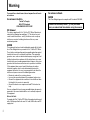 2
2
-
 3
3
-
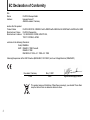 4
4
-
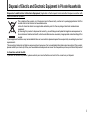 5
5
-
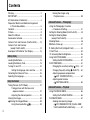 6
6
-
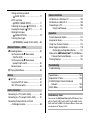 7
7
-
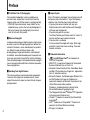 8
8
-
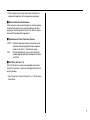 9
9
-
 10
10
-
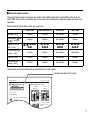 11
11
-
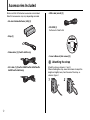 12
12
-
 13
13
-
 14
14
-
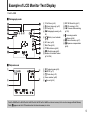 15
15
-
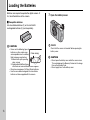 16
16
-
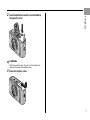 17
17
-
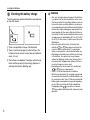 18
18
-
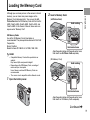 19
19
-
 20
20
-
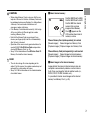 21
21
-
 22
22
-
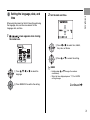 23
23
-
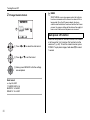 24
24
-
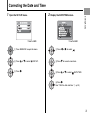 25
25
-
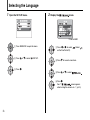 26
26
-
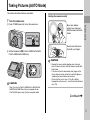 27
27
-
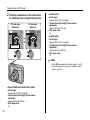 28
28
-
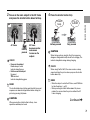 29
29
-
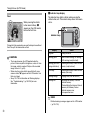 30
30
-
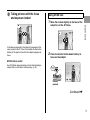 31
31
-
 32
32
-
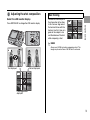 33
33
-
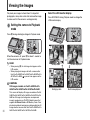 34
34
-
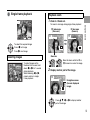 35
35
-
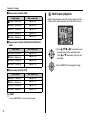 36
36
-
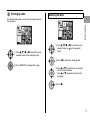 37
37
-
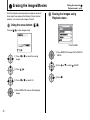 38
38
-
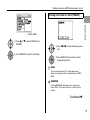 39
39
-
 40
40
-
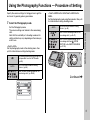 41
41
-
 42
42
-
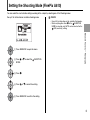 43
43
-
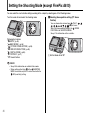 44
44
-
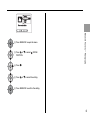 45
45
-
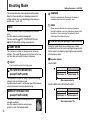 46
46
-
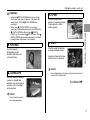 47
47
-
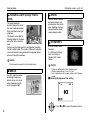 48
48
-
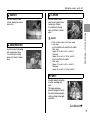 49
49
-
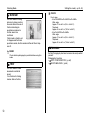 50
50
-
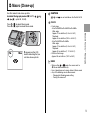 51
51
-
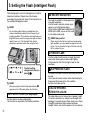 52
52
-
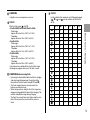 53
53
-
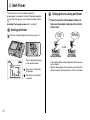 54
54
-
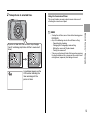 55
55
-
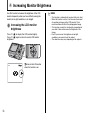 56
56
-
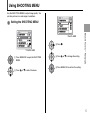 57
57
-
 58
58
-
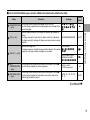 59
59
-
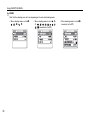 60
60
-
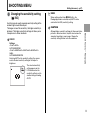 61
61
-
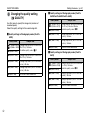 62
62
-
 63
63
-
 64
64
-
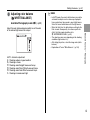 65
65
-
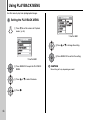 66
66
-
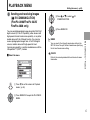 67
67
-
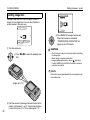 68
68
-
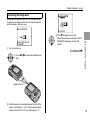 69
69
-
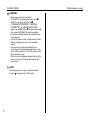 70
70
-
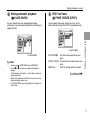 71
71
-
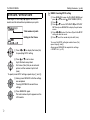 72
72
-
 73
73
-
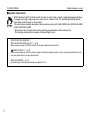 74
74
-
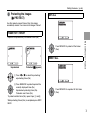 75
75
-
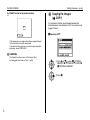 76
76
-
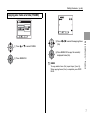 77
77
-
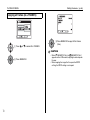 78
78
-
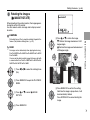 79
79
-
 80
80
-
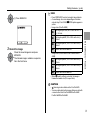 81
81
-
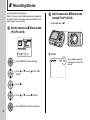 82
82
-
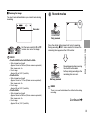 83
83
-
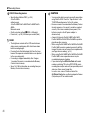 84
84
-
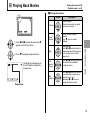 85
85
-
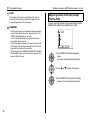 86
86
-
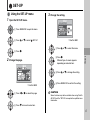 87
87
-
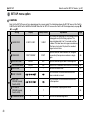 88
88
-
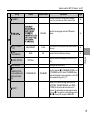 89
89
-
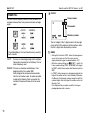 90
90
-
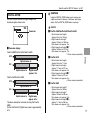 91
91
-
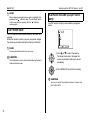 92
92
-
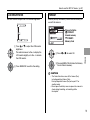 93
93
-
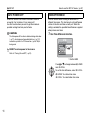 94
94
-
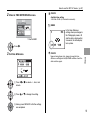 95
95
-
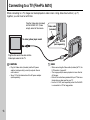 96
96
-
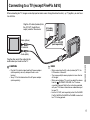 97
97
-
 98
98
-
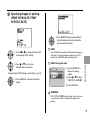 99
99
-
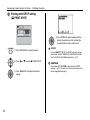 100
100
-
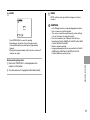 101
101
-
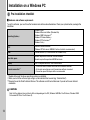 102
102
-
 103
103
-
 104
104
-
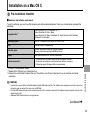 105
105
-
 106
106
-
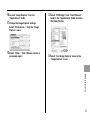 107
107
-
 108
108
-
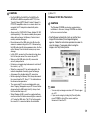 109
109
-
 110
110
-
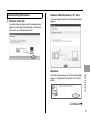 111
111
-
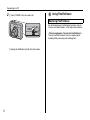 112
112
-
 113
113
-
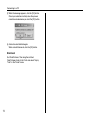 114
114
-
 115
115
-
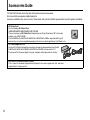 116
116
-
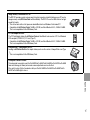 117
117
-
 118
118
-
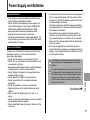 119
119
-
 120
120
-
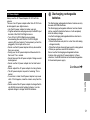 121
121
-
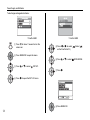 122
122
-
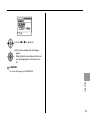 123
123
-
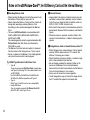 124
124
-
 125
125
-
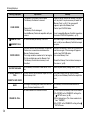 126
126
-
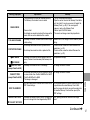 127
127
-
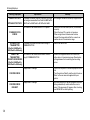 128
128
-
 129
129
-
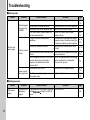 130
130
-
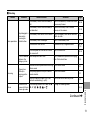 131
131
-
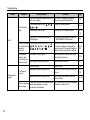 132
132
-
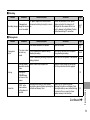 133
133
-
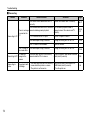 134
134
-
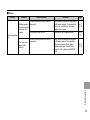 135
135
-
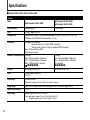 136
136
-
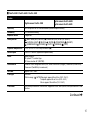 137
137
-
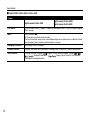 138
138
-
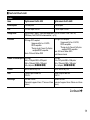 139
139
-
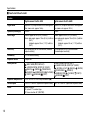 140
140
-
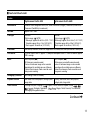 141
141
-
 142
142
-
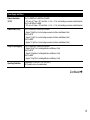 143
143
-
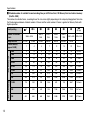 144
144
-
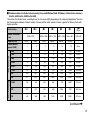 145
145
-
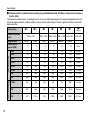 146
146
-
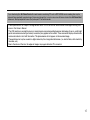 147
147
-
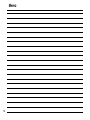 148
148
-
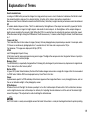 149
149
-
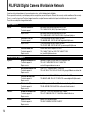 150
150
-
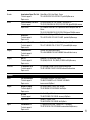 151
151
-
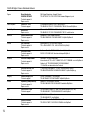 152
152
-
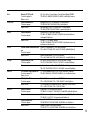 153
153
-
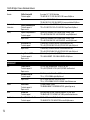 154
154
-
 155
155
-
 156
156
-
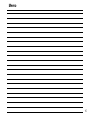 157
157
-
 158
158
-
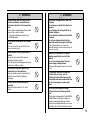 159
159
-
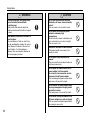 160
160
-
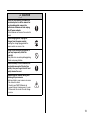 161
161
-
 162
162
-
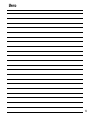 163
163
-
 164
164
Ask a question and I''ll find the answer in the document
Finding information in a document is now easier with AI
Related papers
Other documents
-
Fujifilm FinePix A920 & SD Card 1GB User manual
-
Fujifilm FinePix F31fd User manual
-
Fujifilm Digital Camera Finepix S5000 User manual
-
Fujifilm N077830A User manual
-
Fujifilm FinePix A700 User manual
-
Fujifilm FinePix A700 User manual
-
Fujifilm FinePix F11 User manual
-
Fujifilm FinePix V10 User manual
-
Fujifilm FINEPIXZ3PINK User manual
-
Fujifilm J10 User manual