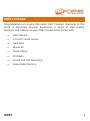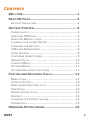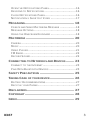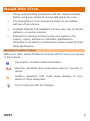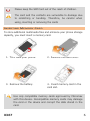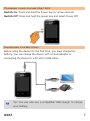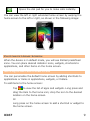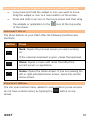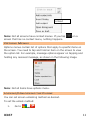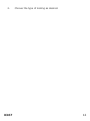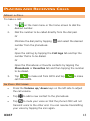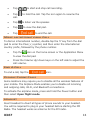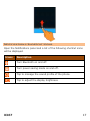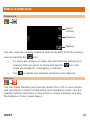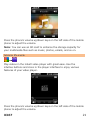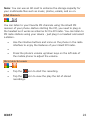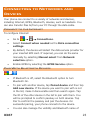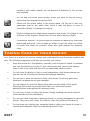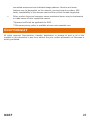Micromax X367 Operating instructions
- Category
- Smartphones
- Type
- Operating instructions
Micromax X367: With its user-friendly features and powerful performance, the Micromax X367 is the perfect choice for those seeking a reliable and versatile device. Capture life's moments with the VGA camera, stay connected with dual SIM capabilities, and enjoy seamless entertainment with the music player, FM radio, and video player. Expand your storage capacity with a microSD card and keep your data organized and secure. The 2.8-inch touch screen provides an intuitive and immersive experience, making it easy to navigate and access your favorite functions.
Micromax X367: With its user-friendly features and powerful performance, the Micromax X367 is the perfect choice for those seeking a reliable and versatile device. Capture life's moments with the VGA camera, stay connected with dual SIM capabilities, and enjoy seamless entertainment with the music player, FM radio, and video player. Expand your storage capacity with a microSD card and keep your data organized and secure. The 2.8-inch touch screen provides an intuitive and immersive experience, making it easy to navigate and access your favorite functions.




















-
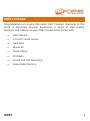 1
1
-
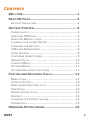 2
2
-
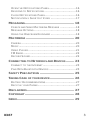 3
3
-
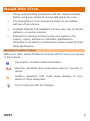 4
4
-
 5
5
-
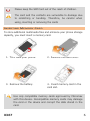 6
6
-
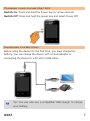 7
7
-
 8
8
-
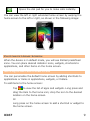 9
9
-
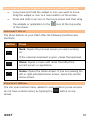 10
10
-
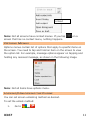 11
11
-
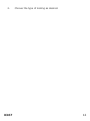 12
12
-
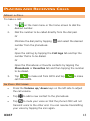 13
13
-
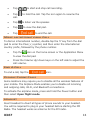 14
14
-
 15
15
-
 16
16
-
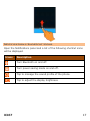 17
17
-
 18
18
-
 19
19
-
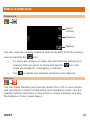 20
20
-
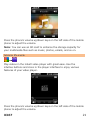 21
21
-
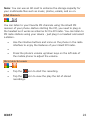 22
22
-
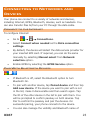 23
23
-
 24
24
-
 25
25
-
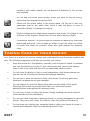 26
26
-
 27
27
-
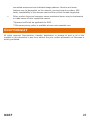 28
28
-
 29
29
Micromax X367 Operating instructions
- Category
- Smartphones
- Type
- Operating instructions
Micromax X367: With its user-friendly features and powerful performance, the Micromax X367 is the perfect choice for those seeking a reliable and versatile device. Capture life's moments with the VGA camera, stay connected with dual SIM capabilities, and enjoy seamless entertainment with the music player, FM radio, and video player. Expand your storage capacity with a microSD card and keep your data organized and secure. The 2.8-inch touch screen provides an intuitive and immersive experience, making it easy to navigate and access your favorite functions.
Ask a question and I''ll find the answer in the document
Finding information in a document is now easier with AI
Related papers
-
Micromax A100 User guide
-
Micromax A25 User guide
-
Micromax X458 User guide
-
Micromax X337 Operating instructions
-
Micromax Canvas Juice - A77 Owner's manual
-
Micromax X501 User manual
-
Micromax X273 Operating instructions
-
Micromax Bolt A47 Owner's manual
-
Micromax A61 Owner's manual
-
Micromax Canvas Juice A177 Operating instructions