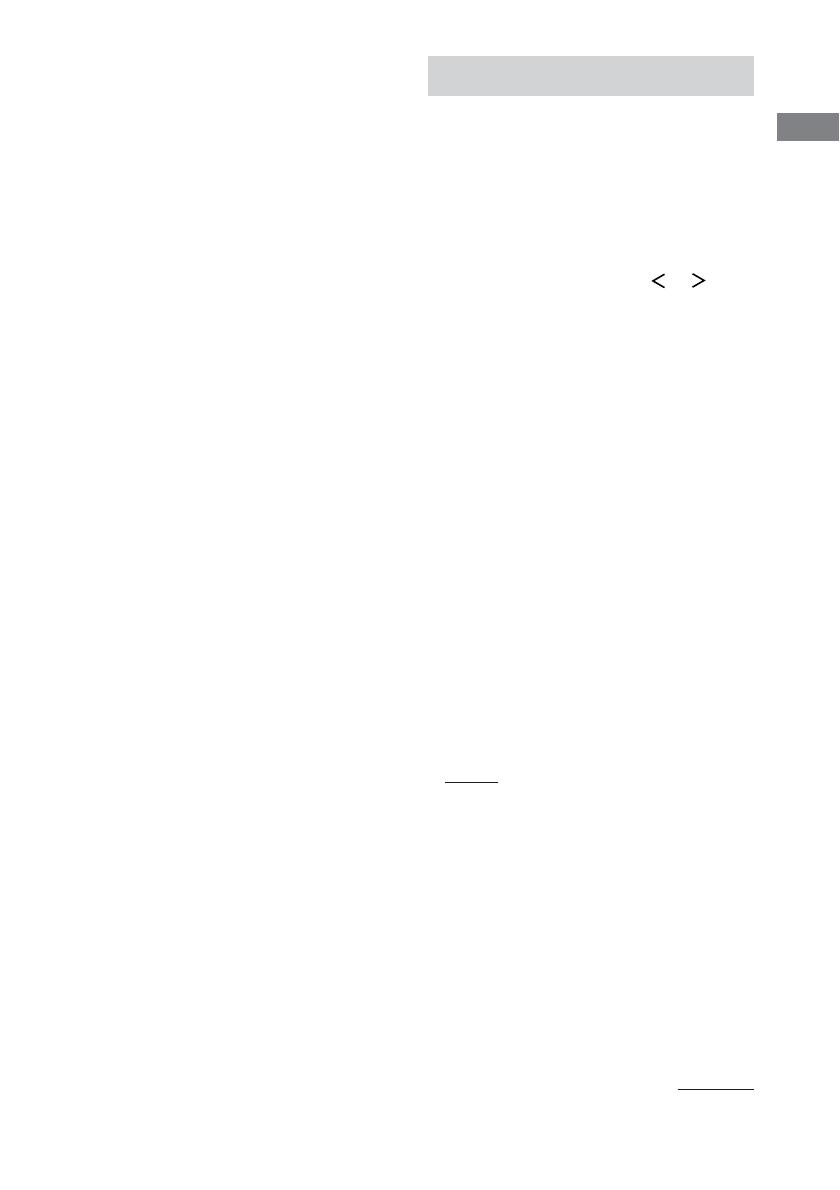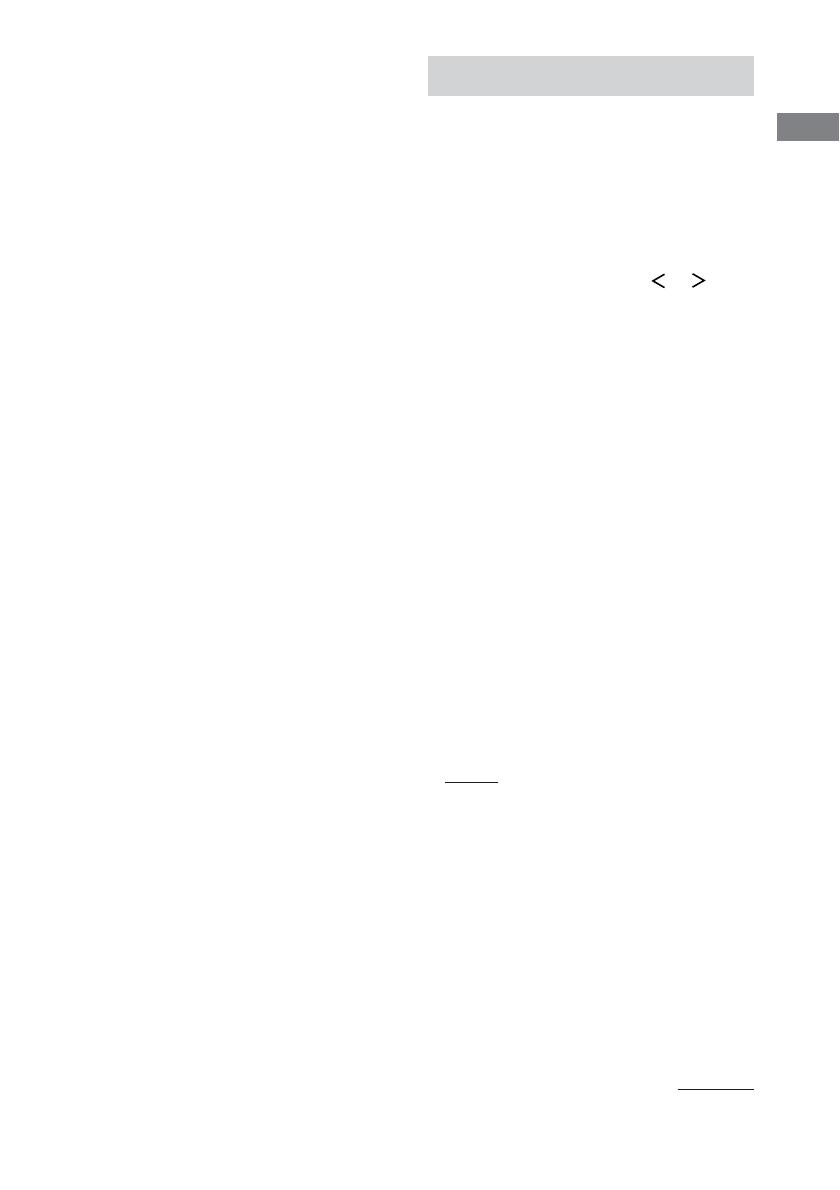
Getting Started
19
GB
5: Setting up the speakers
Use the SET UP menu to set the types and sizes
of the speakers connected to the receiver.
1 Press ?/1 to turn on the receiver.
2 Press SET UP.
The SET UP button lights up and “<<<SET
UP>>>” appears in the display.
3 Press the cursor buttons ( or ) to
select the speaker.
For details, see “Speaker setup parameters”
below.
Notes
• Certain setup parameters may be dimmed in the
display. This means that the selected parameter
is either unavailale or fixed and unchangeable
due to sound field (pages 35–37) or other
settings.
• Some speaker settings may appear dimmed in
the display. This means that they have been
changed automatically due to other speaker
settings. The dimmed settings may or may not
be adjustable.
4 Turn the jog dial to select the
parameter.
5 Repeat steps 3 and 4 until you have set
all of the items that follow.
Speaker setup parameters
The initial setting is underlined.
x FRONT SP (Front speaker size)
• LARGE
If you connect large speakers that will
effectively reproduce bass frequencies, select
“LARGE”. Normally, select “LARGE”.
• SMALL
If the sound is distorted, or you feel a lack of
surround effects when using multi channel
surround sound, select “SMALL” to activate
the bass redirection circuitry and output the
front channel bass frequencies from the sub
woofer. When the front speakers are set to
“SMALL”, the center, surround, and surround
back speakers are also automatically set to
“SMALL” (unless previously set to “NO”).
Performing initial setup
operations
Before using the receiver for the first time,
initialize the receiver by performing the
following procedure.
This procedure can also be used to return
settings you have made to their factory
defaults.
1 Press ?/1 to turn off the receiver.
2 Hold down ?/1 for 5 seconds.
“ENTER to Clear All” appears in the
display for about 10 seconds.
3 While “ENTER to Clear All” appears in
the display, press DOOR OPEN to open
the door of the front panel, then press
ENTER.
After “MEMORY CLEARING...” appears
in the display for a while, “MEMORY
CLEARED!” appears.
The following are reset to their factory
settings.
• All settings in the SET UP,
CUSTOMIZE, SURROUND, LEVEL,
and EQ menus.
• The sound field memorized for each
function and preset station.
• All preset stations.
• All index names for functions and
preset stations.
continued