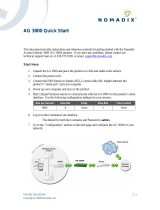Page is loading ...

Models 2603, 2621, and 2635
IPLink Series High Speed Routers
Getting Started Guide
Sales Office:
+1 (301) 975-1000
Technical Support:
+1 (301) 975-1007
E-mail:
WWW:
www.patton.com
Document Number:
03328U1-001 Rev. B
Part Number:
07M2600Ser-GS
Important
This is a Class A device and is intended for use in a light industrial environment. It is not intended nor approved for use in an industrial
or residential environment.

Patton Electronics Company, Inc.
7622 Rickenbacker Drive
Gaithersburg, MD 20879 USA
Tel: +1 (301) 975-1000
Fax: +1 (301) 869-9293
Support: +1 (301) 975-1007
Web: www.patton.com
E-mail: [email protected]
Copyright © 2008, Patton Electronics Company. All rights reserved.
The information in this document is subject to change without notice. Patton Elec-
tronics assumes no liability for errors that may appear in this document.
Warranty Information
The software described in this document is furnished under a license and may be used
or copied only in accordance with the terms of such license.
Patton Electronics
warrants all IPLink Series router components to be free from
defects, and will—at our option—repair or replace the product should it fail within
one year from the first date of the shipment.
This warranty is limited to defects in workmanship or materials, and does not cover
customer damage, abuse or unauthorized modification. If the product fails to perform
as warranted, your sole recourse shall be repair or replacement as described above.
Under no condition shall
Patton Electronics
be liable for any damages incurred by the
use of this product. These damages include, but are not limited to, the following: lost
profits, lost savings and incidental or consequential damages arising from the use of or
inability to use this product.
Patton Electronics
specifically disclaims all other warran-
ties, expressed or implied, and the installation or use of this product shall be deemed
an acceptance of these terms by the user.
Note
Conformity documents of all Patton products can be viewed online at
www.patton.com under the appropriate product page.

3
Summary Table of Contents
1 General Information...................................................................................................................................... 17
2 Product Overview.......................................................................................................................................... 24
3 Initial Configuration ..................................................................................................................................... 27
4 Ethernet LAN Port ........................................................................................................................................ 40
5 Serial Port Configuration.............................................................................................................................. 44
6 WAN Services................................................................................................................................................ 50
7 Security ......................................................................................................................................................... 68
8 DHCP and DNS Configuration.................................................................................................................... 82
9 IP Services ..................................................................................................................................................... 93
10 System Configuration.................................................................................................................................... 96
11 SNTP Client Configuration ........................................................................................................................ 104
12 System Status............................................................................................................................................... 108
13 Contacting Patton for assistance ................................................................................................................. 112
A Compliance information ............................................................................................................................ 115
B Specifications .............................................................................................................................................. 118
C Cable Recommendations ............................................................................................................................ 122
D IPLink Physical Connectors ....................................................................................................................... 124
E Command Line Interface (CLI) Operation ................................................................................................ 129

4
Contents
Summary Table of Contents ......................................................................................................................... 3
Contents ......................................................................................................................................................... 4
List of Figures ............................................................................................................................................... 10
List of Tables ................................................................................................................................................ 12
About this guide ........................................................................................................................................... 13
Audience............................................................................................................................................................... 13
Structure............................................................................................................................................................... 13
Precautions ........................................................................................................................................................... 14
Safety when working with electricity ...............................................................................................................15
General observations .......................................................................................................................................15
Factory default parameters .................................................................................................................................... 16
Typographical conventions used in this document................................................................................................ 16
General conventions .......................................................................................................................................16
1 General Information...................................................................................................................................... 17
IPLink Series High Speed Routers overview ..........................................................................................................18
General attributes ............................................................................................................................................18
Ethernet ..........................................................................................................................................................19
Protocol support .............................................................................................................................................19
PPP Support ...................................................................................................................................................19
WAN Interfaces ..............................................................................................................................................19
Management ...................................................................................................................................................19
Security ...........................................................................................................................................................20
Front Panel Status LEDs and Console Port .....................................................................................................20
Console port .............................................................................................................................................21
Rear panel connectors and switches .................................................................................................................21
Power connector .......................................................................................................................................22
AC universal power supply ..................................................................................................................22
48 VDC power supply ........................................................................................................................22
Ethernet port (outlined in green) ...............................................................................................................22
MDI-X ......................................................................................................................................................22
2 Product Overview.......................................................................................................................................... 24
Introduction..........................................................................................................................................................25
Applications Overview...........................................................................................................................................26
3 Initial Configuration ..................................................................................................................................... 27
Hardware installation ............................................................................................................................................28
What you will need .........................................................................................................................................28
Interface cable installation ...............................................................................................................................28
Installing an interface cable on the IPLink 2603’s T1/E1 interface port ....................................................29
Installing an interface cable on the IPLink 2621’s X.21 interface port .......................................................31

Contents
Models 2603, 2621, and 2635 Getting Started Guide
5
Installing an interface cable on the IPLink 2635’s V.35 interface port .......................................................33
Installing the AC power cord ..........................................................................................................................34
Installing the Ethernet cable ............................................................................................................................36
IP address modification ...................................................................................................................................37
Web Operation and Configuration .................................................................................................................37
PC Configuration .....................................................................................................................................37
Web Browser .............................................................................................................................................37
4 Ethernet LAN Port ........................................................................................................................................ 40
Introduction..........................................................................................................................................................41
LAN Connections ...........................................................................................................................................41
Ethernet Port ..................................................................................................................................................41
5 Serial Port Configuration.............................................................................................................................. 44
WAN Serial Port Configuration ............................................................................................................................45
Serial Interface ................................................................................................................................................45
Variables ...................................................................................................................................................45
Web Interface Configuration ....................................................................................................................46
T1/E1 Interface Configuration .......................................................................................................................46
Configuring the IPLink Series 2603 for T1 Operation ..............................................................................47
Web Configuration .............................................................................................................................47
Configuring the IPLink Series 2603 for E1 Operation ..............................................................................48
Web Configuration .............................................................................................................................48
6 WAN Services................................................................................................................................................ 50
WAN Services .......................................................................................................................................................51
Configuring the IPLink Series 2603 for E1 Operation ..............................................................................51
Web Configuration .............................................................................................................................51
WAN Service Configuration..................................................................................................................................52
PPP Configuration ..........................................................................................................................................52
PPP Bridged ..............................................................................................................................................52
PPP Bridged Remote Site Configuration ............................................................................................52
Central Site Configuration ..................................................................................................................53
PPP Routed ...............................................................................................................................................54
Remote site configuration ...................................................................................................................54
Central Site Configuration ..................................................................................................................57
LMI Management (Frame Relay links) ...........................................................................................................58
LMI Configuration ...................................................................................................................................58
Frame Relay Local Management Interface ..........................................................................................58
LMI Configuration Options ...............................................................................................................59
Web Configuration Methods ....................................................................................................................59
Frame Relay Configuration .............................................................................................................................60
Frame Relay bridged .................................................................................................................................61
Remote Site Configuration .................................................................................................................61
Central site configuration ...................................................................................................................62
Frame Relay Routed ..................................................................................................................................63

6
Models 2603, 2621, and 2635 Getting Started Guide
Contents
Remote Site Configuration .................................................................................................................63
Central site configuration ...................................................................................................................66
7 Security ......................................................................................................................................................... 68
Introduction..........................................................................................................................................................69
Configuring the router ..........................................................................................................................................69
Configuring the security interfaces.........................................................................................................................71
Configuring Security Policies ..........................................................................................................................73
Deleting a security Policy ..........................................................................................................................74
Enabling the Firewall.............................................................................................................................................74
Firewall Portfilters .................................................................................................................................................74
Security Triggers....................................................................................................................................................75
Intrusion Detection System (IDS) .........................................................................................................................78
Introduction to NAT.............................................................................................................................................80
Enabling NAT ................................................................................................................................................80
Global address pool and reserved map .............................................................................................................80
8 DHCP and DNS Configuration.................................................................................................................... 82
Introduction..........................................................................................................................................................83
Services and features normally associated with each other ................................................................................83
DHCP Server .................................................................................................................................................84
Parameters for the DHCP Server subnet ...................................................................................................86
IP Addresses to be available on this subnet ................................................................................................87
DNS server option information .................................................................................................................88
Default gateway option information ..........................................................................................................89
Additional option information ..................................................................................................................89
DHCP Relay ..................................................................................................................................................89
Configuration of the DHCP Relay ............................................................................................................89
DNS Relay ......................................................................................................................................................91
Configuring the DNS Relay ......................................................................................................................91
9 IP Services ..................................................................................................................................................... 93
IP Services .............................................................................................................................................................94
WEB Server ....................................................................................................................................................94
CLI Configuration ....................................................................................................................................94
Associated Ports for the different System (IP) Services .....................................................................................95
10 System Configuration.................................................................................................................................... 96
Introduction..........................................................................................................................................................97
Authentication.......................................................................................................................................................97
Alarm ....................................................................................................................................................................98
Remote Access.......................................................................................................................................................99
Update ................................................................................................................................................................100
Save .....................................................................................................................................................................100
Backup/Restore ...................................................................................................................................................100
Restart .................................................................................................................................................................101

Contents
Models 2603, 2621, and 2635 Getting Started Guide
7
Website Settings ..................................................................................................................................................101
Error Log.............................................................................................................................................................102
SNMP Daemon ..................................................................................................................................................102
System Tools .......................................................................................................................................................103
11 SNTP Client Configuration ........................................................................................................................ 104
Introduction........................................................................................................................................................105
Configuring the SNTP Client .............................................................................................................................105
SNTP Client Mode Configuration Parameters .............................................................................................105
SNTP Client General Configuration Parameters ..........................................................................................106
System Clock Setting...........................................................................................................................................106
12 System Status............................................................................................................................................... 108
System Status.......................................................................................................................................................109
Port Connection Status .................................................................................................................................109
LAN Status ...................................................................................................................................................110
WAN Status .................................................................................................................................................110
Hardware Status ............................................................................................................................................110
Defined Interfaces .........................................................................................................................................110
Status LEDs.........................................................................................................................................................111
13 Contacting Patton for assistance ................................................................................................................. 112
Introduction........................................................................................................................................................113
Contact information............................................................................................................................................113
Patton support headquarters in the USA .......................................................................................................113
Alternate Patton support for Europe, Middle East, and Africa (EMEA) ........................................................113
Warranty Service and Returned Merchandise Authorizations (RMAs).................................................................113
Warranty coverage ........................................................................................................................................113
Out-of-warranty service ...........................................................................................................................114
Returns for credit ....................................................................................................................................114
Return for credit policy ...........................................................................................................................114
RMA numbers ..............................................................................................................................................114
Shipping instructions ..............................................................................................................................114
A Compliance information ............................................................................................................................ 115
Compliance .........................................................................................................................................................116
EMC .............................................................................................................................................................116
Safety ............................................................................................................................................................116
PSTN Regulatory ..........................................................................................................................................116
Radio and TV Interference (FCC Part 15) ..........................................................................................................116
CE Declaration of Conformity ............................................................................................................................116
Authorized European Representative ...................................................................................................................117
B Specifications .............................................................................................................................................. 118
General Characteristics ........................................................................................................................................119
Ethernet ..............................................................................................................................................................119
Sync Serial Interface ............................................................................................................................................119

8
Models 2603, 2621, and 2635 Getting Started Guide
Contents
T1/E1 Interface ...................................................................................................................................................119
Protocol Support .................................................................................................................................................120
PPP Support........................................................................................................................................................120
Management .......................................................................................................................................................120
Security ...............................................................................................................................................................121
Dimensions .........................................................................................................................................................121
Power and Power Supply Specifications...............................................................................................................121
AC universal power supply ......................................................................................................................121
48 VDC power supply ............................................................................................................................121
C Cable Recommendations ............................................................................................................................ 122
Ethernet Cable ....................................................................................................................................................123
Adapter................................................................................................................................................................123
D IPLink Physical Connectors ....................................................................................................................... 124
RJ-45 shielded 10/100 Ethernet port...................................................................................................................125
RJ-45 non-shielded RS-232 console port (EIA-561)............................................................................................125
Serial port............................................................................................................................................................126
V.35 (M/34 and DB-25 Connector) .............................................................................................................126
X.21 (DB-15 Connector) ..............................................................................................................................127
E1/T1 (RJ-48C Connector) ..........................................................................................................................128
E Command Line Interface (CLI) Operation ................................................................................................ 129
Introduction........................................................................................................................................................130
CLI Terminology ................................................................................................................................................130
Local (VT-100 emulation) ............................................................................................................................130
Remote (Telnet) ............................................................................................................................................130
Using the Console .........................................................................................................................................130
Administering user accounts ................................................................................................................................132
Adding new users ..........................................................................................................................................132
Setting user passwords ...................................................................................................................................132
Changing user settings ..................................................................................................................................133
Controlling login access ...........................................................................................................................133
Controlling user access ............................................................................................................................133

Contents
Models 2603, 2621, and 2635 Getting Started Guide
9

10
List of Figures
1 IPLink Series Router (Model 2635 shown) . . . . . . . . . . . . . . . . . . . . . . . . . . . . . . . . . . . . . . . . . . . . . . . . . . . . 20
2 Sync Serial Application . . . . . . . . . . . . . . . . . . . . . . . . . . . . . . . . . . . . . . . . . . . . . . . . . . . . . . . . . . . . . . . . . . . 26
3 T1/E1 Application . . . . . . . . . . . . . . . . . . . . . . . . . . . . . . . . . . . . . . . . . . . . . . . . . . . . . . . . . . . . . . . . . . . . . . 26
4 Rear View of the 2603/T showing location of Ethernet and WAN connectors . . . . . . . . . . . . . . . . . . . . . . . . . 29
5 RJ-48C pinout diagram . . . . . . . . . . . . . . . . . . . . . . . . . . . . . . . . . . . . . . . . . . . . . . . . . . . . . . . . . . . . . . . . . . 29
6 Rear view of the 2603/K showing location of Ethernet and WAN connectors . . . . . . . . . . . . . . . . . . . . . . . . . 30
7 Rear view of the 2621 showing location of Ethernet and X.21 connectors . . . . . . . . . . . . . . . . . . . . . . . . . . . . 31
8 Case being opened with a screwdriver . . . . . . . . . . . . . . . . . . . . . . . . . . . . . . . . . . . . . . . . . . . . . . . . . . . . . . . . 32
9 Location of DTE/DCE board . . . . . . . . . . . . . . . . . . . . . . . . . . . . . . . . . . . . . . . . . . . . . . . . . . . . . . . . . . . . . . 32
10 Rear view of the 2635 showing location of Ethernet and V.35 connectors . . . . . . . . . . . . . . . . . . . . . . . . . . . . 33
11 Connecting the 2635 to a DCE device . . . . . . . . . . . . . . . . . . . . . . . . . . . . . . . . . . . . . . . . . . . . . . . . . . . . . . . 34
12 Power connector location on rear panel (Model 2603/T shown) . . . . . . . . . . . . . . . . . . . . . . . . . . . . . . . . . . . . 35
13 IPLink front panel LEDs and Console port locations (Model 2603 shown) . . . . . . . . . . . . . . . . . . . . . . . . . . . 36
14 Model 2603 home page . . . . . . . . . . . . . . . . . . . . . . . . . . . . . . . . . . . . . . . . . . . . . . . . . . . . . . . . . . . . . . . . . . 38
15 Model 2621 home page . . . . . . . . . . . . . . . . . . . . . . . . . . . . . . . . . . . . . . . . . . . . . . . . . . . . . . . . . . . . . . . . . . 38
16 Model 2635 home page . . . . . . . . . . . . . . . . . . . . . . . . . . . . . . . . . . . . . . . . . . . . . . . . . . . . . . . . . . . . . . . . . . 39
17 Ethernet LAN port IP address configuration . . . . . . . . . . . . . . . . . . . . . . . . . . . . . . . . . . . . . . . . . . . . . . . . . . . 41
18 Basic Ethernet port attributes . . . . . . . . . . . . . . . . . . . . . . . . . . . . . . . . . . . . . . . . . . . . . . . . . . . . . . . . . . . . . . 42
19 Advanced Ethernet port attributes . . . . . . . . . . . . . . . . . . . . . . . . . . . . . . . . . . . . . . . . . . . . . . . . . . . . . . . . . . 42
20 Configurable Ethernet parameters . . . . . . . . . . . . . . . . . . . . . . . . . . . . . . . . . . . . . . . . . . . . . . . . . . . . . . . . . . . 43
21 Model 2621 X.21 serial port configuration parameters . . . . . . . . . . . . . . . . . . . . . . . . . . . . . . . . . . . . . . . . . . . 46
22 Model 2635 V.35 serial port configuration parameters . . . . . . . . . . . . . . . . . . . . . . . . . . . . . . . . . . . . . . . . . . . 46
23 Model 2603 T1/E1 WAN port configuration parameters . . . . . . . . . . . . . . . . . . . . . . . . . . . . . . . . . . . . . . . . . 47
24 T1 configuration . . . . . . . . . . . . . . . . . . . . . . . . . . . . . . . . . . . . . . . . . . . . . . . . . . . . . . . . . . . . . . . . . . . . . . . . 47
25 E1 port configuration . . . . . . . . . . . . . . . . . . . . . . . . . . . . . . . . . . . . . . . . . . . . . . . . . . . . . . . . . . . . . . . . . . . . 48
26 E1 port configuration . . . . . . . . . . . . . . . . . . . . . . . . . . . . . . . . . . . . . . . . . . . . . . . . . . . . . . . . . . . . . . . . . . . . 51
27 PPP Bridged Application . . . . . . . . . . . . . . . . . . . . . . . . . . . . . . . . . . . . . . . . . . . . . . . . . . . . . . . . . . . . . . . . . 52
28 WAN services’ options . . . . . . . . . . . . . . . . . . . . . . . . . . . . . . . . . . . . . . . . . . . . . . . . . . . . . . . . . . . . . . . . . . . 53
29 PPP Routed Application . . . . . . . . . . . . . . . . . . . . . . . . . . . . . . . . . . . . . . . . . . . . . . . . . . . . . . . . . . . . . . . . . . 54
30 PPP Routed Configuration menu . . . . . . . . . . . . . . . . . . . . . . . . . . . . . . . . . . . . . . . . . . . . . . . . . . . . . . . . . . . 55
31 Edit IP address of WAN port . . . . . . . . . . . . . . . . . . . . . . . . . . . . . . . . . . . . . . . . . . . . . . . . . . . . . . . . . . . . . . 56
32 Configuring the gateway . . . . . . . . . . . . . . . . . . . . . . . . . . . . . . . . . . . . . . . . . . . . . . . . . . . . . . . . . . . . . . . . . . 56
33 PPP link status . . . . . . . . . . . . . . . . . . . . . . . . . . . . . . . . . . . . . . . . . . . . . . . . . . . . . . . . . . . . . . . . . . . . . . . . . 57
34 LMI Configuration webpage . . . . . . . . . . . . . . . . . . . . . . . . . . . . . . . . . . . . . . . . . . . . . . . . . . . . . . . . . . . . . . . 60
35 Frame Relay bridged creation . . . . . . . . . . . . . . . . . . . . . . . . . . . . . . . . . . . . . . . . . . . . . . . . . . . . . . . . . . . . . . 61
36 Frame Relay Channel configuration . . . . . . . . . . . . . . . . . . . . . . . . . . . . . . . . . . . . . . . . . . . . . . . . . . . . . . . . . 62
37 Frame Relay routed application . . . . . . . . . . . . . . . . . . . . . . . . . . . . . . . . . . . . . . . . . . . . . . . . . . . . . . . . . . . . 63
38 Frame Relay routed configuration . . . . . . . . . . . . . . . . . . . . . . . . . . . . . . . . . . . . . . . . . . . . . . . . . . . . . . . . . . . 64
39 Frame Relay Channel - Routed configuration . . . . . . . . . . . . . . . . . . . . . . . . . . . . . . . . . . . . . . . . . . . . . . . . . . 65
40 IP route for Frame Relay routed application . . . . . . . . . . . . . . . . . . . . . . . . . . . . . . . . . . . . . . . . . . . . . . . . . . . 66
41 PPP routed WAN service for Security Firewall example . . . . . . . . . . . . . . . . . . . . . . . . . . . . . . . . . . . . . . . . . . 70
42 IP address of PPP routed WAN service . . . . . . . . . . . . . . . . . . . . . . . . . . . . . . . . . . . . . . . . . . . . . . . . . . . . . . . 70
43 Valid gateway route . . . . . . . . . . . . . . . . . . . . . . . . . . . . . . . . . . . . . . . . . . . . . . . . . . . . . . . . . . . . . . . . . . . . . 71
44 Security configuration home page . . . . . . . . . . . . . . . . . . . . . . . . . . . . . . . . . . . . . . . . . . . . . . . . . . . . . . . . . . . 72
45 Define ‘ip1’ interface as Internal . . . . . . . . . . . . . . . . . . . . . . . . . . . . . . . . . . . . . . . . . . . . . . . . . . . . . . . . . . . . 72
46 Define ‘ppp-0’ interface as External . . . . . . . . . . . . . . . . . . . . . . . . . . . . . . . . . . . . . . . . . . . . . . . . . . . . . . . . . 73
47 Security Policy Configuration hyperlink . . . . . . . . . . . . . . . . . . . . . . . . . . . . . . . . . . . . . . . . . . . . . . . . . . . . . . 73

11
Models 2603, 2621, and 2635 Getting Started Guide
48 New Policy link to configuration webpage . . . . . . . . . . . . . . . . . . . . . . . . . . . . . . . . . . . . . . . . . . . . . . . . . . . . 73
49 Deleting a Security Policy . . . . . . . . . . . . . . . . . . . . . . . . . . . . . . . . . . . . . . . . . . . . . . . . . . . . . . . . . . . . . . . . . 74
50 Defining ICMP port filter for ping . . . . . . . . . . . . . . . . . . . . . . . . . . . . . . . . . . . . . . . . . . . . . . . . . . . . . . . . . . 75
51 Configuring TCP port filter for FTP . . . . . . . . . . . . . . . . . . . . . . . . . . . . . . . . . . . . . . . . . . . . . . . . . . . . . . . . 76
52 Adding trigger for FTP data transfer . . . . . . . . . . . . . . . . . . . . . . . . . . . . . . . . . . . . . . . . . . . . . . . . . . . . . . . . . 77
53 NAT Global Address Pool configuration . . . . . . . . . . . . . . . . . . . . . . . . . . . . . . . . . . . . . . . . . . . . . . . . . . . . . 81
54 NAT Reserved mapping configuration . . . . . . . . . . . . . . . . . . . . . . . . . . . . . . . . . . . . . . . . . . . . . . . . . . . . . . . 81
55 DHCP Server web page . . . . . . . . . . . . . . . . . . . . . . . . . . . . . . . . . . . . . . . . . . . . . . . . . . . . . . . . . . . . . . . . . . 85
56 DHCP server configuration web page . . . . . . . . . . . . . . . . . . . . . . . . . . . . . . . . . . . . . . . . . . . . . . . . . . . . . . . . 86
57 DHCP Server subnet parameters . . . . . . . . . . . . . . . . . . . . . . . . . . . . . . . . . . . . . . . . . . . . . . . . . . . . . . . . . . . 86
58 DHCP IP address pool . . . . . . . . . . . . . . . . . . . . . . . . . . . . . . . . . . . . . . . . . . . . . . . . . . . . . . . . . . . . . . . . . . . 87
59 Example based on default range of IP address pool . . . . . . . . . . . . . . . . . . . . . . . . . . . . . . . . . . . . . . . . . . . . . . 88
60 Configuration of the DNS server IP addresses . . . . . . . . . . . . . . . . . . . . . . . . . . . . . . . . . . . . . . . . . . . . . . . . . 88
61 DHCP server optional information example . . . . . . . . . . . . . . . . . . . . . . . . . . . . . . . . . . . . . . . . . . . . . . . . . . . 89
62 DHCP Relay webpage . . . . . . . . . . . . . . . . . . . . . . . . . . . . . . . . . . . . . . . . . . . . . . . . . . . . . . . . . . . . . . . . . . . 90
63 DHCP Relay server list . . . . . . . . . . . . . . . . . . . . . . . . . . . . . . . . . . . . . . . . . . . . . . . . . . . . . . . . . . . . . . . . . . . 91
64 Hyperlink path to the DNS Relay webpage . . . . . . . . . . . . . . . . . . . . . . . . . . . . . . . . . . . . . . . . . . . . . . . . . . . 91
65 DNS Relay configuration webpage . . . . . . . . . . . . . . . . . . . . . . . . . . . . . . . . . . . . . . . . . . . . . . . . . . . . . . . . . . 92
66 DNS Relay - configuration completed . . . . . . . . . . . . . . . . . . . . . . . . . . . . . . . . . . . . . . . . . . . . . . . . . . . . . . . 92
67 System Services configuration web page . . . . . . . . . . . . . . . . . . . . . . . . . . . . . . . . . . . . . . . . . . . . . . . . . . . . . . 94
68 Authentication web page showing default superuser . . . . . . . . . . . . . . . . . . . . . . . . . . . . . . . . . . . . . . . . . . . . . 97
69 Creating new user . . . . . . . . . . . . . . . . . . . . . . . . . . . . . . . . . . . . . . . . . . . . . . . . . . . . . . . . . . . . . . . . . . . . . . . 98
70 Alarm Management web-page . . . . . . . . . . . . . . . . . . . . . . . . . . . . . . . . . . . . . . . . . . . . . . . . . . . . . . . . . . . . . . 98
71 Alarm & Alarm Error Log configuration . . . . . . . . . . . . . . . . . . . . . . . . . . . . . . . . . . . . . . . . . . . . . . . . . . . . . . 99
72 Remote Access (Telnet) access limit . . . . . . . . . . . . . . . . . . . . . . . . . . . . . . . . . . . . . . . . . . . . . . . . . . . . . . . . . 99
73 Updating software . . . . . . . . . . . . . . . . . . . . . . . . . . . . . . . . . . . . . . . . . . . . . . . . . . . . . . . . . . . . . . . . . . . . . . 100
74 Save configuration changes in non-volatile memory . . . . . . . . . . . . . . . . . . . . . . . . . . . . . . . . . . . . . . . . . . . . 100
75 Saving or reloading previously saved configuration files . . . . . . . . . . . . . . . . . . . . . . . . . . . . . . . . . . . . . . . . . 101
76 Restoring to factory defaults . . . . . . . . . . . . . . . . . . . . . . . . . . . . . . . . . . . . . . . . . . . . . . . . . . . . . . . . . . . . . . 101
77 Webpage refresh rates . . . . . . . . . . . . . . . . . . . . . . . . . . . . . . . . . . . . . . . . . . . . . . . . . . . . . . . . . . . . . . . . . . . 101
78 Error Log and Syslog Settings . . . . . . . . . . . . . . . . . . . . . . . . . . . . . . . . . . . . . . . . . . . . . . . . . . . . . . . . . . . . . 102
79 SNMP Daemon configuration . . . . . . . . . . . . . . . . . . . . . . . . . . . . . . . . . . . . . . . . . . . . . . . . . . . . . . . . . . . . 103
80 Ping and Traceroute utilities . . . . . . . . . . . . . . . . . . . . . . . . . . . . . . . . . . . . . . . . . . . . . . . . . . . . . . . . . . . . . . 103
81 SNTP synchronization and server IP address configuration . . . . . . . . . . . . . . . . . . . . . . . . . . . . . . . . . . . . . . 105
82 Timezone and Polling packet configuration . . . . . . . . . . . . . . . . . . . . . . . . . . . . . . . . . . . . . . . . . . . . . . . . . . 106
83 Configuration of the internal system calendar clock . . . . . . . . . . . . . . . . . . . . . . . . . . . . . . . . . . . . . . . . . . . . 107
84 System Status: subsystems’ summary . . . . . . . . . . . . . . . . . . . . . . . . . . . . . . . . . . . . . . . . . . . . . . . . . . . . . . . . 109
85 X.21 DB-15 connector . . . . . . . . . . . . . . . . . . . . . . . . . . . . . . . . . . . . . . . . . . . . . . . . . . . . . . . . . . . . . . . . . . 127
86 T1/E1 RJ-48C connector . . . . . . . . . . . . . . . . . . . . . . . . . . . . . . . . . . . . . . . . . . . . . . . . . . . . . . . . . . . . . . . . 128

12
List of Tables
1 General conventions . . . . . . . . . . . . . . . . . . . . . . . . . . . . . . . . . . . . . . . . . . . . . . . . . . . . . . . . . . . . . . . . . . . . . 16
2 Status LED descriptions . . . . . . . . . . . . . . . . . . . . . . . . . . . . . . . . . . . . . . . . . . . . . . . . . . . . . . . . . . . . . . . . . . 20
3 LMI Implementation on the IPLink . . . . . . . . . . . . . . . . . . . . . . . . . . . . . . . . . . . . . . . . . . . . . . . . . . . . . . . . . 58
4 Features and services matrix . . . . . . . . . . . . . . . . . . . . . . . . . . . . . . . . . . . . . . . . . . . . . . . . . . . . . . . . . . . . . . . 84
5 Standard port numbers for the System Services . . . . . . . . . . . . . . . . . . . . . . . . . . . . . . . . . . . . . . . . . . . . . . . . . 95
6 Status LED descriptions . . . . . . . . . . . . . . . . . . . . . . . . . . . . . . . . . . . . . . . . . . . . . . . . . . . . . . . . . . . . . . . . . 111
7 Ethernet Port (MDI-X switch in out position) . . . . . . . . . . . . . . . . . . . . . . . . . . . . . . . . . . . . . . . . . . . . . . . . 125
8 RS-232 Control Port . . . . . . . . . . . . . . . . . . . . . . . . . . . . . . . . . . . . . . . . . . . . . . . . . . . . . . . . . . . . . . . . . . . 125
9 V.35 pinout for M/34 & DB-25 connectors . . . . . . . . . . . . . . . . . . . . . . . . . . . . . . . . . . . . . . . . . . . . . . . . . 126
10 X.21 Interface (Model 2621) . . . . . . . . . . . . . . . . . . . . . . . . . . . . . . . . . . . . . . . . . . . . . . . . . . . . . . . . . . . . . 127
11 T1/E1 Port . . . . . . . . . . . . . . . . . . . . . . . . . . . . . . . . . . . . . . . . . . . . . . . . . . . . . . . . . . . . . . . . . . . . . . . . . . . 128

13
About this guide
This guide describes installing and configuring Patton Electronics IPLink Series High Speed Routers. The
instructions in this guide are based on the following assumptions:
• The router may connect to a serial DTE device or T1/E1 line
• There is a LAN connected to the Ethernet port of the router
Audience
This guide is intended for the following users:
• Operators
• Installers
• Maintenance technicians
Structure
This guide contains the following chapters and appendices:
• Chapter 1 on page 17 provides information about router features and capabilities
• Chapter 2 on page 24 contains an overview describing router operation
• Chapter 3 on page 27 provides initial configuration procedures
• Chapter 4 on page 40 describes configuring the Ethernet LAN interface
• Chapter 5 on page 44 describes configuring the serial WAN interfaces
• Chapter 6 on page 50 describes configuring WAN services
• Chapter 7 on page 68 describes configuring security for the router
• Chapter 8 on page 82 describes DHCP and DNS configuration
• Chapter 9 on page 93 describes configuring IP services
• Chapter 10 on page 96 describes system configuration
• Chapter 11 on page 104 describes SNTP client configuration
• Chapter 12 on page 108 provides a summary of the IPLink’s status webpage and status LEDs
• Chapter 13 on page 112contains information on contacting Patton technical support for assistance
• Appendix A on page 115 contains compliance information for the IPLink routers
• Appendix B on page 118 contains specifications for the routers
• Appendix C on page 122 provides cable recommendations
• Appendix D on page 124 describes the router’s ports
• Appendix E on page 129 describes how to use the command line interface (CLI)
For best results, read the contents of this guide
before
you install the router.

14
Models 2603, 2621, and 2635 Getting Started Guide
About this guide
Precautions
Notes, cautions, and warnings, which have the following meanings, are used throughout this guide to help you
become aware of potential problems.
Warnings
are intended to prevent safety hazards that could result in per-
sonal injury.
Cautions
are intended to prevent situations that could result in property damage or
impaired functioning.
Note
A note presents additional information or interesting sidelights.
The alert symbol and IMPORTANT heading calls attention to
important information.
The alert symbol and CAUTION heading indicate a potential haz-
ard. Strictly follow the instructions to avoid property damage.
The shock hazard symbol and CAUTION heading indicate a
potential electric shock hazard. Strictly follow the instructions to
avoid property damage caused by electric shock.
The alert symbol and WARNING heading indicate a potential safety hazard.
Strictly follow the warning instructions to avoid personal injury.
The shock hazard symbol and WARNING heading indicate a potential electric
shock hazard. Strictly follow the warning instructions to avoid injury caused
by electric shock.
IMPORTANT
CAUTION
CAUTION
WARNING
WARNING

15
Models 2603, 2621, and 2635 Getting Started Guide
About this guide
Safety when working with electricity
General observations
• Clean the case with a soft slightly moist anti-static cloth
• Place the unit on a flat surface and ensure free air circulation
• Avoid exposing the unit to direct sunlight and other heat sources
• Protect the unit from moisture, vapors, and corrosive liquids
•
This device contains no user serviceable parts. The equipment shall be
returned to Patton Electronics for repairs, or repaired by qualified service
personnel.
•
Mains Voltage: Do not open the case the when the power cord is attached.
Line voltages are present within the power supply when the power cords
are connected. The mains outlet that is utilized to power the devise shall be
within 10 feet (3 meters) of the device, shall be easily accessible, and pro-
tected by a circuit breaker.
•
For AC powered units, ensure that the power cable used meets all applica-
ble standards for the country in which it is to be installed, and that it is con-
nected to a wall outlet which has earth ground.
•
For units with an external power adapter, the adapter shall be a listed Lim-
ited Power Source.
•
Hazardous network voltages are present in WAN ports regardless of
whether power to the unit is ON or OFF. To avoid electric shock, use caution
when near WAN ports. When detaching the cables, detach the end away
from the device first.
•
Do not work on the system or connect or disconnect cables during periods of
lightning activity.
In accordance with the requirements of council directive 2002/
96/EC on Waste of Electrical and Electronic Equipment (WEEE),
ensure that at end-of-life you separate this product from other
waste and scrap and deliver to the WEEE collection system in
your country for recycling.
WARNING

16
Models 2603, 2621, and 2635 Getting Started Guide
About this guide
Factory default parameters
IPLink Series High Speed Routers have the following factory default parameters.
• Ethernet IP address: 192.168.200.10/24
• WAN Connection: PPP Bridged
• Ethernet and serial connections
• MDI (LAN connector)
• Model 2621 (X.21)—DB-15 port (DTE)
• Model 2635 (V.35)—DB-25 port (DCE, DTE when using special V.35 cable)
• Model 2603/T—T1 configuration. RJ-48C (100-ohm) interface
• Model 2603/K—E1 configuration. RJ-48C (120-ohm) and dual-BNC interface (75-ohm)
Typographical conventions used in this document
This section describes the typographical conventions and terms used in this guide.
General conventions
The procedures described in this manual use the following text conventions:
Table 1. General conventions
Convention Meaning
Garamond blue type
Indicates a cross-reference hyperlink that points to a figure, graphic, table, or sec-
tion heading. Clicking on the hyperlink jumps you to the reference. When you
have finished reviewing the reference, click on the
Go to Previous View
button
in the Adobe® Acrobat® Reader toolbar to return to your starting point.
Futura bold type
Commands and keywords are in
boldface
font.
Futura bold-italic type
Parts of commands, which are related to elements already named by the user, are
in
boldface italic
font.
Italicized Futura type
Variables for which you supply values are in
italic
font
Futura type Indicates the names of fields or windows.
Garamond bold type
Indicates the names of command buttons that execute an action.

17
Chapter 1
General Information
Chapter contents
IPLink Series High Speed Routers overview ..........................................................................................................18
General attributes ............................................................................................................................................18
Ethernet ..........................................................................................................................................................19
Protocol support .............................................................................................................................................19
PPP Support ...................................................................................................................................................19
WAN Interfaces ..............................................................................................................................................19
Management ...................................................................................................................................................19
Security ...........................................................................................................................................................20
Front Panel Status LEDs and Console Port .....................................................................................................20
Console port .............................................................................................................................................21
Rear panel connectors and switches .................................................................................................................21
Power connector .......................................................................................................................................22
AC universal power supply .................................................................................................................. 22
48 VDC power supply ........................................................................................................................ 22
Ethernet port (outlined in green) ...............................................................................................................22
MDI-X ......................................................................................................................................................22

IPLink Series High Speed Routers overview
18
Models 2603, 2621, and 2635 Getting Started Guide
1 • General Information
IPLink Series High Speed Routers overview
The IPLink Series of gateway routers/bridges combine full set of high-speed IP routing features and WAN
access via PPP/IP/FR protocols. All IPLink routers come with an auto-sensing full-duplex 10/100Base-T
Ethernet port, MDI-X cross-over switch, console port, and internal or external power supply. There are three
versions in the IPLink series corresponding to a choice of WAN interface:
• The Model 2603 is equipped with an integrated T1/E1 CSU/DSU for connection to full and fractional T1/
E1 services.
• The Model 2621 is equipped with DTE/DCE user configurable X.21 interface.
• The Model 2635 equipped with a V.35 interface presented on a female DB-25 connector and a cable to
convert to an M34/F.
The IPLink routers provide selectable bridging or routing functionality along with advanced IP features such as
NAT/NAPT, Firewall, and DHCP. A complete set of configurable PPP/IP/FR WAN protocols allow a wide
range of choices when connecting branches via common WAN services. The IPLink routers boast easy installa-
tion offering Console/VT-100, Telnet, HTTP, and SNMP management options.
The following sections describes the IPLink series features and capabilities:
• General attributes, see section “General attributes”
• Ethernet, see section “Ethernet” on page 19
• Protocol support, see section “Protocol support” on page 19
• PPP support, see section “PPP Support” on page 19
• Management, see section “Management” on page 19
• WAN interface, see section “WAN Interfaces” on page 19
• Security, see section “Security” on page 20
• Front panel status LED see section “Front Panel Status LEDs and Console Port” on page 20
General attributes
• Compact, low cost router/bridge
• 10/100 Ethernet
• Comprehensive hardware diagnostics. Easy maintenance and effortless installation.
• Plug-and-Play operation for fast and seamless turn-up with pre-configured WAN and LAN options.
• Built-in web configuration.
• Setup allows for standard IP address and unique method for entering an IP address and mask
without
requiring a console connection. Default IP address of 192.168.1.1/24.
• Simple software upgrades obtained via FTP.
• Front panel LEDs indicate
Power, WAN,
and
Ethernet LAN speed and status.
• Convenient and standard RJ connectors for Ethernet, Line, and Console.
• Standard one-year parts and labor warranty.

IPLink Series High Speed Routers overview 19
Models 2603, 2621, and 2635 Getting Started Guide 1 • General Information
Ethernet
• Auto-sensing full-duplex 10Base-T/100Base-TX Ethernet.
• Standard RJ-45 connector
• Built-in MDI-X cross-over switch.
• IEEE 802.1d transparent learning bridge
• 2 IP address/subnets on Ethernet interface.
Protocol support
• Complete internetworking with IP (RFC 741), TCP (RFC 793), UDP (RFC 768), ICMP (RFC 950),
ARP (RFC 826).
• IP router with RIP (RFC 1058), RIPv2 (RFC 2453)
• Up to 64 static routes.
• Built-in ping and traceroute facilities.
• Integrated DHCP server (RFC 2131).
• DHCP relay agent (RFC 2132/RFC 1542) with 8 individual address pools.
• DNS relay with primary and secondary name server selection.
• NAT (RFC 3022) with network address port translation (NAPT), MultiNat with 1:1, Many:1,
Many:Many mapping, Port/IP redirection and mapping.
• Frame Relay with Annex A/D LMI, RFC 1490 and FRF.12 Fragmentation.
PPP Support
• Point-to-point protocol over HDLC
• PPPoE (RFC 2516) Client for autonomous network connection. Eliminates the requirement of installing
client software on a local PC and allows sharing of the connection across a LAN.
• User configurable PPP PAP (RFC 1661) or CHAP (RFC 1994) authentication.
WAN Interfaces
• T1/E1, V.35 or X.21 interfaces
• Available with female RJ-48C, dual BNC, DB-25, and DB-15 connectors
• User configurable DTE/DCE for X.21
Management
• User selectable HDLC or Frame Relay WAN datalink connection.
• Web-Based configuration via embedded web server
• CLI menu for configuration, management, and diagnostics.
• Local/Remote CLI (VT-100 or Telnet).
• SNMPv1 (RFC 1157) MIB II (RFC 1213)

IPLink Series High Speed Routers overview 20
Models 2603, 2621, and 2635 Getting Started Guide 1 • General Information
• Logging via SYSLOG, and VT-100 console. Console port set at 9600 bps 8/N/1 settings no flow control.
Security
• Packet filtering firewall for controlled access to and from LAN/WAN. Support for 255 rules in 32 filter sets.
16 individual connection profiles.
• DoS Detection/protection. Intrusion detection, Logging of session, blocking and intrusion events and Real-
Time alerts. Logging or SMTP on event.
• Password protected system management with a username/password for console and virtual terminal. Sepa-
rate user selectable passwords for SNMP RO/RW strings.
• Access list determining up to 5 hosts/networks which are allowed to access management system SNMP/
HTTP/TELNET.
• Logging or SMTP on events: POST, POST errors, PPP/DHCP, IP.
Front Panel Status LEDs and Console Port
The IPLink routers have all status LEDs and console port on the front panel of the unit, and all other electrical
connections are located on the rear panel.
Figure 1. IPLink Series Router (Model 2635 shown)
The status LEDs from left to right are (see table 2 for LED descriptions):
• Power
• Sync Serial TD, RD, CTS, and DTR
• Ethernet Link, 100M, Tx, and Rx
Table 2. Status LED descriptions
Power Green ON indicates that power is applied. Off indi-
cates that no power is applied.
/