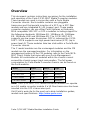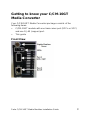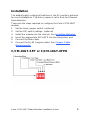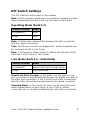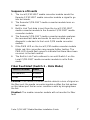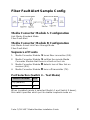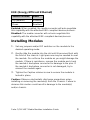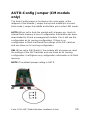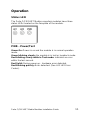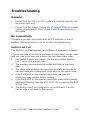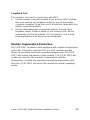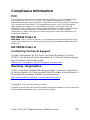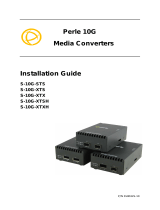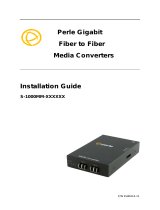Perle Systems C-10GT-XFPH User manual
- Category
- Network media converters
- Type
- User manual
This manual is also suitable for

Perle 10GT
Media Converter
Modules
Installation Guide
C-10GT-SFP
CM-10GT-SFP
C-10GT-XFPH
CM-10GT-XFPH
P/N 5500337-10

Perle C/CM-10GT Media Modules Installation Guide
2
Overview
This document contains instructions necessary for the installation
and operation of the Perle C/CM-10GT Media Converter modules.
These models are used in conjunction with a Perle Media
Converter chassis. Each module contains one pluggable
transceiver port that permits insertion of a SFP+ or a XFP fiber
module and one integrated RJ-45 (copper) port. These media
converter modules can use either Perle Systems or third party
MSA compatible 10G XFP or SFP+ modules including support for
the following standards: 10GBase-SR, 10GBase-LR, 10GBase-
ER, 10GBase-LRM and 10GBase-ZR. The C/CM-10GT-SPF
supports one low power transceiver (SFP+), whereas the C/CM-
10GT- XFPH supports one high power transceiver (XFP) (up to
power level 4). These modules take two slots within a Perle Media
Converter chassis
The C model modules are the unmanaged modules and the CM
models are the managed modules. For information on the
management options of the CM modules refer to the Perle MCR-
MGT User’s Guide that came with your Perle Management
Module. All combination of modules within the chassis cannot
exceed the chassis power input consumption. The full power
consumption for Perle Media Converter chassis can be found on
the Perle website.
Note: The C/CM-10GT-SFP media converter module can operate
as a 1G media converter module if a 1G fiber transceiver has been
inserted into the SFP+ transceiver port.
Visit Perle’s web site for the most up to date Installation guides,
models and specifications: http://www.perle.com/
Model Port 1 Port 2 Type
C-10GT-SFP SFP+ RJ-45 unmanaged
CM-10GT-SFP SFP+ RJ-45 managed
C-10GT-XFPH XFP RJ-45 unmanaged
CM-10GT-XFPH XFP RJ-45 managed

Perle C/CM-10GT Media Modules Installation Guide
3
Getting to know your C/CM-10GT
Media Converter
Your C/CM-10GT Media Converter package consists of the
following items:
• C/CM-10GT module with one transceiver port (SFP+ or XFP)
and one RJ-45 (copper) port.
• This guide
Front View

Perle C/CM-10GT Media Modules Installation Guide
4
Installation
The default switch setting (all switches in the UP position) will work
for most installations. The Auto-Jumper is set to Auto for Ethernet
Auto detection.
These are the steps required to configure the Perle C/CM-10GT
module.
1. Set the Auto-Jumper switch. (optional)
2. Set the DIP switch settings. (optional)
3. Install the module into the chassis. See Installing Modules.
4. Insert the appropriate SFP+/XFP into the transceiver port.
5. Connect the fiber cable.
6. Connect the RJ-45 (copper cable). See Copper Cable
Requirements.
C/CM-10GT-SFP or C/CM-10GT-XFPH

Perle C/CM-10GT Media Modules Installation Guide
5
DIP Switch Settings
The DIP switches are located on the module.
Note: Switch changes made when the module is powered up take
effect immediately and will result in a link reset on both ports.
Operating Mode (Switch 1)
Switch Position Mode
Up (default) Data
Down Test
Data: In Data mode, data will flow between the fiber connection
and the copper connection.
Test: Test Mode is used to run diagnostics, enable loopback and
for running the Built In Link Tests.
Note: The Operation Mode (Switch 1) affects the function of DIP
Switches 2 and 3 when in Test mode.
Link Mode (Switch 2 – Data Mode)
Switch Position Mode
Up (default) Smart Link Pass-Through Mode
Down Standard Mode
Smart Link Pass-Through: In this mode, the link state on one
port connection is directly reflected through the media converter to
the other port connection. If link is lost on one of the connections,
then the other link will be brought down by the media converter.
Standard Mode: In this mode, the links can be brought up and
down independently of each other. A loss of link on either
connection can occur without affecting the other fiber connection.

Perle C/CM-10GT Media Modules Installation Guide
6
Test Function (Switch 2 – Test Mode)
Switch Position Type
Up (default) Built In Link Test (BILT)
Down Loopback
Built In Link Test: Set Switch 2 to the Up position for the C/CM-
10GT media converter module to initiate the Built In Link Test on
port 1. These tests consist of the media converter module
generating test patterns to be sent out on port 1 to the remote
media converter module. If the remote media converter module is
also a compatible 10GBaseT media converter module then the
remote media converter module will automatically be put into test
mode.
Note: The BILT can operate on 10G modules. This feature can
also be used with Perle S-10G media converters
Loopback: If Switch 2 is down, the specified port will be forced
into loopback mode (switch 3 determines the port number). Data
received on the receiver (RX) will be looped back to the transmitter
(TX) connection. This mode is not used in conjunction with BILT. It
can be used when other data generation methods are used.
Illustration of the Built In Link Test
Local C/CM-10GT Configuration
Test Mode (Switch 1 – Down)
Test Function (Switch 2 –Up)
Remote-C/CM-10GT Configuration
All switches in the Up position

Perle C/CM-10GT Media Modules Installation Guide
7
Sequence of Events
1. The Local C/CM-10GT media converter module sends the
Remote C/CM-10GT media converter module a signal to go
into test mode.
2. The Remote C/CM-10GT media converter module turns on
test mode.
3. Built In Link Test data is sent from the Local C/CM-10GT
media converter module to the Remote C/CM-10GT media
converter module.
4. The Remote C/CM-10GT media converter module analyses
the received test data and sends its own test data plus a
diagnostic code back to the Local C/CM media converter
module.
5. If the PWR LED on the Local C/CM media converter module
blinks red, this connection may require further testing. The
PWR LED should flash green to indicate that there have been
no errors in the last second.
6. The Built in Link Test continues to run until Switch 1 on the
Local C/CM-10GT media converter module is set to Data
mode.
Fiber Fault Alert (Switch 3 – Data Mode)
Switch Position Mode
Up (default) Enabled
Down Disabled
Enabled: If the media converter module detects a loss of signal on
the fiber port, the media converter module notifies the link partner
on that same port that an error condition exists by bringing down
the link.
Disabled: The media converter module will not monitor for fiber
fault.

Perle C/CM-10GT Media Modules Installation Guide
8
Fiber Fault Alert Sample Config
Media Converter Module A Configuration
Link Mode–Standard Mode
Fiber Fault Alert
Media Converter Module B Configuration
Link Mode–Smart Link Pass through Mode
Fiber Fault Alert
Sequence of Events
1. Media Converter Module A loses fiber connection (RX).
2. Media Converter Module A notifies the remote Media
Converter Module that there is a fault on the Link.
3. Media Converter Module B detects loss of fiber link on
receiver (RX).
4. Media Converter Module B turns off transmitter (TX).
Port Selection (Switch 3 – Test Mode)
Switch Position Port
Up (default) 1
Down 2
When Loopback mode is selected (Switch 1 and Switch 2 down),
this switch specifies which port to enable loopback mode on.

Perle C/CM-10GT Media Modules Installation Guide
9
EEE (Energy Efficient Ethernet)
Switch Position Mode
Up (default) Enabled
Down Disabled
Enabled: When enabled, the media converter will auto negotiate
this capability with the attached EEE compliant devices/servers.
Disabled: The media converter will not auto negotiate this
capability with the attached EEE compliant devices/servers.
Installing Modules
1.
Set any jumpers and/or DIP switches on the module to the
desired operating mode.
2.
Gently slide the module into the slot until it becomes flush with
the front of the chassis. Light pressure may be needed to seat
the module. Do not force the module as you might damage the
module. If there is resistance, remove the module and check
the module’s backplane connector for damage to the pins. If
the module’s backplane connector is not damaged, try to
reinsert the module again.
3.
Tighten the Captive retainer screw to ensure the module is
locked in place.
Caution: Observe electrostatic discharge precautions when
installing or removing the module(s) from the Chassis. Failure to
observe this caution could result in damage to the module(s)
and/or chassis.

Perle C/CM-10GT Media Modules Installation Guide
10
AUTO-Config Jumper (CM models
only)
The Auto-Config jumper is located on the outer edge, at the
midpoint of the module. Jumper the top and middle pin to select
Auto mode. Jumper the middle and bottom pin to select SW mode.
AUTO: When set to Auto the module will, at power-up, check its
internal flash memory to see if configuration information has been
downloaded to it from a management module. If so it will use this
configuration as its running configuration. If there is no
configuration in flash it will read the settings of the DIP switches
and use those as its running configuration.
SW: When set to SW (Switch), the module will, at power-up, read
the settings of the DIP Switches and use those as its running
configuration. It will ignore any configuration information in its flash
memory.
NOTE: The default jumper setting is AUTO

Perle C/CM-10GT Media Modules Installation Guide
11
Operation
Status LED
The Perle C/CM 10GT Media converters modules have three
status LEDs located on the faceplate of the module.
PWR - Power/Test
Green On: Power is on and the module is in normal operation
mode.
Green blinking slowly: the module is in test or loopback mode.
Red blinking slowly while in Test mode: indicates an error
within the last second.
Red Solid: During power up - hardware error detected.
Red Blinking quickly: Error detected. (See LK1 LK2 Error
Codes).

Perle C/CM-10GT Media Modules Installation Guide
12
LK1- Port 1 Activity
On: Fiber link present.
Blinking quickly: Fiber link present and receiving data.
Blinking slowly: The fiber link has been taken down as a result of
Smart Link Pass-Through.
Blinking one second on, 3 seconds off: the maximum specified
operating temperature within the inserted module has been
exceeded.
Off: No fiber link present.
LK2 – Port 2 Activity
On: Copper link present.
Blinking quickly: Copper link present and receiving data.
Blinking slowly: The copper link has been taken down as a result
of Smart Link Pass-Through.
Blinking one second on, 3 seconds off: the maximum specified
operating temperature within the inserted module has been
exceeded.
Off: No copper link present.
LK1 LK2 Error Codes
LK1 LK2 Meaning
Off Off Incompatible SFP+ or XFP
Off On Power Budget exceeded – XFP’s requesting more power than
specified port rating.
On Off SFP+ or XFP communication error – C/CM-10GT unable to
communicate with module
On On Internal Error

Perle C/CM-10GT Media Modules Installation Guide
13
Troubleshooting
General
Ensure that the SFP+ or XFP module is inserted correctly into
the transceiver port.
Ensure that the copper cabling (RJ-45) meets Ethernet copper
cabling requirements. See Copper Cable Requirements in
this guide.
No connectivity
If unable to get full connectivity with all DIP switches in the UP
position, these procedures can be used for troubleshooting.
Built In Link Test
The Built In Link Test requires two 10GBaseT modules/converters.
Choose one side of the link to generate the test data (master side)
and one side to receive and analyse the test data (slave side).
1. Set Switch 1 down and Switch 2 to the Up position (Built In
Link Test) on the master side.
2. The master side automatically sends test data to the slave
side.
3. The slave side analyses the received test data and sends its
own test data plus a diagnostic code back to the master side.
4. If the PWR LED on the master side blinks red then this
connection may require further testing.
5. If the PWR LED on the master side blinks green after several
seconds of testing, then the SPF+/XFP link is passing the Built
In Link Test.
6. The Built in Link Test continues to run until Switch 1 on the
master side is set back to Data mode.

Perle C/CM-10GT Media Modules Installation Guide
14
Loopback Test
This mode is not used in conjunction with BILT.
1. If either media converter module is not a Perle 10GT module
then you need to set loopback mode on one of the media
converter modules. (See the User’s Guide that came with that
media converter module).
2. Use an alternative way to generate data to the unit set in
loopback mode. Data received on the receiver (RX) will be
looped back to the transmitter (TX) connection. Use a third
party application to analyse the received data.
Module Temperature Protection
All C/CM-10GT modules come equipped with module temperature
protection. Should an inserted SFP+ or XFP module operate
above its specified maximum operating temperature, the C/CM-
10GT will reduce the power to that module. The C/CM-10GT will
continue to monitor the modules’ temperature until the
temperature is below the maximum operating temperature and
then the C/CM-10GT will return the module to normal operating
mode.

Perle C/CM-10GT Media Modules Installation Guide
15
Technical Specifications
Power Input/Consumption 9-30VDC
SFP+
1.1A Max, 0.8A at 12VDC
Operating Temperature 0°C -50°C (32°F - 122°F)
Storage Temperature -25°C -70°C (-13°F -158°F)
Operating Humidity 5% to 90% non-condensing
Storage Humidity 5% to 95% non-condensing
Operating Altitude Up to 3,048 m (10,000 ft)
Power Input/Consumption 9-30VDC
XFP
1.7A Max, 1.25A at 12VDC
Operating Temperature -40°C -75°C (-40°F - 167°F)
Storage Temperature -40°C -85°C (-40°F -185°F)
Operating Humidity 5% to 90% non-condensing
Storage Humidity 5% to 95% non-condensing
Operating Altitude Up to 3,048 m (10,000 ft)
SFP+ and XFPH Feature Set
• MSA Compliant SFP/SFP+
• MSA complaint Class 1,2,3 and 4 XFP modules for the C/CM-
10GT-XFPH
• 1G copper modules
• 1G fiber modules
• SFP+ supports CX1 modules
• XFP supports CX4 modules
Fiber Cabling Requirements
MM: 50/125 microns
62.5/125 microns
SM: 9/125 microns
Copper Cable Requirements
• Category 6A
• Straight through or Ethernet crossover

Perle C/CM-10GT Media Modules Installation Guide
16
Compliance Information
FCC
This product has been found to comply with the limits for a Class A digital device,
pursuant to Part 15 of the FCC rules. These limits are designed to provide
reasonable protection against harmful interference when the equipment is operated
in a commercial environment. This equipment generates, uses, and can radiate
radio frequency energy and, if not installed and used in accordance with the
instructions in this Guide, may cause harmful interference to radio communications.
Operation of this equipment in a residential area is likely to cause harmful
interference, in which case the user will be required to correct the interference at
his/her own expense.
EN 55022 Class A
WARNING
This is a Class A product. In a domestic environment this product may
cause radio interference in which case the user may be required to take adequate
measures.
EN 55024 Class A
Contacting Technical Support
Contact information for the Perle Technical Assistance Center
(PTAC) can be found at the link below. A Technical Support Query
may be made via this web page.
www.perle.com/support_services/support_request.shtml
Warranty / Registration
Perle’s standard Lifetime Warranty provides customers with return
to factory repairs for Perle products that fail under the conditions of
the warranty coverage. Details can be found at:
http://www.perle.com/support_services/warranty.shtml
Copyright
© 2013 Perle Systems Limited
All rights reserved. No part of this document may be reproduced or used in any form
without written permission from Perle Systems Limited.
-
 1
1
-
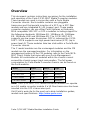 2
2
-
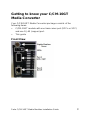 3
3
-
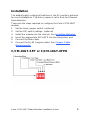 4
4
-
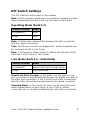 5
5
-
 6
6
-
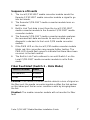 7
7
-
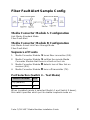 8
8
-
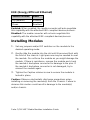 9
9
-
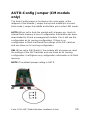 10
10
-
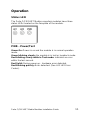 11
11
-
 12
12
-
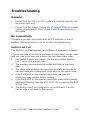 13
13
-
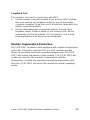 14
14
-
 15
15
-
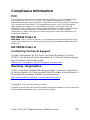 16
16
Perle Systems C-10GT-XFPH User manual
- Category
- Network media converters
- Type
- User manual
- This manual is also suitable for
Ask a question and I''ll find the answer in the document
Finding information in a document is now easier with AI
Related papers
-
 Perle Systems CM-4GPT-DSFP User manual
Perle Systems CM-4GPT-DSFP User manual
-
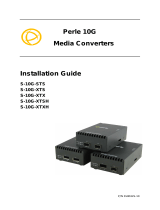 Perle Systems S-10G-XTSH User manual
Perle Systems S-10G-XTSH User manual
-
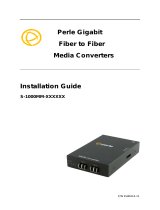 Perle Systems S-1000MM-M2SC2 User manual
Perle Systems S-1000MM-M2SC2 User manual
-
Perle Systems S-1110PP-S2ST10-XT User manual
-
 Perle Systems c-1111-xxxxx User manual
Perle Systems c-1111-xxxxx User manual
-
Perle C-1000-S1SC10D Series User manual
-
 Perle Systems CM-1000MM-XXXXXX User manual
Perle Systems CM-1000MM-XXXXXX User manual
-
 Perle Systems 5500316-13 User manual
Perle Systems 5500316-13 User manual
-
 Perle Systems S-1110DP User manual
Perle Systems S-1110DP User manual
-
 Perle Systems S-110P User manual
Perle Systems S-110P User manual
Other documents
-
Perle C-10GT Installation guide
-
Perle S-10GT Installation guide
-
Perle S-10G Installation guide
-
Perle MCR-MGT User guide
-
Perle C-10G Installation guide
-
Perle C-10GR-STS Installation guide
-
Perle S-10GR-STS Installation guide
-
Perle MCR-MGT User guide
-
Perle CM-10GRT-SFP Installation guide
-
Perle SR-100 User guide