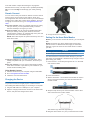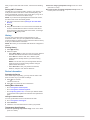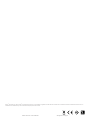Garmin Forerunner Series User Forerunner 15 Quick start guide
- Category
- Activity trackers
- Type
- Quick start guide
This manual is also suitable for

Forerunner
®
15 Quick Start Manual
WARNING
See the Important Safety and Product Information guide in the
product box for product warnings and other important
information.
Always consult your physician before you begin or modify any
exercise program.
Getting Started
When using your device for the first time, you should complete
these tasks to set up the device and learn about the basic
features.
1
Charge the device (Charging the Device).
2
Turn on activity tracking (Turning On Activity Tracking).
3
Put on the optional heart rate monitor (Putting On the Heart
Rate Monitor).
4
Go for a run (Going For a Run).
5
Upload your run to the Garmin Connect™ site (Using Garmin
Connect).
6
Get more information (Getting More Information).
Keys
À
Select to turn the backlight on and off.
Hold to turn the device on and off.
Á
Select to start and stop the timer.
Select to choose the highlighted menu item.
Â
Select to scroll through the data screens, options, and
settings.
Ã
Select to scroll through activity tracking data.
Select to mark a new lap.
Select to return to the previous screen.
Status Icons
A flashing icon means the device is searching for a signal. A
solid icon means the signal was found or the sensor is
connected.
GPS status
Heart rate status
Foot pod status
Going For a Run
The device comes partially charged. You may need to charge
the device (Charging the Device) before going for a run.
1
Put on the optional heart rate monitor (Putting On the Heart
Rate Monitor).
2
Hold to turn on the device.
3
Select .
4
Go outside, and wait while the device locates satellites.
It may take a few minutes to locate satellite signals. When
satellites are located, displays solid.
5
When using a heart rate monitor, wait while the device
connects to the sensor.
When the device detects the heart rate monitor, a message
appears and displays solid.
6
Select Start to start the timer.
7
Go for a run.
Time
À
, distance
Á
, pace
Â
, calories burned
Ã
, beats per
minute
Ä
, and heart rate zone
Å
are recorded while the
timer is running.
8
After you complete your run, select to stop the timer.
9
Select an option:
• Select Resume to restart the timer.
NOTE: After a few seconds, a summary appears.
• Select Save to save the run and reset the timer. A
summary appears.
NOTE: You can now upload your run to Garmin Connect
(Using Garmin Connect).
• Select Discard to delete the run.
Turning On Activity Tracking
The activity tracking feature records your daily step count, step
goal, distance traveled, and calories burned for each recorded
day. Your calories burned includes your base metabolism plus
activity calories.
Activity tracking can be enabled during the initial device setup,
or at any time.
Select > Settings > Activity Tracking > Turn On.
Your step count does not appear until the device acquires
satellite signals and sets the time automatically. The device
may need a clear view of the sky to acquire satellite signals.
April 2014
190-01727-01_0D Printed in Taiwan

Your total number of steps taken during the day appears
beneath the time of day. The step count is updated periodically.
TIP: You can select to scroll through your activity tracking
data.
Garmin Connect
You can connect with your friends on Garmin Connect. Garmin
Connect gives you the tools to track, analyze, share, and
encourage each other. Record the events of your active lifestyle
including runs, walks, rides, swims, hikes, triathlons, and more.
To sign up for a free account, go to www.garminconnect.com
/start.
Store your activities: After you complete and save an activity
with your device, you can upload that activity to Garmin
Connect and keep it as long as you want.
Analyze your data: You can view more detailed information
about your activity, including time, distance, heart rate,
calories burned, cadence, an overhead map view, pace and
speed charts, and customizable reports.
NOTE: Some data requires an optional accessory such as a
heart rate monitor.
Track your progress: You can track your daily steps, join a
friendly competition with your connections, and meet your
goals.
Share your activities: You can connect with friends to follow
each other's activities or post links to your activities on your
favorite social networking sites.
Using Garmin Connect
1
Connect the device to your computer using the USB cable.
2
Go to www.garminconnect.com/start.
3
Follow the on-screen instructions.
Charging the Device
NOTICE
To prevent corrosion, thoroughly dry the contacts and the
surrounding area before charging or connecting to a computer.
1
Plug the USB cable into a USB port on your computer.
2
Align the charger posts with the contacts on the back of the
device, and press the charger until it clicks.
3
Charge the device completely.
Putting On the Heart Rate Monitor
NOTE: If you do not have a heart rate monitor, you can skip this
task.
NOTE: The device may cause chafing when used for long
periods of time. To alleviate this issue, apply an anti-friction
lubricant or gel to the center of the module where it contacts
your skin.
NOTICE
Do not apply anti-friction gel or lubricant on the electrodes.
Do not use gels or lubricants that contain sunscreen.
You should wear the heart rate monitor directly on your skin,
just below your breastplate. It should be snug enough to stay in
place during your activity.
1
Push one tab
À
on the strap through the slot
Á
in the heart
rate monitor module.
2
Press the tab down.
3
Wet the electrodes
Â
on the back of the module to create a
strong connection between your chest and the heart rate
monitor module.
4
Wrap the strap around your chest and attach it to the other
side of the heart rate monitor module.
The Garmin
®
logo should be right-side up.
5
Bring the device within 3 m (10 ft.) of the heart rate monitor.
2

After you put on the heart rate monitor, it is active and sending
data.
Pairing ANT+™ Sensors
The first time you connect an ANT+ sensor to your device, you
must pair the device and sensor. After the initial pairing, the
device automatically connects to the sensor when you go for a
run and the sensor is active and within range.
NOTE: If your device was packaged with a heart rate monitor,
the device and sensor are already paired.
1
Put on the heart rate monitor (Putting On the Heart Rate
Monitor).
2
Select .
3
Bring the device within 1 cm of the center of the heart rate
monitor, and wait while the device connects to the sensor.
When the device detects the heart rate monitor, a message
appears and displays solid.
History
You can view your last seven running sessions on your
Forerunner device, and you can upload and view unlimited
running sessions on Garmin Connect. When the device memory
is full, your oldest data is overwritten.
NOTE: Run history is not recorded while the timer is stopped or
paused.
Viewing History
1
Select > History.
2
Select an option:
• Select Daily Steps to view your step count, goal, distance
traveled, and calories burned for each recorded day.
• Select Runs to view the date, time, distance, pace,
calories burned, and lap data for your saved running
sessions.
NOTE: You can also view your average heart rate and
heart rate zone for saved running sessions using an
optional heart rate monitor.
• Select Records to view your personal record time,
distance, and pace over various distances.
Device Information
Resetting the Device
If the device stops responding, you may need to reset it. This
does not erase any of your data or settings.
1
Hold for 15 seconds.
The device turns off.
2
Hold for one second to turn on the device.
Getting More Information
• Go to www.garmin.com/intosports.
• Go to www.garmin.com/learningcenter.
• Go to http://buy.garmin.com, or contact your Garmin dealer
for information about optional accessories and replacement
parts.
Getting the Owner's Manual
You can get the latest owner's manual from the web.
1
Go to www.garmin.com/support.
2
Select Manuals.
3
Follow the on-screen instructions to select your product.
Temperature Specifications
Forerunner operating temperature range: From -15º to 60ºC
(from 5º to 140ºF)
Forerunner charging temperature range: From 0º to 45ºC
(from 32º to 113ºF)
Heart rate monitor operating temperature range: From -10°
to 50°C (from 14° to 122°F)
3

Garmin
®
, the Garmin logo, and Forerunner
®
are trademarks of Garmin Ltd. or its subsidiaries, registered in the USA and other countries. ANT+™ and Garmin Connect™ are trademarks of Garmin Ltd. or its
subsidiaries. These trademarks may not be used without the express permission of Garmin.
© 2014 Garmin Ltd. or its subsidiaries
www.garmin.com/support
-
 1
1
-
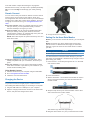 2
2
-
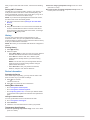 3
3
-
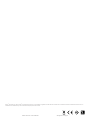 4
4
Garmin Forerunner Series User Forerunner 15 Quick start guide
- Category
- Activity trackers
- Type
- Quick start guide
- This manual is also suitable for
Ask a question and I''ll find the answer in the document
Finding information in a document is now easier with AI
Related papers
Other documents
-
Garmin 010-01241-31 Owner's manual
-
Garmin Forerunner 920XT User manual
-
Garmin Forerunner 220 Owner's manual
-
Garmin Forerunner Forerunner 220 Owner's manual
-
Garmin Forerunner Forerunner 620 Owner's manual
-
Garmin Forerunner 620 Owner's manual
-
Garmin Forerunner Forerunner® 25 Owner's manual
-
Garmin International IPH-F3ARGD01 User manual
-
Garmin Forerunner 35 Owner's manual
-
Garmin Forerunner Forerunner® 35 Owner's manual