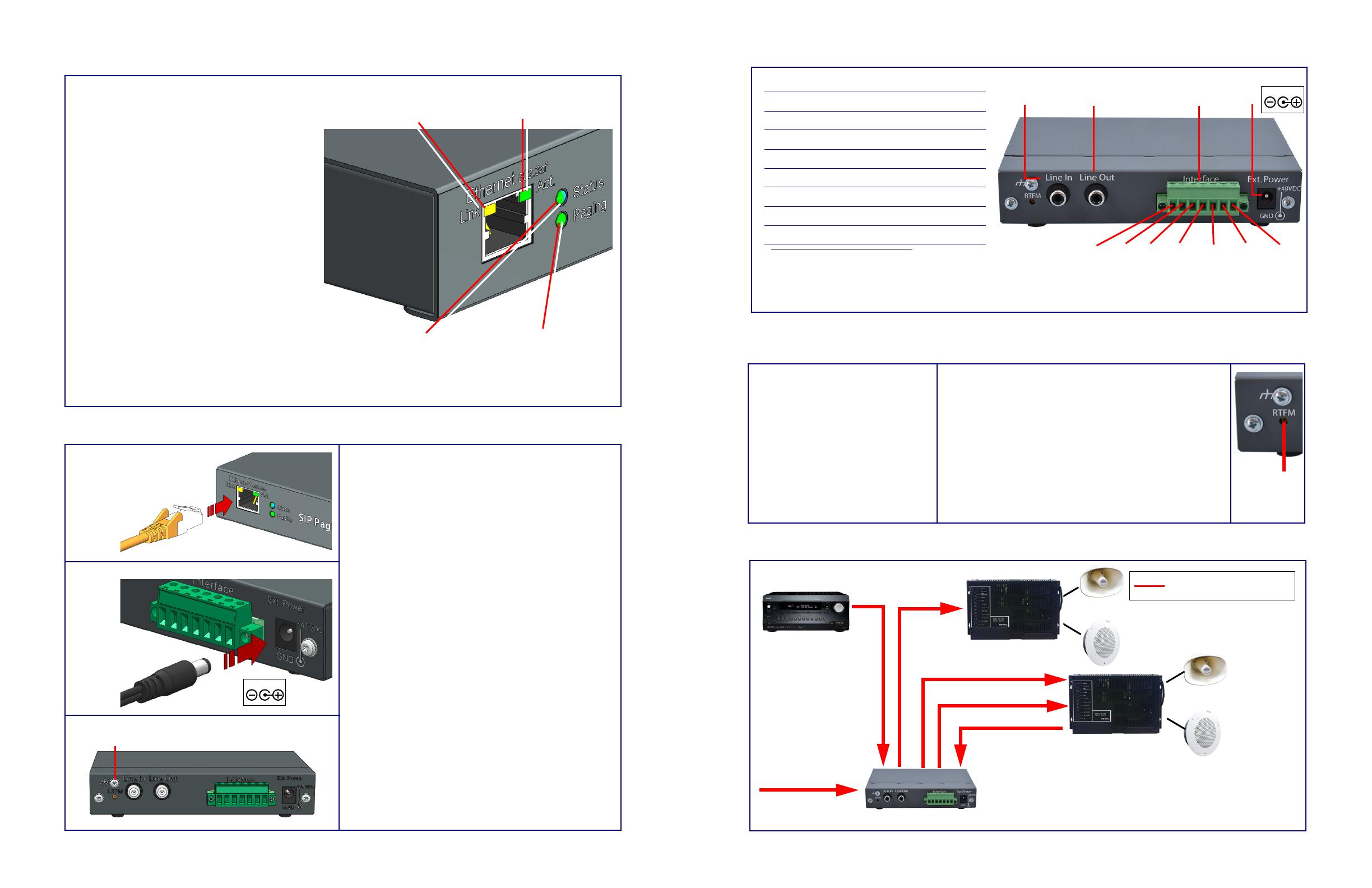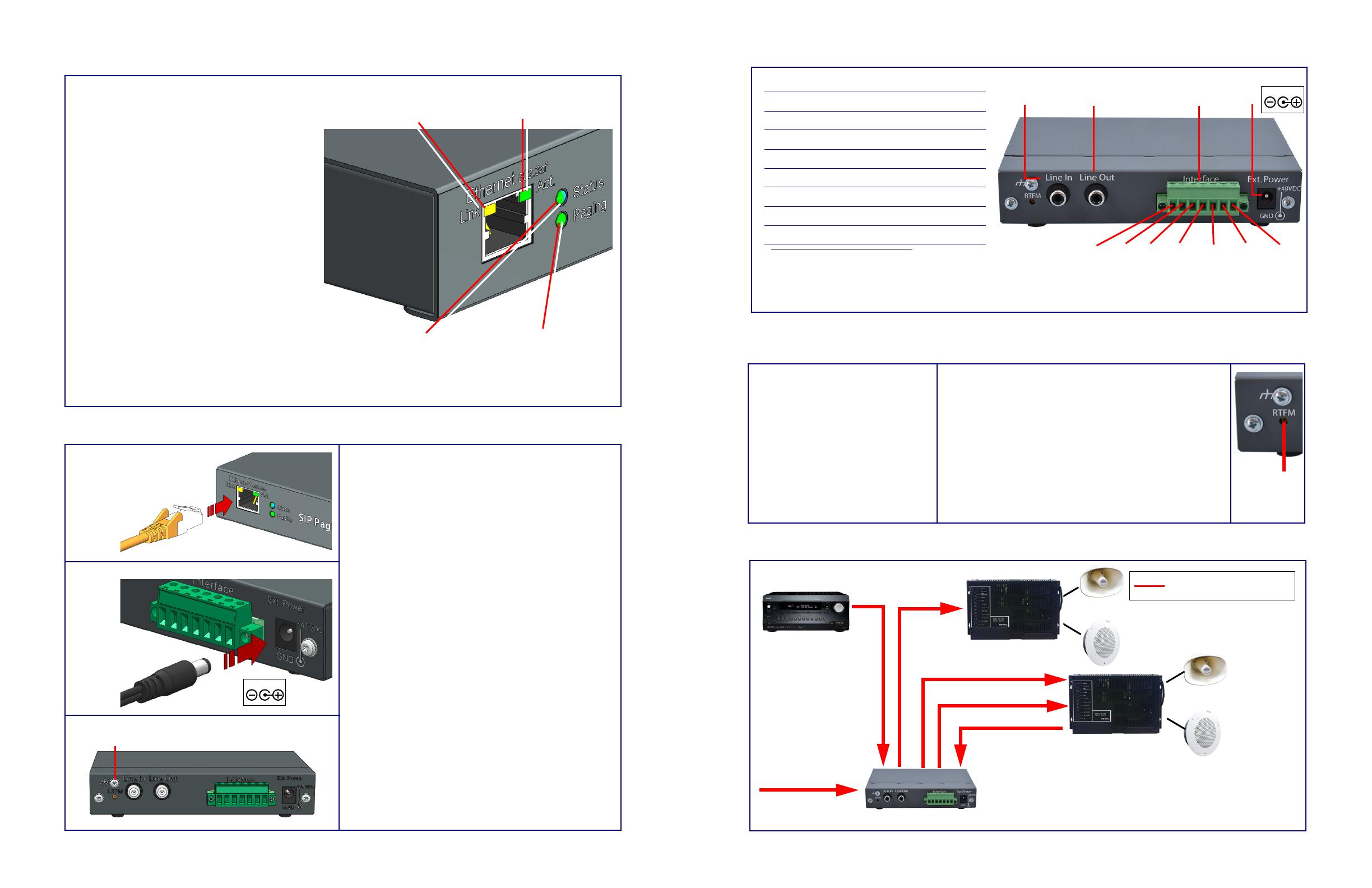
© 2020, CyberData Corporation, ALL RIGHTS RESERVED 931764A Quick Reference Quick Reference 931764A © 2020, CyberData Corporation, ALL RIGHTS RESERVED
Connections
RTFM Switch
Typical Configuration
Pin 1 Pin2 Pin 3 Pin 4 Pin 5
RCA Line In RCA Line Out Power
Page Port Output Connections
Pin Description
1 Fault Sense Input (Common)
2 Fault Sense Input (Sense)
3 Positive 600-Ohm Audio Output
a
a. The 600-Ohm audio output of the
page port is also suited for interfaces
with lower input impedances.
4 Negative 600-Ohm Audio Output
a
5 Audio Ground Reference
6 Relay Contact - Common
b
b. 1 Amp at 30 VDC for continuous loads
7 Relay Contact - Normally Open
b
Page Port Output
Pin 6 Pin 7
48VDC
RTFM Switch
To restore the factory default settings:
1. Press and hold the RTFM switch while all the indicator
lights turn off.
2. Continue to press the switch until after the indicator lights
turn back on, and then release the switch.
Note: The “Restoring Defaults” announcement can be
heard if a speaker or amplified speaker is connected to the
unit.
3. All SIP Paging Adapter settings are restored to the
factory defaults, and the unit reboots.
To announce the IP address:
1. Briefly press and then quickly
release the RTFM switch.
Note: The IP address announcement
can be heard if a speaker or amplified
speaker is connected to the unit.
Music Source
Line In (RCA, 8K)
Analog Amplifier
RCA HiZ Lineout
10k Ohm 2v PP
Analog Amplifier
Analog
Horns/peakers
Analog
Horns/Speakers
600 Ohm Page Port Out
Page Start Relay Output
Fault Sense Input
PoE Network Cable
IP to Analog Paging
SIP Paging Adapter (Back View)
Verifying Operations and Settings
Setting Up the SIP Paging Adapter
When you plug in the Ethernet cable or power supply:
•The GREEN/BLUE Status LED and the
GREEN Paging LED both blink at a rate of 10
times per second during the initial network
setup.
• The round, GREEN/BLUE Status LED on the
front of the SIP Paging Adapter comes on
indicating that the power is on. Once the device
has been initialized, this LED blinks at one
second intervals.
• The square, YELLOW Link LED above the
Ethernet port indicates that the network
connection has been established at 100Mbit
speed.
• The GREEN Paging LED comes on after the
device is booted and initialized. This LED blinks
when a page is in progress. You can disable
Beep on Initialization on the Device
Configuration page.
Status
(GREEN/BLUE LED)
Paging
(GREEN LED)
Link
(YELLOW LED)
Activity
(GREEN LED)
Chassis ground
Chassis Ground
PoE
Non PoE with 48 VDC Power Supply
Non-Poe
• For Non-PoE, connect the SIP Paging Adapter to a
48VDC power supply. See the figure on the left.
• Note: Do not use both PoE and external power.
Chassis Ground
• If required, connect the earth grounding wire to the
Chassis Ground. See the figure on the left.
48VDC
To set up the device, connect the device to your network:
Poe
• For PoE, plug one end of an 802.3af Ethernet cable into
the SIP Paging Adapter Ethernet port. Plug the other
end of the Ethernet cable into your network. See the
figure on the left.