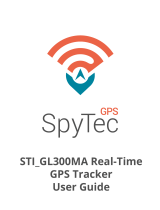Page is loading ...

|1
GL300 START GUIDE
Before using our products or installing a device, carefully read our legal
terms which you can find at http://us.americaloc.com/legal_info.html .
To activate your account and device:
1. Go to www.americaloc.com, select United States and click the Activate Now button.
2. Fill in the required information. The IMEI code can be found below the bar code that is printed on
the back of your device. Your account will now be ready to use.
3. Go to www.americaloc.com and log in with the username and password established in the
previous step.
4. Purchase one of our service plans by clicking on the Click to pay service button. A window will
open to provide you with payment instructions.
5. Your device should be active within 15 minutes of payment. This is the time the SIM card takes to
activate. If it takes longer and you do not want to wait, please turn your device OFF and then
ON after initial service payment. Your device already comes with a SIM card installed. Please
do not remove the SIM card.
Appearance:
LED behavior:
RED (POWER LED)
Fast flash: Charging
Slow flash: Low battery
Dark: Normal behavior or Device OFF
Solid: Charging completed
GREEN (GSM LED)
Fast flash: Searching for network
Slow flash: Registered on network
Dark: Device OFF
BLUE (GPS LED)
Solid: GPS position calculated
Fast flash: Calculating GPS position
Slow flash: Wrong GPS data (no GPS
signal)
Dark: Off or device is in not moving
The POWER key is in the upper side of the device.
POWER ON: Press the power key for 5 seconds.
Check LEDs are ON before using.
POWER OFF: Press the power key for 5 seconds,
release the button and wait until the
LEDs power off. It may take up to a minute for the
device to power down.
CHARGING: Fully charge your device before using
it for the first time. A full charge takes about 2
hours.

|2
FREQUENTLY ASKED QUESTIONS
Dear Customer. This section contains very important information. Please do not skip it.
1. How long does it take to activate my device after processing a payment?
Your device should be active within 10 and 30 minutes after payment. If you do not want to wait,
please turn your device OFF and then ON.
2. How does this technology work?
Your device reads data from satellites to find its position; it then uses GSM data networks to
transmit its position to our servers. Your device needs both GSM and GPS signals to work.
3. Do I need to purchase or provide a SIM card?
No, we ship the device with the SIM card it needs to transmit data. That sim card only works with
this device.
4. Do I need to install the SIM card?
No, the card is already installed. Please do not remove it.
5. I can´t see my device’s location on the website.
If your device is powered ON, there are 2 reasons for this problem:
Poor GSM signal: Your device may be in a zone with poor mobile GSM data coverage. It will start
transmitting again as soon as it gets into a better coverage zone. The device has an internal
memory to store locations in those cases. That information will be transmitted as soon as the device
can connect to the network again.
Poor GPS signal: Your device may have lost GPS signal. That may happen when your GPS
tracker is covered by a thick surface or if your device is inside a building, underground or near tall
buildings.
6. How long should I charge the device to fully charge the battery?
Two hours of charge is enough. The device is fully charged after 2 hours or when the RED Power
LED is solid
7. How long does a fully charged battery last?
A charge of battery can last for up to 14 days on standby conditions. However, its life depends on
how much the device moves and transmits data.
8. What is the Function Key for?
You can configure the device to generate an email notification when the function button is pressed.
However, we do not guarantee receipt of function button notifications, nor do we monitor or take
action on such notifications. Successful transmission of emails depends on many factors, most of
which are beyond our control; cellular coverage, email spam filters and mail server downtime, to
name a few. This button is provided by Americaloc but is to be used at your own risk. To configure
the email notifications go ww.americaloc.com, locate your device and navigate to Settings-
->Notifications and select Panic/Key.
9. I'm using a magnetic case. Where should I place it?
The green rectangles in the image below show the best locations for a magnetic case.

|3
10. I don´t have or do not want to use a magnetic case
The device can be placed inside the trunk, glove compartment, door compartment or under a seat.
We recommend you place the device in a location where you have confirmed it can transmit data
properly. These spots most of the time work fine, but it depends also on the vehicle so we
encourage our clients to look for the best spot inside their vehicle were they see it best reports.
11. My device reports a location that is slightly off from the actual location.
Accuracy depends on many factors beyond our control. For example: weather, clouds, tall buildings
or trees, bodies of water and device location.
12. Does weather affect my device?
Atmospheric conditions, such as rain or snow, can weaken signals. For example, if your car or case
has a thick coating of snow, then you can expect a lower accuracy level. Extreme temperatures
can also affect battery operated devices and cause signal degradation which may result in lower
accuracy or communication failures Too high temperatures will damage the device or even cause
battery explosion.
BASIC LOCATION INSTRUCTIONS
A. HOW TO LOCATE YOUR DEVICE
Follow these instructions to locate your device:
1. Click on menu 1. your devices; your list of devices will appear.
2. Select the device you wish to locate.
3. Click on the Locate now icon to activate real time searches. As the search is performed, the
map will display the last known location.
4. The map will show the current location of the device as well as a legend with details on the
current status of the device.
B. HOW TO WATCH HISTORY (User interface may change if you are using the website on a PC or in a
mobile phone)
1. Navigate to the menu 2 tracking history section. Select from the list of pre-determined date and
time ranges or select Advanced Search to perform a historical search.
2. Click Search to view the results of the device you selected. Then Click Watch to view a map and
table of all the actions and paths taken by a given device for the date range selected.

|4
3. Click on each icon in the path or table to display the corresponding details.
Additional Information
You can modify your device’s
settings by clicking the settings icon
(the wrench icon to the right of the
device name) from the account
page. Important: If you set the
speed alert to ON, your device will
permanently read speed data and
this will reduce battery life.

|5
OPTIONAL ACCESSORY: The following cable
allows you to connect your GL300 device to your
car so you don´t have to charge it. If you are
interested please email us at
support@americaloc.com .
IMPORTANT: If you buy it, please use only the
red and black cables.
You can find additional information about our devices and services in the help section of your
account. To access the online help click the help button from the top right corner of your account
page. Please note that functions may vary by model.
For further information please contact us at suppor[email protected].
Thank you for choosing
/