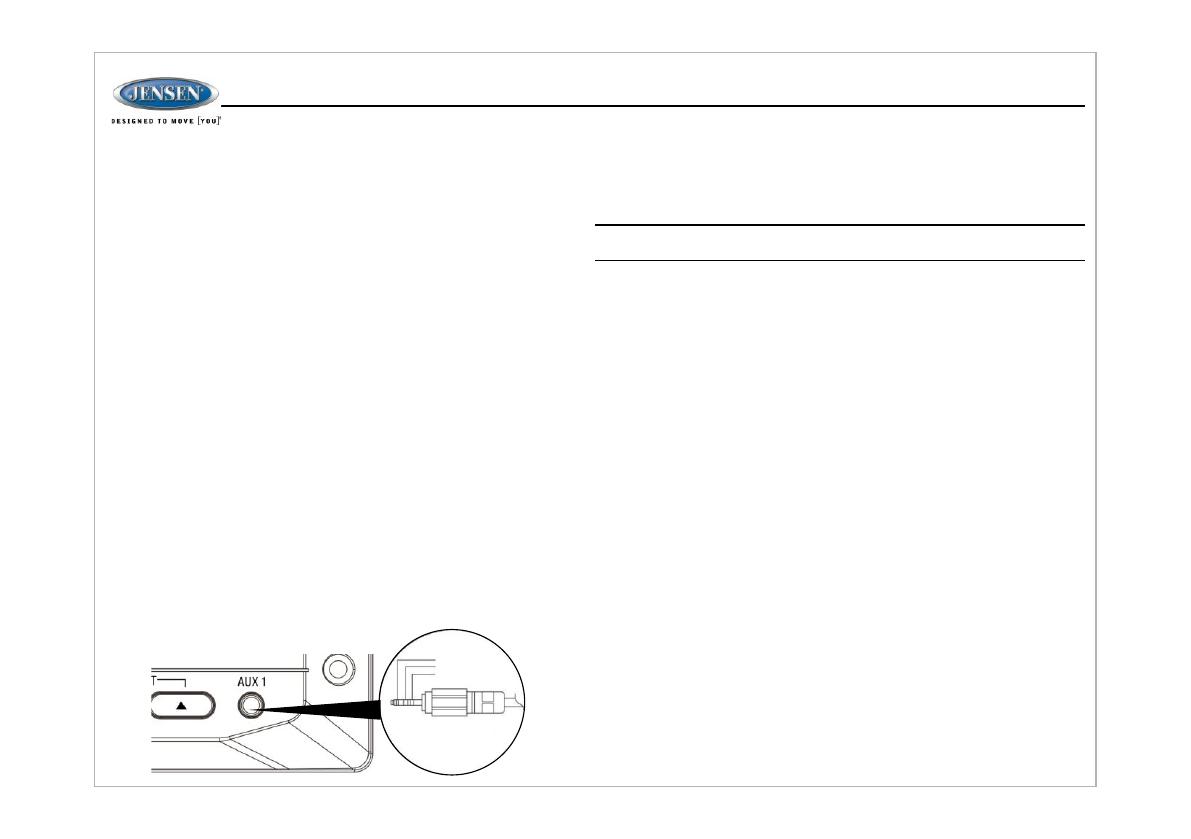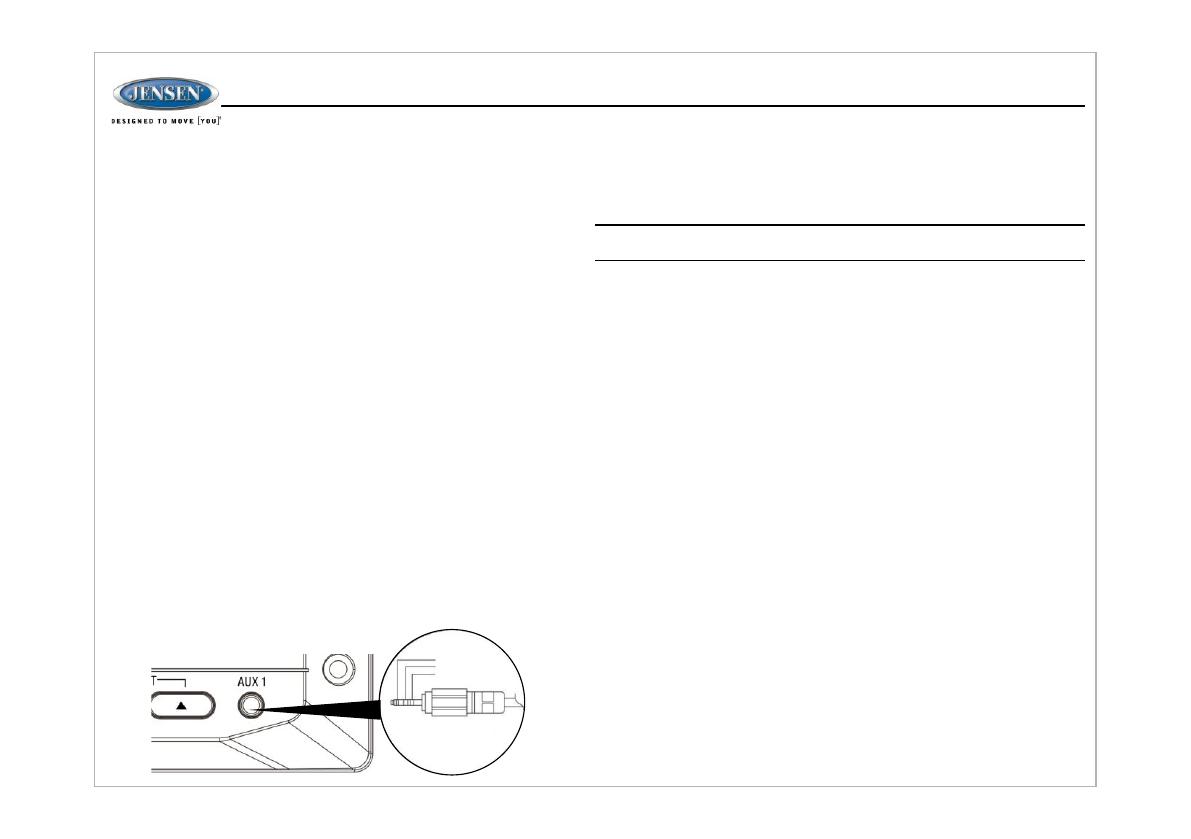
Auxiliary Input Connector
Press the AUX button (14) to directly access auxiliary input modes (AUX IN1
and AUX IN2) from any other mode when a portable audio device is connected to
the unit.
To connect a portable audio device, insert a standard 3.5mm (audio line output
or headphone output from your portable CD / MP3 / iPod or other media player)
into the AUX A/V IN connector (AUX IN1) (36) on the front of the unit or the
AUDIO IN (AUX In2) on the back of the unit (see “Wiring” on page 4).
For front panel A/V input, an external audio/video (A/V) source such as a video
game player, camera, etc. can be connected to the front panel A/V input with
3.5mm A/V cable adapter (Please note that there are several different A/V cable
"standards"). Connect the device to the AUX A/V IN connector (36) on the front
panel.In addition to front panel auxiliary input source, the unit can also be
connected to the RCA audio input through the AUX AUDIO INPUT jack on the rear
of the unit.
Press the AUX button (14) to directly access auxiliary input modes (AUX 1 IN and
AUX 2 IN) from any other mode when a portable audio device is connected to the
unit.
USB Interface Connector
You can connect a USB device directly to USB interface (19) on the front of the
JWM41 for playback of compatible files. Playback begins automatically. Press the
USB button (12) to switch to USB mode from another source. Refer to “MP3/USB
Operation” on page 15 for additional operating instructions.
Clock Display
Press the VIEW button (25) to alternate between playing time and clock time while in
Tuner, CD, DVD, USB, ARC or auxiliary input mode.
Clock Setup
Press and Hold the clock HOUR or MINUTE button (28, 30) to access clock setup
mode. The number representing the hours and minutes will flash. Press the HOUR
button (28) to adjust the hour and press the MINUTE button (30) to adjust minutes.
The new time will be saved five seconds after the last adjustment is made.
Sleep Timer
The Sleep Timer will automatically turn off the JWM41 in the designated number of
minutes. To set the Sleep Time, press the SLEEP button (26) and the sleep time will
appear in the display with the number representing the minutes (SLEEP 15). Press
SLEEP button repeatedly to change the sleep time from 0 (OFF), 15, 30, 45 or 60
minutes.
Alarm Setting
To set the alarm, press and hold the ALARM button (24) for 2 seconds and the clock
digits will be flashing. Press the HOUR button to adjust the hour once at a time or
press and hold to advance rapidly. Repeatedly press the MINUTE button to adjust
the minute one digit at a time, or press and hold to advance rapidly.
Press the ENTER button to save the alarm time and exit the alarm setting menu.
Once a time is set, press ALARM (24) to turn the alarm function on or off.
If the new alarm time is not confirmed by pressing the ENTER button, the unit will
automatically exit the alarm setting menu after 5 seconds of inactivity and the new
alarm time will be set.
Remote Sensor
Infrared receiver (18) is located on the upper left of front panel to receive infrared
signal emitted by the remote control.
Speaker Output
The two speaker output buttons (15, 17) (Zone A, Zone B) control speaker zones
output from the radio. Press any of the two buttons to turn the corresponding speaker
zone on or off. SPK A (Zone A), SPK B (Zone B) will appear on the display.
8
JWM41
Ÿ Bluetooth Device (Locked/Unlocked, Disconnect/Connect, Delete): view,
lock and delete from a list of previously paired mobile device models.
Ÿ Bluetooth Pair: Press ENTER button (4) to automatically pair a device.
Ÿ Bluetooth On/Off: Choose “Bluetooth On” or “Bluetooth Off”.
Ÿ Beep On/Off: Turn the audible beep On/Off (heard when functions /buttons
are selected).
Note: Beep tone off will not affect the audible tone of the alarm clock.
Ÿ Brightness Level: Choose button and LCD brightness from 0-9.
Ÿ Region (USA/Europe): Set frequency spacing for various regions.
Ÿ Preset Volume PVOL (1-40): Select an automatic turn on volume.
Ÿ RESET: Press ENTER button (4) to reset the JWM41 to factory default
settings.
Auxiliary Input Function
Left Audio
Right Audio
Ground
3.5mm AUX Cable
NOTE: USB will not support Apple device playback. The USB input supplies up
to 1A of charging current.
The following audio menu items can be adjusted: