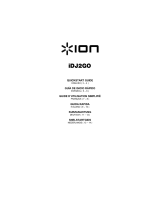Pioneer djay2 for iPad, djay for iPad, vjay for iPad User manual
- Category
- Multimedia carts & stands
- Type
- User manual
This manual is also suitable for

0
“djay2 for iPad”、 “djay for iPad”、
“vjay for iPad”
Audio Setup Guide

1
Before start (Important)
・You can buy ”djay for iPad” and ”vjay for iPad” at App Store.
・For the customers who already have ”djay for iPad” or ”vjay for
iPad”, please update it to the latest version.
・Please ensure that the firmware of your DJ controller is updated to
the latest version. You can download that from the below URL.
http://pioneerdj.com/support/
・In order to connect a DJ controller and iPad, “DJC-WeCAi”, a
separately sold cable made by Pioneer exclusively for this
purpose, and “Camera Connection Kit” or “Lightning to USB
camera adaptor” are needed depending on the model of iPad.
Please see the Manual of DJC-WeCAi for further details.
・Please see the separately prepared “Hardware Diagram” for the
functions controllable with your DJ controller.
―対象 DJ コントローラ(2013 年 4 月現在)
DDJ-ERGO-V、DDJ-ERGO-LIMITED、DDJ-WeGO
Minimum operating environment
These are the minimum requirements to run the combination of the
application and your DJ controller. Please visit App Store for the
minimum operating environment of the application itself.
Note:
・The above operation is not guaranteed on all iPad, even if all the required
operating environment conditions indicated here are fulfilled.
・Depending on the power saving or other settings of iPad, the device may
not fulfill its potential.
・Note that problems may arise with the functionality depending on other
software running on your iPad.
Steps to launch the devices
Please see the Manual of DJC-WeCAi to connect the DJ controller
and iPad by the cable, then follow the steps below to launch the
devices.
1. Turn the power of the DJ controller.
2. Turn the power of an iPad.
3. Launch djay for iPad or vjay for iPad.
Check the audio device setup
When the application is launched, an audio engine is automatically
configured to output the audio from Master and Monitor of the DJ
controller.
Please make sure that the audio device is properly set up.
■ For “djay for iPad”
===========================
1. Tap to launch [Audio Device Setup].
2. Ensure that the name of the DJ controller connected to
the application is displayed and the following channels are
ticked.
・Main Output : Ch 1-2 / PIONEER DDJ-XXXX
・Pre-Cueing : Ch 3-4 / PIONEER DDJ-XXXX
・If they are not ticked, tap the appropriate options.
・If the name of the DJ controller is not displayed, make sure that
the DJ controller is powered on, then reboot the application.
djay for iPad vjay for iPad
iPad iPad2、iPad(3
rd
generation)、iPad(4
th
generation)、iPad mini
iOS iOS6.0
Note:
・”djay for iPad” and ”vjay for iPad” are products of Algoriddim.
In principle, Pioneer is not in the position of answering any
inquires on the usage of the software itself. Please access the
following URL to obtain the manual of them.
http://www.algoriddim.com/djay-ipad
http://www.algoriddim.com/vjay-ipad
Note:
・Ensure that the cable is securely connected while the DJ appli-
cation is launched. Otherwise, large noise might occur or the
devices might be damaged.

2
■ For “vjay for iPad”
===========================
1. Tap
to open [Audio Device Setup].
3. Ensure that the name of the DJ controller connected to
the application is displayed and the following channels are
ticked.
・Main Output : Ch 1-2 / PIONEER DDJ-XXXX
・Pre-Cueing : Ch 3-4 / PIONEER DDJ-XXXX
・If they are not ticked, tap the appropriate options.
・If the name of the DJ controller is not displayed, make sure that
the DJ controller is powered on, then reboot the application.
Cautions on copyrights
Recordings you have made are for your personal enjoyment and according
to copyright laws may not be used without the consent of the copyright
holder.
・Music recorded from CDs, etc., is protected by the copyright laws of indi-
vidual countries and by international treaties. It is the full responsibility of
the person who has recorded the music to ensure that it is used legally.
・When handling music downloaded from the Internet, etc., it is the full
responsibility of the person who has downloaded the music to ensure that
it is used in accordance with the contract concluded with the download
site.
About trademarks and registered
trademarks
・Pioneer is a registered trademark of PIONEER CORPORATION.
・Microsoft®, Windows Vista®, Windows® and Internet Explorer® are either
registered trademarks or trademarks of Microsoft Corporation in the
United States and/or other countries.
・Apple, Macintosh, Mac OS, Safari, iTunes, and Finder are trademarks of
Apple Inc., registered in the U.S. and other countries.
© 2013 PIONEER CORPORATION.
All rights reserved.
PIONEER CORPORATION
1-1, Shin-ogura, Saiwai-ku, Kawasaki-shi, Kanagawa 212-0031, Japan
-
 1
1
-
 2
2
-
 3
3
Pioneer djay2 for iPad, djay for iPad, vjay for iPad User manual
- Category
- Multimedia carts & stands
- Type
- User manual
- This manual is also suitable for
Ask a question and I''ll find the answer in the document
Finding information in a document is now easier with AI
Related papers
-
Pioneer DJ Equipment DDJWEGO User manual
-
Pioneer DJC-WECAI User manual
-
Pioneer DDJ-WEGO4-K Quick start guide
-
Pioneer DDJ-WEGO2-K Quick start guide
-
Pioneer DDJ-WEGO4-K Quick start guide
-
Pioneer Ergo User manual
-
Pioneer X-HM82 User manual
-
Pioneer DDJ-T1 User manual
-
Pioneer P2DAB User manual
-
Pioneer X-HM82 User manual
Other documents
-
Pioneer DJ DDJ-1000 Firmware Update Manual
-
Casio XW-J1 Owner's manual
-
Casio XW-DJ1 Owner's manual
-
Numark iDJ Pro Owner's manual
-
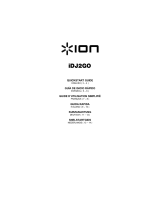 ION Audio iDJ 2 GO Specification
ION Audio iDJ 2 GO Specification
-
Philips DS8900/10 User manual
-
Reloop MIXON4 User manual
-
 WeGo Clip User manual
WeGo Clip User manual
-
Philips DS8900/10 Quick start guide
-
Philips M1X-DJ User manual