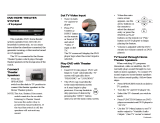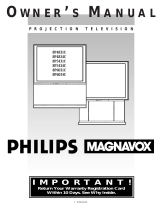Page is loading ...

®
enjoy the view
Copyright 2001, Zenith Electronics Corporation.
machine numbers IQC60H95W IQC50H95W IQC60H94W IQC50H94W
operating guide / warranty
table of contents
your on-screen menus
page
20
page
5
glossary
page
48

RECORD YOUR MODEL NUMBER
The model and serial number of your Entertainment Machine
TM
are located on the back of the TV cabinet. For your future con-
venience, we suggest that you record these numbers here:
MODEL NO.____________________________________
SERIAL NO.____________________________________
WARNING:
TO REDUCE THE RISK OF ELECTRIC SHOCK DO NOT REMOVE COVER (OR BACK). NO USER SERVICEABLE PARTS INSIDE.
REFER TO QUALIFIED SERVICE PERSONNEL.
The lightning flash with arrowhead symbol, within an equilateral triangle, is intended to alert the user to the presence
of uninsulated “dangerous voltage” within the product’s enclosure that may be of sufficient magnitude to constitute a
risk of electric shock to persons.
The exclamation point within an equilateral triangle is intended to alert the user to the presence of important operating
and maintenance (servicing) instructions in the literature accompanying the appliance.
WARNING:
TO PREVENT FIRE OR SHOCK HAZARDS, DO NOT EXPOSE THIS PRODUCT TO RAIN OR MOISTURE.
POWER CORD POLARIZATION:
CAUTION: To Prevent Electric Shock, match wide blade of plug to wide slot, fully insert.
ATTENTION: Pour éviter les chocs électriques, introduire la lame la plus large de la fiche dans la borne
correspondante de la prise et pousser jusqu’au fond.
NOTE TO CABLE/TV INSTALLER:
This reminder is provided to call the cable TV system installer’s attention to Article 820-40 of the National Electric Code
(U.S.A.). The code provides guidelines for proper grounding and, in particular, specifies that the cable ground shall be
connected to the grounding system of the building, as close to the point of the cable entry as practical.
REGULATORY INFORMATION:
This equipment has been tested and found to comply with the limits for a Class B digital device, pursuant to Part 15
of the FCC Rules. These limits are designed to provide reasonable protection against harmful interference when the
equipment is operated in a residential installation. This equipment generates, uses and can radiate radio frequency
energy and, if not installed and used in accordance with the instruction manual, may cause harmful interference to radio
communications. However, there is no guarantee that interference will not occur in a particular installation. If this
equipment does cause harmful interference to radio or television reception, which can be determined by turning
the equipment off and on, the user is encouraged to try to correct the interference by one or more of the following
measures:
• Reorient or relocate the receiving antenna.
• Increase the separation between the equipment and receiver.
• Connect the equipment into an outlet on a circuit different from that to which the
receiver is connected.
• Consult the dealer or an experienced radio/TV technician for help.
CAUTION:
Do not attempt to modify this product in any way without written authorization from Zenith Electronics Corporation.
Unauthorized modification could void the user’s authority to operate this product.
Entertainment Machine™ is a registered trademark of Zenith Electronics Corporation.
WARNING
RISK OF ELECTRIC SHOCK
DO NOT OPEN

PAGE 3
Important safeguards for you and your new product
Your product has been manufactured and tested with your safety in mind. However, improper use can result in potential
electrical shock or fire hazards. To avoid defeating the safeguards that have been built into your new product, please read
and observe the following safety points when installing and using your new product, and save them for future reference.
Observing the simple precautions discussed in this booklet can help you get many years of enjoyment and safe operation
that are built into your new product.
This product complies with all applicable U.S. Federal safety requirements, and those of the Canadian Standards Association.
(Continued on next page)
1. Read Instructions
All the safety and operating instructions should be read
before the product is operated.
2. Follow Instructions
All operating and use instructions should be followed.
3. Retain Instructions
The safety and operating instructions should be retained
for future reference.
4. Heed Warnings
All warnings on the product and in the operating instruc-
tions should be adhered to.
5. Cleaning
Unplug this product from the wall outlet before cleaning.
Do not use liquid cleaners or aerosol cleaners. Use a damp
cloth for cleaning.
6. Water and Moisture
Do not use this product near water, for example, near a
bath tub, wash bowl, kitchen sink, or laundry tub, in a
wet basement, or near a swimming pool.
7. Accessories, Carts, and Stands
Do not place this product on a slippery or tilted surface,
or on an unstable cart, stand, tripod, bracket, or table.
The product may slide or fall, causing serious injury to a
child or adult, and serious damage to the product. Use
only with a cart, stand, tripod, bracket, or table recom-
mended by the manufacturer, or sold with the product.
Any mounting of the product should follow the manufac-
turer’s instructions, and should use a mounting accessory
recommended by the manufacturer.
8. Transporting Product
A product and cart combination should be moved with
care. Quick stops, excessive force, and uneven surfaces
may cause the product and cart combination to overturn.
9. Attachments
Do not use attachments not recommended by the product
manufacturer as they may cause hazards.
10. Ventilation
Slots and openings in the cabinet are provided for ventila-
tion and to ensure reliable operation of the product and to
protect it from overheating, and these openings must not
be blocked or covered. The openings should never be
blocked by placing the product on a bed, sofa, rug, or
other similar surface. This product should not be placed in
a built-in installation such as a bookcase or rack unless
proper ventilation is provided or the manufacturer’s
instructions have been adhered to.
11. Power Sources
This product should be operated only from the type of
power source indicated on the marking label. If you are
not sure of the type of power supply to your home, con-
sult your product dealer or local power company. For prod-
ucts intended to operate from battery power, or other
sources, refer to the operating instructions.
12. Power-Cord Polarization
This product is equipped with a polarized alternating-cur-
rent line plug (a plug having one blade wider than the
other). This plug will fit into the power outlet only one
way. This is a safety feature. If you are unable to insert
the plug fully into the outlet, try reversing the plug. If
the plug should still fail to fit, contact your electrician to
replace your obsolete outlet. Do not defeat the safety pur-
pose of the polarized plug.
13. Power-Cord Protection
Power-supply cords should be routed so that they are not
likely to be walked on or pinched by items placed upon or
against them, paying particular attention to cords at
plugs, convenience receptacles, and the point where they
exit from the product.
IMPORTANT SAFETY INSTRUCTIONS
PORTABLE CART WARNING
206-3597-O

(Continued from previous page)
14. Outdoor Antenna Grounding
If an outside antenna or cable system is connected to the
product, be sure the antenna or cable system is grounded
so as to provide some protection against voltage surges
and built-up static charges. Article 810 of the National
Electrical Code (U.S.A.), ANSI/ NFPA 70 provides informa-
tion with regard to proper grounding of the mast and sup-
porting structure, grounding of the lead-in wire to an
antenna discharge unit, size of grounding conductors, loca-
tion of antenna-discharge unit, connection to grounding
electrodes, and requirements for the grounding electrode.
15. Lightning
For added protection for this product (receiver) during a
lightning storm, or when it is left unattended and unused
for long periods of time, unplug it from the wall outlet and
disconnect the antenna or cable system. This will prevent
damage to the product due to lightning and power-line
surges.
16. Power Lines
An outside antenna system should not be located in the
vicinity of overhead power lines or other electric light or
power circuits, or where it can fall into such power lines or
circuits. When installing an outside antenna system,
extreme care should be taken to keep from touching such
power lines or circuits as contact with them might be
fatal.
17. Overloading
Do not overload wall outlets and extension cords as this
can result in a risk of fire or electric shock.
18. Object and Liquid Entry
Never push objects of any kind into this product through
openings as they may touch dangerous voltage points or
short-out parts that could result in a fire or electric shock.
Never spill liquid of any kind on the product.
19. Servicing
Do not attempt to service this product yourself as opening
or removing covers may expose you to dangerous voltage
or other hazards. Refer all servicing to qualified service
personnel.
20. Damage Requiring Service
Unplug this product from the wall outlet and refer servic-
ing to qualified service personnel under the following con-
ditions:
a. If the power-supply cord or plug is damaged.
b. If liquid has been spilled, or objects have fallen into
the product.
c. If the product has been exposed to rain or water.
d. If the product does not operate normally by following
the operating instructions. Adjust only those controls that
are covered by the operating instructions as an improper
adjustment of other controls may result in damage and will
often require extensive work by a qualified technician to
restore the product to its normal operation.
e. If the product has been dropped or the cabinet has
been damaged.
f. If the product exhibits a distinct change in perfor-
mance.
21. Replacement Parts
When replacement parts are required, be sure the service
technician has used replacement parts specified by the
manufacturer or have the same characteristics as the origi-
nal part. Unauthorized substitutions may result in fire,
electric shock, or other hazards.
22. Safety Check
Upon completion of any service or repairs to this product,
ask the service technician to perform safety checks to
determine that the product is in proper operating condi-
tion.
23. Wall or Ceiling Mounting
The product should be mounted to a wall or ceiling only as
recommended by the manufacturer. The product may slide
or fall, causing serious injury to a child or adult, and seri-
ous damage to the product.
24. Heat
The product should be situated away from heat sources
such as radiators, heat registers, stoves, or other products
(including amplifiers) that produce heat.
Antenna Lead in Wire
Antenna Discharge Unit
(NEC Section 810-20)
Grounding Conductor
(NEC Section 810-21)
Ground Clamps
Power Service Grounding
Electrode System (NEC
Art 250, Part H)
Ground Clamp
Electric Service
Equipment
Example of Grounding According to National Electrical
Code Instructions
NEC - National Electrical Code
IMPORTANT SAFETY INSTRUCTIONS
206-3597-O
PAGE 4

Table of Contents
Turn to the next page to begin the TV setup.
Safety Warnings . . . . . . . . . . . . . . . . . . . . . . . . . . . . . .2
Important Safety Information . . . . . . . . . . . . . . . . . . . . .3
Hookup Directory . . . . . . . . . . . . . . . . . . . . . . . . . . . . .6
Step 1. Hook Up TV
Rear Jack Panel . . . . . . . . . . . . . . . . . . . . . . . . . . . . . .7
Antenna and Cable Service Hookup . . . . . . . . . . . . . . . . .8
Antenna Loop Out with Cable Box Hookup . . . . . . . . . . . .9
VCR Hookup . . . . . . . . . . . . . . . . . . . . . . . . . . . . . . .10
VCR and Cable Service Hookup . . . . . . . . . . . . . . . . . . .11
DVD, S-VHS VCR and HD Set Top Box Hookup . . . . . . . . . .12
External Stereo Hookup . . . . . . . . . . . . . . . . . . . . . . . .13
Monitor Out Hookup . . . . . . . . . . . . . . . . . . . . . . . . . .14
Step 2. Channel Search and Reception Setup
Signal Source Selection . . . . . . . . . . . . . . . . . . . . . . . .15
Auto Program . . . . . . . . . . . . . . . . . . . . . . . . . . . . . .16
(Select Antenna, or cable service and perform channel search)
Remote Button Functions . . . . . . . . . . . . . . . . . . . . . . .17
On-Screen Displays . . . . . . . . . . . . . . . . . . . . . . . . . . .18
Front Panel Controls . . . . . . . . . . . . . . . . . . . . . . . . . .19
On-Screen Menus Overview . . . . . . . . . . . . . . . . . . . . . 20
Step 3. Customize your TV’s Features
Setup Menu
Language . . . . . . . . . . . . . . . . . . . . . . . . . . . . . . . . .22
Channel Add/Delete . . . . . . . . . . . . . . . . . . . . . . . . . .23
Channel Review . . . . . . . . . . . . . . . . . . . . . . . . . . . . .24
Clock Set . . . . . . . . . . . . . . . . . . . . . . . . . . . . . . . . .25
Digital Setup . . . . . . . . . . . . . . . . . . . . . . . . . . . . . . .26
Component Input . . . . . . . . . . . . . . . . . . . . . . . . . . . .27
Special Menu
Channel Labels . . . . . . . . . . . . . . . . . . . . . . . . . . . . .28
Source ID . . . . . . . . . . . . . . . . . . . . . . . . . . . . . . . . .29
Favorite Channels . . . . . . . . . . . . . . . . . . . . . . . . . . . .30
Parental Control . . . . . . . . . . . . . . . . . . . . . . . . . . . . .31
Security Timer . . . . . . . . . . . . . . . . . . . . . . . . . . . . . .32
Captions/Text . . . . . . . . . . . . . . . . . . . . . . . . . . . . . .33
Background . . . . . . . . . . . . . . . . . . . . . . . . . . . . . . . .34
Video Menu . . . . . . . . . . . . . . . . . . . . . . . . . . . . . . .35
Audio Menu . . . . . . . . . . . . . . . . . . . . . . . . . . . . . . .36
Theater Menu . . . . . . . . . . . . . . . . . . . . . . . . . . . . . .37
Picture-In-Picture Overview . . . . . . . . . . . . . . . . . . . .38
Remote Control Programming . . . . . . . . . . . . . . . . . . . .41
Maintenance . . . . . . . . . . . . . . . . . . . . . . . . . . . . . . .45
Troubleshooting . . . . . . . . . . . . . . . . . . . . . . . . . . . . .46
Glossary . . . . . . . . . . . . . . . . . . . . . . . . . . . . . . . . . .48
Warranty . . . . . . . . . . . . . . . . . . . . . . . . . . .Back Cover
Note: Design and specifications described herein are subject to change without prior notice.
PAGE 5
206-3597-O

PAGE 6
For general information about the jacks on your Entertainment Machine, go to . . . . . . . . . page 7
If you are using an antenna or have direct cable service, go to . . . . . . . . . . . . . . . . . . . page 8
If you are using a cable box, go to . . . . . . . . . . . . . . . . . . . . . . . . . . . . . . . . . . . . . . page 9
If you are using a VCR, go to . . . . . . . . . . . . . . . . . . . . . . . . . . . . . . . . . . . . . . . . . page 10
If you are using a VCR with a Cable Box, go to . . . . . . . . . . . . . . . . . . . . . . . . . . . . .page 11
If you are using a DVD Player, S-VHS VCR, or High Definition Set Top Box, go to . . . . . . . page 12
To hook up your Entertainment Machine to an external stereo, go to . . . . . . . . . . . . . . . page 13
For Monitor Out Hookups, go to . . . . . . . . . . . . . . . . . . . . . . . . . . . . . . . . . . . . . . page 14
Hookup Directory
IMPORTANT!! Use this page to decide where you need to begin your setup.
First, find the line below that best describes what you want to do, then go to
that page number.
Antenna/Cable
Cable Box
VCR
DVD Player/HDSTB
About your Jacks
Monitor Out
External Stereo
INPUT HOOKUP OPTIONS
GENERAL HOOKUP INFORMATION
VCR and Cable Box
206-3597-O

PAGE 7
Mini glossary
JACK A connection on the back of a TV, VCR, or any other A/V device. This includes the RF jack and the Audio/Video jacks that
are color-coded.
SIGNAL Picture and sound traveling through cable, or on the air, to your television.
ANTENNA/
CABLE 1
ANTENNA/
CABLE 2
VARIABLE
AUDIO OUT
R
L
INPUT 1 INPUT 2
MONITOR
OUT
S-VIDEO 1
S-VIDEO 2
COMP
VIDEO
IN
COMP
VIDEO
IN
Y
Pb
Pr
Y
Pb
Pr
(MONO)
L
R
(MONO)
L
R
L
R
S-VIDEO
VIDEO 1
VIDEO 2
VIDEO
AUDIO
AUDIO
AUDIO
TO CABLE
BOX
Source Connection Jacks Overview
S-Video 1 or 2
Connections available for
some high-end equipment
that provides even better
picture quality.
Variable Audio Out
Used to connect either
an external amplifier or
add a sub-woofer to your
surround sound system.
RF Connectors:
Antenna/Cable 1,
Antenna/Cable 2,
and Cable Box
Used to connect cable
service to the televi-
sion, either directly or
through your cable box.
Right/Left Audio
Used for stereo sound
from various types of
equipment.
Video 1 or 2
Connects the video
signals from various
types of equipment.
Y, Cb, Cr
Component Video
Some top-of-the-line DVD
players use what is called
“component video,” for
extremely accurate picture
reproduction. Refer to
your DVD manual for fur-
ther information.
Connecting sources to your
Entertainment Machine
Monitor Out
These jacks provide fixed audio
and video signals which are
used for recording. Use the
S-Video Output for high quality
video output.
S-Video Output may be used
for recording only when the
input is of S-Video type.
206-3597-A

PAGE 8
Hook Up Direct Cable TV or Antenna
Over-the-Air
Antenna
RF Coaxial Wire
(75ohm)
Antenna
Cable TV
Wall Jack
ANTENNA/
CABLE 1
ANTENNA/
CABLE 2
INPUT 1 INPUT 2
MONITOR
OUT
S-VIDEO 1
S-VIDEO 2
COMP
VIDEO
IN
COMP
VIDEO
IN
Y
Pb
Pr
Y
Pb
Pr
(MONO)
L
R
(MONO)
L
R
L
R
S-VIDEO
VIDEO 1
VIDEO 2
VIDEO
AUDIO
AUDIO
AUDIO
VARIABLE
AUDIO OUT
R
L
TO CABLE
BOX
Cable
Service
RF Coaxial Wire
(75ohm)
Locate the Antenna/Cable 1 jack on
the back of your Entertainment
Machine.
Connect the cable that runs from
the wall directly to this jack.
Turn to page 15 to continue setting
up your Entertainment Machine.
1
2
If you receive your RF signal through an antenna
that is several years old and connects with two small
prongs, you will need to purchase a 300 to 75 Ohm
adapter. It should be available from your local
electronics dealer.
Zenith recommends using a 75 Ohm cable for your
antenna connections in order to prevent interfer-
ence.
OR
206-3597-A
3

1
2
3
4
PAGE 9
Hook Up Cable Box
Locate the Antenna/Cable 1 jack on
the back of your TV. Connect the
cable that runs from the wall direct-
ly to the jack. Now find the To Cable
Box jack.
Connect the cable from this jack to
the Input jack on the back of your
cable box.
Locate the Output jack on the back
of your cable box. Connect this to
the Antenna/Cable 2 jack on the
back of your TV.
To view the premium stations, set
the channel number on your cable
box to HBO, CINEMAX, SHOWTIME,
etc. Then press the Source button on
your remote and select the other
Cable source (Ant 2).
To view the non-premium channels
press the Source button and select
Ant 1. Then run Auto Program to
check for all available channels and
store them in memory.
Turn to page 15 to continue setting
up your Entertainment Machine.
Some cable services require the use of a cable box to decode premium channels and
pay-per-view. Using the “To Cable Box” to Decoder option, and programming your
remote, you can connect your cable box so that you only need your MBR remote to
control all the channels. By connecting cable directly to your Entertainment Machine,
then running it out to the cable box and back, you make the cable box another source
to choose from in the Source selection on your remote.
To receive premium channels, run
Auto Program on the second source
that is set to receive channels.
Cable TV
Wall Jack
Rf Coaxial Wire
(75ohm)
Cable Box
In
Out
ANTENNA/
CABLE 1
ANTENNA/
CABLE 2
VARIABLE
AUDIO OUT
R
L
INPUT 1 INPUT 2
MONITOR
OUT
S-VIDEO 1
S-VIDEO 2
COMP
VIDEO
IN
COMP
VIDEO
IN
Y
Pb
Pr
Y
Pb
Pr
(MONO)
L
R
(MONO)
L
R
L
R
S-VIDEO
VIDEO 1
VIDEO 2
VIDEO
AUDIO
AUDIO
AUDIO
TO CABLE
BOX
206-3597-O
5

PAGE 10
VARIABLE
AUDIO OUT
R
L
ANTENNA/
CABLE 1
ANTENNA/
CABLE 2
S-VIDEO 1
(MONO)
L
R
VIDEO 1
AUDIO
In
Out
Audio
Video
3 4
VCR
Back AV panel
A/V cables
not included
with TV
Cable TV
wall jack
Round wire
(75ohm)
RF coaxial wire
(75ohm)
Antenna
S-Video
OR
Or
Or
INPUT 1 INPUT 2
MONITOR
OUT
S-VIDEO 2
COMP
VIDEO
IN
COMP
VIDEO
IN
Y
Pb
Pr
Y
Pb
Pr
(MONO)
L
R
L
R
S-VIDEO
VIDEO 2
VIDEO
AUDIO
AUDIO
TO CABLE
BOX
1
2
Hook Up VCR
Locate the RF or VHF/UHF/CATV In jack on the back of your VCR. Connect the cable line coming from
your wall directly to this jack.
Locate the Antenna/Cable 1 jack on the back of your Entertainment Machine. Connect the cable com-
ing from the RF or VHF/UHF/CATV Out jack on the back of your VCR directly to this jack.
Find the composite video and audio jacks on the back of your VCR, and connect them following
the instructions provided with your equipment.
You may connect either the composite video or the S-video cables to your Entertainment Machine.
(Do not connect BOTH the composite and the S- Video cables. In the event that you connect both
composite and S-Video cables, only the S-video will work.)
Turn to page 15 to continue setting up your Entertainment Machine.
If you want to receive your signals on Channel 3 or 4, locate the Out
to TV jack on your VCR. Connect a cable from the Out to TV jack to the
Antenna/Cable 1 jack on the back of your Entertainment Machine.
For several pieces of equipment, edit the names under Source ID so
you don’t forget which is which. See page 29.
206-3597-O
3

ANTENNA/
CABLE 1
ANTENNA/
CABLE 2
VARIABLE
AUDIO OUT
R
L
INPUT 1 INPUT 2
MONITOR
OUT
S-VIDEO 1
S-VIDEO 2
COMP
VIDEO
IN
COMP
VIDEO
IN
Y
Pb
Pr
Y
Pb
Pr
(MONO)
L
R
(MONO)
L
R
L
R
S-VIDEO
VIDEO 1
VIDEO 2
VIDEO
AUDIO
AUDIO
AUDIO
In
Out
Audio
Video
3 4
VCR
Back AV Panel
A/V cables
not included
with TV
Cable TV
Wall Jack
Round Wire
(75ohm)
S-Video
Or
Cable Box
In
Out
TO CABLE
BOX
PAGE 11
1
2
Hook Up Cable Box with VCR
Locate the RF or VHF/UHF/CATV In jack on the back of your VCR. Connect the cable line coming from your wall
directly to this jack.
Locate the Antenna/Cable 1 jack on the back of your TV. Connect the cable that runs from the RF or
VHF/UHF/CATV Out jack on the back of your VCR directly to this jack.
Now find the To Cable Box jack of your Entertainment Machine. Connect a cable from this jack to the Input
jack on the back of your cable box.
Locate the Output jack on the back of your cable box. Connect this to the Antenna/Cable 2 jack on the back of
your TV.
To view the premium stations, set the channel number on your cable box to HBO, CINEMAX, SHOWTIME, etc.
Then press the Source button on your remote and select the other Cable source (Ant 2).
To view the non-premium channels, press the Source button and select Ant 1. Then run Auto Program to check
for all available channels and store them in memory.
Find the composite video and audio jacks on the back of your VCR, and connect them as shown below, follow-
ing the instructions provided with your equipment.
You may connect either the composite video or the S-video cables to your Entertainment Machine. (Do not
connect BOTH the composite and the S- Video cables. In the event that you connect both composite and S-
Video cables, only the S-video will work.)
Turn to page 15 to continue setting up your Entertainment Machine.
3
4
5
206-3597-O
6

PAGE 12
VARIABLE
AUDIO OUT
R
L
INPUT 1 INPUT 2
MONITOR
OUT
S-VIDEO 1
S-VIDEO 2
COMP
VIDEO
IN
Y
Pb
Pr
(MONO)
L
R
L
R
S-VIDEO
VIDEO 1
VIDEO 2
VIDEO
AUDIO
AUDIO
INPUT 1 INPUT 2
MONITOR
OUT
S-VIDEO 2
COMP
VIDEO
IN
COMP
VIDEO
IN
Y
Pb
Pr
Y
Pb
Pr
(MONO)
L
R
L
R
S-VIDEO
VIDEO 1
VIDEO 2
VIDEO
AUDIO
AUDIO
ANTENNA/
CABLE 1
ANTENNA/
CABLE 2
TO CABLE
BOX
ANTENNA/
CABLE 1
ANTENNA/
CABLE 2
Audio
L R
S-Video
A/V cables
not included
with TV
If you have a DVD Player
with Component Video, use
these jacks marked Y, Pb, and Pr.
DVD Player
Back AV Panel
S-VIDEO 1
(MONO)
L
R
AUDIO
COMP
VIDEO
IN
Y
Pb
Pr
(MONO)
L
R
AUDIO
Audio
L R
A/V cables
not included
with TV
DVD Player
Back A/V Panel
Component Video
Out
YPbPr
VARIABLE
AUDIO OUT
R
L
TO CABLE
BOX
1
2
Hook Up DVD Player and HD Set Top Box
For several pieces of equipment, edit the names under Source
ID so you don’t forget which is which. See page 29.
Some high-end DVD players and High-Definition Set Top Boxes use a pic-
ture reproduction system called “component video.” If your DVD player or
High-Definition Set Top Box has component output, use these connec-
tions. Then go to the section on Component Input on page 27 to select
the color system for your DVD or High-Definition Set Top Box.
Find the audio and composite or S-Video jacks on the back of your DVD
Player and connect them as shown below, following the instructions pro-
vided with your equipment.
You may connect either the composite video or the S-Video cables to your
Entertainment Machine. (Do not connect both the composite and the S-
Video. In the event that you connect both composite and the S-video
cable, only the S-video will work.)
Use the SOURCE button on your remote to select the DVD or Set Top box
source.
206-3597-O
3

1
2
3
4
PAGE 13
Hook Up External Stereo
External stereo amplifier
Audio cables
not included
with TV
VARIABLE
AUDIO OUT
R
L
ANTENNA/
CABLE 1
ANTENNA/
CABLE 2
INPUT 1 INPUT 2
MONITOR
OUT
S-VIDEO 1
S-VIDEO 2
COMP
VIDEO
IN
COMP
VIDEO
IN
Y
Pb
Pr
Y
Pb
Pr
(MONO)
L
R
(MONO)
L
R
L
R
S-VIDEO
VIDEO 1
VIDEO 2
VIDEO
AUDIO
AUDIO
AUDIO
TO CABLE
BOX
Locate the Variable Out jacks on the back of your Entertainment
Machine and the Input jacks on the back of your stereo's amplifier.
Connect the two jacks, making sure that the right and left channels
are placed correctly.
Set up your speakers through your stereo, according to those direc-
tions.
Turn off the internal speakers through the Audio Menu. See page 36.
Hook up Left/Right Front Speaker to Amplifier System.
206-3597-O

1
2
3
Hook Up Monitor Out
ANTENNA/
CABLE 1
ANTENNA/
CABLE 2
VARIABLE
AUDIO OUT
R
L
INPUT 1 INPUT 2
MONITOR
OUT
S-VIDEO 1
S-VIDEO 2
COMP
VIDEO
IN
COMP
VIDEO
IN
Y
Pb
Pr
Y
Pb
Pr
(MONO)
L
R
(MONO)
L
R
L
R
S-VIDEO
VIDEO 1
VIDEO 2
VIDEO
AUDIO
AUDIO
AUDIO
Audio
Video
VCR
Back AV panel
A/V cables
not included
with TV
S-Video
Or
Or
TO CABLE
BOX
Locate the Monitor Out jacks on the back of your Entertainment Machine and
the Input jacks on the back of your VCR.
Connect the Input jacks from your VCR to the Monitor Out jacks on the back of
your Entertainment Machine as shown in the diagram to the right.
You may connect either the composite video or the S-video cables to your
Entertainment Machine. (Do not connect BOTH the composite and the S- Video
cables. In the event that you connect both composite and the S-Video cables,
only the S-video will work.)
Set your VCR to record from the Video (or S-Video) input. See your VCR operat-
ing manual for details.
The Monitor Out jacks on your Entertainment Machine allow you to record to a second VCR!
PAGE 14
206-3597-O
NOTE: S-VIDEO out only works when
recording an S-VIDEO input. (You
cannot use S-VIDEO out to record
an ANT 1/2 input.)

PAGE 15
Signal Source Selection
VideoSetup Special Audio Theater
VideoSetup Special Audio Theater
VideoSetup Special Audio Theater
QuitTo ExitTo Menu BarMenu
QuitTo ExitTo Menu BarMenu
QuitTo ExitTo Menu BarMenu
Language
Signal Antenna
Auto Program CATV 1
Channel Add/Del CATV 2
Channel Review
Clock Set
Digital Setup
Component Input
Language
Signal Antenna
Auto Program CATV 1
Channel Add/Del CATV 2
Channel Review
Clock Set
Digital Setup
Component Input
Language
Signal Antenna
Auto Program CATV 1
Channel Add/Del CATV 2
Channel Review
Clock Set
Digital Setup
Component Input
Use pages 7-14 to hook up your Entertainment Machine.
Plug your Entertainment Machine into a standard 120V
60Hz outlet.
Remove the back of the remote and put in two AAA batter-
ies. Make sure batteries are properly installed (check the
+/– signs).
Turn on your Entertainment Machine by pressing the POWER
button on your remote.
Press the MENU button on your remote.
Select Signal using the DOWN arrow button.
Activate the Signal Menu item by pressing the RIGHT arrow
button on your remote.
Select the signal source of your Entertainment Machine. If
your signal comes from an outdoor antenna, select ANTEN-
NA by pressing the DOWN arrow button. If your signal
comes from a cable TV service, select CATV 1 by pressing
the DOWN arrow button. When you have made your selec-
tion, press the MENU button to return to the Setup Menu.
Continue to the next page to run Auto Programming.
1
2
3
4
5
back of
remote
?
power
tv vcr cable aux
source flashbk mute
channel
channel
volume volume
123
456
7
0
89
rewind f. fwd.
record
pip
swap
freez
tv/vcr
pause
timer
play
stop
menu
quit
fav
ch
pip ch
c.skip
sel
display
surf
3
5/6/7
6
4/7
7
206-3597-O

1
2
PAGE 16
Auto Programming
Press the MENU button on your remote to display the
Setup Menu. (If the Menu is already on-screen, skip
this step.)
Select Auto Program by pressing the DOWN arrow
button on your remote.
Press the RIGHT arrow button to select Auto
Program.
Press the SELECT button on your remote to begin
Auto Programming.
Language
Signal
Auto Program Begin
Channel Add/Del
Channel Review
Clock Set
Digital Setup
Component Input
INSTALLING
CHANNEL 110
50% COMPLETE
VideoSetup Special Audio Theater
VideoSetup Special Audio Theater
VideoSetup Special Audio Theater
QuitTo ExitTo Menu BarMenu
QuitTo ExitTo Menu BarMenu
QuitTo ExitTo Menu BarMenu
Language
Signal
Auto Program Begin
Channel Add/Del
Channel Review
Clock Set
Digital Setup
Component Input
sel
If certain CATV channels are not
received clearly in CATV1 mode,
set signal to CATV2 mode.
Continued from previous page.
?
power
tv vcr cable aux
source flashbk mute
channel
channel
volume volume
123
456
7
0
89
rewind f. fwd.
record
pip
swap
freez
tv/vcr
pause
timer
play
stop
menu
quit
fav
ch
pip ch
c.skip
sel
display
surf
1
3
4
2
3
4
206-3597-O

PAGE 17
All the buttons on your remote, and what they do
Button Functions on Your Remote
?
power
tv vcr cable aux
source flashbk mute
channel
channel
volume volume
123
456
7
0
89
rewind f. fwd.
record
pip
swap
freez
tv/vcr
pause
timer
play
stop
menu
quit
fav
ch
pip ch
c.skip
sel
display
surf
POWER
Turn your Entertainment Machine
and all other programmed equipment
on or off.
MODE BUTTONS
Adjust which mode your remote is
working in, TV, Cable Box, or VCR.
FLASHBK
Return immediately to the last
channel viewed.
CHANNEL (Up/Down)
Goes to next higher/lower available
channel.
NUMBER KEYPAD
For direct channel selection and pro-
gramming functions. To add a 3 digit
channel number, press the number wait
until 2 dashes show up to the right of
that number then add the other two
numbers.
DISPLAY
Shows current on-screen settings.
QUIT
Leaves programming menus and
clears screen of displays.
MUTE
Press once for Soft Mute,
and again for full Mute.
SOURCE
Cycles through the available
audio/video sources on your
Entertainment Machine.
VOLUME (Left/Right)
Decreases/increases the sound level
MENU
Displays on-screen menus.
ARROW BUTTONS
Allows you to move through
on-screen menu choices.
When Menus inactive, arrow buttons
activate Favorite Channels feature.
(Must set Favorite Channels first)
Remote Control Part Number
MBR 3476Z
924-10092
TV/VCR
Selects TV or VCR as your signal
source.
C. SKIP
Channel Skip. Tunes Entertainment
Machine to last channel viewed. Tunes
back to original channel after 30, 60,
90, 120, 150, or 180 seconds.
SEL
Press to select TV menu features.
FREEZ
Freezes and strobe PIP display.
RECORD, PAUSE, REWIND,
PLAY, STOP, F. FWD
These buttons are used to control
your VCR (even if your remote is in TV
mode!).
SWAP
Swaps between your Main Picture and
the PIP Display.
PIP
Activates the PIP feature.
PIP CH.
Select between Main Picture and PIP
display tuning control.
HELP
Activates the on-screen Help feature.
FAVORITE CHANNEL
(RIGHT/LEFT ARROWS)
Select among 6 different channel
groupings.
SURF
Used in entering program numbers for
multiple program channels such as 2—1.
Used for HDTV or SDTV broadcasts only.*
Additionally, the button toggles the PIP
display between single mode and surf
mode.
TIMER
Activates Sleep Timer.
206-3597-A
*Note: A digital broadcaster can transmit multiple programs on a single channel. These
programs are distinguished by a unique “sub-channel” number, separated when entering
digits by the “—” button on your remote.

PAGE 18
On-Screen Display
STEREO
ST / SAP TV - PG DLSV
ANT 1 110
ABC
10 : 00 AM
PIP ANT 1 14
SKIP ( C. S. )
OFF 10:05 AM
SLEEP 0:01
STEREO
ST / SAP TV - PG DLSV
ANT 1 110
ABC
10 : 00 AM
PIP ANT 1 14
SKIP ( C. S. )
OFF 10:05 AM
SLEEP 0:01
AUDIO SELECTED
Displays signal’s audio setting.
CHANNEL SKIP
Shows that Channel Skip is
active.
SECURITY TIMER
Displays time that TV is set to
turn off.
SLEEP TIMER SET
Displays time left on Sleep Timer
before TV shut off.
MAIN PICTURE SOURCE
Displays Main Picture Source
(Active source highlighted).
PIP SOURCE DISPLAY
Displays PIP source.
RATING BROADCAST
Displays the rating currently
being broadcast.
CHANNEL LABEL
Displays channel label you
have chosen.
AUDIO BROADCAST
Displays signal’s audio broadcast.
TIME
Displays clock setting.
This page describes your on-screen display options
206-3597-O

PAGE 19
Header
Front Panel
To access the menus, press the MENU
button on the panel.
Use the VOLUME Left/Right buttons as
the LEFT/RIGHT arrow buttons on your
remote.
Use the CHANNEL Up/Down buttons as
the UP/DOWN arrow buttons on your
remote.
Push the EXIT button to return to nor-
mal TV viewing.
Press the SOURCE button to cycle
through all sources.
1
2
3
4
Refer to the menu pages for using
the on-screen menus.
The CHANNEL and VOLUME buttons
work just as they do on your
remote control.
Auto Demo is activated by pressing
the POWER button on the front
panel and holding down on the
button. To turn Auto Demo off,
press the POWER button once.
4/5
1
2
3
5
S-Video Video L/Mono R
There are four jacks on the front of your
Entertainment Machine that make connecting
Audio/Video equipment like video games and
camcorders very simple.
The jacks are located behind a small door to
the right of the buttons on the front panel.
The jacks are identical to those found on the
back of your Entertainment Machine. Which
means that any equipment that connects to
those types of jacks in the rear jack pack,
can also be connected in front.
To use the front jacks as the signal source,
use the SOURCE button on your remote. To
change the name of the Front Video source,
see page 29.
206-3597-O

PAGE 20
On-Screen Menus Overview
SETUP MENU Adjust the basic characteristics of your Entertainment Machine.
Language 22 Pick the language for the on-screen menus to appear in.
Signal Selection 15 Adjust the Signal Source for your Antenna/Cable 1 jack.
Auto Program 16 Automatically finds and stores active channels to flip through using Channel Up/Down.
Channel Add/Del 23 Manually pick and choose which active channels will appear when
flipping through using Channel Up/Down
Channel Review 24 Review the labels and Parental Controls you have placed on
your channels.
Clock Set 25 Set the Clock on your Entertainment Machine.
Digital Setup 26 Allows you to adjust the color convergence of your TV.
Component Input 27 Select the Color System for your DVD player or High Definition
Set Top Box.
SPECIAL MENU Go beyond basics and customize your Entertainment Machine’s functions.
Channel Labels 28 Label your channels with their network names (ABC, CBS, HBO, etc.).
Source ID 29 Customize the names of your sources by either selecting a label or making your own.
Favorite Channels 30 Choose your Favorite Channels according to their category Movies, Sports, Sitcoms, News,
Music, or Custom.
Parental Control 31 Allows parents to block any channel with the use of a password.
Security Timer 32 Program up to four separate events for your Entertainment Machine to turn itself on or off, or to
turn itself off after a certain amount of time.
Captions/Text 33 Choose a captioning or text option for your TV.
Background 34 Changes the background for on-screen menus transparent or opaque.
Using the Menu button on your remote, you can access all the menus below
Menu Name Page Menu Description
206-3597-O
/