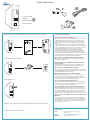Cavalry Storage CAXH User manual
- Category
- External hard drives
- Type
- User manual
This manual is also suitable for

Quick Start Guide
1. Power Switch
2. eSATA
3. USB 2.0/3.0
4. Power Input
(actual product may vary)
1. Connect your available/preferred interface to the drive and the computer.
2. Connect the unit’s AC adapter.
3. Turn your unit on.
4. Restart your computer. Your computer should detect the unit automatically.
5. Your external drive is ready to use !
1.
2.
3.
4.
Troubleshooting/FAQs
My Computer is not detecting the drive.
*Always check your disk management utility rst; instead of device manager.
1. Make sure the data cable is securely connected at both
ends. If you are still not able to nd the drive in your disk
management utility, switch to a dierent known-working
cable.
2. Some Cavalry drives are preformatted for either Windows
or Mac. If you are running an operating system that your unit
is not precongured for, you will need to reformat your drive.
For detailed instructions on how to reformat, visit our
website: www.cavalrystorage.com/su_download.htm.
3. If you have multiple external hard drives, your computer
may not be able to see your newest addition. Eject and/or
power-o all connected external drives except your Cavalry
unit. Then, if you’re using Windows, try assigning a new drive
letter to your Cavalry unit using Disk Management.
My unit does not match the one shown in this guide.
This is a general guide for new users. Your product may vary
from what is shown here.
My unit came with an eSATA bracket, but I don’t know
how to install it.
An eSATA bracket installation guide can be found on our
website at: www.cavalrystorage.com/su_download.htm.
My unit doesn’t work with eSATA; only USB.
Many motherboards ship with eSATA disabled to save power,
especially laptops. Make sure your eSATA ports are turned on
in your BIOS before troubleshooting.
My unit is making loud noises. Is this normal?
We apologize for the inconvenience. In most cases, loud
noises coming from the drive suggest that it is defective.
Please contact us at: [email protected],
so that we can help resolve the issue quickly.
Do I need to backup my Cavalry drive too?
Always backup your data on multiple drives . Hard drives are
very sensitive, and sometimes fail without warning. Cavalry
Storage is not responsible for any data loss.
I keep getting the “Device Can Perform Faster” message.
This means that your computer does not support USB 3.0.
You will need to purchase an adapter card that allows you to
use the USB 3.0 protocol. Our authorized parts retailer sells
an excellent card for just this purpose; please contact us at
customersupport@cavalrystorage.com for more information.
How do I create a drive that can be used on both Mac and
Windows?
You need to format a drive specically with the FAT32 le
system. This can most easily be done on a Mac, in Disk Utility.
Just select the drive you want to use. Then select “Erase>MS
Dos (Fat)> Erase…” Once created, this disk will be usable by
both operating systems!
Contact Us
Call: 800.238.4453 (toll-free, USA only)
805.426.1000
Email: customersupport@cavalrystorage.com
Website: www.cavalrystorage.com
-
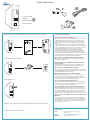 1
1
Cavalry Storage CAXH User manual
- Category
- External hard drives
- Type
- User manual
- This manual is also suitable for
Ask a question and I''ll find the answer in the document
Finding information in a document is now easier with AI
Related papers
-
 Cavalry Storage CAXM User manual
Cavalry Storage CAXM User manual
-
 Cavalry Storage CADA-SA8 User manual
Cavalry Storage CADA-SA8 User manual
-
 Cavalry Storage CAXR SERIES User manual
Cavalry Storage CAXR SERIES User manual
-
Cavalry Storage CAXR25160 User manual
-
 Cavalry Storage CADB-U34 User manual
Cavalry Storage CADB-U34 User manual
-
 Cavalry Storage CADT-U32A User manual
Cavalry Storage CADT-U32A User manual
-
 Cavalry Storage CADA-U3E4 User manual
Cavalry Storage CADA-U3E4 User manual
-
Cavalry Storage EN-CAHDD2BU3-ZB User manual
-
Cavalry CAXM User manual
-
Cavalry CABD2B-R User manual
Other documents
-
Cavalry CADA-SA2 Series User manual
-
Cavalry CAXA3701T0 Installation guide
-
Cavalry CADA006SA8 User manual
-
Cavalry CAU3G User manual
-
Cavalry CAXB Series User manual
-
Cavalry CAUE Series User manual
-
Cavalry CAUI37750 User manual
-
Cavalry CAUI37750 User manual
-
Cavalry CAUI37750 User manual
-
Cavalry CAUPT25320 User manual