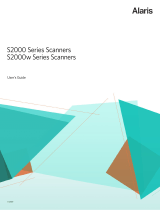Safety
User precautions
• Only use the scanner and power supply indoors in a dry location.
• Make sure the electrical power outlet is located within 1.52 meters (5 feet) of the scanner and is easily
accessible.
• Be sure the power cord is securely plugged into the wall outlet.
• Do not damage, knot, cut or modify the power cord.
• Use only the AC adapter that is supplied with the scanner. Do not use the scanner’s AC adapter with
any other product.
• Leave sufficient space around the power outlet so it can be easily unplugged in case of an emergency.
• Do not use the scanner if it becomes inordinately hot, has a strange odor, emits smoke, or makes
unfamiliar noises. Immediately stop the scanner and disconnect the power cord from the power outlet.
Contact Kodak Service.
• Do not disassemble or modify the scanner or the AC power adapter.
• Follow the Kodak recommended cleaning procedures. Do not use air, liquid or gas spray cleaners.
These cleaners displace dust, dirt and debris to another location within the scanner, which may cause
the scanner to malfunction.
Environmental information
• The Kodak A3 Size Flatbed Accessory is designed to meet worldwide environmental requirements.
• Guidelines are available for the disposal of consumable items that are replaced during maintenance or
service; follow local regulations or contact Kodak locally for more information.
• Disposal of this material may be regulated due to environmental considerations. For recycling or reuse
information, contact your local authorities, or in the USA, go to: www.kodakalaris.com/go/
scannerrecycling.
• The product packaging is recyclable.
• Parts are designed for reuse or recycling.
• Safety Data Sheets (SDS) for chemical products are available on the Kodak Alaris website at:
www.kodakalaris.com/go/ehs. When accessing the SDSs from the website, you will be required to
provide the catalog number of the consumable you want the Safety Data Sheet for.
European Union
This symbol indicates that when the last user wishes to discard this product, it must be sent
to appropriate facilities for recovery and recycling. Please contact your local Kodak
representative or refer to www.kodakalaris.com/go/recycle for additional information on the
collection and recovery programs available for this product.
Please consult www.kodakalaris.com/go/REACH for information about the presence of
substances included on the candidate list according to article 59(1) of Regulation (EC) No.
1907/2006 (REACH).
Acoustic emission
Maschinenlärminformationsverordnung – 3, GSGV
Der arbeitsplatzbezogene Emissionswert beträgt <70 db(A).
[Machine Noise Information Ordinance — 3, GSGV
The operator-position noise emission value is <70 dB(A).]