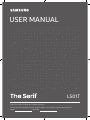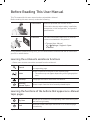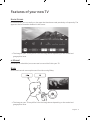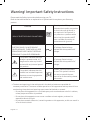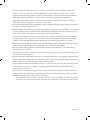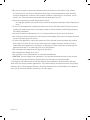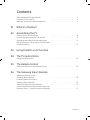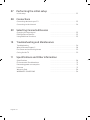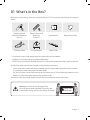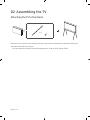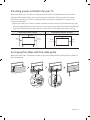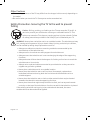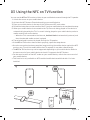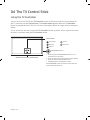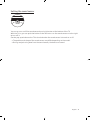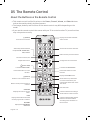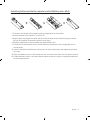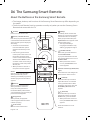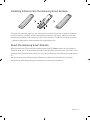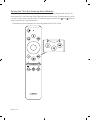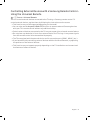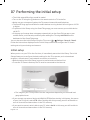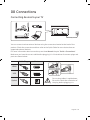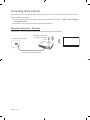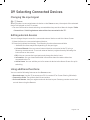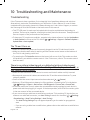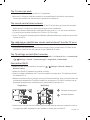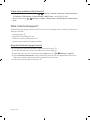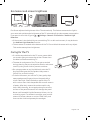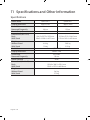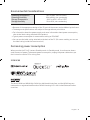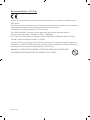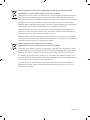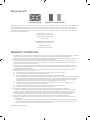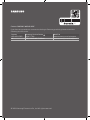Thank you for purchasing this Samsung product.
To receive more complete service, please register your product at www.samsung.com
Model Serial No.
USER MANUAL
LS01T

Before Reading This User Manual
This TV comes with this user manual and an embedded e-Manual.
Before reading this user manual, review the following:
User Manual
Read this provided user manual to see
information about product safety, installation,
accessories, initial configuration, and product
specifications.
e-Manual
For more information about this TV, read the
e-Manual embedded in the product.
• To open the e-Manual,
> Settings > Support > Open
e-Manual
On the website (www.samsung.com), you can download the manuals and see its contents on
your PC or mobile device.
Learning the e-Manual's assistance functions
• Some menu screens cannot be accessed from the e-Manual.
Search
Select an item from the search results to load the
corresponding page.
Index
Select a keyword to navigate to the relevant page.
– The menus may not appear depending on the geographical
area.
Site Map
It displays the lists for each item in e-Manual.
Recently
Viewed Topics
Select a topic from the list of recently viewed topics.
Learning the functions of the buttons that appear on e-Manual
topic pages
Try Now
Allows you to access the corresponding menu item and try out
the feature right away.
Link
Access an underlined topic referred to on an e-Manual page
immediately.
English
English - 2

Features of your new TV
Home Screen
In Home Screen, you can easily run the apps that have been used previously or frequently. The
apps can also be moved or deleted in the screen.
Source
Sources
TV HDMI 1 USB Remote Access Connection Guide Universal Remote
• The image on your TV may differ from the image above depending on the model and
geographical area.
e-Manual
Get help from a detailed, on-screen user's manual built into your TV.
Bixby
Access and control menu options and functions using Bixby.
• The image on your TV may differ from the image above depending on the model and
geographical area.
English - 3

Warning! Important Safety Instructions
Please read the Safety Instructions before using your TV.
Refer to the table below for an explanation of symbols which may be on your Samsung
product.
CAUTION
Class II product: This symbol
indicates that a safety connection
to electrical earth (ground) is
not required. If this symbol is
not present on a product with a
mains lead, the product MUST
have a reliable connection to
protective earth (ground).
RISK OF ELECTRIC SHOCK. DO NOT OPEN.
CAUTION: TO REDUCE THE RISK OF
ELECTRIC SHOCK, DO NOT REMOVE
COVER (OR BACK). THERE ARE NO USER
SERVICEABLE PARTS INSIDE. REFER ALL
SERVICING TO QUALIFIED PERSONNEL.
AC voltage: Rated voltage
marked with this symbol is AC
voltage.
This symbol indicates that high
voltage is present inside. It is
dangerous to make any kind of
contact with any internal part of
this product.
DC voltage: Rated voltage
marked with this symbol is DC
voltage.
This symbol indicates that this
product has included important
literature concerning operation
and maintenance.
Caution. Consult instructions
for use: This symbol instructs
the user to consult the user
manual for further safety related
information.
• The slots and openings in the cabinet and in the back or bottom are provided for
necessary ventilation. To ensure reliable operation of this apparatus and to protect it from
overheating, these slots and openings must never be blocked or covered.
– Do not place this apparatus in a confined space, such as a bookcase or built-in cabinet,
unless proper ventilation is provided.
– Do not place this apparatus near or over a radiator or heat register, or where it is
exposed to direct sunlight.
– Do not place vessels (vases etc.) containing water on this apparatus, as this can result in
a fire or electric shock.
English - 4

• Do not expose this apparatus to rain or place it near water (near a bathtub, washbowl,
kitchen sink, or laundry tub, in a wet basement, or near a swimming pool, etc.). If this
apparatus accidentally gets wet, unplug it and contact an authorised dealer immediately.
• This apparatus uses batteries. In your community, there might be environmental
regulations that require you to dispose of these batteries properly. Please contact your
local authorities for disposal or recycling information.
• Do not overload wall outlets, extension cords, or adaptors beyond their capacity, since this
can result in fire or electric shock.
• Power-supply cords should be placed so that they are not likely to be walked on or pinched
by items placed upon or against them. Pay particular attention to cords at the plug end, at
wall outlets, and at the point where they exit from the appliance.
• To protect this apparatus from a lightning storm, or when left unattended and unused for
long periods of time, unplug it from the wall outlet and disconnect the antenna or cable
system. This will prevent damage to the set due to lightning and power line surges.
• Before connecting the AC power cord to the DC adaptor outlet, make sure that the voltage
designation of the DC adaptor corresponds to the local electrical supply.
• Never insert anything metallic into the open parts of this apparatus. This may cause a
danger of electric shock.
• To avoid electric shock, never touch the inside of this apparatus. Only a qualified technician
should open this apparatus.
• Be sure to plug in the power cord until it is firmly seated. When unplugging the power cord
from a wall outlet, always pull on the power cord's plug. Never unplug it by pulling on the
power cord. Do not touch the power cord with wet hands.
• If this apparatus does not operate normally - in particular, if there are any unusual sounds
or smells coming from it - unplug it immediately and contact an authorised dealer or
Samsung service centre.
• Be sure to pull the power plug out of the outlet if the TV is to remain unused or if you are
going to leave the house for an extended period of time (especially when children, elderly,
or disabled people will be left alone in the house).
– Accumulated dust can cause an electric shock, an electric leakage, or a fire by causing
the power cord to generate sparks and heat or by causing the insulation to deteriorate.
English - 5

• Be sure to contact an authorised Samsung service centre for information if you intend
to install your TV in a location with heavy dust, high or low temperatures, high humidity,
chemical substances, or where it will operate 24 hours a day such as in an airport, a train
station, etc. Failure to do so may lead to serious damage to your TV.
• Use only a properly grounded plug and wall outlet.
– An improper ground may cause electric shock or equipment damage. (Class l Equipment
only.)
• To turn off this apparatus completely, disconnect it from the wall outlet. To ensure you can
unplug this apparatus quickly if necessary, make sure that the wall outlet and power plug
are readily accessible.
• Store the accessories (batteries, etc.) in a location safely out of the reach of children.
• Do not drop or strike the product. If the product is damaged, disconnect the power cord and
contact a Samsung service centre.
• To clean this apparatus, unplug the power cord from the wall outlet and wipe the product
with a soft, dry cloth. Do not use any chemicals such as wax, benzene, alcohol, thinners,
insecticide, aerial fresheners, lubricants, or detergents. These chemicals can damage the
appearance of the TV or erase the printing on the product.
• Do not expose this apparatus to dripping or splashing.
• Do not dispose of batteries in a fire.
• Do not short-circuit, disassemble, or overheat the batteries.
• CAUTION: There is danger of an explosion if you replace the batteries used in the remote
with the wrong type of battery. Replace only with the same or equivalent type.
* The figures and illustrations in this User Manual are provided for reference only and may
differ from the actual product appearance. The product design and specifications may change
without notice. CIS languages (Russian, Ukrainian, Kazakhs) are not available for this product,
since this is manufactured for customers in the EU region.
English - 6

English - 7
Before Reading This User Manual ---------------------------------------------------------------- 2
Features of your new TV ---------------------------------------------------------------- 3
Warning! Important Safety Instructions ---------------------------------------------------------------- 4
01 What's in the Box?
02 Assembling the TV
Attaching the TV to the Stand ---------------------------------------------------------------- 10
Providing proper ventilation for your TV ---------------------------------------------------------------- 11
Arranging the cables with the cable guide ---------------------------------------------------------------- 11
Safety Precaution: Securing the TV to the wall
to prevent falling ---------------------------------------------------------------- 12
03 Using the NFC on TV function
04 The TV Control Stick
Using the TV Controller ---------------------------------------------------------------- 14
05 The Remote Control
About the Buttons on the Remote Control ---------------------------------------------------------------- 16
06 The Samsung Smart Remote
About the Buttons on the
Samsung Smart Remote ---------------------------------------------------------------- 18
Installing batteries into the
Samsung Smart Remote ---------------------------------------------------------------- 19
About the Samsung Smart Remote ---------------------------------------------------------------- 19
Controlling External Devices with a Samsung
Remote Control - Using the Universal Remote ---------------------------------------------------------------- 21
Contents

07 Performing the initial setup
Initial setup ---------------------------------------------------------------- 22
08 Connections
Connecting devices to your TV ---------------------------------------------------------------- 23
Connecting to the Internet ---------------------------------------------------------------- 24
09 Selecting Connected Devices
Changing the input signal ---------------------------------------------------------------- 25
Editing external devices ---------------------------------------------------------------- 25
Using additional functions ---------------------------------------------------------------- 25
10 Troubleshooting and Maintenance
Troubleshooting ---------------------------------------------------------------- 26
What is Remote Support? ---------------------------------------------------------------- 28
Eco Sensor and screen brightness ---------------------------------------------------------------- 29
Caring for the TV ---------------------------------------------------------------- 29
11 Specifications and Other Information
Specifications ---------------------------------------------------------------- 30
Environmental Considerations ---------------------------------------------------------------- 31
Decreasing power consumption ---------------------------------------------------------------- 31
Licences ---------------------------------------------------------------- 31
Warranty Card ---------------------------------------------------------------- 34
WARRANTY CONDITIONS ---------------------------------------------------------------- 34
English - 8

01 What's in the Box?
Make sure the following items are included with your TV. If any items are missing, contact your
dealer.
Samsung Smart
Remote & Batteries
(AA x 2)
Remote Control &
Batteries
(AAA x 2)
User Manual Regulatory Guide
TV Power Cable CI Card Adapter Cable Guide
• The items’ colours and shapes may vary depending on the models.
• Cables not included can be purchased separately.
• Check for any accessories hidden behind or in the packing materials when opening the box.
An administration fee may be charged in the following situations:
(a) An engineer is called out at your request, but it is found that the product has no defect
(i.e., where the user manual has not been read).
(b) You bring the unit to the Samsung service centre, but it is found that the product has no
defect (i.e., where the user manual has not been read).
You will be informed of the administration fee amount before a technician visits.
Warning: Screens can be damaged from
direct pressure when handled incorrectly. We
recommend lifting the TV at the edges, as shown.
Do Not Touch
This Screen!
English - 9

02 Assembling the TV
Attaching the TV to the Stand
x 4
Make sure you have all the accessories shown, and that you assemble the stand following the
provided assembly instructions.
• For the assembly method and stand components, refer to Quick Setup Guide.
English - 10

Providing proper ventilation for your TV
When you install your TV, maintain a distance of at least 10 cm between the TV with other
objects (walls, cabinet sides, etc.) to ensure proper ventilation. Failing to maintain proper
ventilation may result in a fire or a problem with the product caused by an increase in its
internal temperature.
• When you install your TV with a stand or without a stand, we strongly recommend you use
parts provided by Samsung Electronics only. Using parts provided by another manufacturer
may cause difficulties with the product or result in injury caused by the product falling.
Installation with a stand Installation without a stand
10 cm10 cm
10 cm
10 cm
10 cm10 cm
Arranging the cables with the cable guide
When you install your TV without a stand, arrange the cables with the cable guide as shown in
the figure below:
English - 11

Other Cautions
• The actual appearance of the TV may differ from the images in this manual, depending on
the model.
• Be careful when you touch the TV. Some parts can be somewhat hot.
Safety Precaution: Securing the TV to the wall to prevent
falling
Caution: Pulling, pushing, or climbing on the TV may cause the TV to fall. In
particular, ensure your children do not hang on or destabilise the TV. This
action may cause the TV to tip over, causing serious injuries or death. Follow
all safety precautions provided in the Safety Flyer included with your TV.
WARNING: Never place a television set in an unstable location. The television set may
fall, causing serious personal injury or death. Many injuries, particularly to children,
can be avoided by taking simple precautions such as:
• Always use cabinets or stands or mounting methods recommended by the
manufacturer of the television set.
• Always use furniture that can safely support the television set.
• Always ensure the television set is not overhanging the edge of the supporting
furniture.
• Always educate children about the dangers of climbing on furniture to reach the
television set or its controls.
• Always route cords and cables connected to your television so they cannot be
tripped over, pulled or grabbed.
• Never place a television set in an unstable location.
• Never place the television set on tall furniture (for example, cupboards or
bookcases) without anchoring both the furniture and the television set to a
suitable support.
• Never place the television set on cloth or other materials that may be located
between the television set and supporting furniture.
• Never place items that might tempt children to climb, such as toys and remote
controls, on the top of the television or furniture on which the television is placed.
If the existing television set is going to be retained and relocated, the same
considerations as above should be applied.
English - 12

03 Using the NFC on TV function
You can use the NFC on TV function to listen to your mobile device sound through the TV speaker.
1. Unlock the screen on your mobile device.
2. Activate the NFC feature (Standard mode) on your mobile device.
3. Place your mobile device on the top of the TV where an NFC mark exists.
4. Follow the instructions on the screens of the TV and your mobile device to complete the setup.
5. When your mobile device is connected to the TV, the music being played on the device is
automatically played by the TV. If no music is being played on your mobile device, select a
media content item on the device.
– When the TV is connected to the Internet, Ambient Mode is automatically entered, and
then the selected media content is played.
6. The selected media content is played through the TV speaker.
• If the NFC on TV function does not work properly, repeat the steps above.
• Once the connection has been complete, keep touching the mobile device against the NFC
mark on your TV until the mobile device and TV respond (it may take a few seconds).
• The NFC on TV function may not be supported depending on your mobile device. Refer to
the user manual of your mobile device to check if it supports the NFC feature.
• For the exact location of the NFC reader on your mobile device, refer to the user manual of
your mobile device.
• This function is only available on NFC-enabled mobile devices with Android 4.1 or later
installed.
English - 13

04 The TV Control Stick
Using the TV Controller
You can turn on the TV with the TV Controller button on the lower-left corner of the back of
the TV, and then use the Control menu. The Control menu appears when the TV Controller
button is pressed while the TV is On. For more information about its usage, refer to the figure
below.
To run an item on the menu, move the TV Controller button up, down, left, or right to move the
focus to it, and then press the TV Controller button.
Control menu
:
Smart Hub
:
Source
:
Settings
:
Power off
:
Return
• Press: Display the Control menu. Select or run a
focused item on the menu.
• Press and hold: The running function is terminated.
• Up/Down button: Changes the channel.
• Left/Right button: Changes the volume.
The TV Controller button is located on the lower-left
corner of the back of the TV.
TV Controller button
Remote control sensor / Sound sensor
English - 14

Setting the sound sensor
You can turn on or off the sound sensor by using its button at the bottom of the TV.
With the TV on, you can push the button to the left to turn on the sound sensor or to the right
to turn off it.
See the pop-up window on the TV to check whether the sound sensor is turned on or off.
• The position and shape of the sound sensor may differ depending on the model.
• During analysis using data from the sound sensor, the data is not saved.
English - 15

05 The Remote Control
About the Buttons on the Remote Control
• This remote control has Braille points on the Power, Channel, Volume, and Select buttons
and can be used by visually impaired persons.
• The images, buttons, and functions of the remote control may differ depending on the
model.
• If you use the remote control that comes with your TV to control another TV, some functions
may not operate normally.
Displays and selects available
video sources.
Turns the sound on/off.
Launches the Channel List.
Changes the current channel.
Exits the menu.
Use these buttons according to
the directions on the TV screen.
Use these buttons with specific
features. Use these buttons
according to the directions on
the TV screen.
Press each button to run its
function.
Displays the Guide screen.
Moves the cursor, selects the
on-screen menu items, and
changes the values seen on the
TV's menu.
P (Power)
Turns the TV on and off.
Adjusts the volume.
Alternately selects Teletext
mode, Full TTX / Double TTX /
Mix / Live TV.
Returns to the previous channel.
Gives direct access to channels.
Press each button to run its
function.
Returns to the previous menu or
channel.
SETTINGS
Displays the main on-screen
menu.
INFO
Displays information about the
current programme or content.
AD/SUBT.
Displays the Accessibility
Shortcuts.
E (Select)
Selects or runs a focused item.
(Smart Hub)
Launches Home Screen.
English - 16

Installing batteries into the remote control (Battery size: AAA)
Match the polarities of the batteries to the symbols on the battery compartment.
2
3
1
• The colour and shape of the remote may vary depending on the model.
• Use the remote control within 7 m of the TV.
• Bright lights may affect the performance of the remote control. Avoid using the remote
control near special fluorescent lights or neon signs.
• Alkaline batteries are recommended for longer battery life.
1. Gently pull on the battery cover's notch and then remove the cover completely once it
comes loose.
2. Insert 2 AAA alkaline batteries, making sure to align the positive and negative polarities
correctly.
3. Place the battery cover on the remote control and insert the cover into the remote control.
4. Slide the battery cover in the order shown above so that the cover is completely attached
to the remote control.
English - 17

06 The Samsung Smart Remote
About the Buttons on the Samsung Smart Remote
• The images, buttons, and functions of the Samsung Smart Remote may differ depending on
the model.
• The Universal Remote function operates normally only when you use the Samsung Smart
Remote that comes with the TV.
(Power)
Press to turn the TV on or off.
(Colour / Number button)
Each time you press this button, the
coloured buttons window and the
virtual numeric pad are displayed
alternately.
• Use these coloured buttons
to access additional options
specific to the feature you are
using.
• Press to bring up the virtual
numeric pad on the screen. Use
the numeric keypad to enter
numeric values. Select numbers
and then select Done to enter
a numeric value. Use to change
the channel, enter a PIN, enter a
ZIP code, etc.
• When pressed for 1 second or
more, the TTX menu appears.
(Return)
Returns to the previous menu.
When pressed for 1 second or
more, the running function is
terminated. When pressed while
you are watching a programme, the
previous channel appears.
(Play/pause)
When pressed, the playback
controls appear while the media
content is playing.
(Smart Hub)
Returns to the Home Screen.
(Volume)
Move the button up or down to
adjust the volume. To mute the
sound, press the button. When
pressed for 1 second or more, the
Accessibility Shortcuts menu
appears.
(Channel)
Move the button up or down to
change the channel. To see the
Guide screen, press the button.
• When pressed for 1 second or
more, the Channel List screen
appears.
Press each button to run its
function.
Select
Selects or runs a focused item.
When pressed while you are
watching a broadcast programme,
detailed programme information
appears.
Directional button (up/down/left/
right)
Moves the focus and changes the
values seen on the TV's menu.
(Bixby)
Runs Bixby. Press and hold the
button, say a command, and then
release the button to run Bixby.
When you press the button, the
Explore Now menu appears at the
bottom of the screen.
• The supported Bixby's
languages and features may
differ by geographical region.
(Ambient Mode)
In TV mode, press this button to
enter Ambient Mode.
If you press the button when the
TV is turned off, the TV turns on in
Ambient Mode.
• When pressed for 1 second
or more, the Shortcuts menu
screen appears.
English - 18

Installing batteries into the Samsung Smart Remote
To install the batteries, push the rear cover open in the direction of the arrow at the bottom
of the illustration, and then insert the batteries as shown in the figure. Make sure that the
positive and negative ends are facing in the correct direction. Close the rear cover as shown.
• Alkaline batteries are recommended for longer battery life.
About the Samsung Smart Remote
When you start the TV for the first time by pressing the P (Power) button on the Samsung
Smart Remote, the TV automatically pairs with the Samsung Smart Remote. Once the TV and
Samsung Smart Remote have paired, you can use the Samsung Smart Remote to operate the
TV.
We recommend using Samsung Smart Remote at a distance of less than 6 m. A usable
distance may differ depending on the wireless environmental conditions.
English - 19

Pairing the TV to the Samsung Smart Remote
When you turn on the TV for the first time, the Samsung Smart Remote pairs to the TV
automatically. If the Samsung Smart Remote does not pair to the TV automatically, point
it at the remote control sensor of the TV, and then press and hold the and buttons
simultaneously for 3 seconds or more.
• The Samsung Smart Remote can only be paired to one TV at a time.
English - 20
Page is loading ...
Page is loading ...
Page is loading ...
Page is loading ...
Page is loading ...
Page is loading ...
Page is loading ...
Page is loading ...
Page is loading ...
Page is loading ...
Page is loading ...
Page is loading ...
Page is loading ...
Page is loading ...
Page is loading ...
Page is loading ...
-
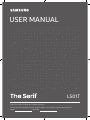 1
1
-
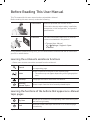 2
2
-
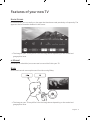 3
3
-
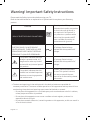 4
4
-
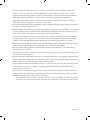 5
5
-
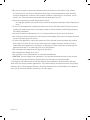 6
6
-
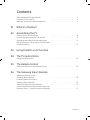 7
7
-
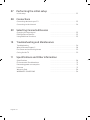 8
8
-
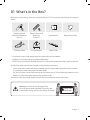 9
9
-
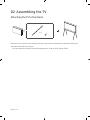 10
10
-
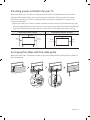 11
11
-
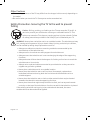 12
12
-
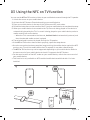 13
13
-
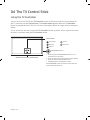 14
14
-
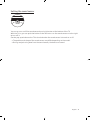 15
15
-
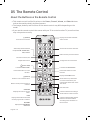 16
16
-
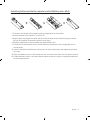 17
17
-
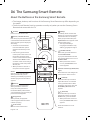 18
18
-
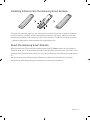 19
19
-
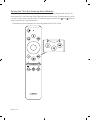 20
20
-
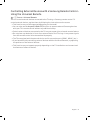 21
21
-
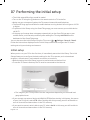 22
22
-
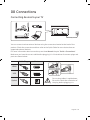 23
23
-
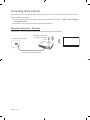 24
24
-
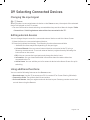 25
25
-
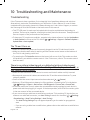 26
26
-
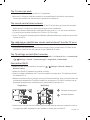 27
27
-
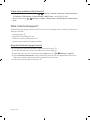 28
28
-
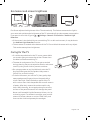 29
29
-
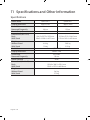 30
30
-
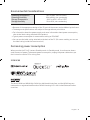 31
31
-
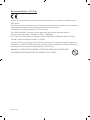 32
32
-
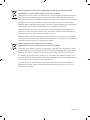 33
33
-
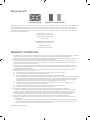 34
34
-
 35
35
-
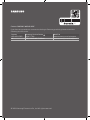 36
36
Ask a question and I''ll find the answer in the document
Finding information in a document is now easier with AI
Related papers
-
Samsung QN55LS01TBG User manual
-
Samsung QN50LS01TAG User manual
-
Samsung QE43LS01RAU User manual
-
Samsung QA55LS01RAK User manual
-
Samsung QA55LS01TAK User manual
-
Samsung QA55LS01RAK User manual
-
Samsung QA55LS01TAK User manual
-
Samsung QE43LS01TAU User manual
-
Samsung QN49LS01TAG User manual
-
Samsung QE49LS01TAU User manual