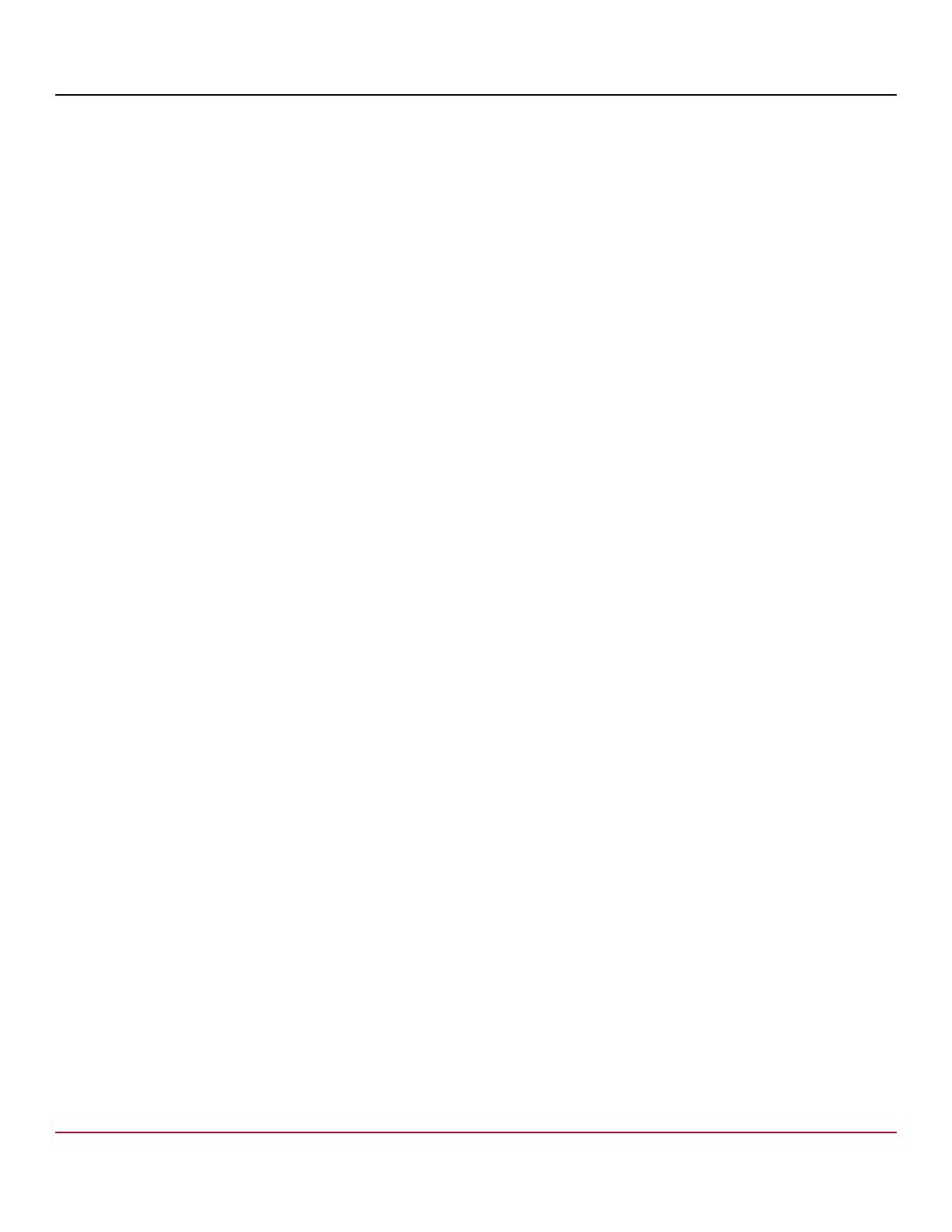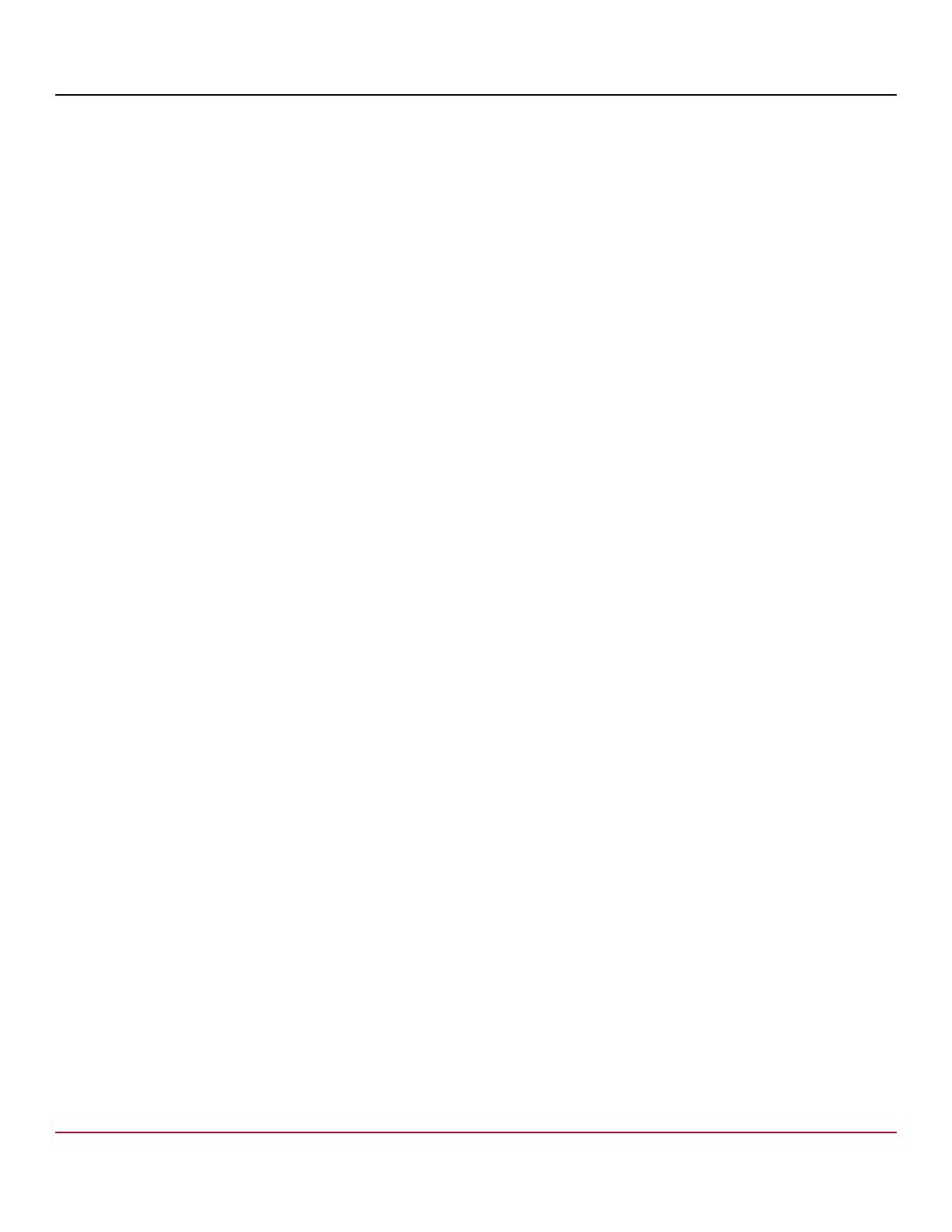
Broadcom CIMPP-LPe-IG124-100
7
Emulex CIM Provider Package Installation Guide
2.2.1 Updating Firmware on Emulex Adapters
Use the Software Update profile to update the firmware on Emulex adapters. The following methods are implemented in the
Emulex-specific Software Update profile:
Install from ByteStream – Requires a custom CIM client that can read the firmware file and create a ByteStream used
to update the firmware.
Install from URI – Supports two different types of URIs:
– The firmware file to be updated is available locally on the machine hosting the Emulex adapter.
– The firmware file to be updated is available on a remote machine, such as an HTTP or HTTPS server. In this case,
the Emulex CIM provider uses the libcurl library available on the host machine, where the CIM provider is
running, to download the firmware file.
The Emulex CIM_SoftwareInstallationServiceCapabilities class has the attribute SupportedURISchemes
that identifies the supported URI schemes.
To update the firmware, perform these steps:
1. List the CIM_SoftwareInstallationServices in the Emulex namespace. Select the
CIM_SoftwareInstallationService specific to the adapter on which the firmware is to be updated. For example,
if an LPe16000 adapter needs a firmware update, select the ELXHBA_SoftwareInstallationService class
instance:
wbemcli -noverify ein 'https://root:<password>@<IP>/root/
emulex:elxhba_softwareinstallationservice' -nl
2. List the CIM_FCPort for all adapters. Select the desired port from the listed instances. For example, type:
wbemcli -noverify ein 'https://root:<password>@<IP>/root/emulex:elxhba_fcport' -nl
3. Run InstallFromURI using the output from Step 1 and Step 2.
For example:
wbemcli cm -noverify 'https://root:<password>@<IP>/root/emulex:<Output of step 1>
InstallFromURI.URI=<Full path of fw file>,Target=<Output of step 2>
2.2.2 Enabling Logs and Collecting Symptoms
To enable provider logs, perform these steps:
1. List the ELXHBA_RecordLog (for an FC HBA) class and note the provider log instance. If the list command fails, perform
the steps provided in Section 2.2.3, Generating Provider Logs if Listing Them Fails.
2. Set the provider log settings:
wbemcli -noverify cm 'https://root:<password>@<IP>/root/emulex:<Instance from step 1> '
SetLogParams.LogLevel=5,logmode=2,tracepath='<file path>'
3. Set the provider log state:
wbemcli -noverify cm 'https://root:<password>@<IP>/root/emulex:<Instance from step 1> '
RequestStateChange.RequestedState=2
4. Perform the operation that is not working as expected. The provider logs are available in the <file path> specified in
Step 2.
5. Contact a Broadcom Technical Support representative with the provider logs and the system logs
(/var/log/syslog.log).