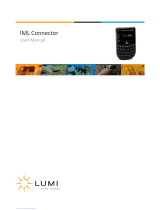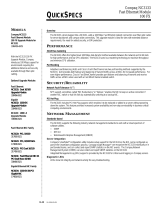Compaq Tips and Tricks for NetWare 5 13
118R-1099A-WWEN
You can also learn more about NDS from the book Administering NDS Corporate Edition,
written by some of Novell's finest techies and covering the ins and outs of administering
eDirectory or NDS Corporate Edition on a daily basis. Best of all, you'll find tips and tricks for
administering NDS on three OS platforms: NetWare, Microsoft Windows NT, and Solaris Unix.
Reserve a copy for your private library from www.Amazon.com or www.BarnesandNoble.com
.
Just one quick ordering tip: make sure you search for "Administering NDS 8." It's a little naming
hiccup, and the online bookstores haven't made the name change yet.
Using XWindows with NetWare 5
To add items to the XWindows menu, edit SYS:JAVA\NWGFX\ FVWM2\FVW2RC5XX. This file
contains menus and menu items displayed when the Novell button is pushed. The syntax of menu
items is a little tricky, but there are many examples in the file itself. With some
experimenting you should be able to launch your favorite programs with only a
few clicks on the XWindows menu.
Note: Just to be safe, we recommend that you first make a backup of a working FVW2RC5XX.
More tips….
• To prevent XWindows from loading at startup, remark, or comment out, the
STARTX.NCF line
from the AUTOEXEC.NCF file by adding REM or (#) or (;) to the beginning of the line.
• To kill the XWindows GUI and immediately return to the command prompt, press and hold
the Ctrl and Alt keys while simultaneously pressing the Backspace key.
Think about this last XWindows GUI tip for a minute. The ability to easily load and unload the
GUI while the system keeps churning away is a tremendous boost to your system’s performance.
Now, we’ll switch to some hardware tips.
Hardware/Firmware Tips
There’s nothing like a robust Compaq server! Our sales figures prove this. In fact, on November
2, 1999, Compaq delivered its three-millionth server, which is more than
the combined shipments of IBM, HP, and Dell. And did you know that
over 50% of Compaq servers are running with NetWare? Now that’s
compatibility and integration. And that’s peace of mind. From intelligent
fault handling to PCI Hot Plug-compatible components, Compaq servers
have been designed in conjunction with Novell’s development of
network operating systems. This is especially true with NetWare 5.
Working together, the Compaq and Novell Partnership has made the
ability to hot plug drives, arrays, and controllers into a reality.
Consequently, this dynamic team has virtually eliminated system
downtime. Additionally, instance loading and unloading of drivers—as
well as well-paved migration paths—make troubleshooting, repairing,
and upgrading more efficient processes.
Server Installation and Configuration Tips
Novell recommends the following minimum requirements for running NetWare 5:
Yes, you can see examples.
In case you haven’t heard, the
NetWare 5 Online Competency
Center is a good source for the
most comprehensive information on
migrating a company to NetWare 5.
It includes a migration planner,
software tools, information on
finding resellers, and details on
purchasing a Compaq Prosignia
Server with NetWare 5 pre-
installed.