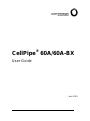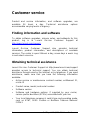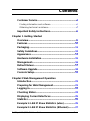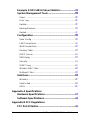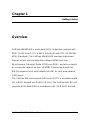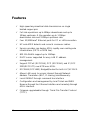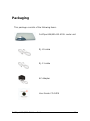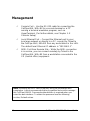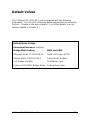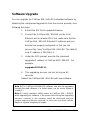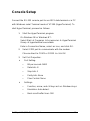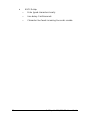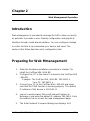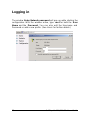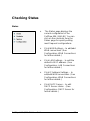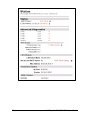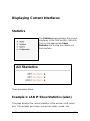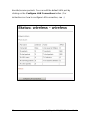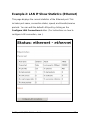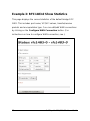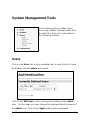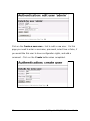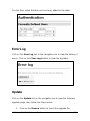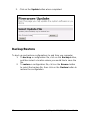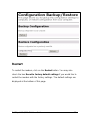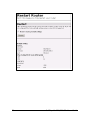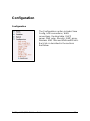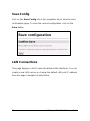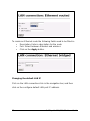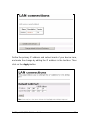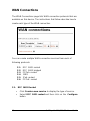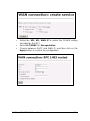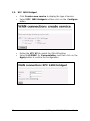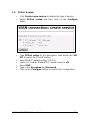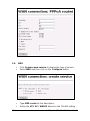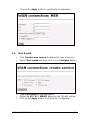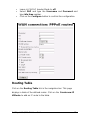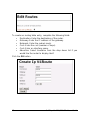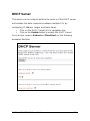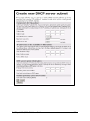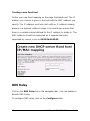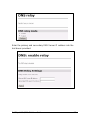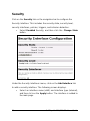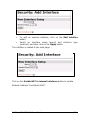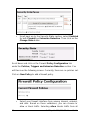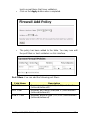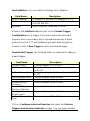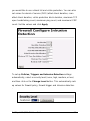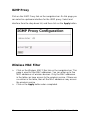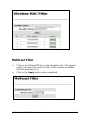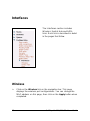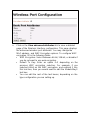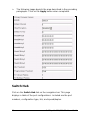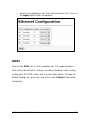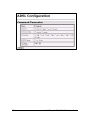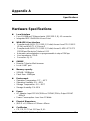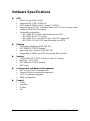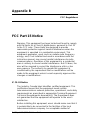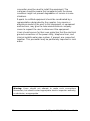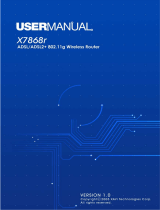Lucent Technologies CellPipe 60A-BX User manual
- Category
- WLAN access points
- Type
- User manual
This manual is also suitable for
Lucent Technologies CellPipe 60A-BX is a networking product designed to provide reliable and high-speed data connectivity in various settings. It features advanced capabilities that enable users to establish secure and efficient network connections, making it suitable for both home and business environments. With its wireless connectivity options and Ethernet ports, the CellPipe 60A-BX allows for flexible network configurations, allowing users to connect multiple devices and share resources seamlessly.
Lucent Technologies CellPipe 60A-BX is a networking product designed to provide reliable and high-speed data connectivity in various settings. It features advanced capabilities that enable users to establish secure and efficient network connections, making it suitable for both home and business environments. With its wireless connectivity options and Ethernet ports, the CellPipe 60A-BX allows for flexible network configurations, allowing users to connect multiple devices and share resources seamlessly.




















-
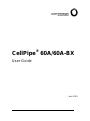 1
1
-
 2
2
-
 3
3
-
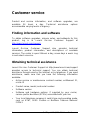 4
4
-
 5
5
-
 6
6
-
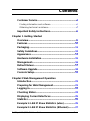 7
7
-
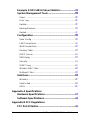 8
8
-
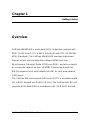 9
9
-
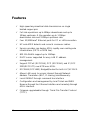 10
10
-
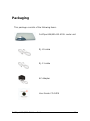 11
11
-
 12
12
-
 13
13
-
 14
14
-
 15
15
-
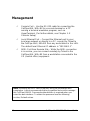 16
16
-
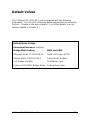 17
17
-
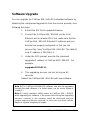 18
18
-
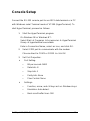 19
19
-
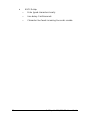 20
20
-
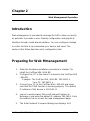 21
21
-
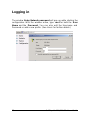 22
22
-
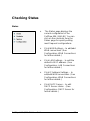 23
23
-
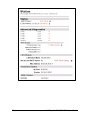 24
24
-
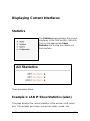 25
25
-
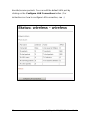 26
26
-
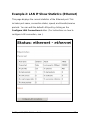 27
27
-
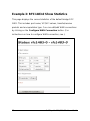 28
28
-
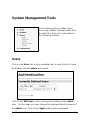 29
29
-
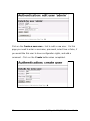 30
30
-
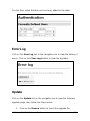 31
31
-
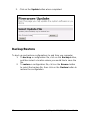 32
32
-
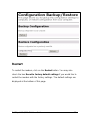 33
33
-
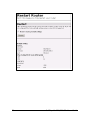 34
34
-
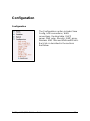 35
35
-
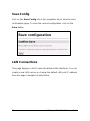 36
36
-
 37
37
-
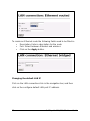 38
38
-
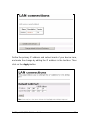 39
39
-
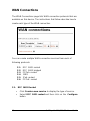 40
40
-
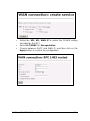 41
41
-
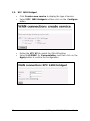 42
42
-
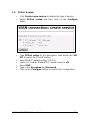 43
43
-
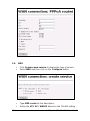 44
44
-
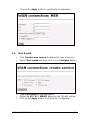 45
45
-
 46
46
-
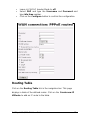 47
47
-
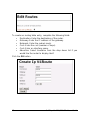 48
48
-
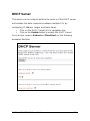 49
49
-
 50
50
-
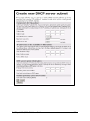 51
51
-
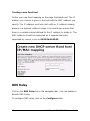 52
52
-
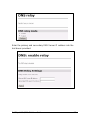 53
53
-
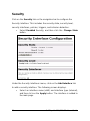 54
54
-
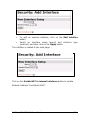 55
55
-
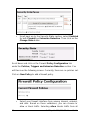 56
56
-
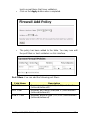 57
57
-
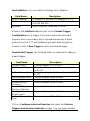 58
58
-
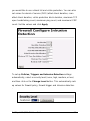 59
59
-
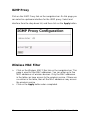 60
60
-
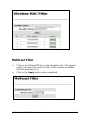 61
61
-
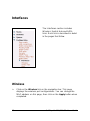 62
62
-
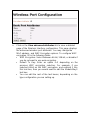 63
63
-
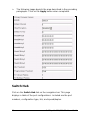 64
64
-
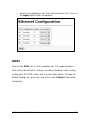 65
65
-
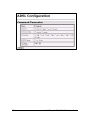 66
66
-
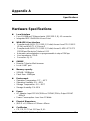 67
67
-
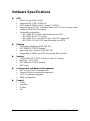 68
68
-
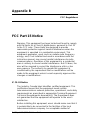 69
69
-
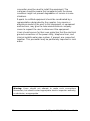 70
70
Lucent Technologies CellPipe 60A-BX User manual
- Category
- WLAN access points
- Type
- User manual
- This manual is also suitable for
Lucent Technologies CellPipe 60A-BX is a networking product designed to provide reliable and high-speed data connectivity in various settings. It features advanced capabilities that enable users to establish secure and efficient network connections, making it suitable for both home and business environments. With its wireless connectivity options and Ethernet ports, the CellPipe 60A-BX allows for flexible network configurations, allowing users to connect multiple devices and share resources seamlessly.
Ask a question and I''ll find the answer in the document
Finding information in a document is now easier with AI
Related papers
-
Lucent Technologies CellPipe 20A-USB User manual
-
Lucent Technologies 20H User manual
-
Lucent Technologies CellPipe 22A-GX User manual
-
Lucent Technologies 7820-0766-004 User manual
-
Lucent Technologies CellPipe 22A-GX User manual
-
Lucent Technologies DSL-S Quick Setup Manual
-
Lucent Technologies ORiNOCO Getting Started
-
Lucent Technologies CellPipe IAD 8T Hardware Installation Manual
-
Lucent Technologies CellPipe SDSU User manual
-
Lucent Technologies 22A Series User manual
Other documents
-
Digisol DG-BG4100NU Owner's manual
-
MicroNet SP3352 User manual
-
MicroNet SP3350A User manual
-
Abocom Network Router AR1000 User manual
-
TP-LINK TD-W8151N Upgrade Manual
-
Dynamode M-ADSL-USB-CW Datasheet
-
Abocom AR3500 User manual
-
Abocom WBA580 User manual
-
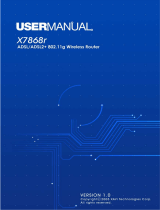 XAVI Technologies Corp. X7868r User manual
XAVI Technologies Corp. X7868r User manual
-
Telewell TW-EA701-715 User manual