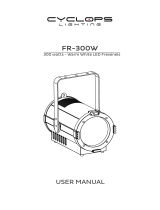2V1.47
Caution!
Be careful with your operations. With a dangerous voltage you can suffer a dangerous electric
shock when touching the wires!
Avoid looking directly into the light source!
Wear protective glasses and other PPE (personal protective equipment) when working on or near
the xture.
For your own safety, please read this user manual carefully before you initial start-up.
Follow operating safety precautions and pay attention to warning signs methods and equipment
on the user manual.
Indoor use only! To prevent risk of re or shock, do not expose this product to rain or moisture. IP
20 rating.
The ambient temperature must always be between -5° C and +45° C.
Always make sure you are connecting this product to the proper voltage in accordance with the
specications in this manual or on the product’s specication label.Make sure it is grounded when
using it!
Unplug mains lead before opening the housing!
Make sure that the power cord is never crimped or damaged by sharp edges. Check the xture
and the powercord from time to time.
Make sure to replace the fuse with another of the same type and rating.
Warning! This symbol indicates a hot surface. Certain parts of the housing can become hot
during operation. After use, wait for a cool-down period of at least 10 minutes before handling or
transporting the device.
Every person involved with the installation, operation and maintenance of this device has to
- be qualied
- follow the instructions of this manual
- consider this manual to be part of the total product
- keep this manual for the entire service life of the product
- pass this manual on to every further owner or user of the product
- download the latest version of the user manual from the Internet
Introduction
Thank you for having chosen FRES350FC. You will see you acquired a powerful and versatile device.
Unpack your item. Before you initial start-up, please make sure that there is no damage caused by trans-
portation. Should there be any, consult your dealer and do not use the device.
Safety instructions
This device has left our premises in absolutely perfect condition. In order to maintain this condition and to
ensure a safe operation, it is absolutely necessary for the user to follow the safety instructions and warn-
ing notes written in this user manual. Always disconnect from the mains, when the device is not in use
or before cleaning it. Keep away children and amateurs from the device! There are no serviceable parts
inside the device. Maintenance and service operations are only to be carried out by authorized dealers.
Overview