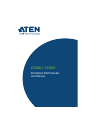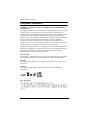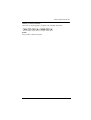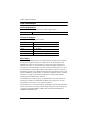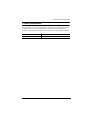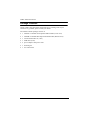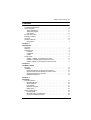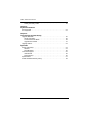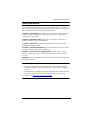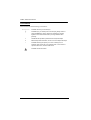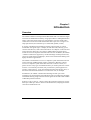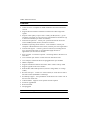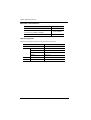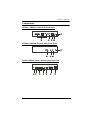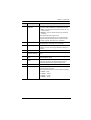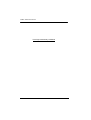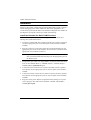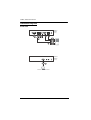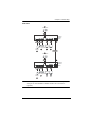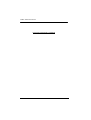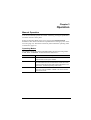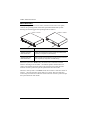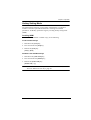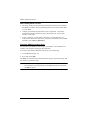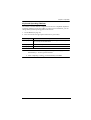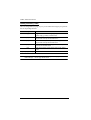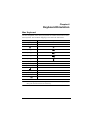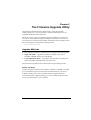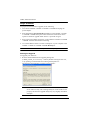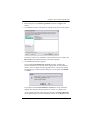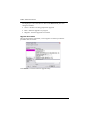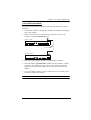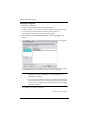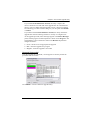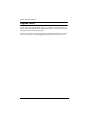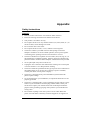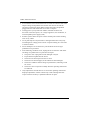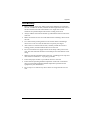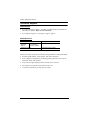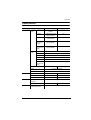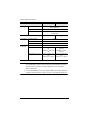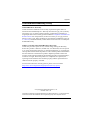CE680 / CE690
s/KƉƟĐĂů<sDdžƚĞŶĚĞƌ
hƐĞƌDĂŶƵĂů

CE680 / CE690 User Manual
ii
Compliance Statements
FEDERAL COMMUNICATIONS COMMISSION INTERFERENCE
STATEMENT
This equipment has been tested and found to comply with the limits for a Class
A digital device, pursuant to Part 15 of the FCC Rules. These limits are
designed to provide reasonable protection against harmful interference when
the equipment is operated in a commercial environment. This equipment
generates, uses, and can radiate radio frequency energy and, if not installed and
used in accordance with the instruction manual, may cause harmful
interference to radio communications. Operation of this equipment in a
residential area is likely to cause harmful interference in which case the user
will be required to correct the interference at his own expense.
The device complies with Part 15 of the FCC Rules. Operation is subject to the
following two conditions: (1) this device may not cause harmful interference,
and (2) this device must accept any interference received, including
interference that may cause undesired operation.
FCC Caution
Any changes or modifications not expressly approved by the party responsible
for compliance could void the user's authority to operate this equipment.
Warning
Operation of this equipment in a residential environment could cause radio
interference.
Achtung
Der Gebrauch dieses Geräts in Wohnumgebung kann Funkstörungen
verursachen.
KCC Statement

CE680 / CE690 User Manual
iii
Industry Canada Statement
This Class A digital apparatus complies with Canadian ICES-003.
RoHS
This product is RoHS compliant.

CE680 / CE690 User Manual
iv
User Information
Online Registration
Be sure to register your product at our online support center:
Telephone Support
For telephone support, call this number:
User Notice
All information, documentation, and specifications contained in this manual
are subject to change without prior notification by the manufacturer. The
manufacturer makes no representations or warranties, either expressed or
implied, with respect to the contents hereof and specifically disclaims any
warranties as to merchantability or fitness for any particular purpose. Any of
the manufacturer's software described in this manual is sold or licensed as is.
Should the programs prove defective following their purchase, the buyer (and
not the manufacturer, its distributor, or its dealer), assumes the entire cost of all
necessary servicing, repair and any incidental or consequential damages
resulting from any defect in the software.
The manufacturer of this system is not responsible for any radio and/or TV
interference caused by unauthorized modifications to this device. It is the
responsibility of the user to correct such interference.
The manufacturer is not responsible for any damage incurred in the operation
of this system if the correct operational voltage setting was not selected prior
to operation. PLEASE VERIFY THAT THE VOLTAGE SETTING IS
CORRECT BEFORE USE.
International http://eservice.aten.com
International 886-2-8692-6959
China 86-10-5255-0110
Japan 81-3-5615-5811
Korea 82-2-467-6789
North America 1-888-999-ATEN ext 4988
United Kingdom 44-8-4481-58923

CE680 / CE690 User Manual
v
Product Information
For information about all ATEN products and how they can help you connect
without limits, visit ATEN on the Web or contact an ATEN Authorized
Reseller. Visit ATEN on the Web for a list of locations and telephone numbers:
International http://www.aten.com
North America http://www.aten-usa.com

CE680 / CE690 User Manual
vi
Package Contents
Check to make sure that all the components are in working order. If you
encounter any problem, please contact your dealer.
The CE680 / CE690 package consists of:
1 CE680L or CE690L DVI Optical KVM Extender (Local Unit)
1 CE680R or CE690R DVI Optical KVM Extender (Remote Unit)
1 custom KVM cable set (1.8m)
1 USB cable (1.8m)
2 power adapters and power cords
1 mounting kit
1 user instructions

CE680 / CE690 User Manual
vii
Contents
Compliance Statements . . . . . . . . . . . . . . . . . . . . . . . . . . . . . . . . . . . . . . . ii
User Information . . . . . . . . . . . . . . . . . . . . . . . . . . . . . . . . . . . . . . . . . . . . iv
Online Registration . . . . . . . . . . . . . . . . . . . . . . . . . . . . . . . . . . . . . . . iv
Telephone Support . . . . . . . . . . . . . . . . . . . . . . . . . . . . . . . . . . . . . . . iv
User Notice . . . . . . . . . . . . . . . . . . . . . . . . . . . . . . . . . . . . . . . . . . . . . iv
Product Information. . . . . . . . . . . . . . . . . . . . . . . . . . . . . . . . . . . . . . . . . . . v
Package Contents. . . . . . . . . . . . . . . . . . . . . . . . . . . . . . . . . . . . . . . . . . . vi
Contents . . . . . . . . . . . . . . . . . . . . . . . . . . . . . . . . . . . . . . . . . . . . . . . . . . vii
About this Manual . . . . . . . . . . . . . . . . . . . . . . . . . . . . . . . . . . . . . . . . . . . ix
Conventions . . . . . . . . . . . . . . . . . . . . . . . . . . . . . . . . . . . . . . . . . . . . . x
Chapter 1.
Introduction
Overview . . . . . . . . . . . . . . . . . . . . . . . . . . . . . . . . . . . . . . . . . . . . . . . . . . . 1
Features . . . . . . . . . . . . . . . . . . . . . . . . . . . . . . . . . . . . . . . . . . . . . . . . . . . 2
Requirements . . . . . . . . . . . . . . . . . . . . . . . . . . . . . . . . . . . . . . . . . . . . . . . 3
Consoles . . . . . . . . . . . . . . . . . . . . . . . . . . . . . . . . . . . . . . . . . . . . . . . . 3
Computers. . . . . . . . . . . . . . . . . . . . . . . . . . . . . . . . . . . . . . . . . . . . . . . 3
Cables . . . . . . . . . . . . . . . . . . . . . . . . . . . . . . . . . . . . . . . . . . . . . . . . . . 3
Components . . . . . . . . . . . . . . . . . . . . . . . . . . . . . . . . . . . . . . . . . . . . . . . . 5
CE680L / CE690L (Local Unit) Front View . . . . . . . . . . . . . . . . . . . . . . 5
CE680R / CE690R (Remote Unit) Front View. . . . . . . . . . . . . . . . . . . . 5
CE680 / CE690 (Local / Remote Unit) Rear View. . . . . . . . . . . . . . . . . 5
Chapter 2.
Hardware Setup
Mounting . . . . . . . . . . . . . . . . . . . . . . . . . . . . . . . . . . . . . . . . . . . . . . . . . . . 9
Installation. . . . . . . . . . . . . . . . . . . . . . . . . . . . . . . . . . . . . . . . . . . . . . . . . 10
Install the Extender for Basic KVM Functions . . . . . . . . . . . . . . . . . . . 10
(Optional) Set Up the Extender for Serial Control . . . . . . . . . . . . . . . . 11
(Optional) Install a Touchscreen . . . . . . . . . . . . . . . . . . . . . . . . . . . . . 11
Installation Diagrams. . . . . . . . . . . . . . . . . . . . . . . . . . . . . . . . . . . . . . 12
Chapter 3.
Operation
Manual Operation . . . . . . . . . . . . . . . . . . . . . . . . . . . . . . . . . . . . . . . . . . . 15
Operating Modes. . . . . . . . . . . . . . . . . . . . . . . . . . . . . . . . . . . . . . . . . 15
Mode Selection . . . . . . . . . . . . . . . . . . . . . . . . . . . . . . . . . . . . . . . . . . 16
LED Display. . . . . . . . . . . . . . . . . . . . . . . . . . . . . . . . . . . . . . . . . . . . . 17
Firmware Upgrade. . . . . . . . . . . . . . . . . . . . . . . . . . . . . . . . . . . . . . . .18
Wake Up PC . . . . . . . . . . . . . . . . . . . . . . . . . . . . . . . . . . . . . . . . . . . .18
Hotkey Setting Mode. . . . . . . . . . . . . . . . . . . . . . . . . . . . . . . . . . . . . . . . . 19
Invoking HSM . . . . . . . . . . . . . . . . . . . . . . . . . . . . . . . . . . . . . . . . . . . 19
Alternate HSM Invocation Keys. . . . . . . . . . . . . . . . . . . . . . . . . . . . . . 20
Keyboard Operating Platform . . . . . . . . . . . . . . . . . . . . . . . . . . . . . . .21

CE680 / CE690 User Manual
viii
Hotkey Summary Table. . . . . . . . . . . . . . . . . . . . . . . . . . . . . . . . . . . . 22
Chapter 4.
Keyboard Emulation
Mac Keyboard. . . . . . . . . . . . . . . . . . . . . . . . . . . . . . . . . . . . . . . . . . . . . . 23
Sun Keyboard . . . . . . . . . . . . . . . . . . . . . . . . . . . . . . . . . . . . . . . . . . . . . . 24
Chapter 5.
The Firmware Upgrade Utility
Upgrade Methods . . . . . . . . . . . . . . . . . . . . . . . . . . . . . . . . . . . . . . . . . . . 25
Single Unit Mode. . . . . . . . . . . . . . . . . . . . . . . . . . . . . . . . . . . . . . . . . 26
Local and Remote Mode. . . . . . . . . . . . . . . . . . . . . . . . . . . . . . . . . . . 29
Upgrade Succeeded . . . . . . . . . . . . . . . . . . . . . . . . . . . . . . . . . . . . . . 31
Upgrade Failed . . . . . . . . . . . . . . . . . . . . . . . . . . . . . . . . . . . . . . . . . . . . . 32
Appendix
Safety Instructions . . . . . . . . . . . . . . . . . . . . . . . . . . . . . . . . . . . . . . . . . . 33
General . . . . . . . . . . . . . . . . . . . . . . . . . . . . . . . . . . . . . . . . . . . . . . . . 33
Rack Mounting . . . . . . . . . . . . . . . . . . . . . . . . . . . . . . . . . . . . . . . . . . 35
Technical Support. . . . . . . . . . . . . . . . . . . . . . . . . . . . . . . . . . . . . . . . . . . 36
International . . . . . . . . . . . . . . . . . . . . . . . . . . . . . . . . . . . . . . . . . . . . 36
North America . . . . . . . . . . . . . . . . . . . . . . . . . . . . . . . . . . . . . . . . . . . 36
Specifications . . . . . . . . . . . . . . . . . . . . . . . . . . . . . . . . . . . . . . . . . . . . . . 37
ATEN Standard Warranty Policy . . . . . . . . . . . . . . . . . . . . . . . . . . . . . . . 39

CE680 / CE690 User Manual
ix
About this Manual
This User Manual is provided to help you get the most from your system. It
covers all aspects of installation, configuration and operation. An overview of
the information found in the manual is provided below.
Chapter 1, Introduction, introduces you to the CE680 / CE690 system. Its
purpose, features and benefits are presented, and its front and back panel
components are described.
Chapter 2, Hardware Setup, describes the steps that are necessary to
quickly and safely set up your installation.
Chapter 3, Operation, explains the fundamental concepts involved in
operating the CE680 / CE690.
Chapter 4, Keyboard Emulation, provides tables that list the PC to Mac
and PC to Sun keyboard emulation mappings.
Chapter 5, The Firmware Upgrade Utility, explains how to use this
utility to upgrade the CE680 / CE690's firmware with the latest available
versions.
Appendix, provides specifications and other technical information regarding
the CE680 / CE690.
Note:
Read this manual thoroughly and follow the installation and operation
procedures carefully to prevent any damage to the unit and/or connected
devices.
The product may be updated, with features and functions added, improved,
or removed since the release of this manual. For an up-to-date user
manual, visit http://www.aten.com/global/en/.

CE680 / CE690 User Manual
x
Conventions
This manual uses the following conventions:
Monospaced Indicates text that you should key in.
[ ] Indicates keys you should press. For example, [Enter] means to
press the Enter key. If keys need to be chorded, they appear
together in the same bracket with a plus sign between them:
[Ctrl+Alt].
1. Numbered lists represent procedures with sequential steps.
♦Bullet lists provide information, but do not involve sequential steps.
>Indicates selecting the option (on a menu or dialog box, for
example), that comes next. For example, Start
>
Run means to
open the Start menu, and then select Run.
Indicates critical information.

1
Chapter 1
Introduction
Overview
The CE680 / CE690 is a DVI Optical KVM Extender that overcomes the length
restriction of standard DVI cables by using optical fiber to send high definition
audio, video and control signals over long distance. It accepts audio-video
stream from a local source and serializes the data to pass over a single 3.125
Gbps optical link (for resolutions up to 1920x1200 @60Hz, 24-bits).
It can also extend the keyboard/mouse remote control signals, as well as
transfer RS-232 signals (up to 115kbps) in both directions, allowing you to
connect serial devices, such as barcode scanners. A USB port on the local and
remote unit rear panels lets you connect a USB touchscreen panel device,
which can access a computer connected at the local site. In addition, the CE680
/ CE690’s touchscreen support lets you take advantage of multi-point devices,
such as 10-point multi-touch displays, which can be useful when dealing with
highly interactive applications.
The CE680 / CE690 allows access to a computer system from both local and
remote consoles (USB keyboard, monitor, and mouse). Because it allows
access to a computer system from either the local or remote console, it is
perfect for use in any type of installation where you need to place the console
where it is conveniently accessible, but you want the system equipment to
reside in a safe location – away from the dust and dirt of the factory floor, or
the harsh environmental influence of a construction site, for example.
Furthermore, the CE680 / CE690 takes advantage of fiber optic cable
technology for connecting the local and remote units, providing easy and quick
installation and long-range extension of DVI signals. It also has a built-in 8KV/
15KV ESD protection feature.
Setup is as easy as can be – simply connect the computer system box; run the
fiber optic cable up to 600 m / 20 km to the Remote Unit; and plug the remote
console into the Remote Unit.

CE680 / CE690 User Manual
2
Features
Allows access to a computer or KVM installation from the local/remote
console
Supports DVI-D interface and allows transmission of DVI single-link
signals
Superior video quality of up to 1920 x 1200 @ 60 Hz (24-bits) – get an
excellent, crisp image on your screen over long distance transmissions (up
to 600 m for CE680; up to 20 km for CE690)
Dual console operation – control your system from both the local and
remote USB keyboard, monitor, and mouse consoles
Pushbutton operating mode selection – select whether to control your
computer or KVM from the local console, with the press of a single button
Touchscreen support – connect a generic touchscreen, including devices
up to 10-point multi-touch, to accommodate highly interactive
applications (no extra drivers needed)
Easy to install – no software required – connecting cables to the devices is
all it takes
Uses one fiber optic cable to connect the local and remote units
Uses compact, small form-factor hot-pluggable fiber optic modules
HDCP compatible
Supports standard resolutions from 640 x 480 to 1920 x 1200 @ 60Hz
Supports popular wide screen formats
Built-in 8KV/15KV ESD protection (Contact voltage 8KV; Air voltage
15KV)
RS-232 serial port – connect to a serial terminal, or serial devices such as
barcode scanners (Baud Rate 115200 bps)
PC Wakeup support – use a pushbutton on a Remote Unit to wake a PC at
the local site via RS-232
Audio Enabled – supports stereo speakers and microphone
Firmware upgradeable
Rack mountable
Hot pluggable
Note: The CE680 supports OM3 multi-mode fiber

Chapter 1. Introduction
3
Requirements
Consoles
A DVI single link monitor capable of the highest resolution you will be
using on any computer in the installation
A USB keyboard
A USB mouse
(Optional) Stereo microphone and stereo speakers
(Optional) A USB Touchscreen panel device
Computers
The following equipment must be installed on each computer that is to be
connected to the system:
A DVI port
1 USB port for the mouse and keyboard
(Optional) Microphone and speaker ports
(Optional) 1 USB port for the Touchscreen panel device
Cables
For optimal signal integrity, and to simplify the layout, we strongly
recommend that you use the high quality custom KVM Cable that is
provided with this package
Fiber optic cable (LC, single mode) to connect the transmitter and receiver
CE680 / CE690 units
Note: It is recommended that you use a Single Mode optical fiber cable that
conforms to IEC 60793-2-50 B1.1 or ITU-T G.652.B specifications.
If you wish to utilize the CE680 / CE690’s high-end serial controller
function, you need to purchase an appropriate RS-232 cable

CE680 / CE690 User Manual
4
Maximum Cable Distances
Operating Systems
Supported operating systems are shown in the table, below:
Connection Distance
Computer to Local Unit (CE680L / CE690L) 5 m
Local Unit (CE680L / CE690L)
to Remote Unit (CE680R / CE690R)
600 m (CE680)
20 km (CE690)
Remote Unit (CE680R / CE690R) to monitor 5 m
OS Version
Windows 2000, 2003, 2008, XP, Vista, 7
Linux RedHat 9.0 or later
SuSE 10 / 11.1 or later
Debian 3.1 / 4.0
Ubuntu 7.04 / 7.10
UNIX FreeBSD 5.5 / 6.1 / 6.2
Novell Netware 6.0 or later

Chapter 1. Introduction
5
Components
CE680L / CE690L (Local Unit) Front View
CE680R / CE690R (Remote Unit) Front View
CE680 / CE690 (Local / Remote Unit) Rear View
1 2 3 4
5
678
9
1110 12 13 14 15 16

CE680 / CE690 User Manual
6
No. Component Description
1 KVM port Use the Custom KVM cable supplied with this unit:
DVI input port: The DVI connector of the provided
Custom KVM cable that connects to your computer
plugs into this port.
USB port (for Keyboard / Mouse): The USB Type-
B connector of the provided custom KVM cable that
connects to your computer plugs into this port.
Audio ports (Speakers / Mic): These mini stereo
ports are for the speakers (green) and microphone
(pink) connectors of the provided custom KVM cable
that connects to your computer.
2 RS-232 serial port Connect the RS-232 cable from your computer into
this port.
3 USB Type-B port Connect the USB cable from your computer to this port
if using a touchscreen panel device.
4 operation mode
pushbutton
The Auto / Local pushbutton toggles between the
operating modes available from the local console.
Auto – both the local and remote consoles can con-
trol the system.
Local – only the local console can control the
system(s).
The default operating mode is Auto.
You can also use this button to enable the firmware
upgrade mode. Reset the power to proceed with the
firmware upgrade. See page 25 for full details.
5 LEDs The CE680L / CE690L has two LEDs to indicate the
operating status. See page 17 for full details.
6 RS-232 serial port RS-232 serial devices – such as barcode scanners –
plug into this port.
7 wake up PC
pushbutton
Press the wakeup PC pushbutton to wake the
computer at the local site through the RS-232 port.
See page 18 for full details.

Chapter 1. Introduction
7
8 operation mode
pushbutton
The Auto / Remote pushbutton toggles between the
operating modes available from the Remote Console.
Auto – both the local and remote consoles can con-
trol the system.
Remote – only the remote console can control the
system(s).
The default operating mode is Auto.
You can also use this button to turn on the firmware
upgrade mode. Reset the power to proceed with the
firmware upgrade. See page 25 for full details.
9 LEDs The CE680R / CE690R has two LEDs to indicate
operating status. See page 17 for full details.
10 cable tie slot If you want to use a cable tie to gather the cables
together, you can run it through this slot to attach it to
the unit.
11 power jack Connect the power adapter into this jack.
12 USB ports (for
Keyboard / Mouse)
The USB cable for your keyboard / mouse plugs in
here.
13 audio ports (speakers
/ mic)
These mini stereo ports are for the speakers (green)
and microphone (pink).
14 USB port (for touch
panel)
Connect a USB touchscreen panel device to this port.
Note: Only generic touch panel devices (no driver
installation required) are supported by this port.
15 DVI output port Connect a compatible monitor to this DVI serial port.
16 optical in/out port The fiber optic cable that connects the local and
remote units plugs in here.
The optical fiber modules are color-coded accordingly:
CE680L – Blue
CE680R – Yellow
CE690L – Purple
CE690R – White
No. Component Description

CE680 / CE690 User Manual
8
This Page Intentionally Left Blank

9
Chapter 2
Hardware Setup
Mounting
For convenience and flexibility, the CE680 / CE690 can be mounted on system
racks. To rack mount a unit do the following:
1. Using the screws provided in the mounting kit, screw the mounting
bracket into the bottom panel of the unit:
2. Screw the bracket into any convenient location on the rack.
Note: These screws are not provided. We recommend that you use M5 x 12
Phillips Type I cross, recessed type screws.
1. Important safety information regarding the placement of this
device is provided on page 33. Please review it before
proceeding.
2. Make sure that the power to all devices connected to the
installation is turned off. You must unplug the power cords of
any computers that have the Keyboard Power On function.

CE680 / CE690 User Manual
10
Installation
Setting up the CE680 / CE690 DVI Optical KVM Extender system is simply a
matter of plugging in the cables. Make sure that all the equipment to be
connected up is powered off. Refer to the installation diagrams (the numbers in
the diagrams correspond to the steps), and do the following:
Install the Extender for Basic KVM Functions
Steps 1–6 are the primary steps for installing your CE680 / CE690, and
utilizing the basic KVM functions.
1. Using the Custom KVM cable supplied with this unit, plug the connectors
into their appropriate ports on the front panel of the local unit (CE680L /
CE690L).
2. Plug the connectors on the other end of the Custom KVM cable into the
appropriate ports on the local computer. Each connector is marked with an
appropriate icon to indicate which it is.
Note: If you are combining the CE680 / CE690 with a KVM switch, the
other end of the DVI KVM cable plugs into the appropriate ports on
the KVM switch.
3. Using a fiber optic cable (LC, Single Mode), connect the local and remote
units via the CE680L (Brown) / CE680R (Yellow) / CE690L (Purple) /
CE690R (White) optical in/out ports.
4. Connect the local console devices (mouse, keyboard, monitor, speakers,
microphone) into the appropriate ports on the rear panel of the CE680L /
CE690L.
5. Connect the remote console devices (mouse, keyboard, monitor, speakers,
microphone) into the appropriate ports on the rear panel of the CE680R /
CE690R.
6. Plug each of the power adapters (supplied with this package) to a power
source; plug the other ends into the CE680L / CE690L and CE680R /
CE690R power jack.
Page is loading ...
Page is loading ...
Page is loading ...
Page is loading ...
Page is loading ...
Page is loading ...
Page is loading ...
Page is loading ...
Page is loading ...
Page is loading ...
Page is loading ...
Page is loading ...
Page is loading ...
Page is loading ...
Page is loading ...
Page is loading ...
Page is loading ...
Page is loading ...
Page is loading ...
Page is loading ...
Page is loading ...
Page is loading ...
Page is loading ...
Page is loading ...
Page is loading ...
Page is loading ...
Page is loading ...
Page is loading ...
Page is loading ...
-
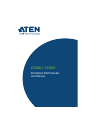 1
1
-
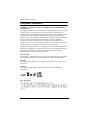 2
2
-
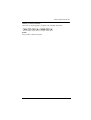 3
3
-
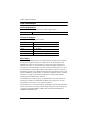 4
4
-
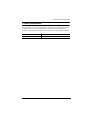 5
5
-
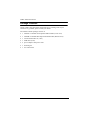 6
6
-
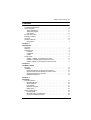 7
7
-
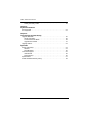 8
8
-
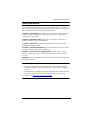 9
9
-
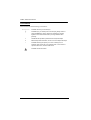 10
10
-
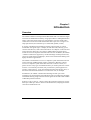 11
11
-
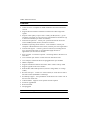 12
12
-
 13
13
-
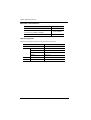 14
14
-
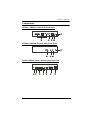 15
15
-
 16
16
-
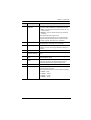 17
17
-
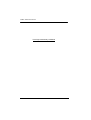 18
18
-
 19
19
-
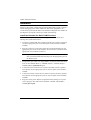 20
20
-
 21
21
-
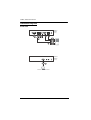 22
22
-
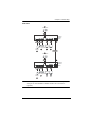 23
23
-
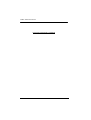 24
24
-
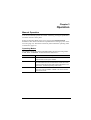 25
25
-
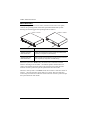 26
26
-
 27
27
-
 28
28
-
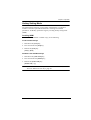 29
29
-
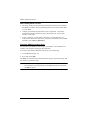 30
30
-
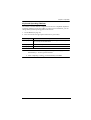 31
31
-
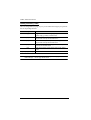 32
32
-
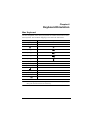 33
33
-
 34
34
-
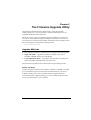 35
35
-
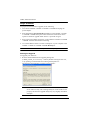 36
36
-
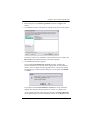 37
37
-
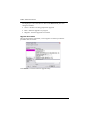 38
38
-
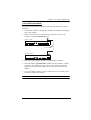 39
39
-
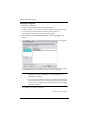 40
40
-
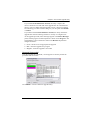 41
41
-
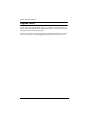 42
42
-
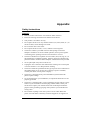 43
43
-
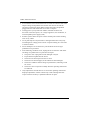 44
44
-
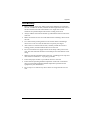 45
45
-
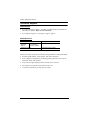 46
46
-
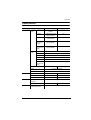 47
47
-
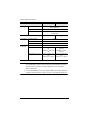 48
48
-
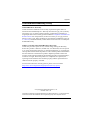 49
49
Ask a question and I''ll find the answer in the document
Finding information in a document is now easier with AI